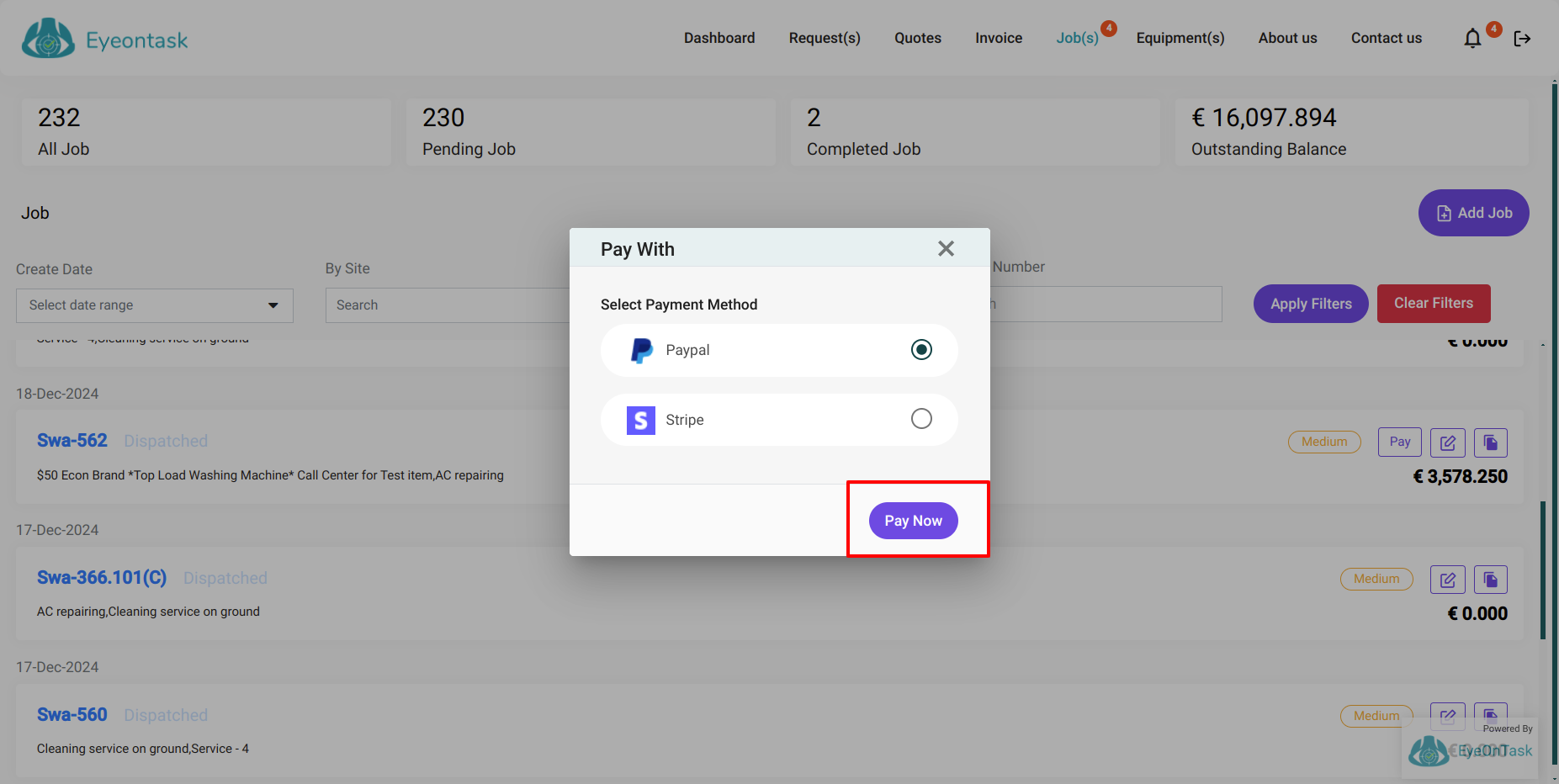How to setup Paypal account in EyeOnTask?
Go to the Main menu and you will see the Settings option under it. Select it.
After selecting the Settings option, Select Integrations. Here, you will find five options to integrate with QuickBooks, Xero, PayPal, Stripe and Zapier.
Go to the third option PayPal.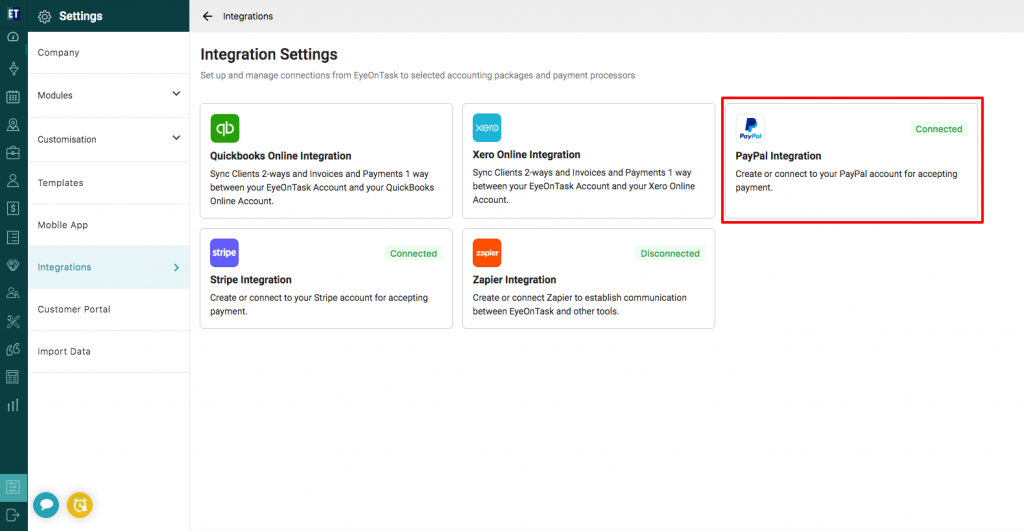 After selecting the third option you will find steps for integration with PayPal.
After selecting the third option you will find steps for integration with PayPal.
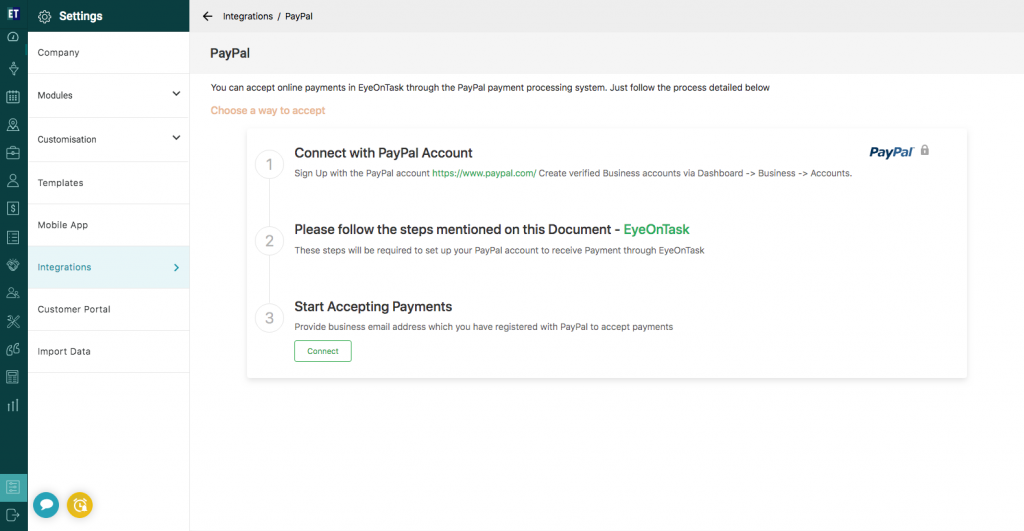
Here you will get three steps, Go to the first step i.e, Connect with PayPal account.
If you have not yet created a PayPal account. Create the account first by using the link provided https://www.paypal.com/in/signin.
Create verified business accounts via Dashboard->Business->Signup
After creating your business PayPal Account, you need to set up your account for accepting the payments via PayPal.1. Login to your PayPal account, then Click on profile name on the right corner and then click Account Settings.
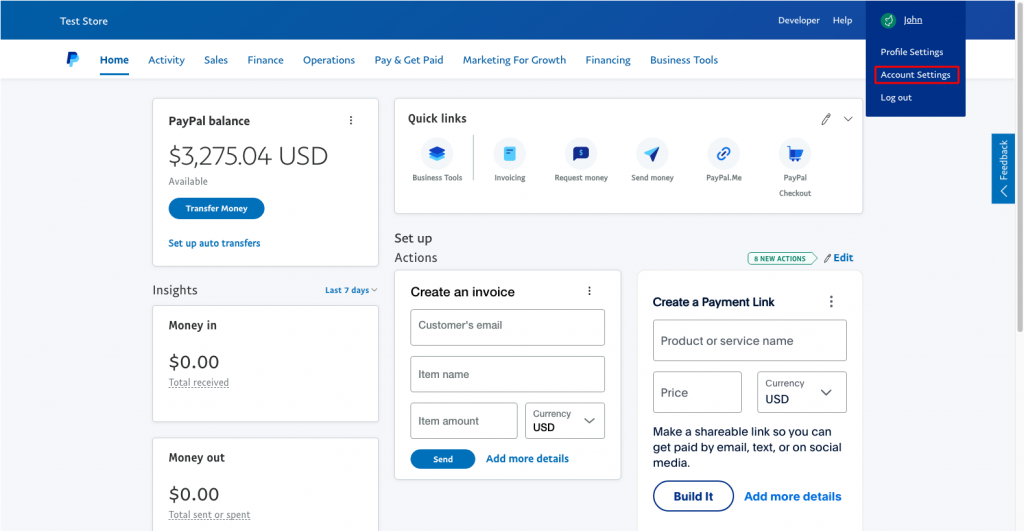 2. Then Select Website payments and then go on Website preferences and update it.
2. Then Select Website payments and then go on Website preferences and update it.
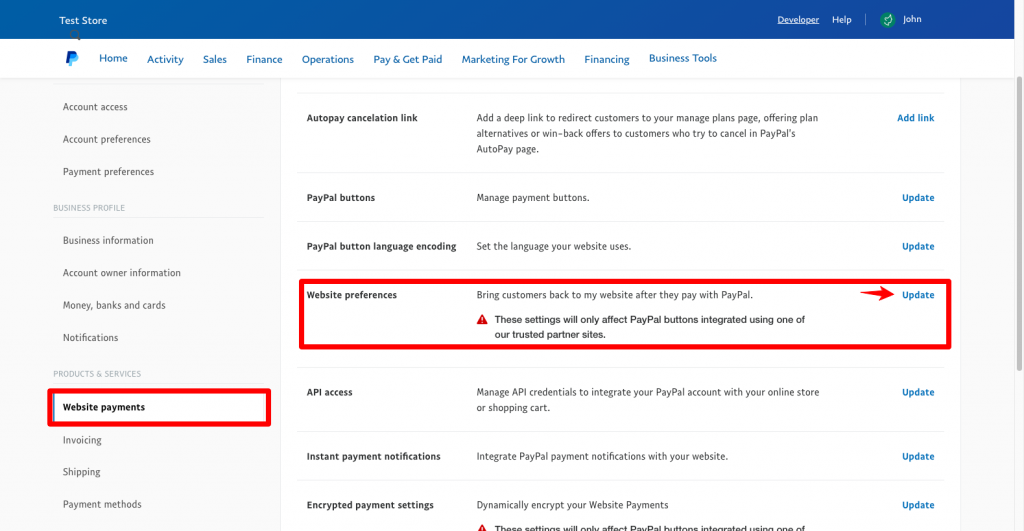 3. You have to turn on the Auto return and paste the link on the text field https://as.eyeontask.com/en/eotServices/PaypalController/paymentSuccessful and click on Save.
3. You have to turn on the Auto return and paste the link on the text field https://as.eyeontask.com/en/eotServices/PaypalController/paymentSuccessful and click on Save.
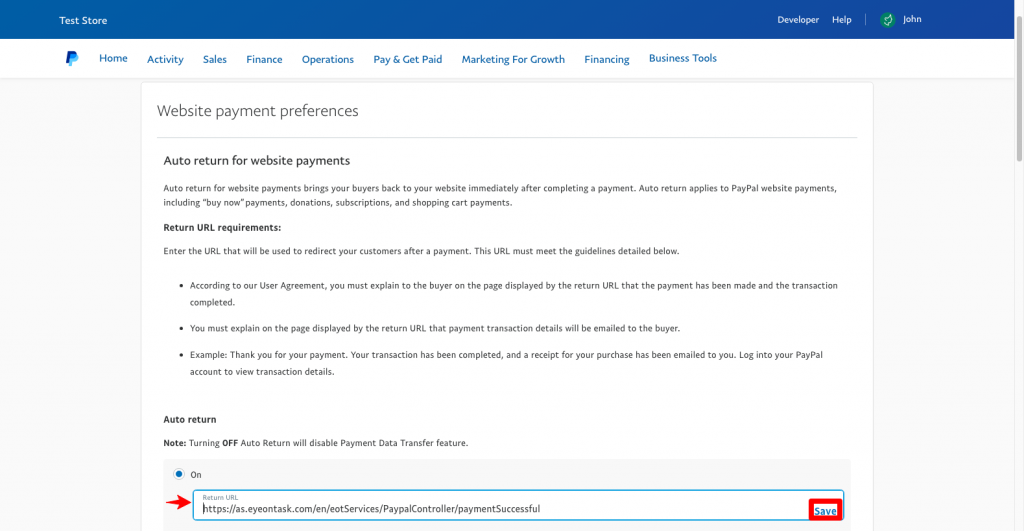 Note:The URL you will be entering (as.eyeontask.com/....) must be of the same domain name with which you have registered, So if you have registered with US server, you need to enter the URL starting with (us.eyeontask.com/...)
Note:The URL you will be entering (as.eyeontask.com/....) must be of the same domain name with which you have registered, So if you have registered with US server, you need to enter the URL starting with (us.eyeontask.com/...)
Set the Payment data transfer option to On
And Block non-encrypted website payment option to Off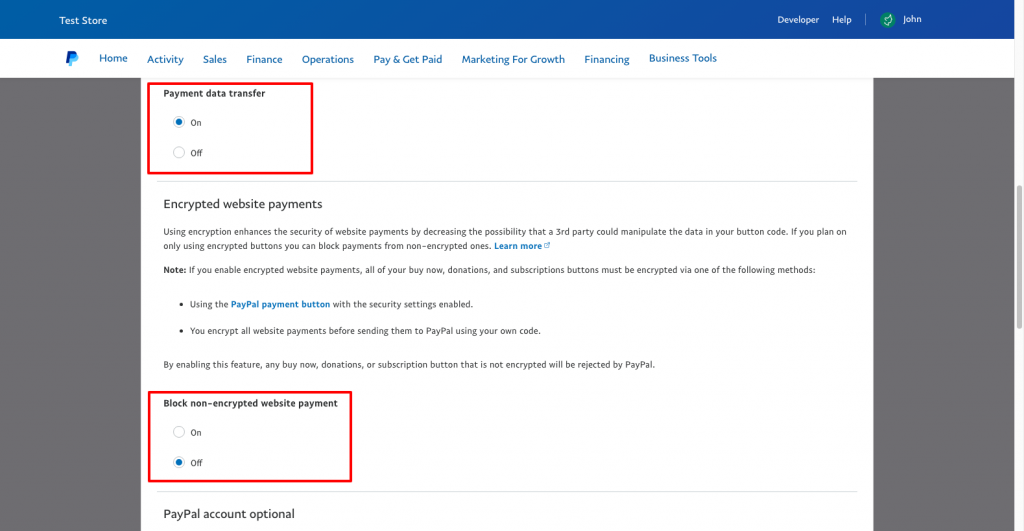 4. Click on Notifications from Account Settings and then go to Instant payment notifications and update it.
4. Click on Notifications from Account Settings and then go to Instant payment notifications and update it.
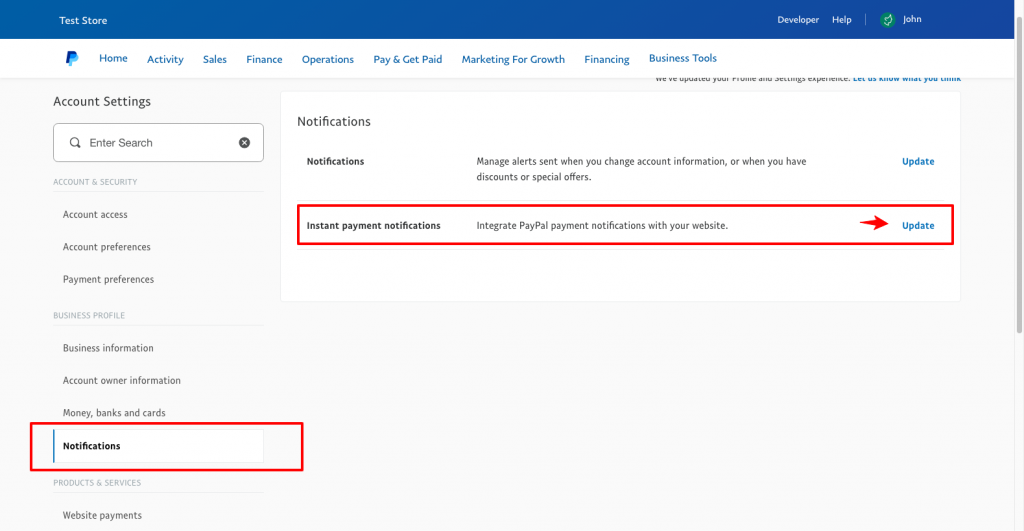 5. Then click on Edit Settings.
5. Then click on Edit Settings.
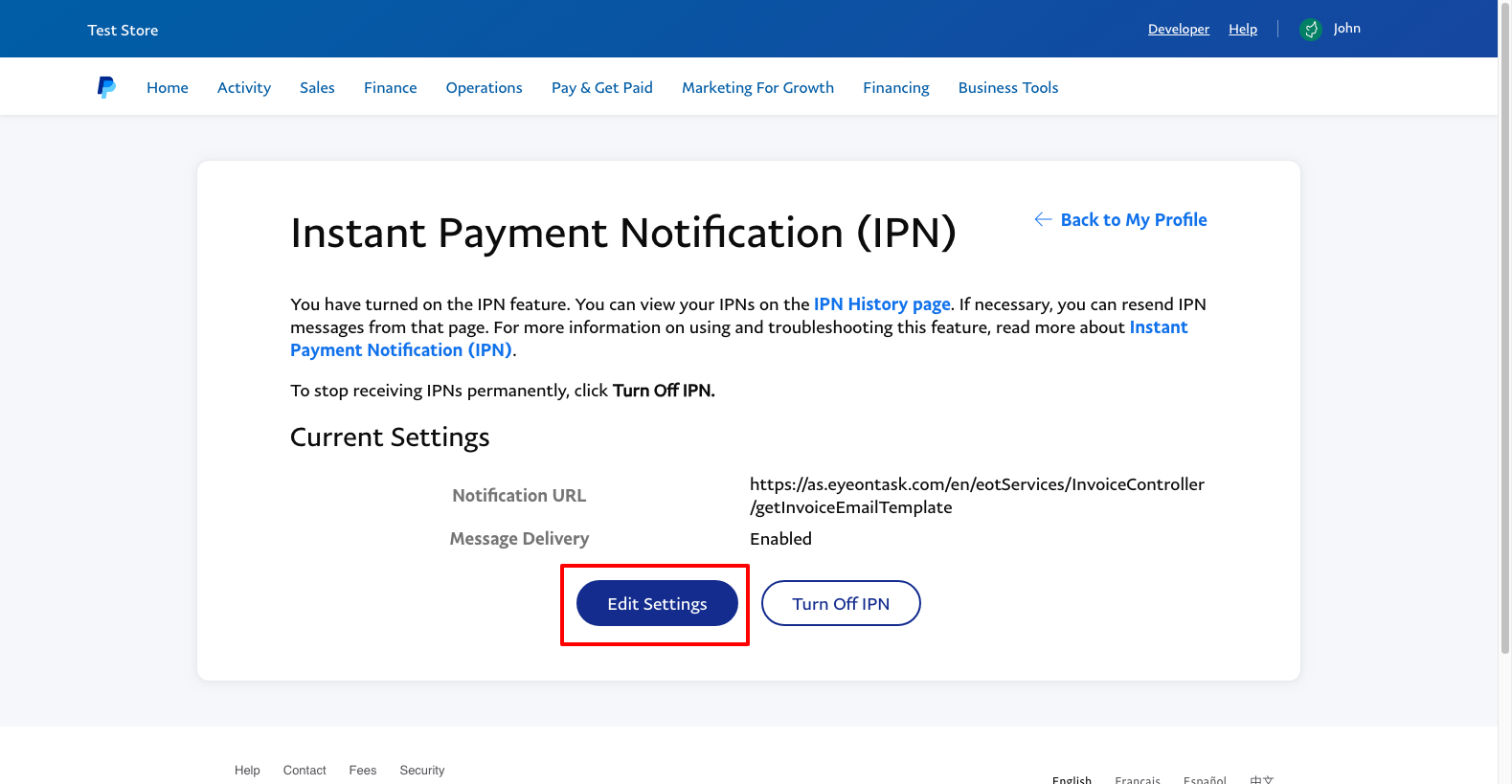
6. Now, you need to paste the mentioned link on the Notification URl field: https://as.eyeontask.com/en/eotServices/InvoiceController/getInvoiceEmailTemplate and turn on the Receive IPN messages and click on Save button.
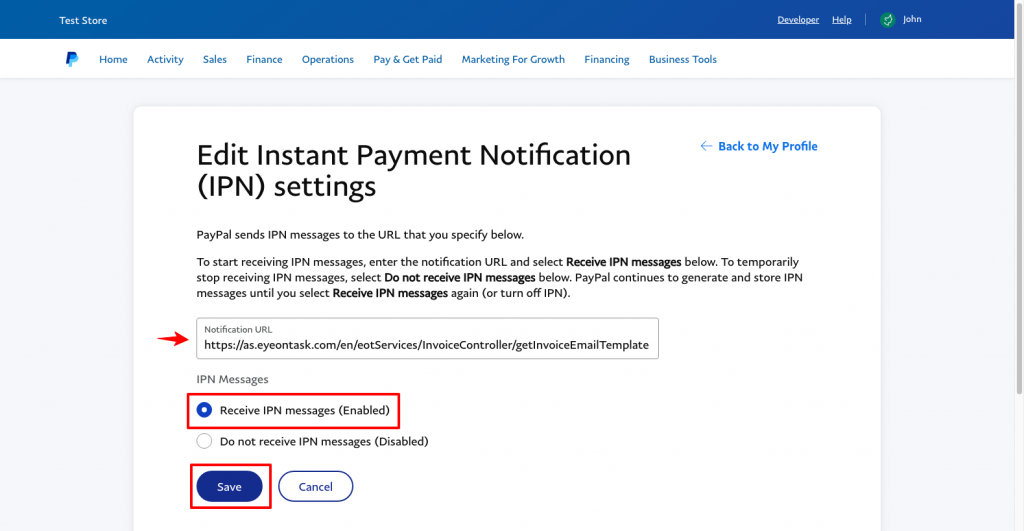 Note:The URL you will be entering (as.eyeontask.com/....) must be of the same domain name with which you have registered, So if you have registered with US server, you need to enter the URL starting with (us.eyeontask.com/...).
Note:The URL you will be entering (as.eyeontask.com/....) must be of the same domain name with which you have registered, So if you have registered with US server, you need to enter the URL starting with (us.eyeontask.com/...).
If your account is already set up on PayPal ,come back to EyeOnTask and complete the last step i.e, Start Accepting Payments and click on the Connect button.
Clicking on the Connect tab will open an email text field, you need to provide your business email address which you have registered with PayPal to accept payments.
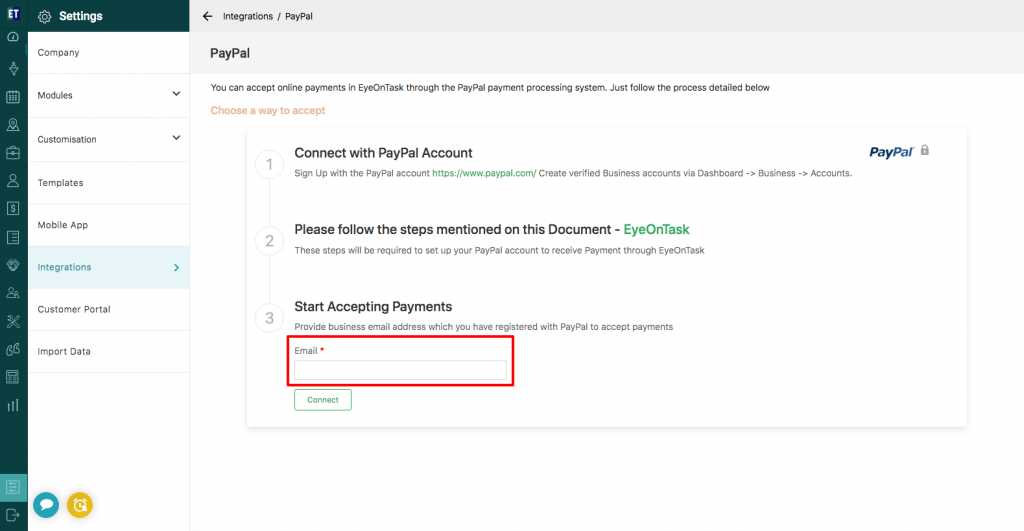 Once the PayPal email address is filled and registered, Your existing customers can pay from their customer portal by using their Login credentials.
Your Customers will see the Pay Now tab for the pending payments.
Going with the Pay Now tab, customers will be redirected to the PayPal page, where they need to fill their personal PayPal details and can proceed with the payment.
Once the PayPal email address is filled and registered, Your existing customers can pay from their customer portal by using their Login credentials.
Your Customers will see the Pay Now tab for the pending payments.
Going with the Pay Now tab, customers will be redirected to the PayPal page, where they need to fill their personal PayPal details and can proceed with the payment.