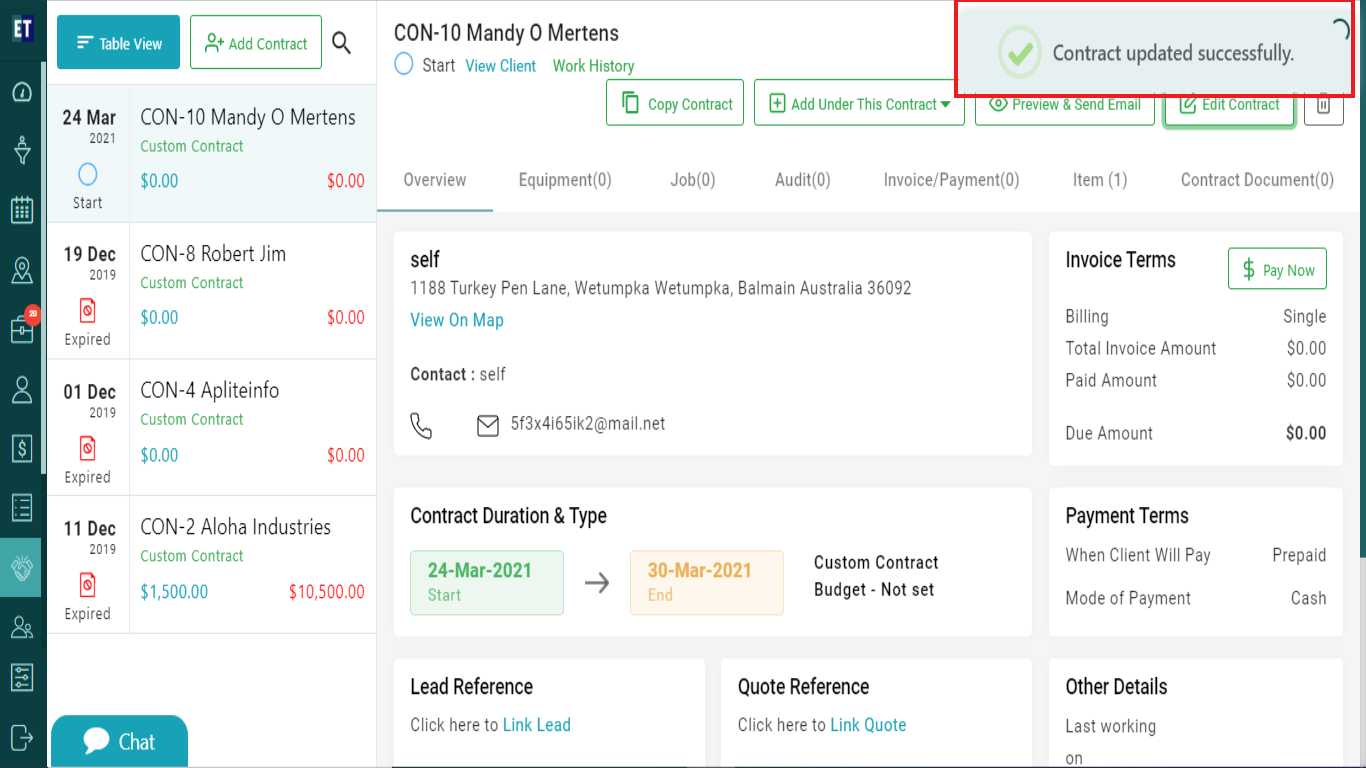How do I edit a Contract..?
Select Contracts from the main menu.
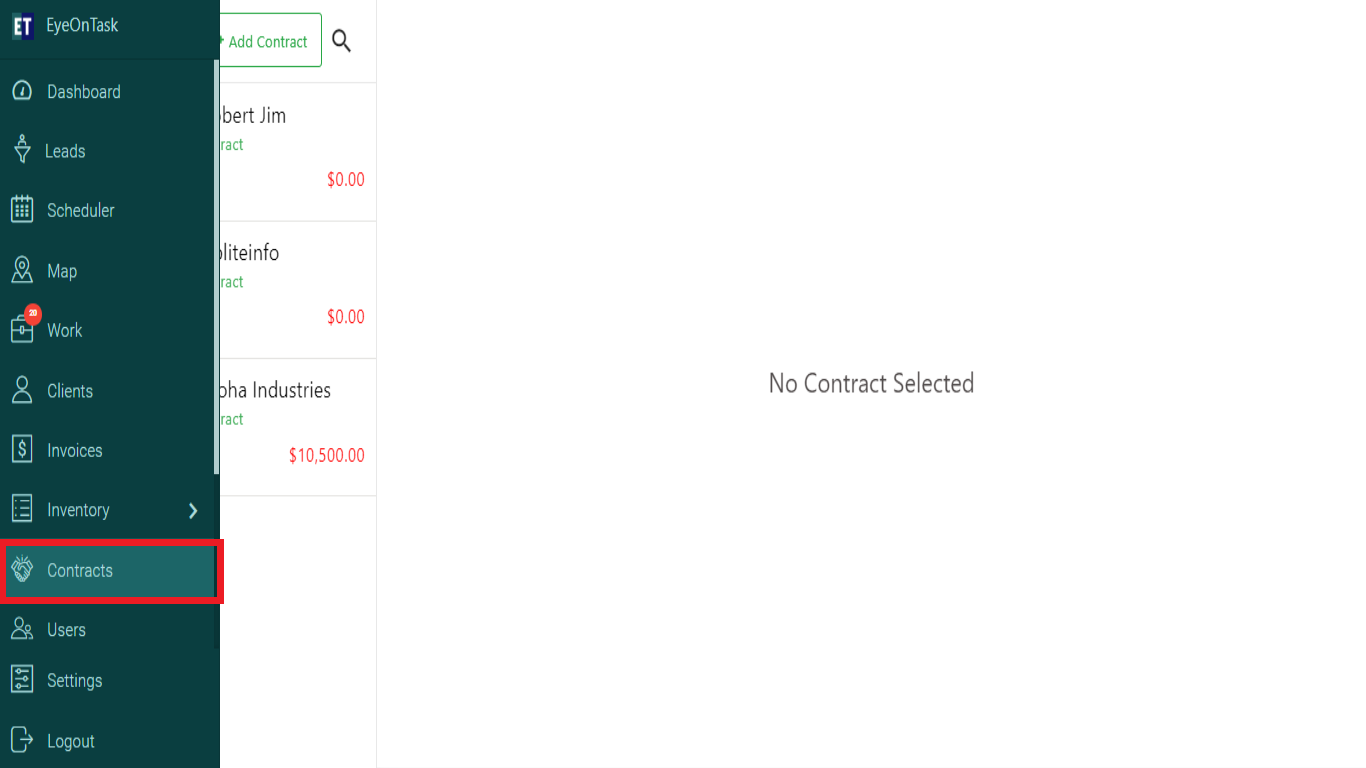
Select the Contract that you want to edit.
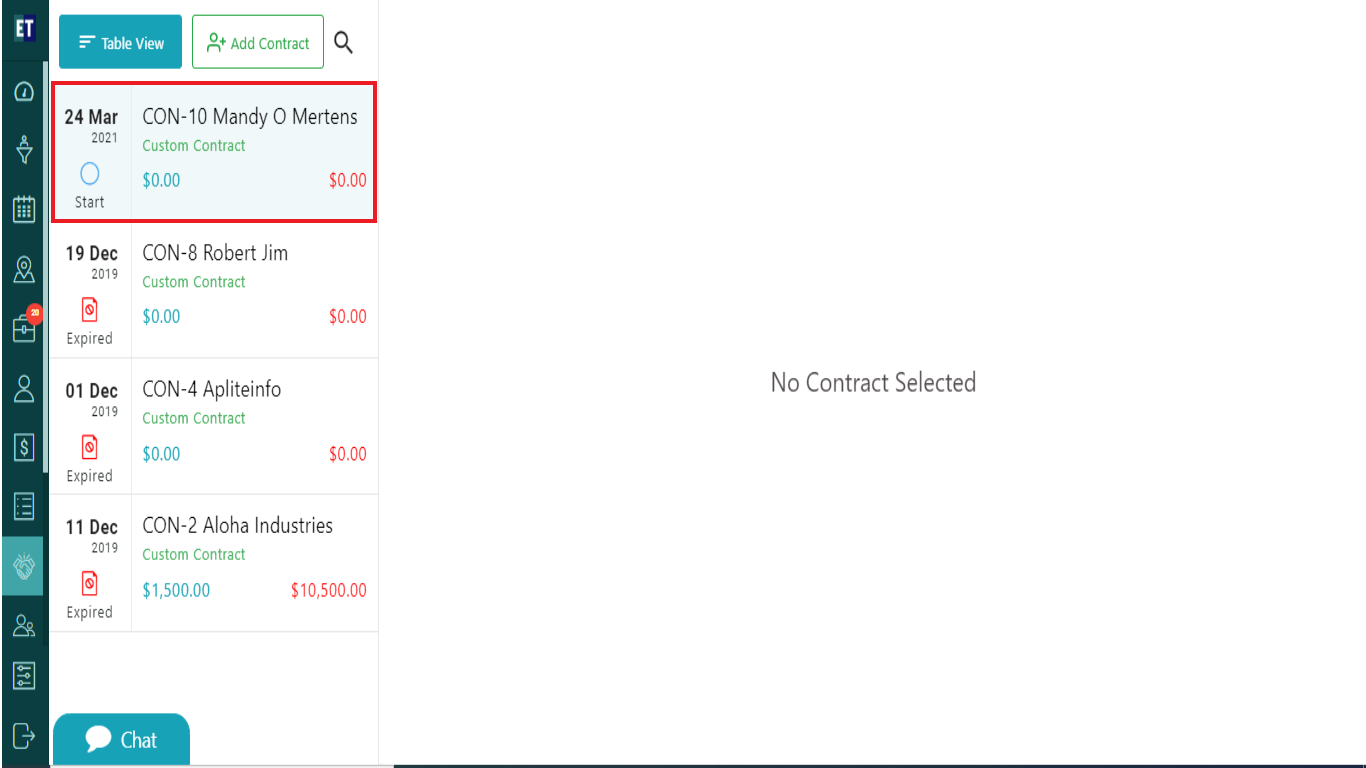
You will see Edit Contract button at the right side, Select it.
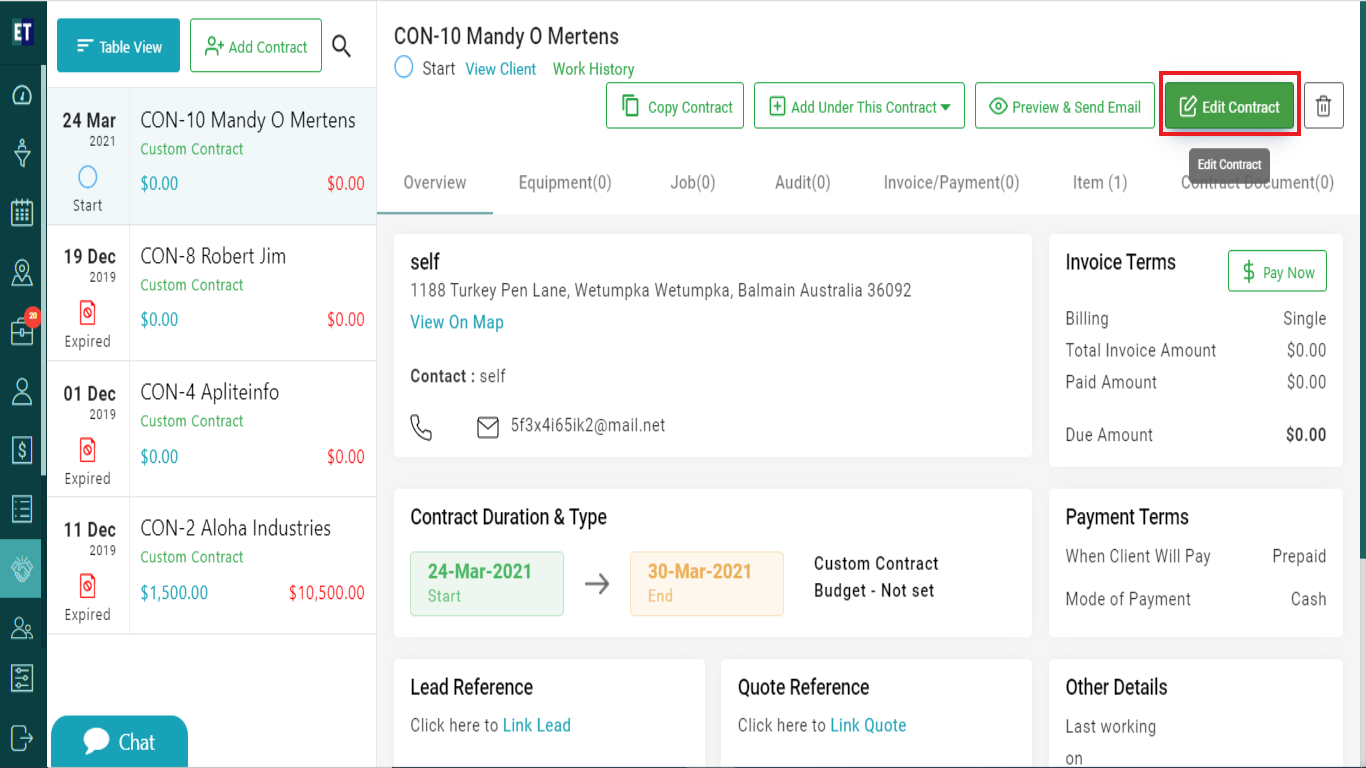
Clicking on Edit Contract will display a pop up with pre filled fields.
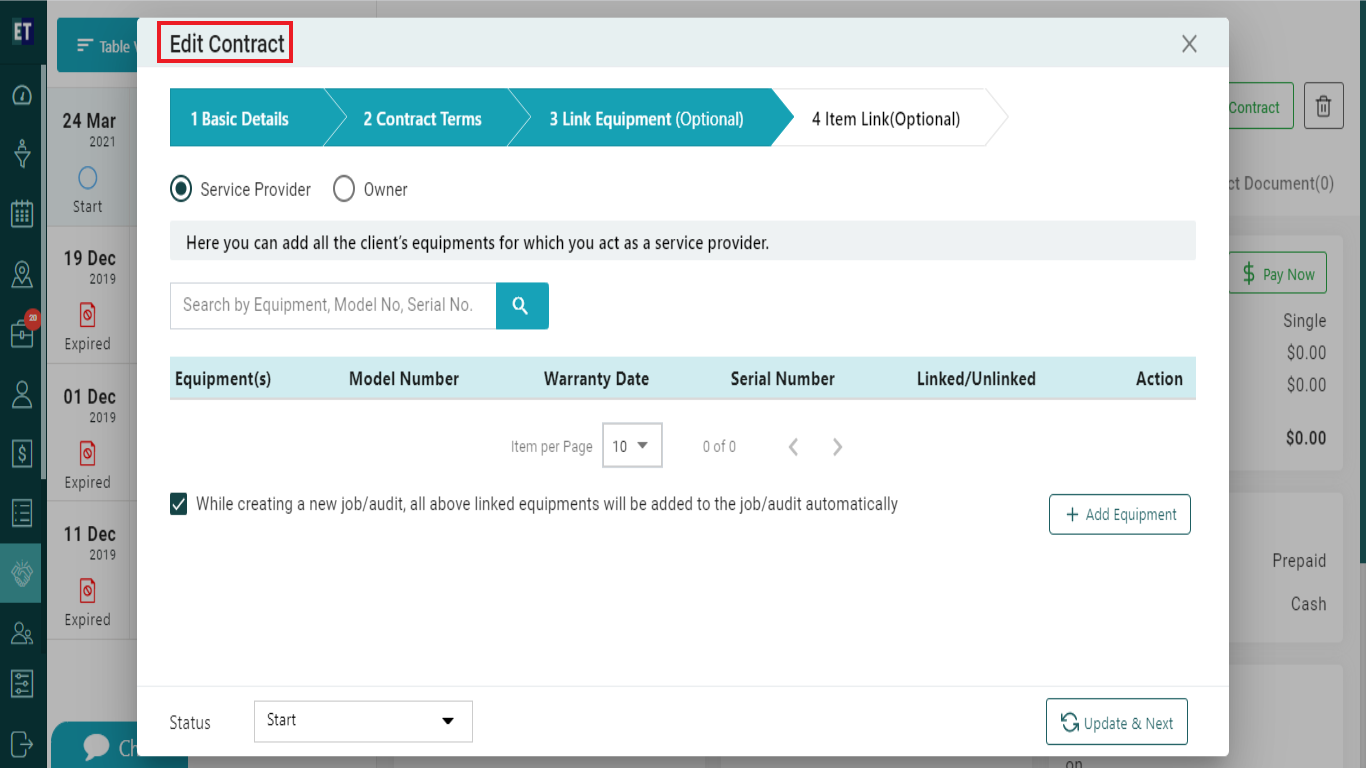
Here, you can edit the contract details that is divided into four steps.
1. Basic Details:Starting with the basic details: Client name, Contract name, Project/Site name, Address, Phone no, Country and state can be edited here.
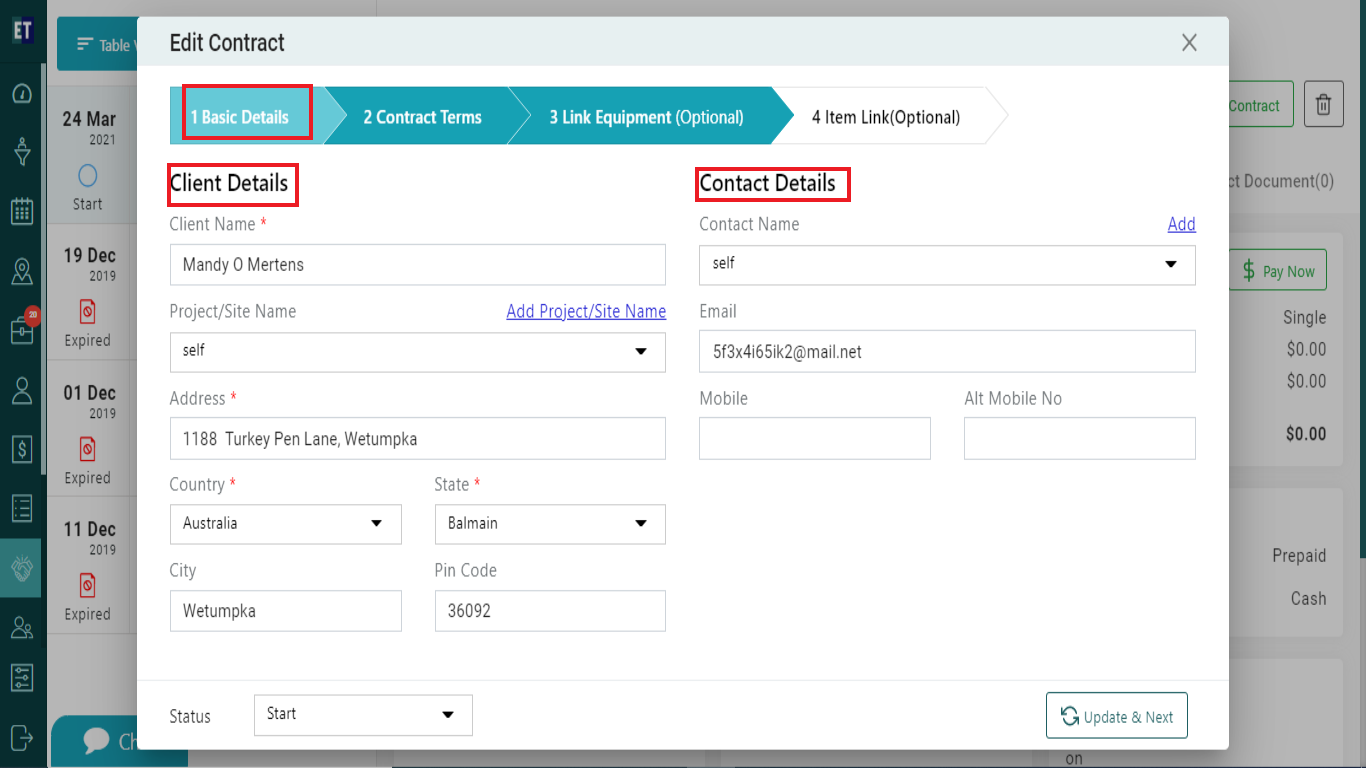
2. Contract Terms:This pop-up will contains all the information an Admin would need for a contract such as select the start and end date of the contract from the calendar, Invoice terms and can select the payment mode.
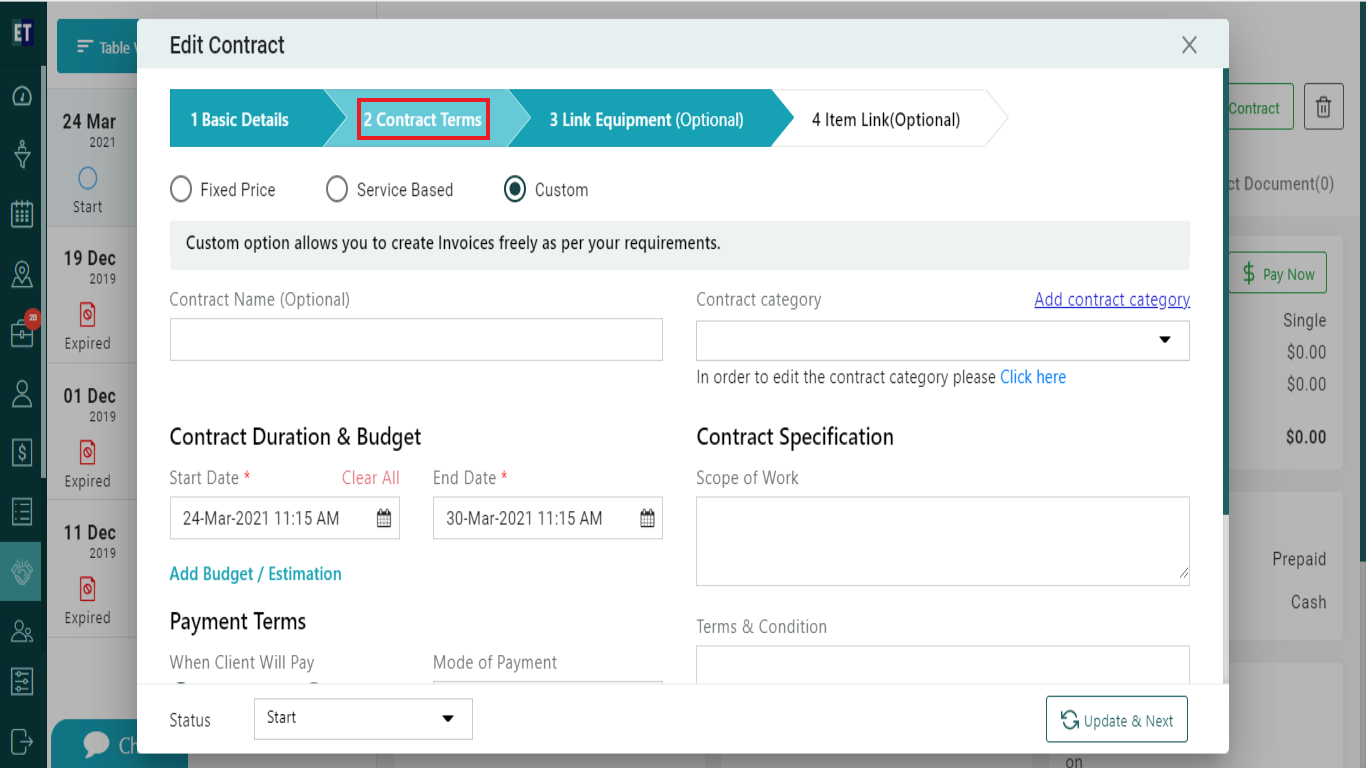
3. Link Equipment(optional): This pop up contains details for linking equipment with the contract. Here you can search the equipment and can add them with the contract. It is optional.
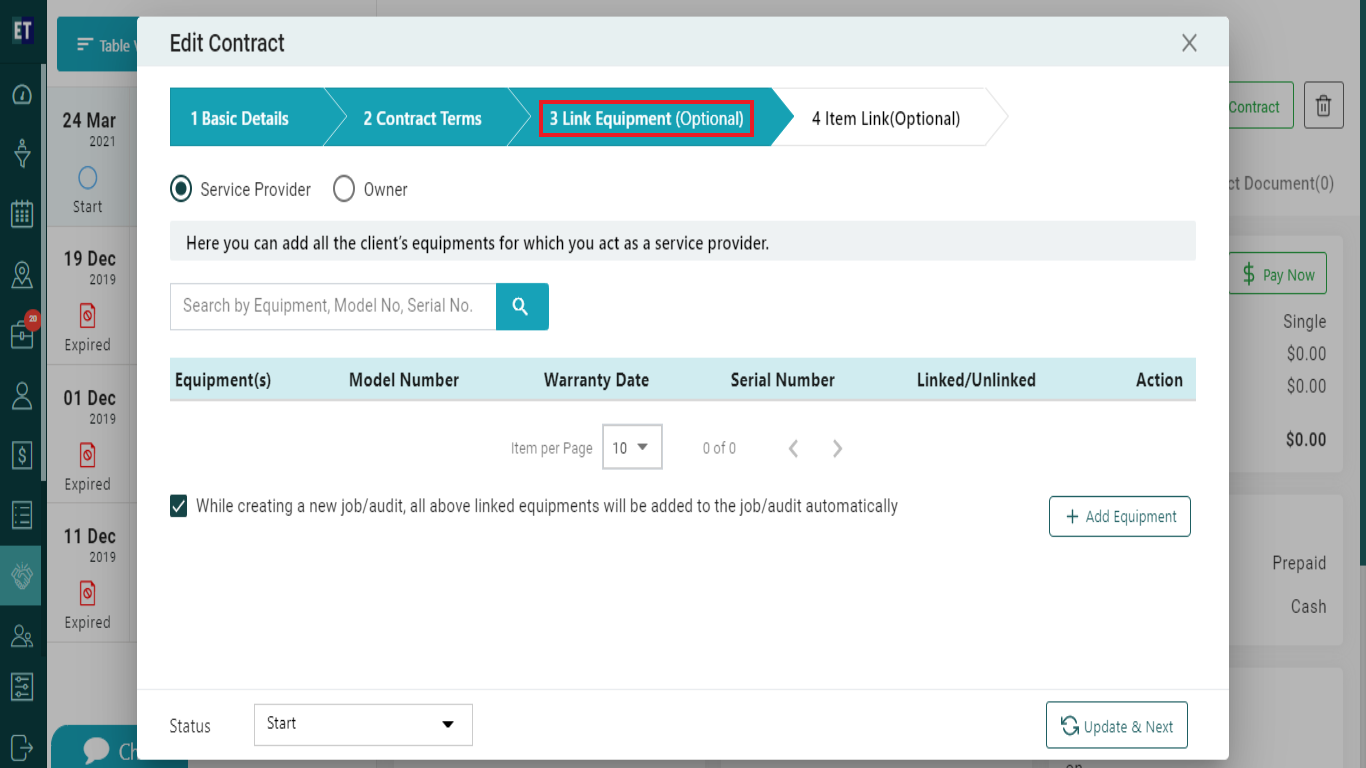
4.Link Item(Optional):This to edit the item, Services/Job Type linked with contract.
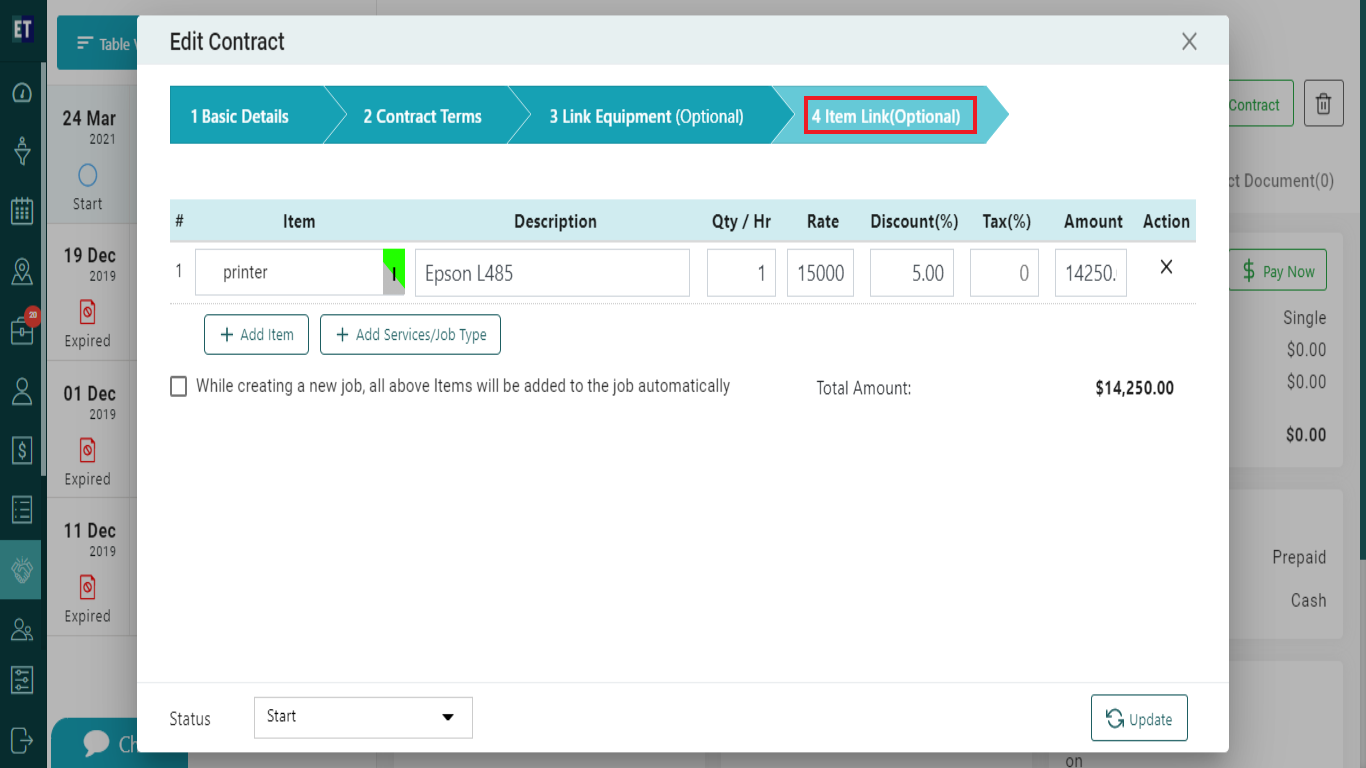
*Note: You must fill out all the fields marked with an asterisk before saving.
After editing the details, select the Update button, it will display a success alert.
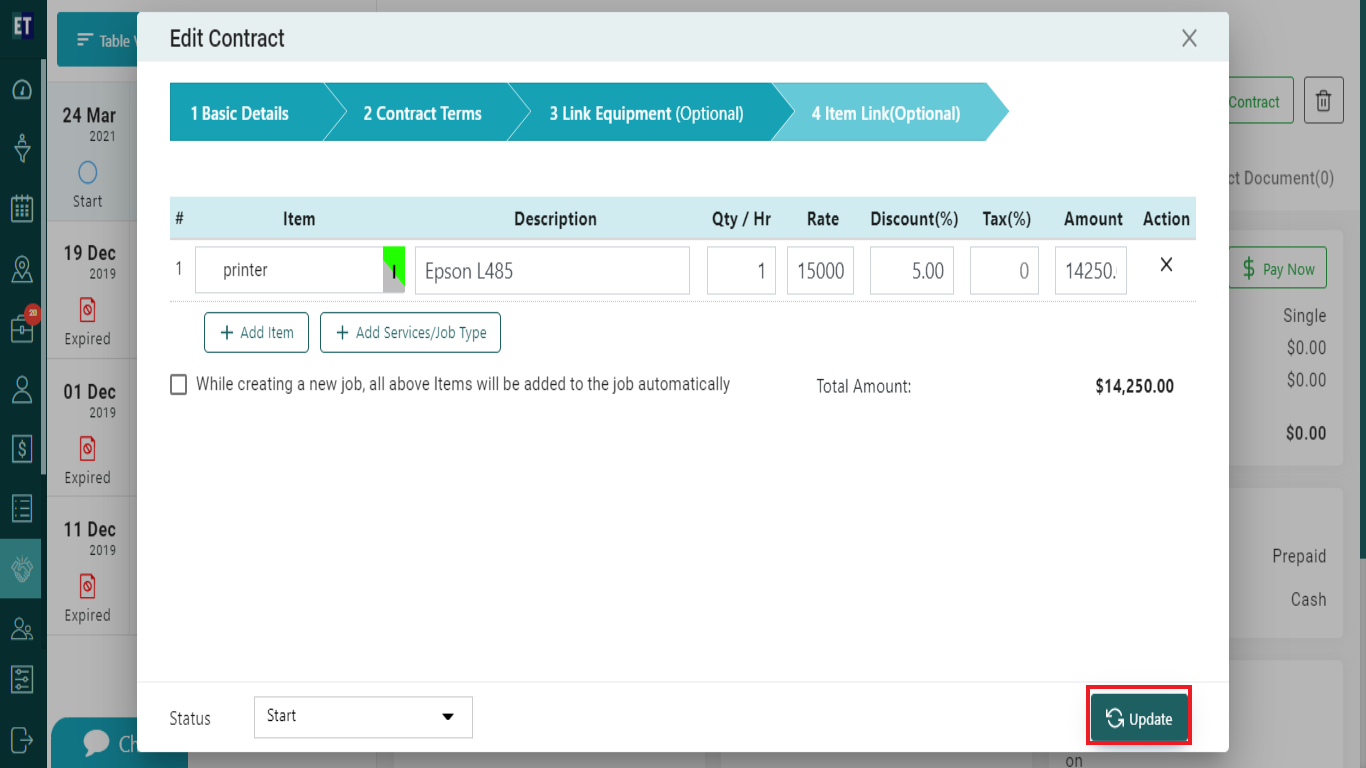
Success Alert means Contract has been Updated.