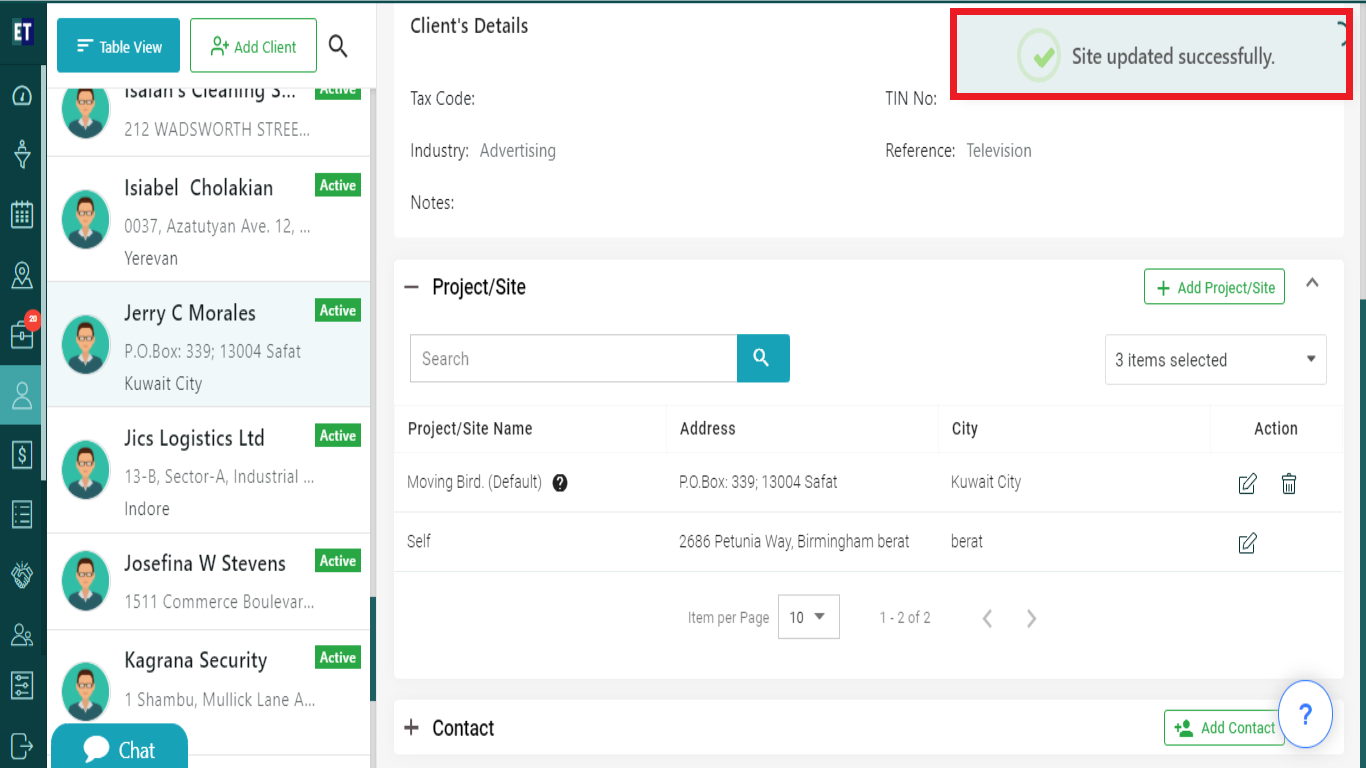How do I edit a Client's site?
Select the client, scroll the details and click on the +Project/Site.
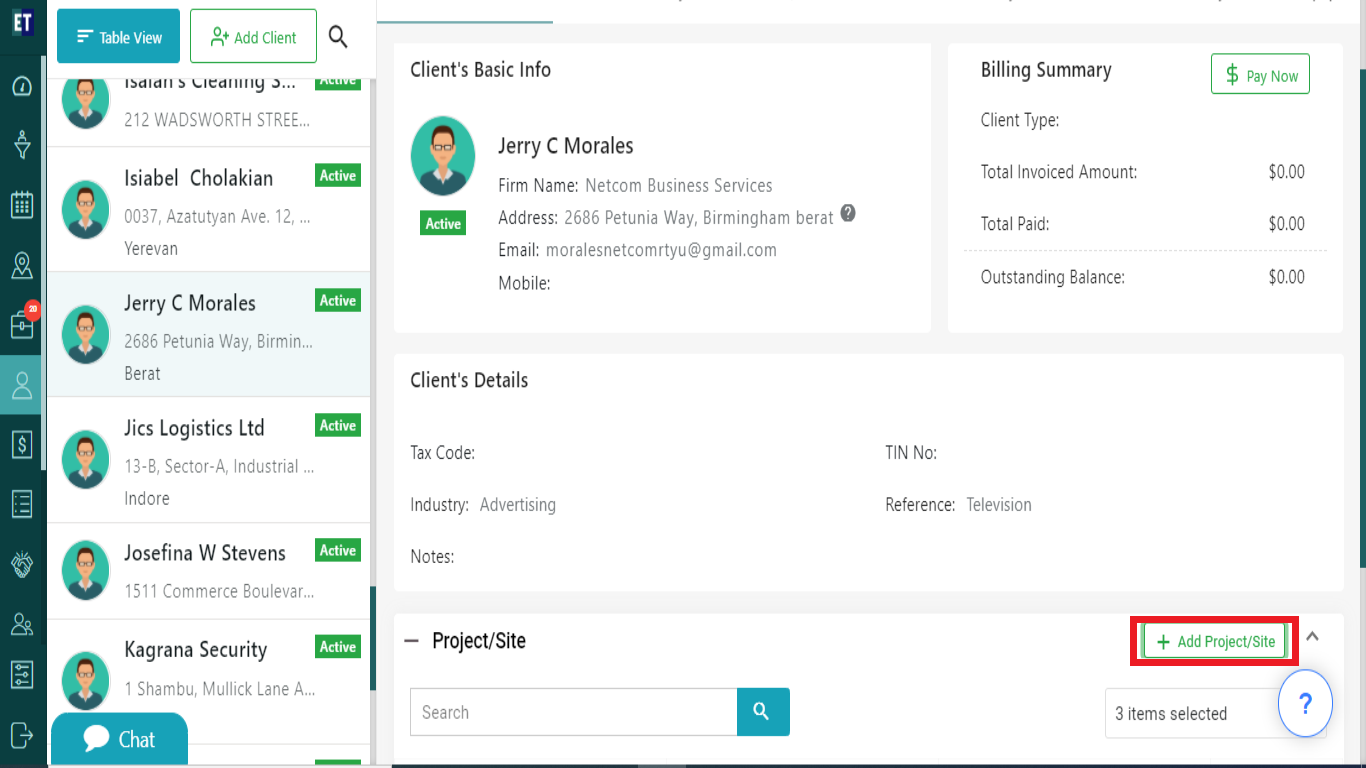
Clicking on + Project/Site will display a list of already added Projects/Sites with Edit icon besides each.
![]()
Clicking on Edit Project/Site icon, will open a form with already filled fields.
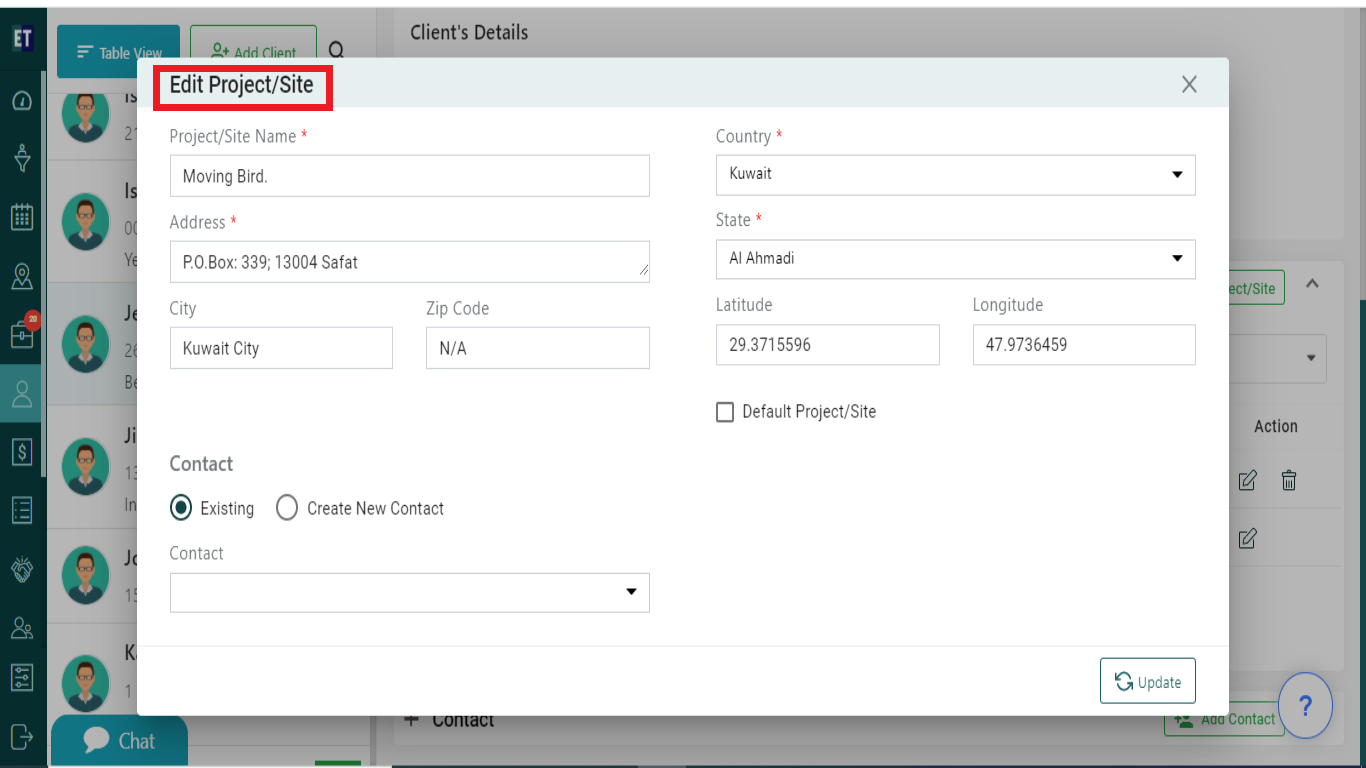
Edit the information and select Update.
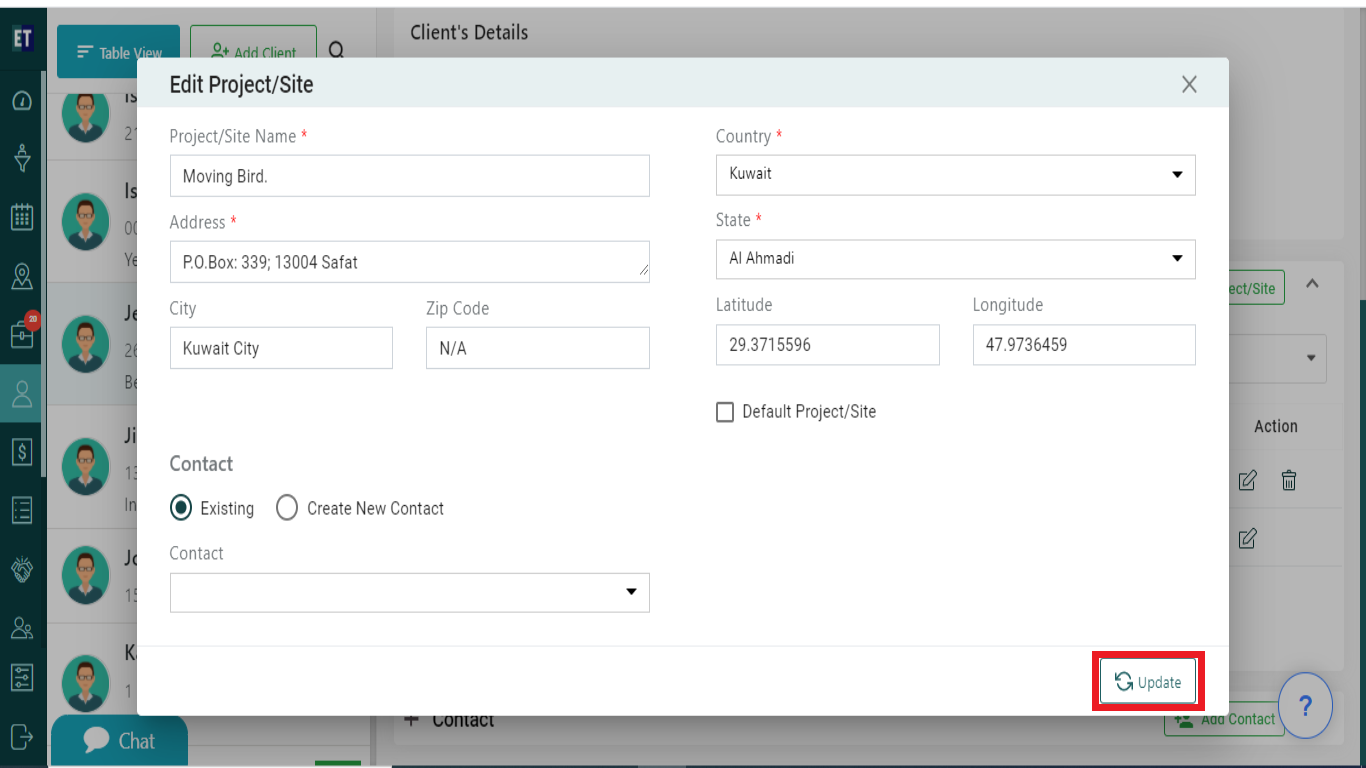
On the same form, there is an option Default Site which is non-editable. If the Project/Site is already marked as default site.
It will be editable only when the Project/Site is not set to be the default project/site.
*Note: You must fill out all fields marked with an asterisk before saving.
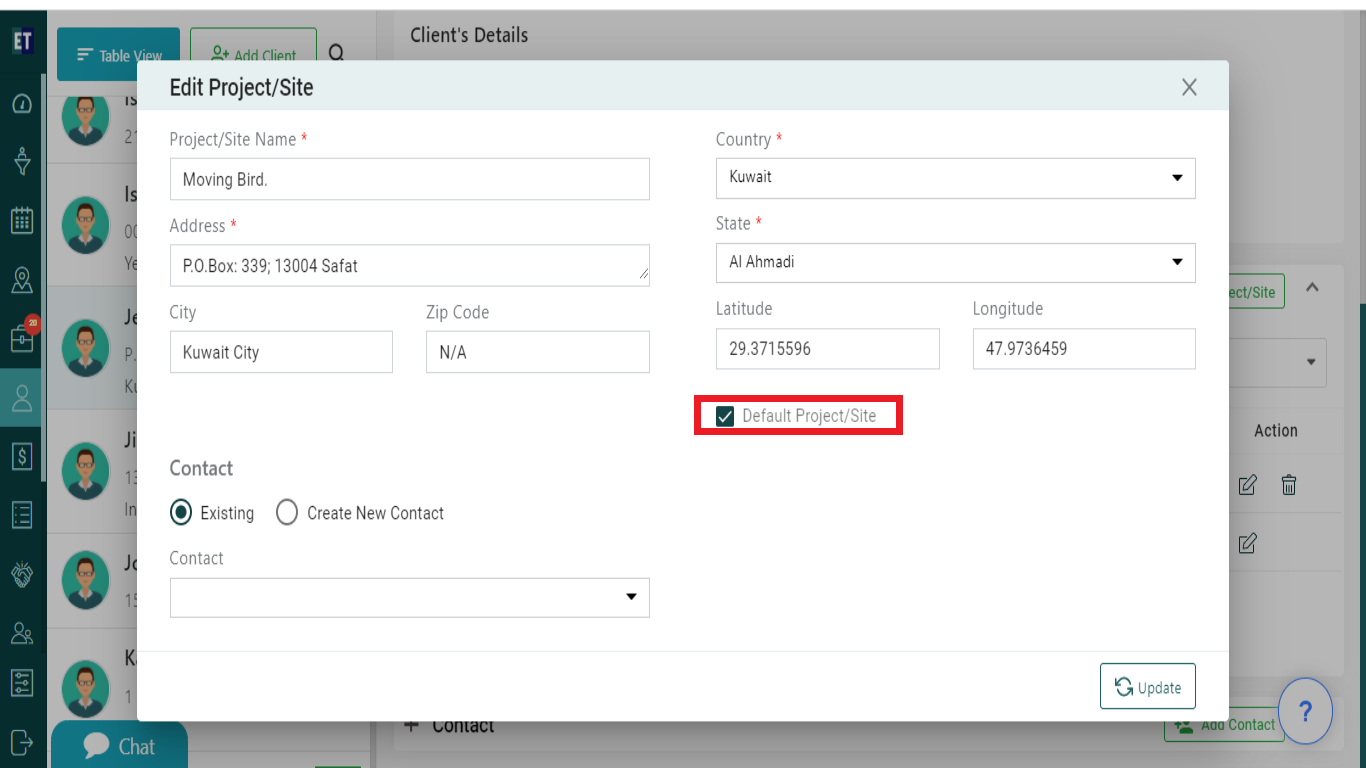
Select Update and it will display success alert.
Success Alert means site or a default site has been updated and will appear on the expanded site view inside a client's overview