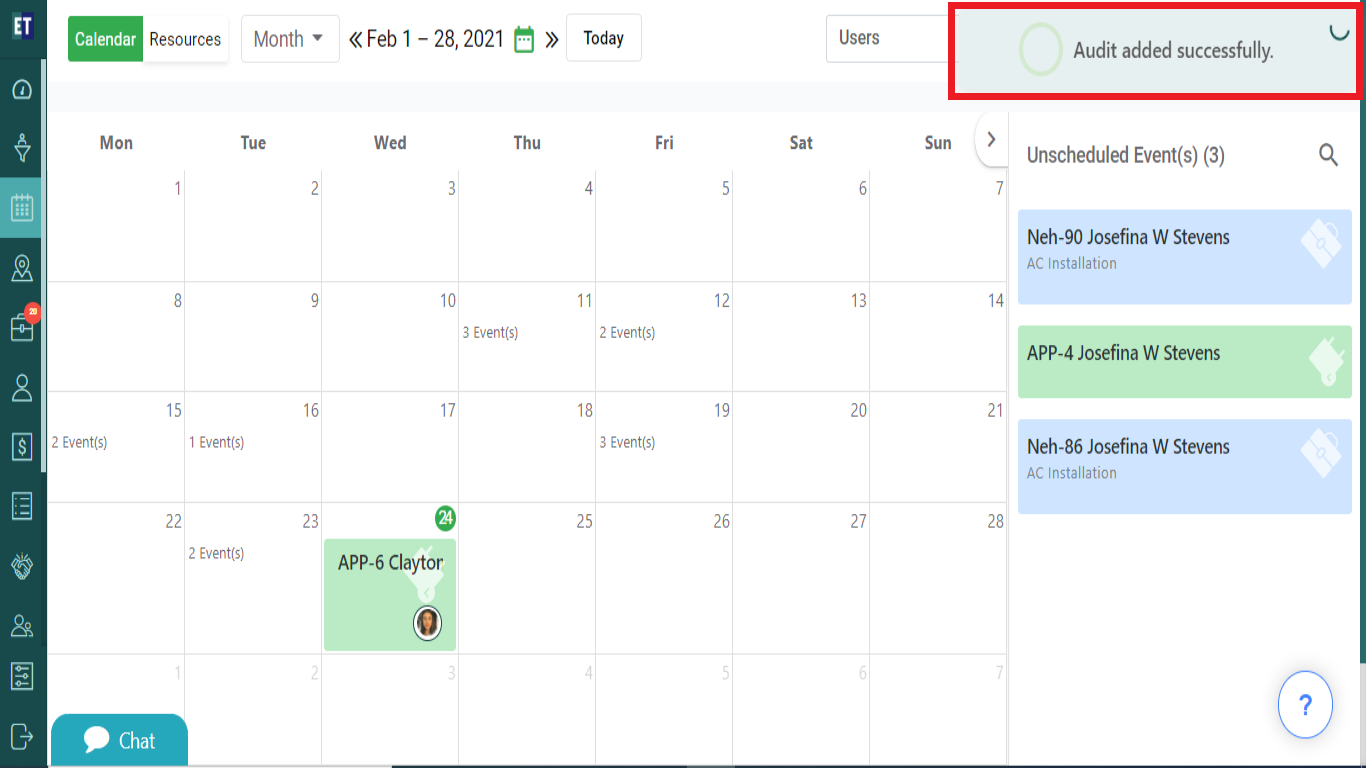How do I add a new Audit within the scheduler?
Select the Scheduler from the hamburger menu.
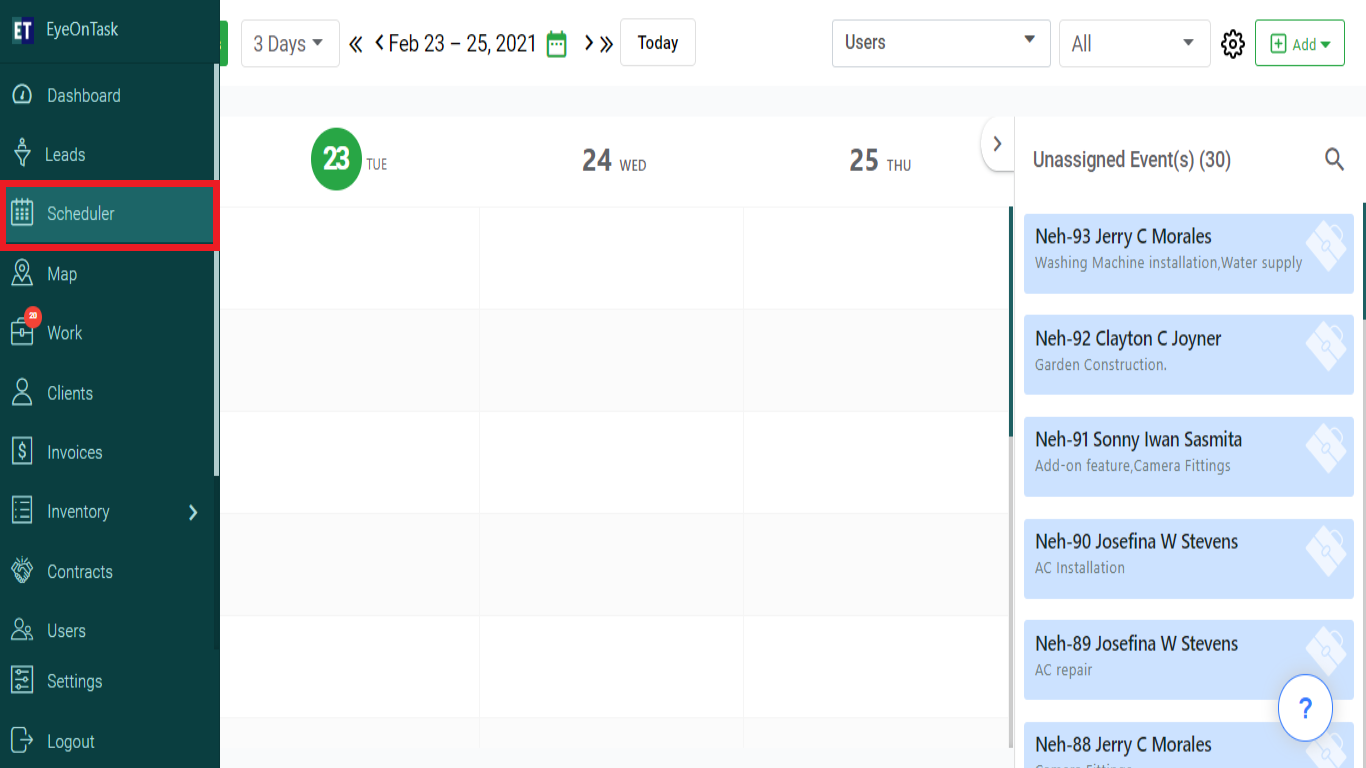
There are 2 ways to add a new audit.
1.From the Add Button on the top right.
2.By double clicking on the time slot of the date of the scheduler.
1. Go to the Add drop down available at the top right corner of the screen.
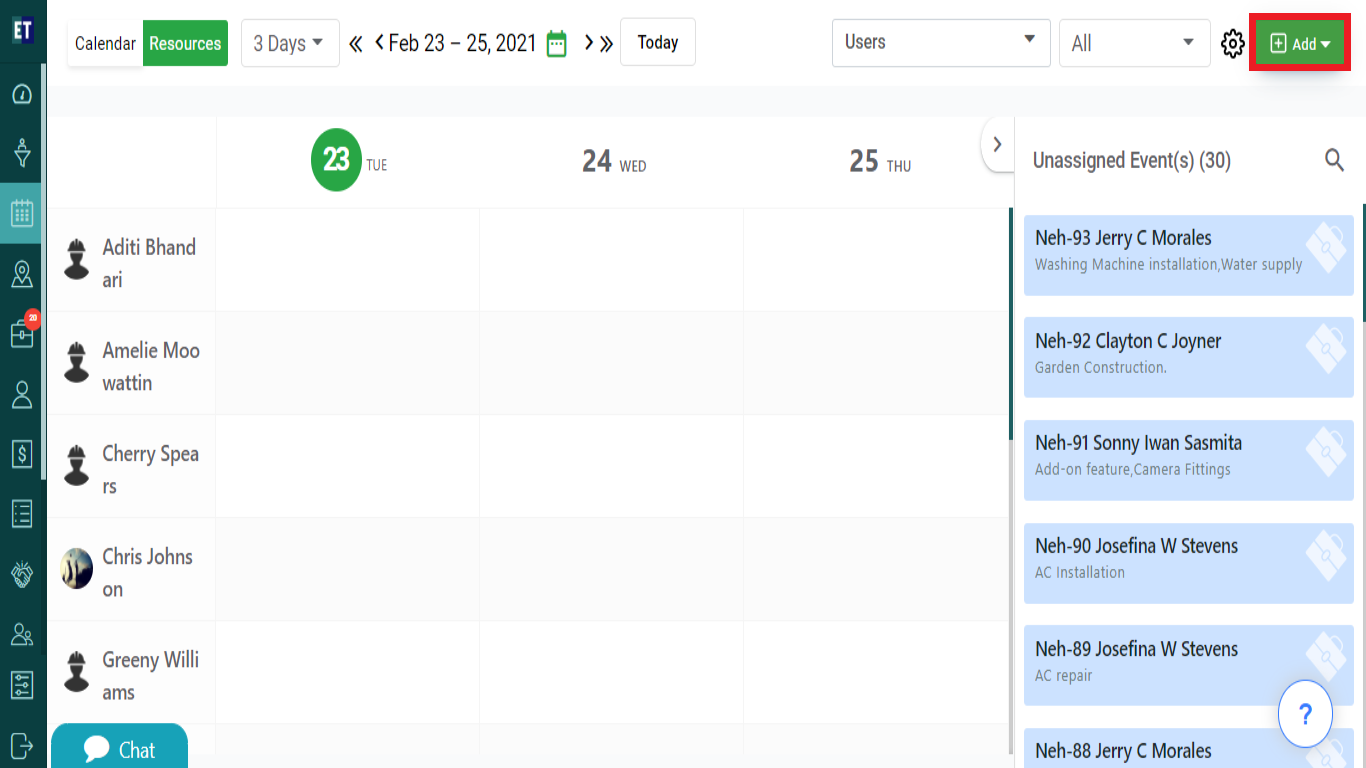
Select the Add Audit from the drop down menu.
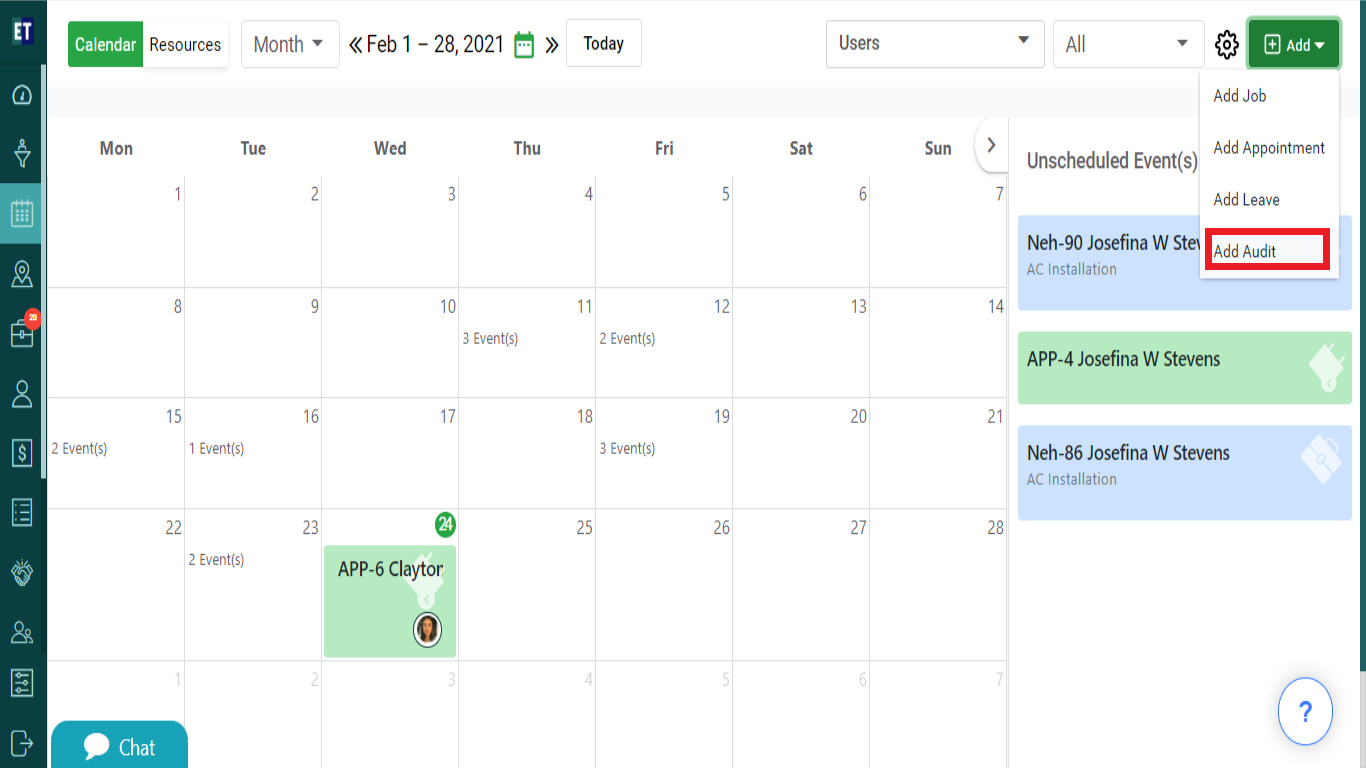
You will see a Add Audit pop up on the screen with input fields.
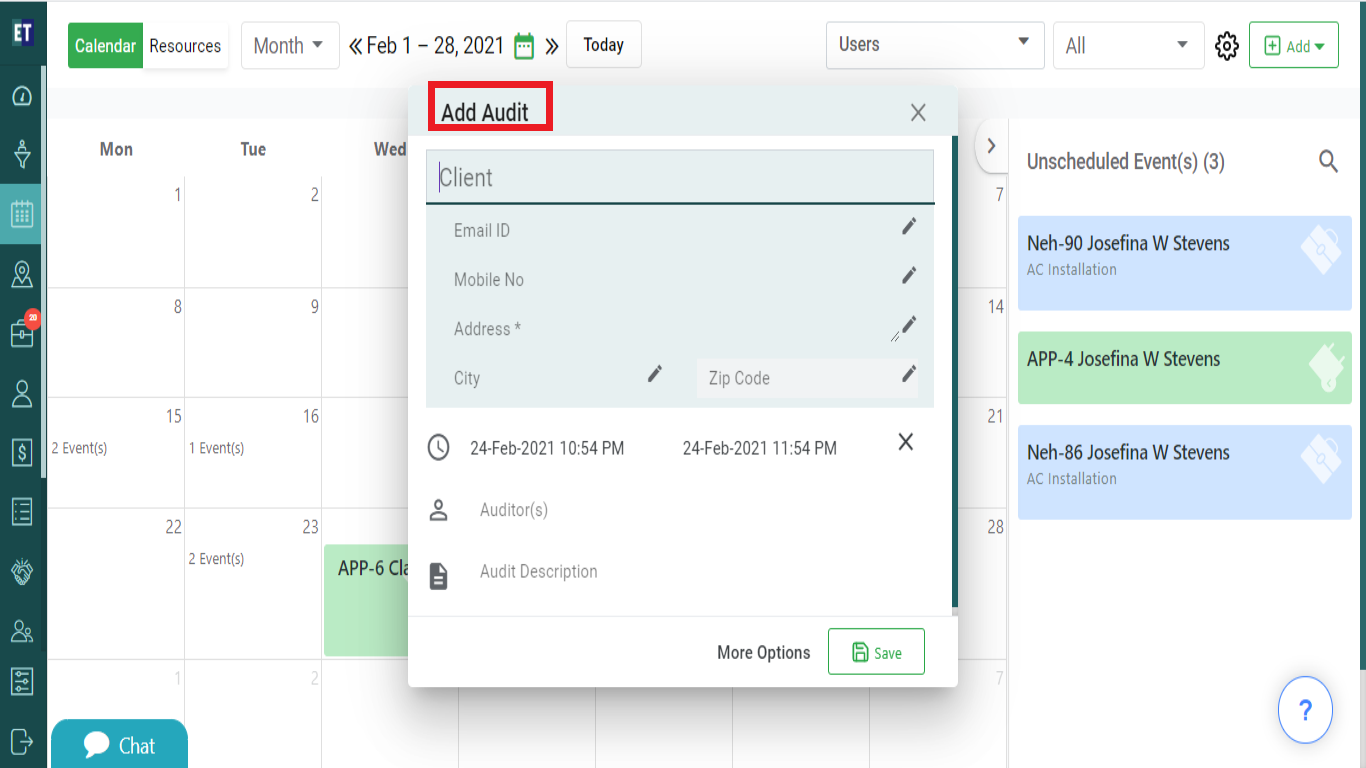
Fill out all the details required in the form start with the Client Name, after filling the name you will see a drop down for additional client details such as Email ID, Mobile No, Address, City.
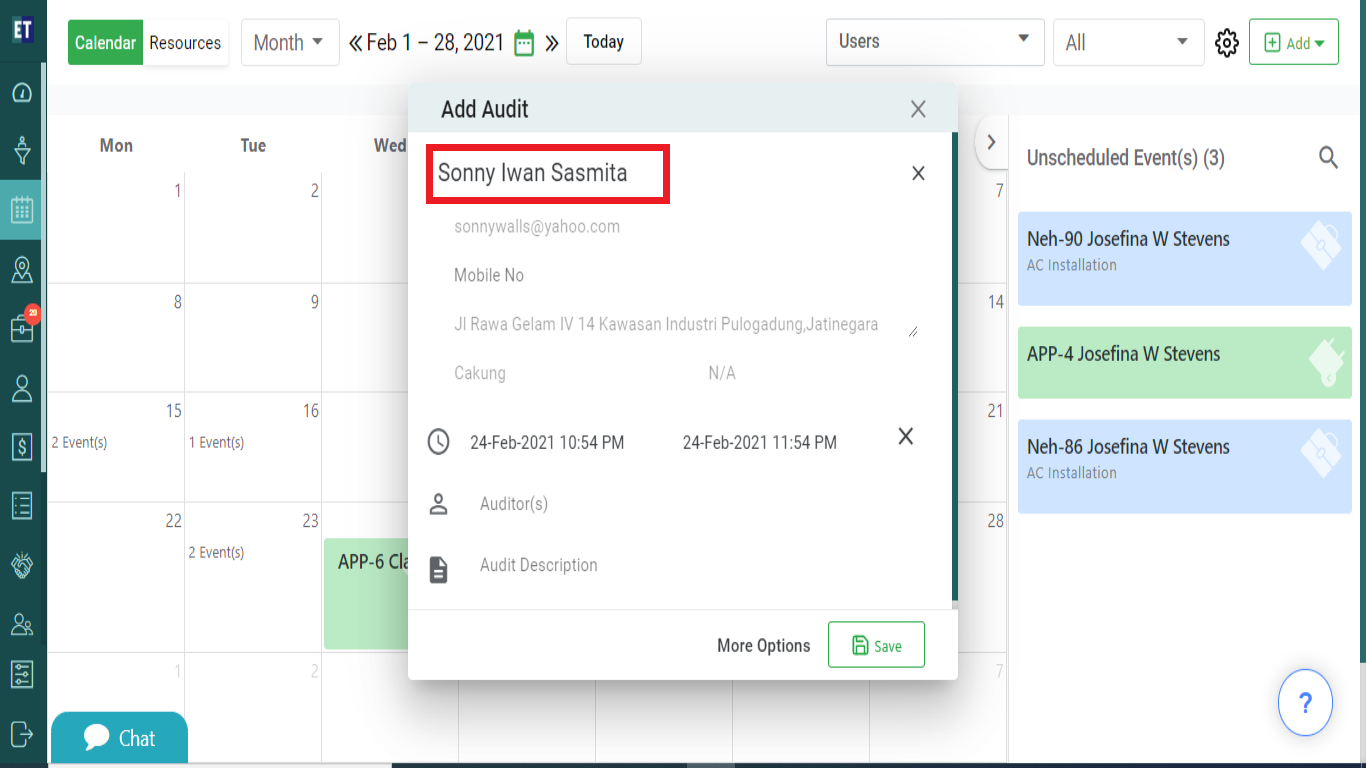
Select the dates(Start/End Date> for the Audit to be held.
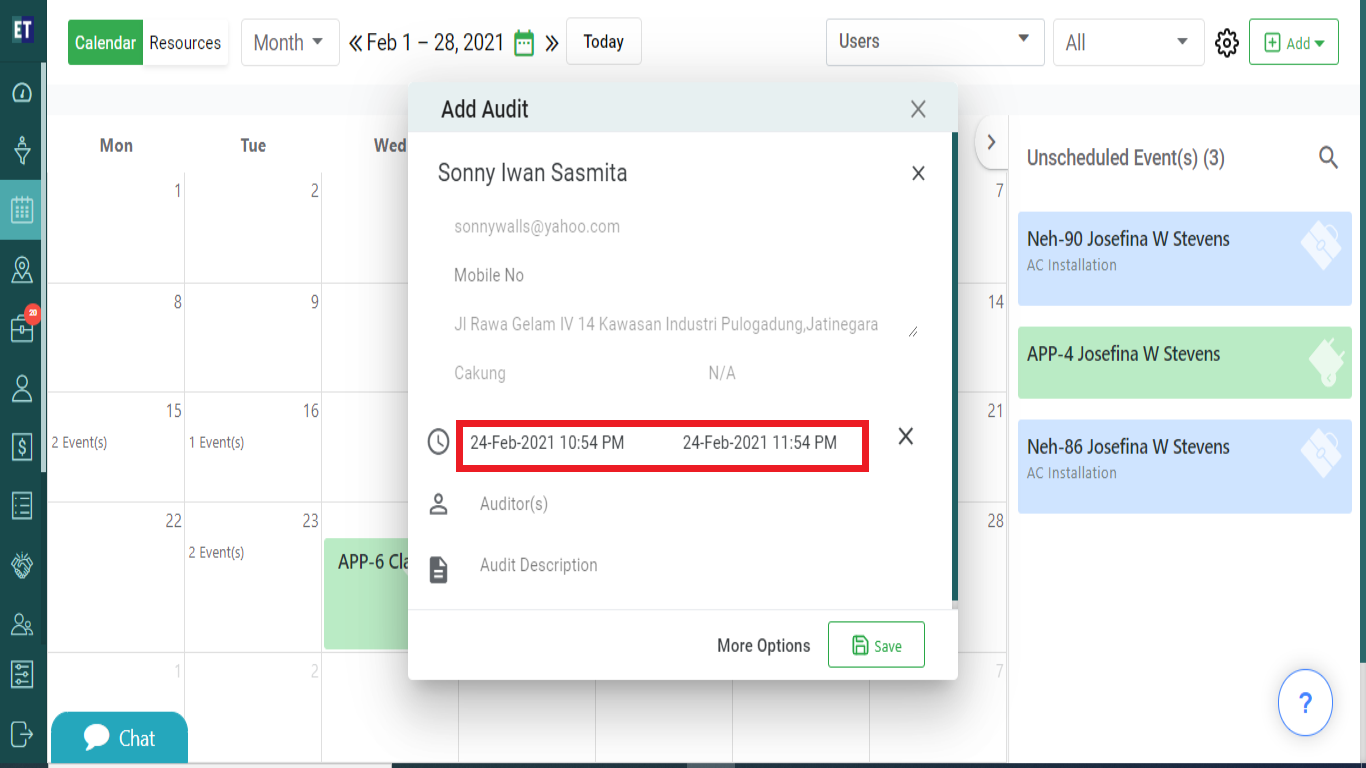
Click on Auditor(s) field will allow you to select the Auditors to audit the job.
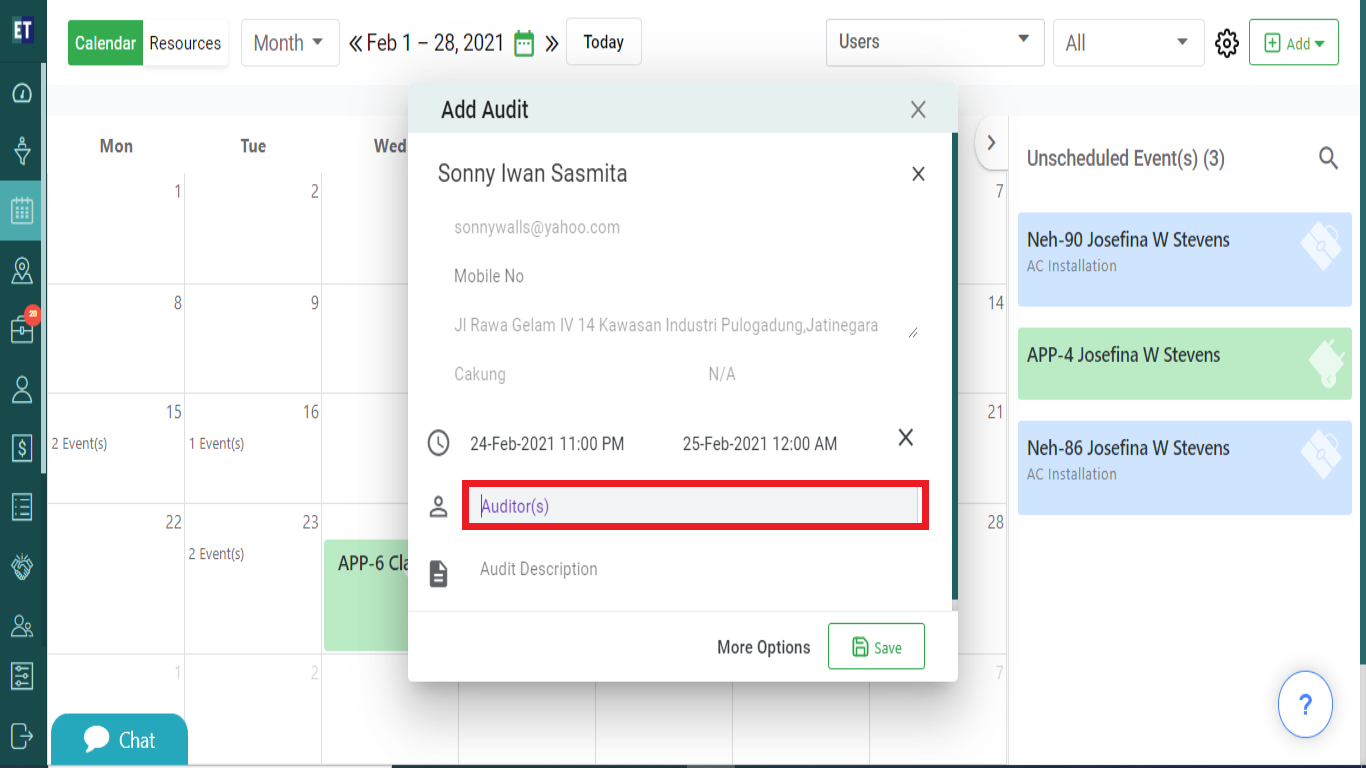
If you want to Add the Description of the Audit, type the text in Audit Description .
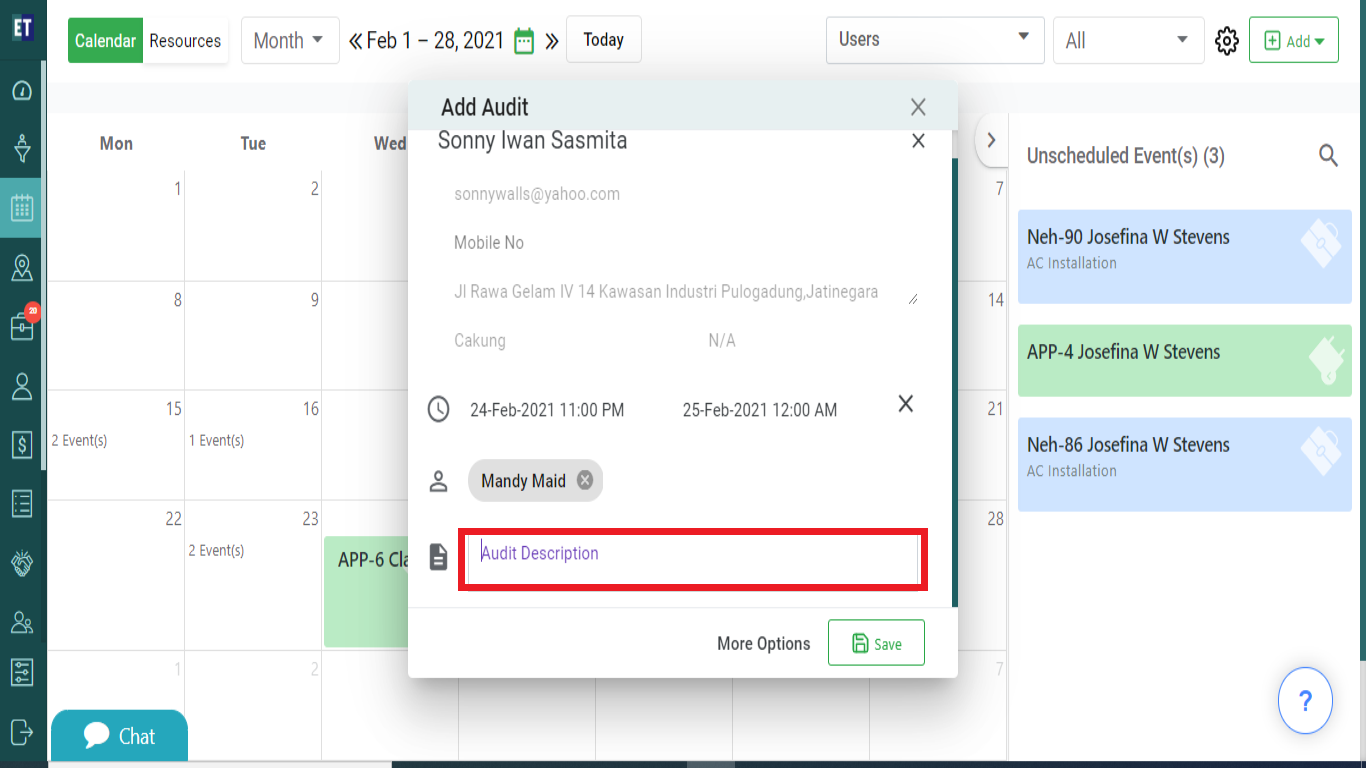
After filling the details, click on the Save button.
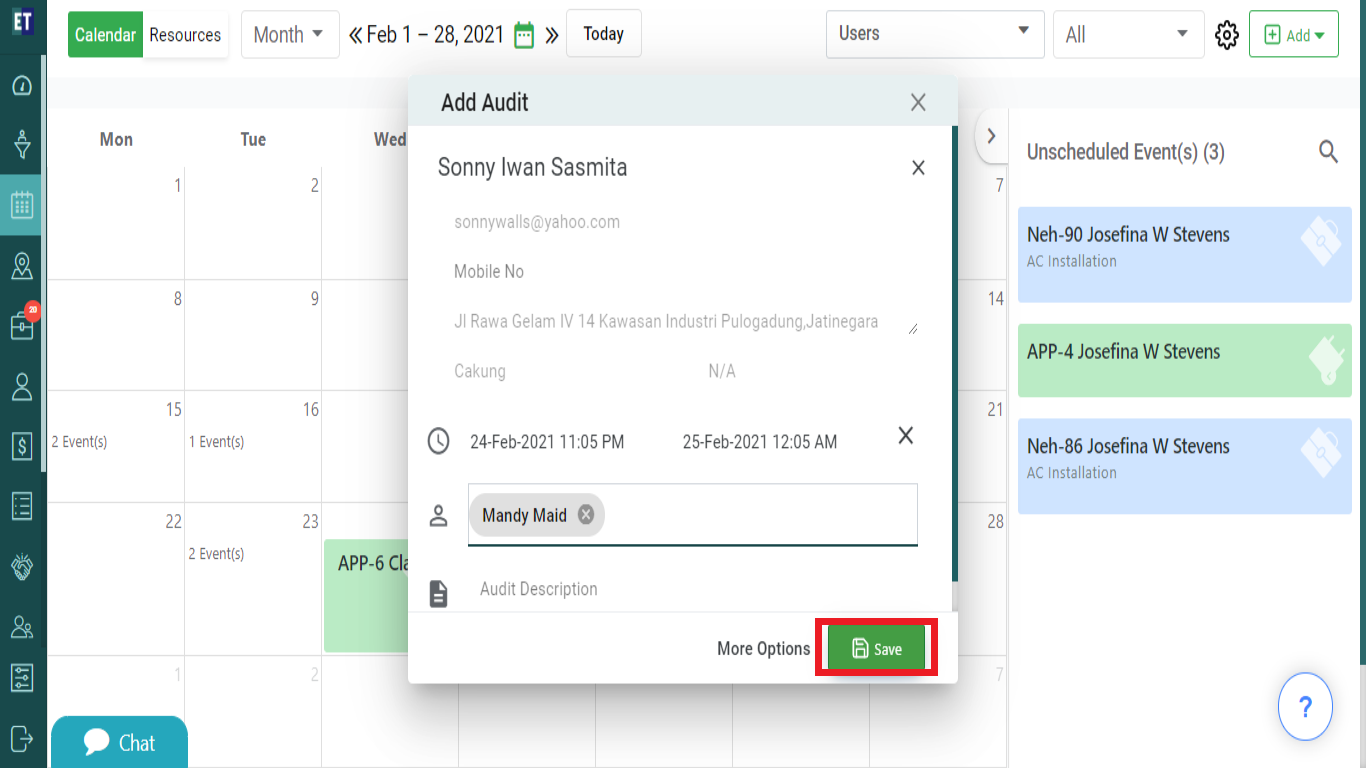
You will get a success alert, it means your Audit has been added within the scheduler.