How do I add tax details within Job settings?
Click on the hamburger menu and you will see the second last option of the menu, which is Settings.
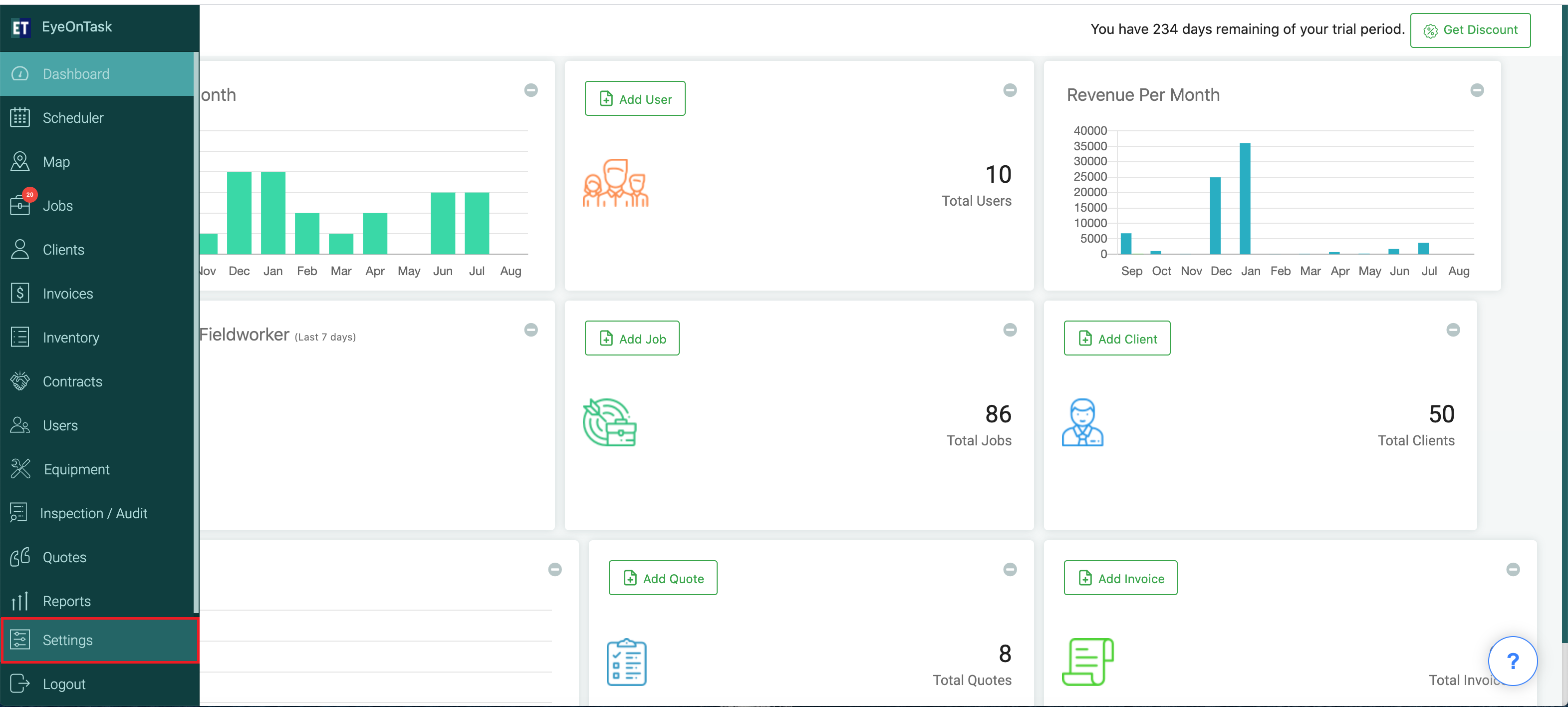
Go with the Settings and you will find Job option on the settings list.
Select the Job and you will see the Job settings on your screen.
Click on the Job Type/Services.
Now Job Type/Services Settings screen will open up and you will see the Job Type/Services list with Tax Details column.
You can add the tax details by click on the add tax .
Clicking on Add Tax will open a pop up with the input fields.
From the drop down, select the Tax Label and fill the Tax(%) field.
You can also add the new tax label to the drop down by clicking on the Add Tax Label and for adding more tax, select Add More Tax + and fill the details.
After filling all the details, click on the save button and you will be notified via a alert.
button will open a pop up.Within the pop up, you will see the two fields.
Fill the Type/Services field, It is mandatory. And the service cost field.
After filling both the fields, click on the Update button.