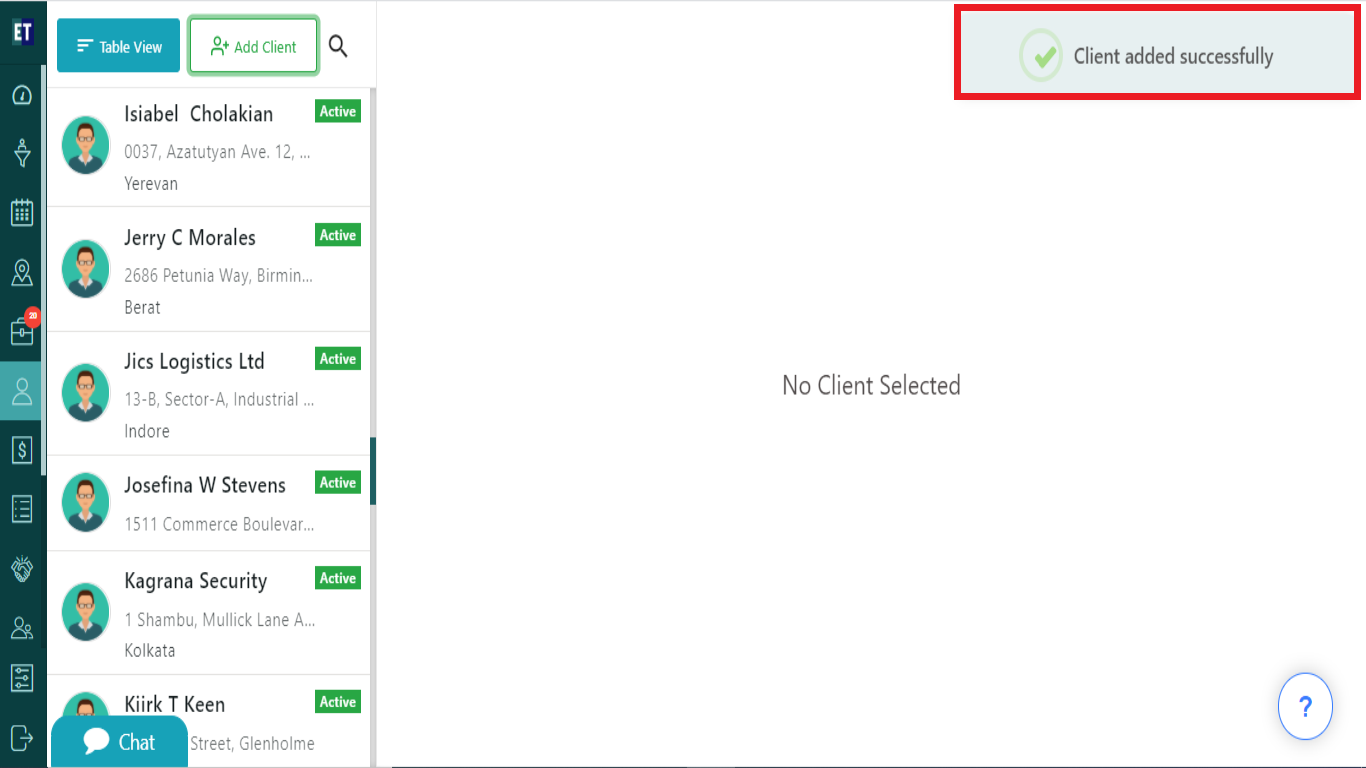How do I add a Client?
Go to: The hamburger menu and select Clients.
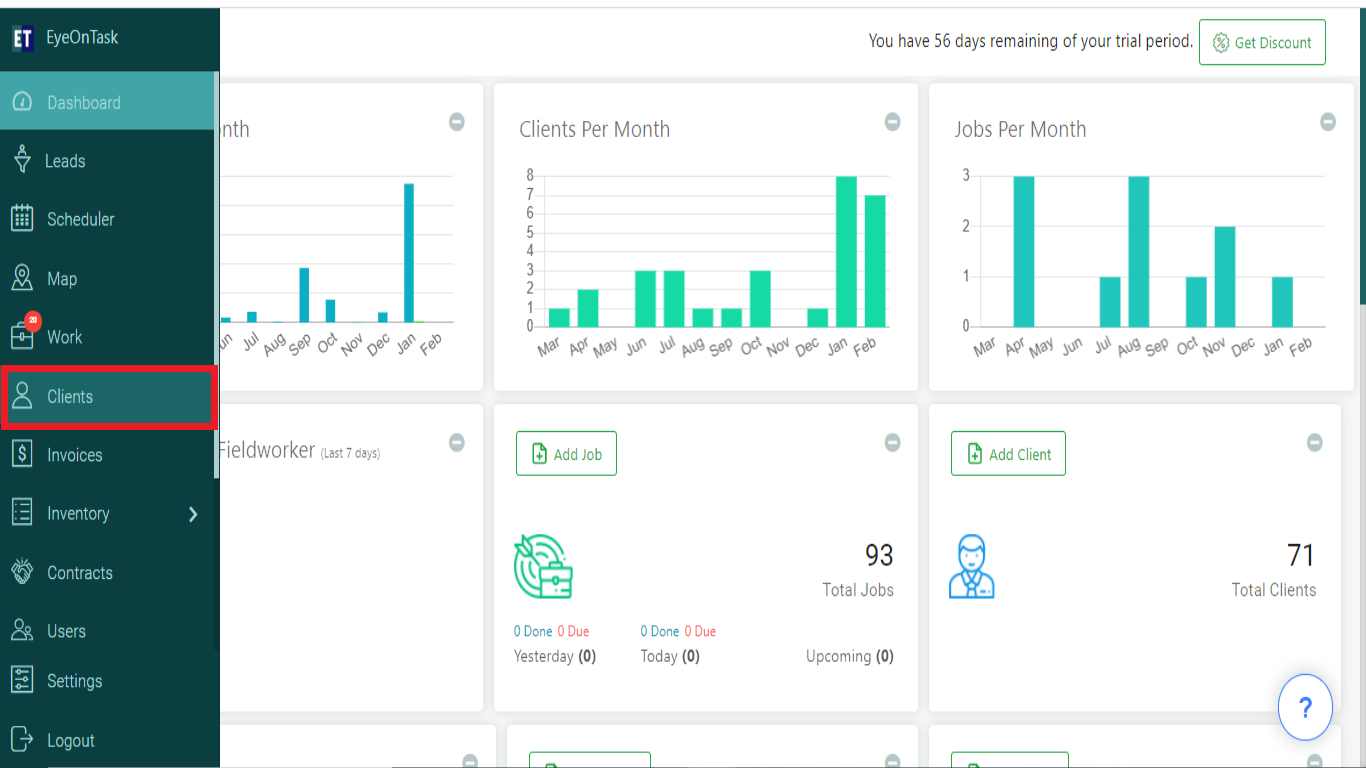
You will see two option on top left of the screen, Table View and Add Client, select Add Client here.
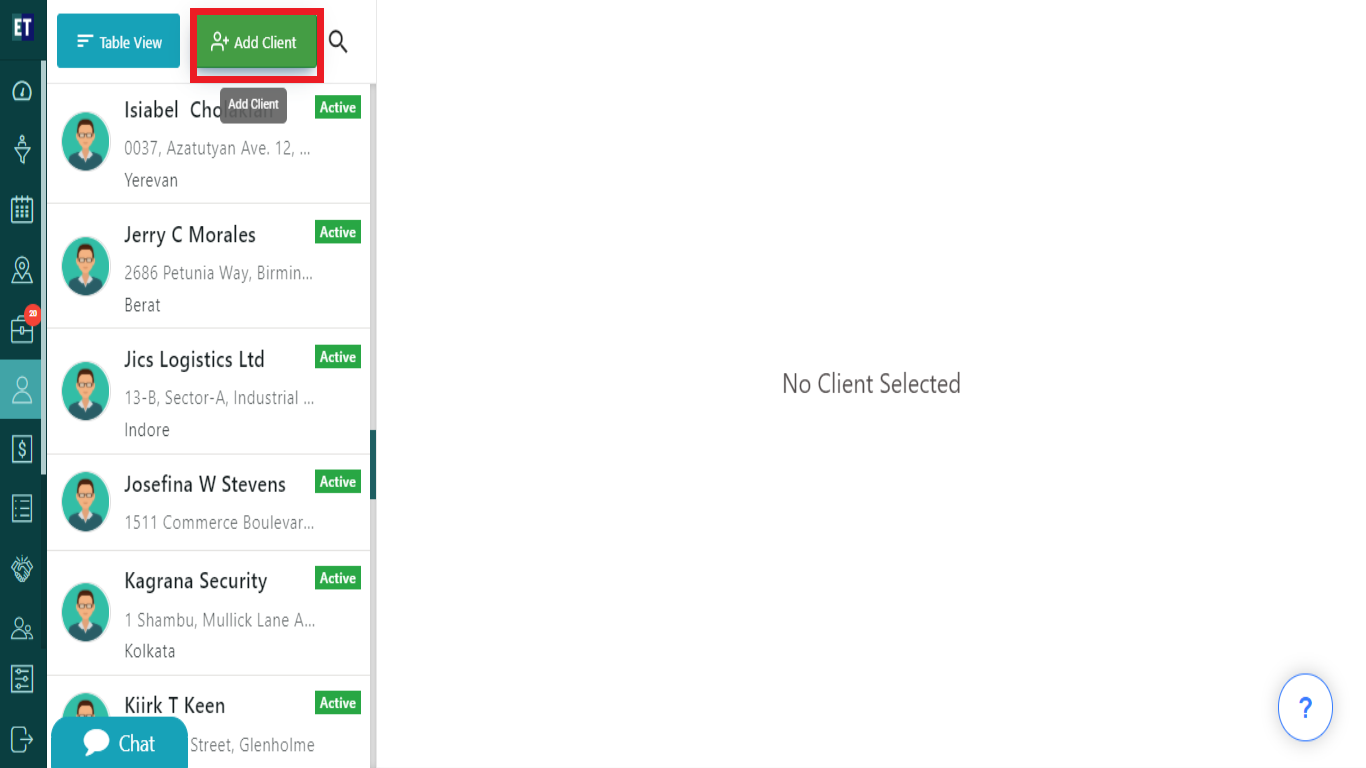
Clicking on Add Client will open a pop up on the screen.
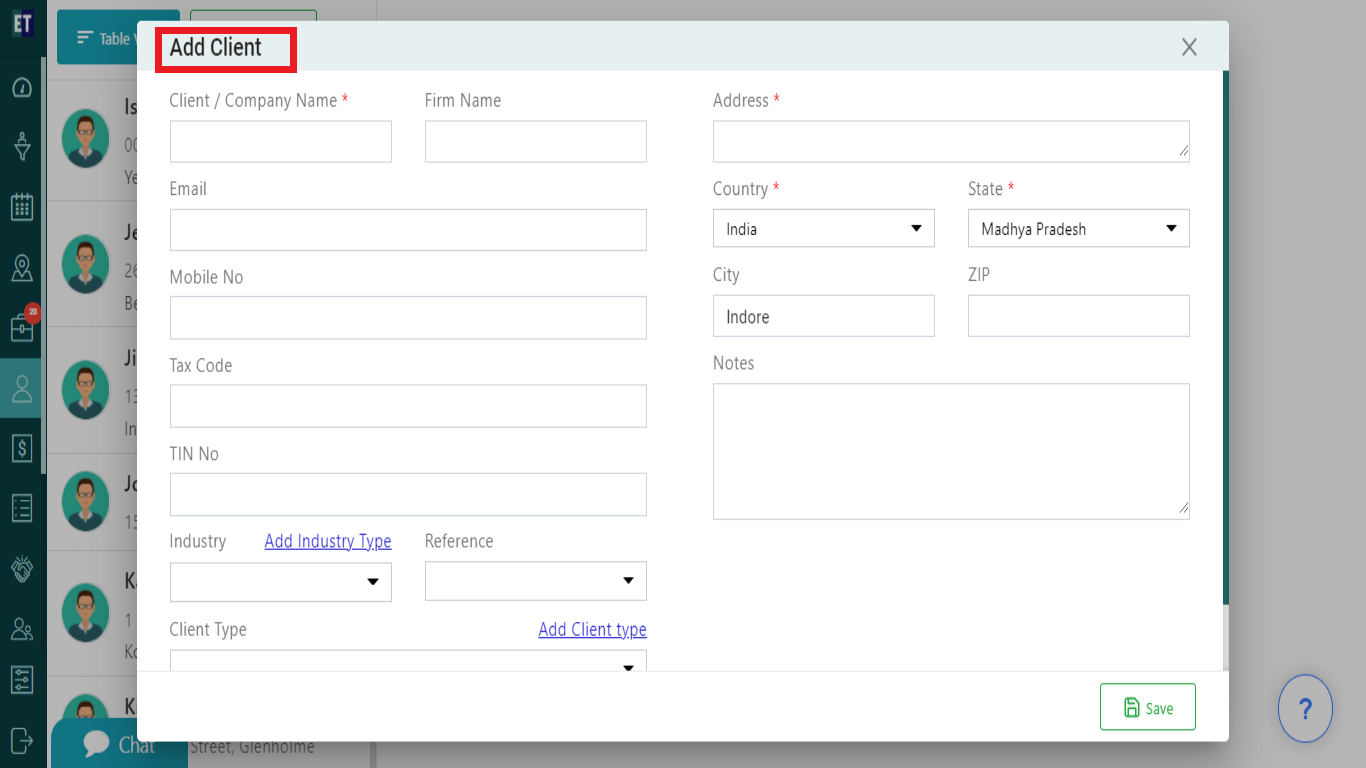
Fill in the information, all the fields are input fields except five, you need to choose values through drop down in those after that select Save.
*Note: You must fill out all fields marked with an asterisk before saving.
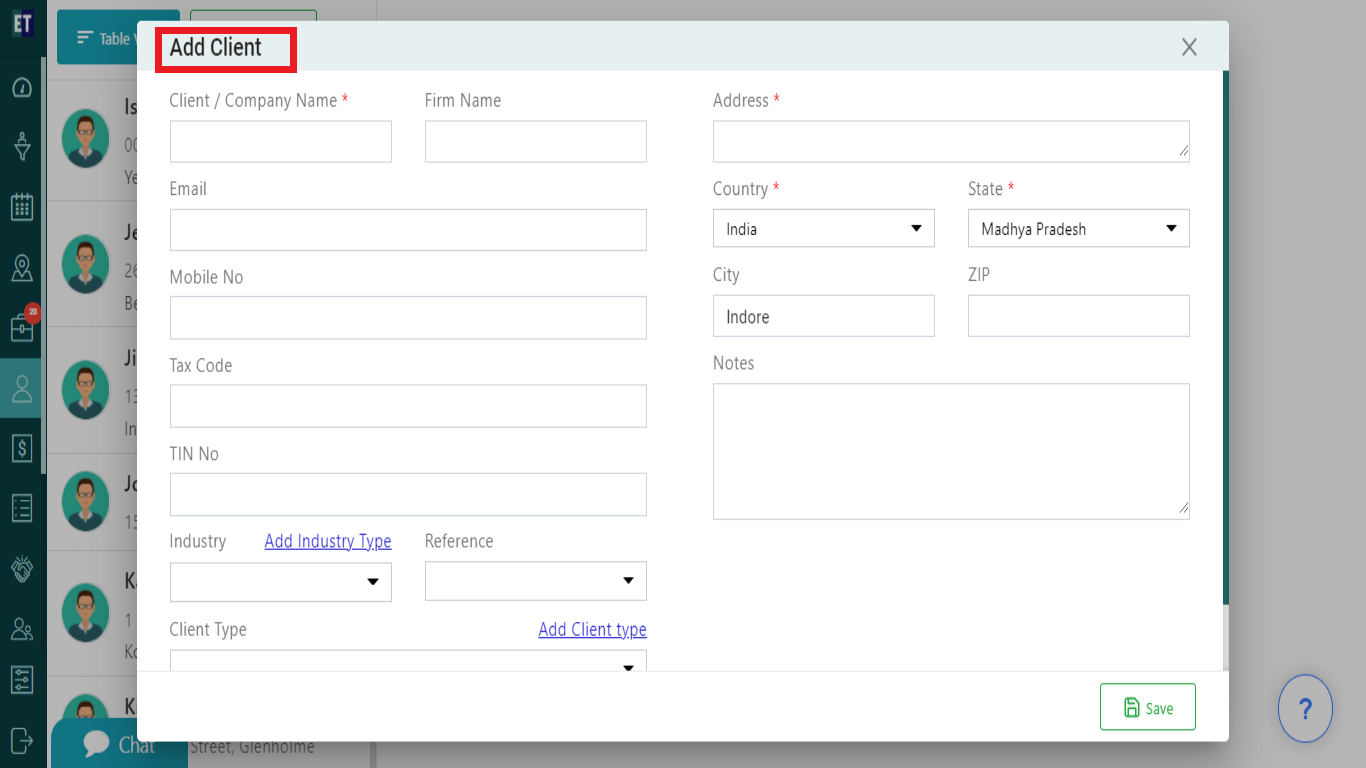
Select Save will display success alert.
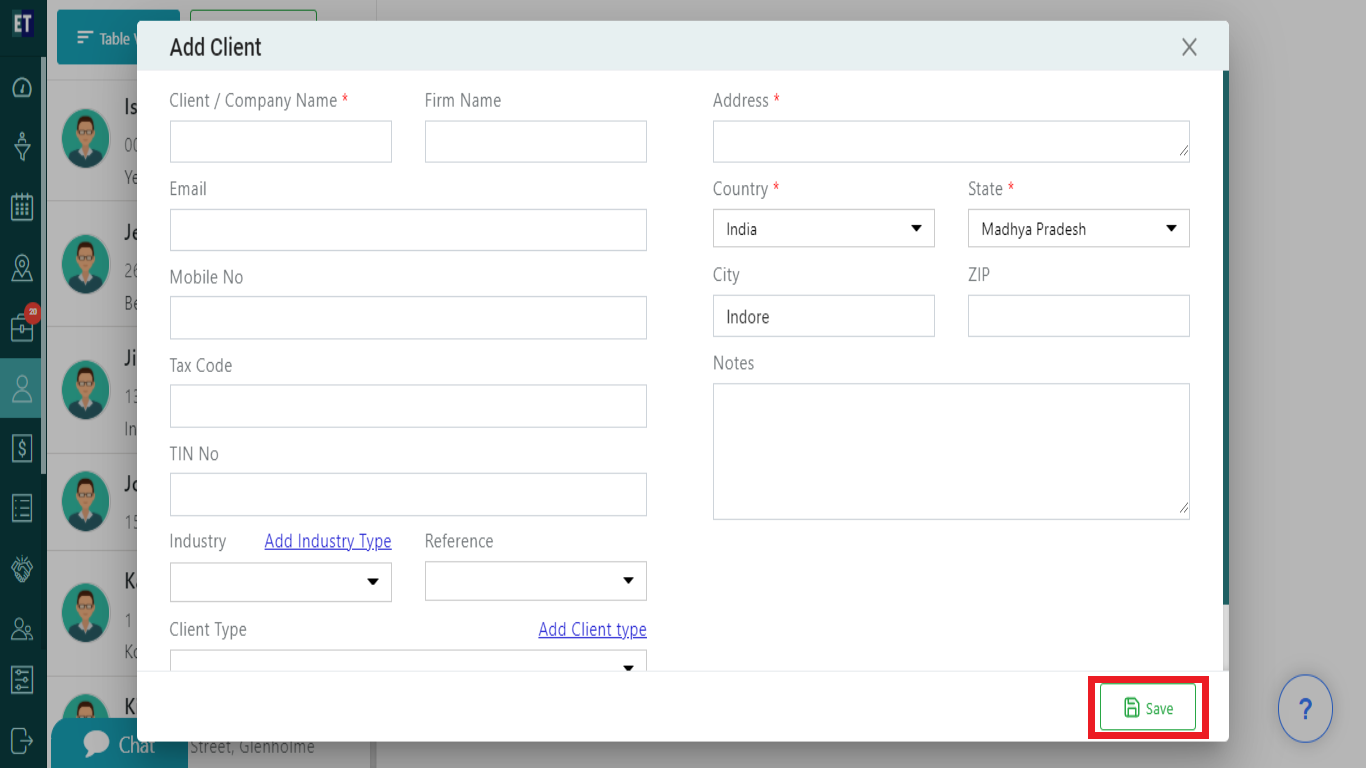
Success Alert means client has been added and will appear on the list on the top.