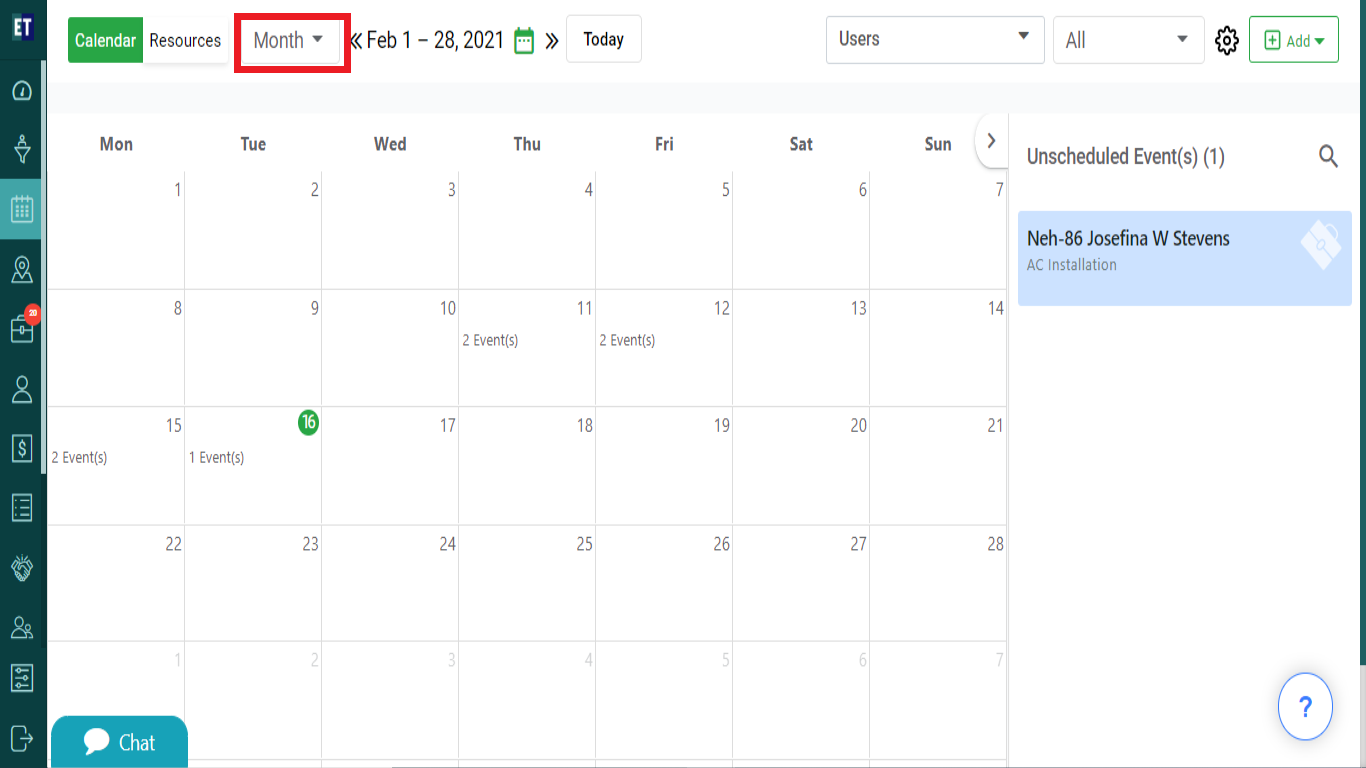How do I go to calendar view within a Scheduler?
Calendar within the scheduler provides you a quick view of all the schedule jobs for a month, and you can easily arrange them.
Click on the hamburger menu and you will see the third option of the menu, which is Scheduler
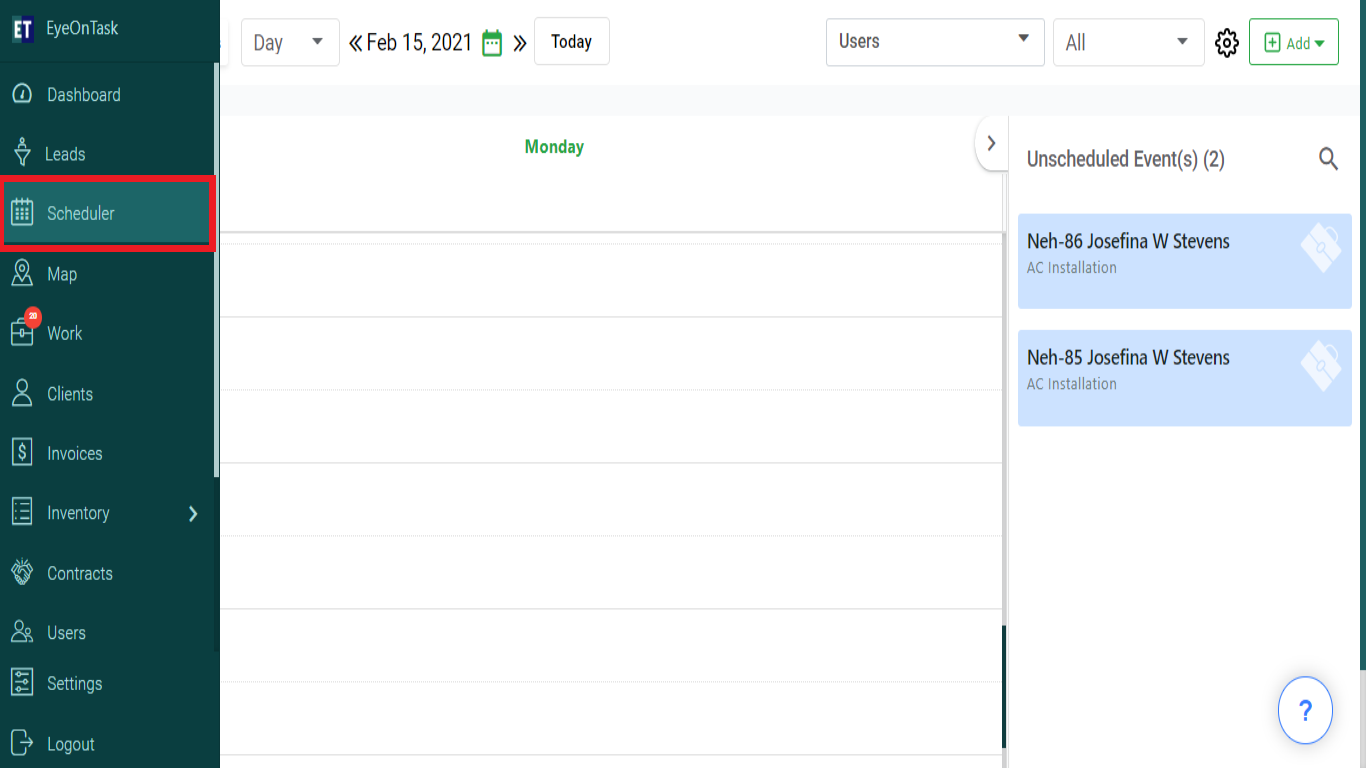
You will see the Calendar and Resources button on top of the screen. Select the Calendar.
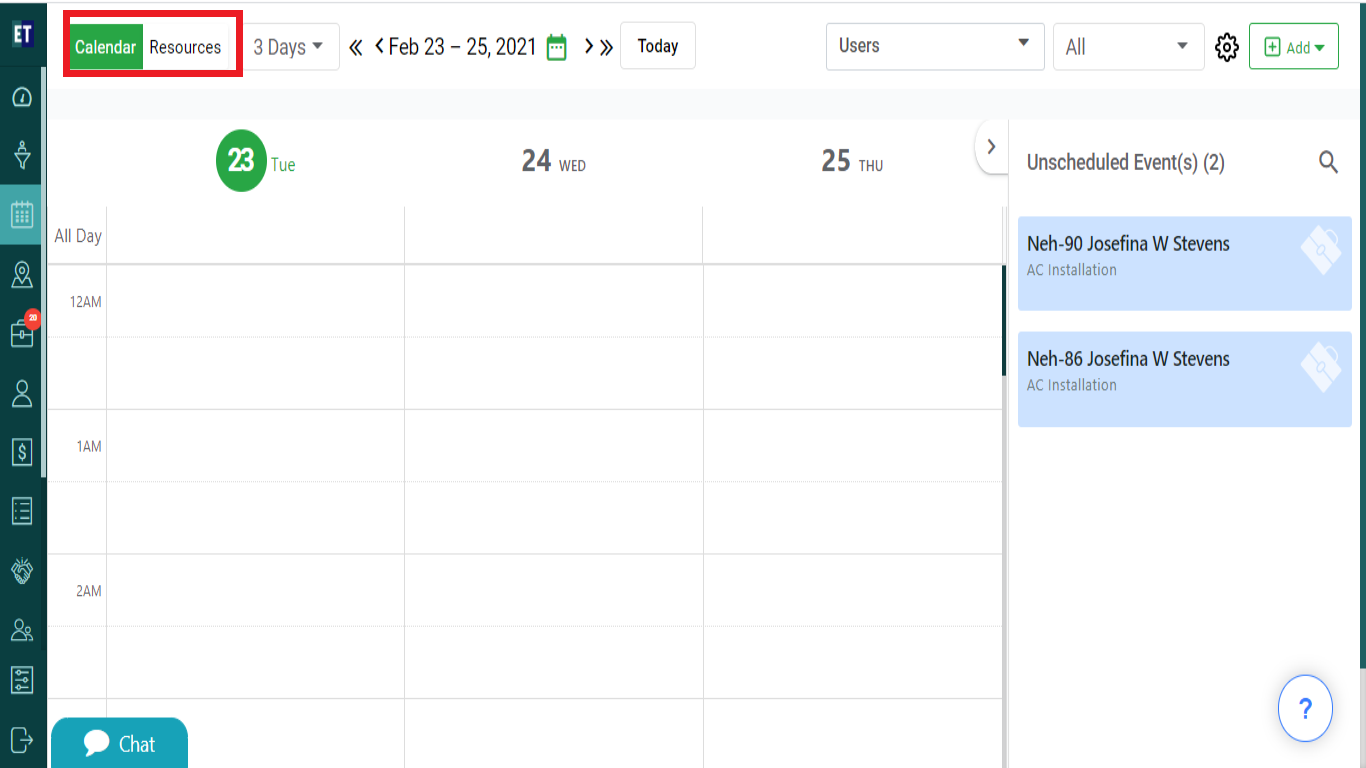
You can see the calendar in 4 views: Day, 3 Days, Week, Month by selecting the option from the dropdown beside the Calendar button.
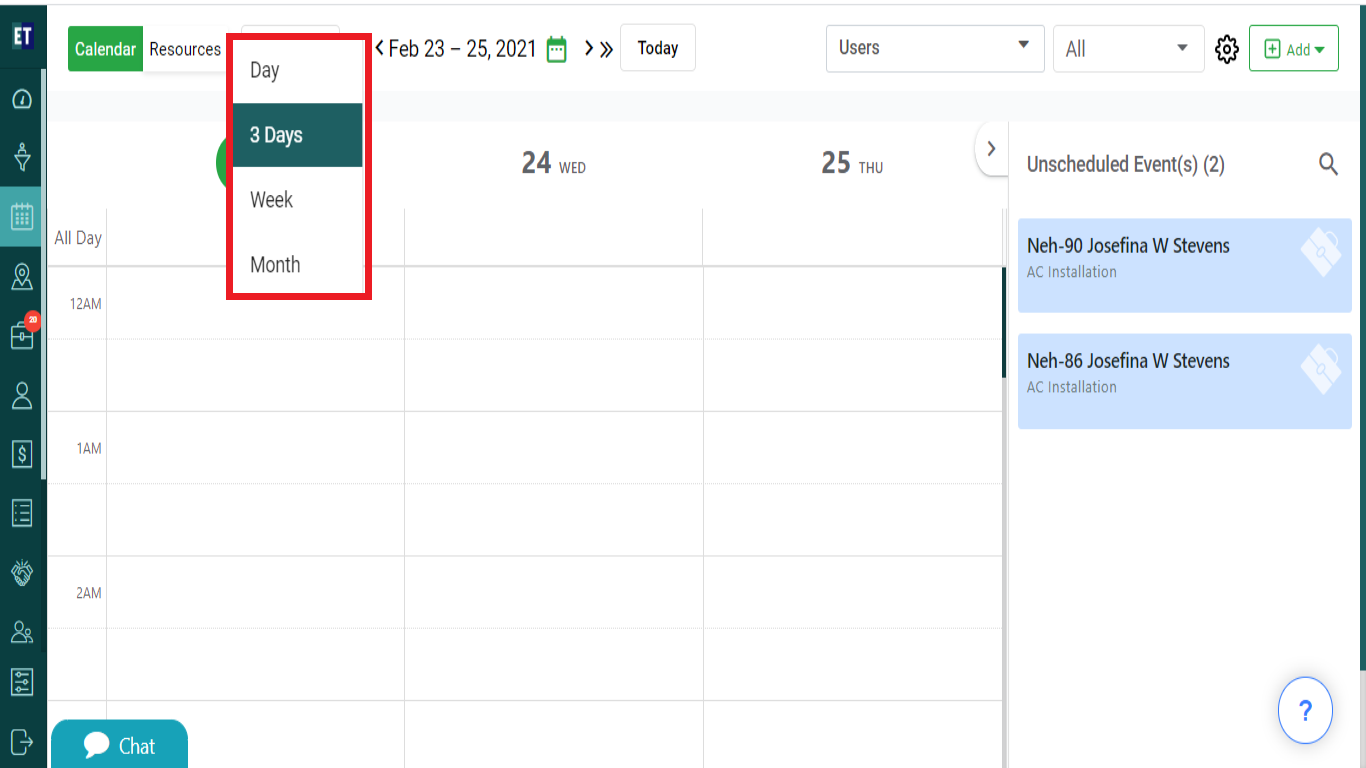
By default calendar comes with Day View: With the date view you can view all the jobs assigned on a particular/selected date.
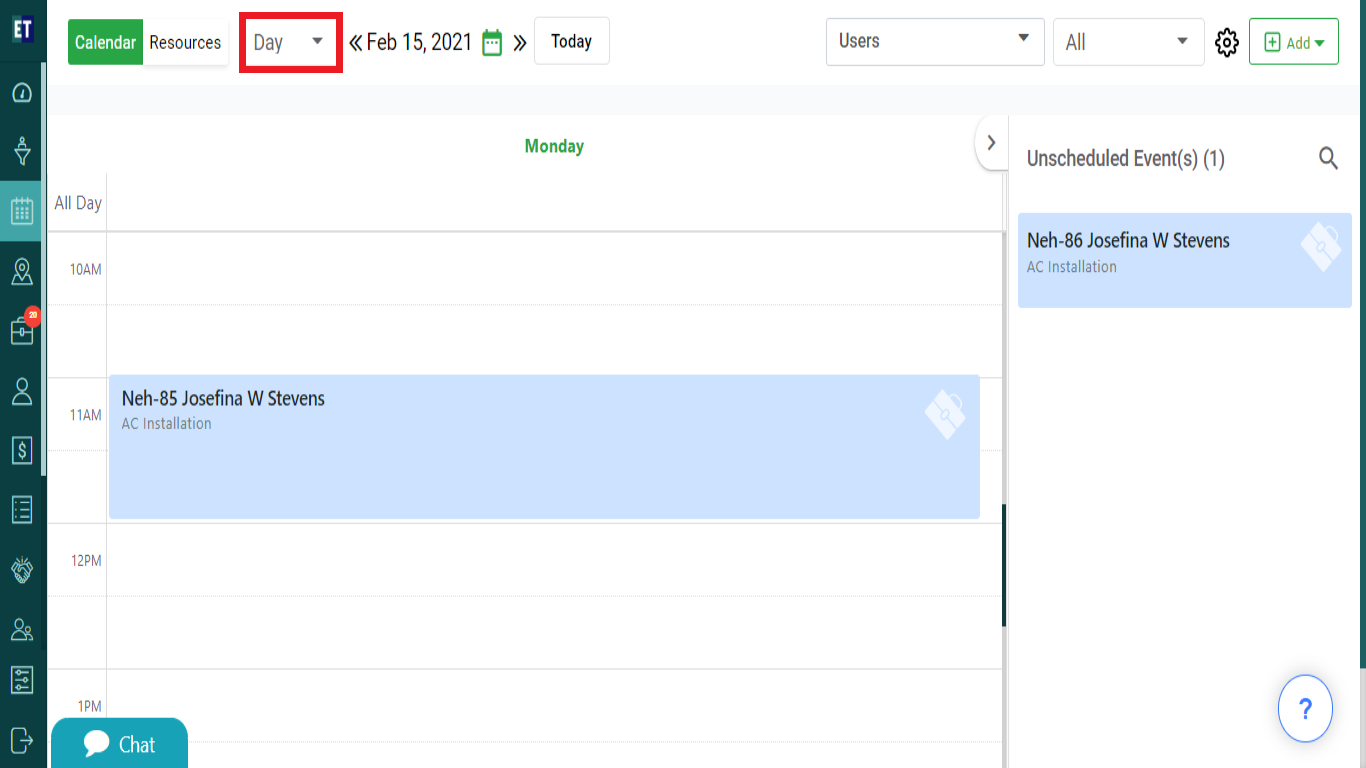
Select the 3days from the dropdown and the calendar will be divided into 3 days/dates starting from today, change the date from the calendar according to you need.

Similarly, select Week to switch on week view, and the calendar will show the jobs assigned for a week.
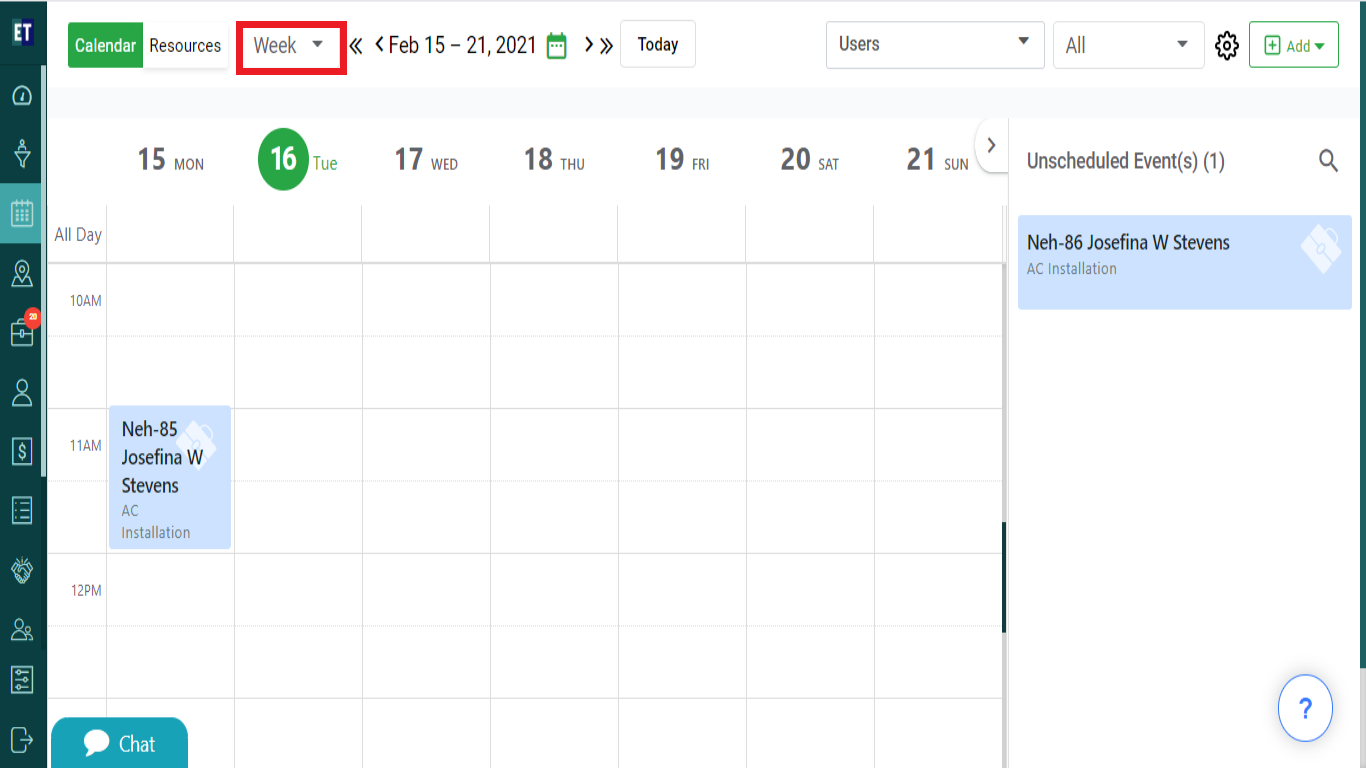
Select Month and a calendar will show a full view of a month and the jobs assigned for each day.