How do I add document inside job details?
Select any Job, from the overview select Attachment.
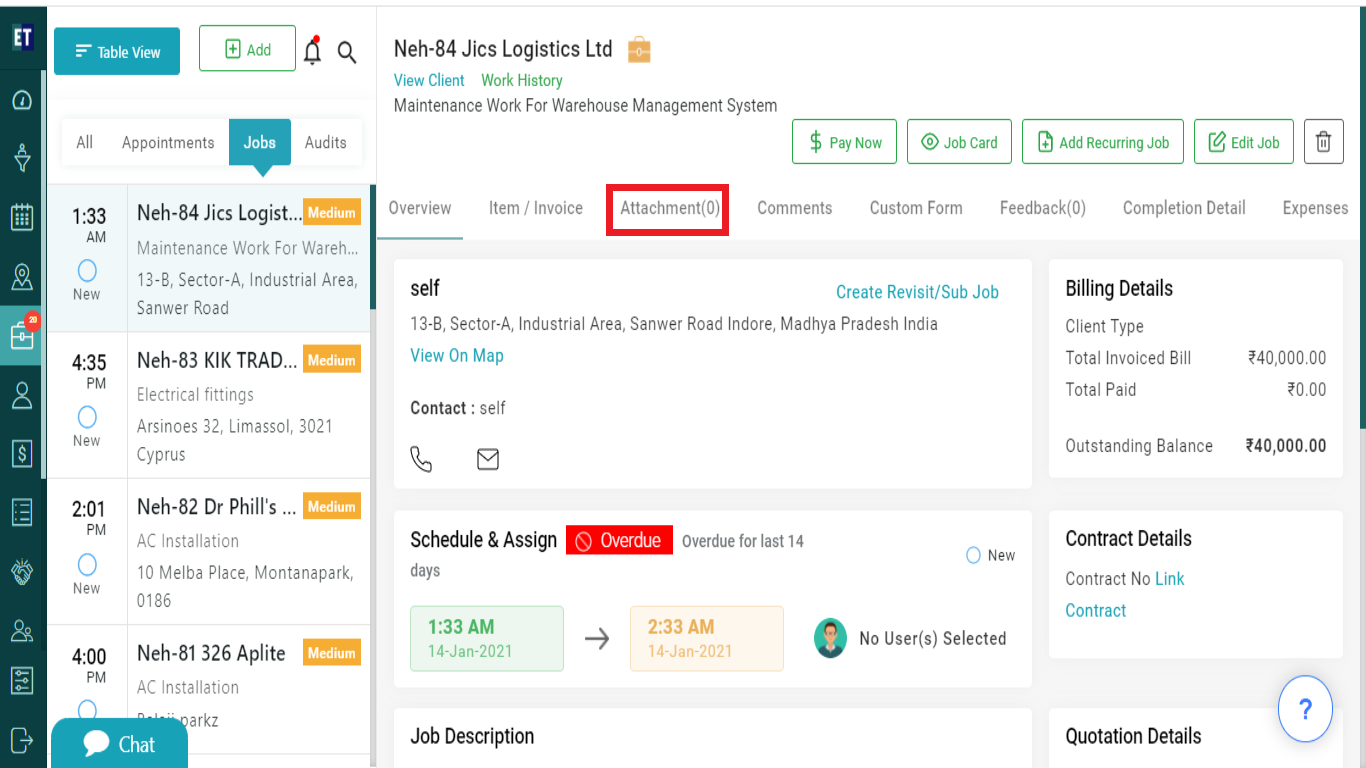
To add a new document select Add Document from the top right corner.
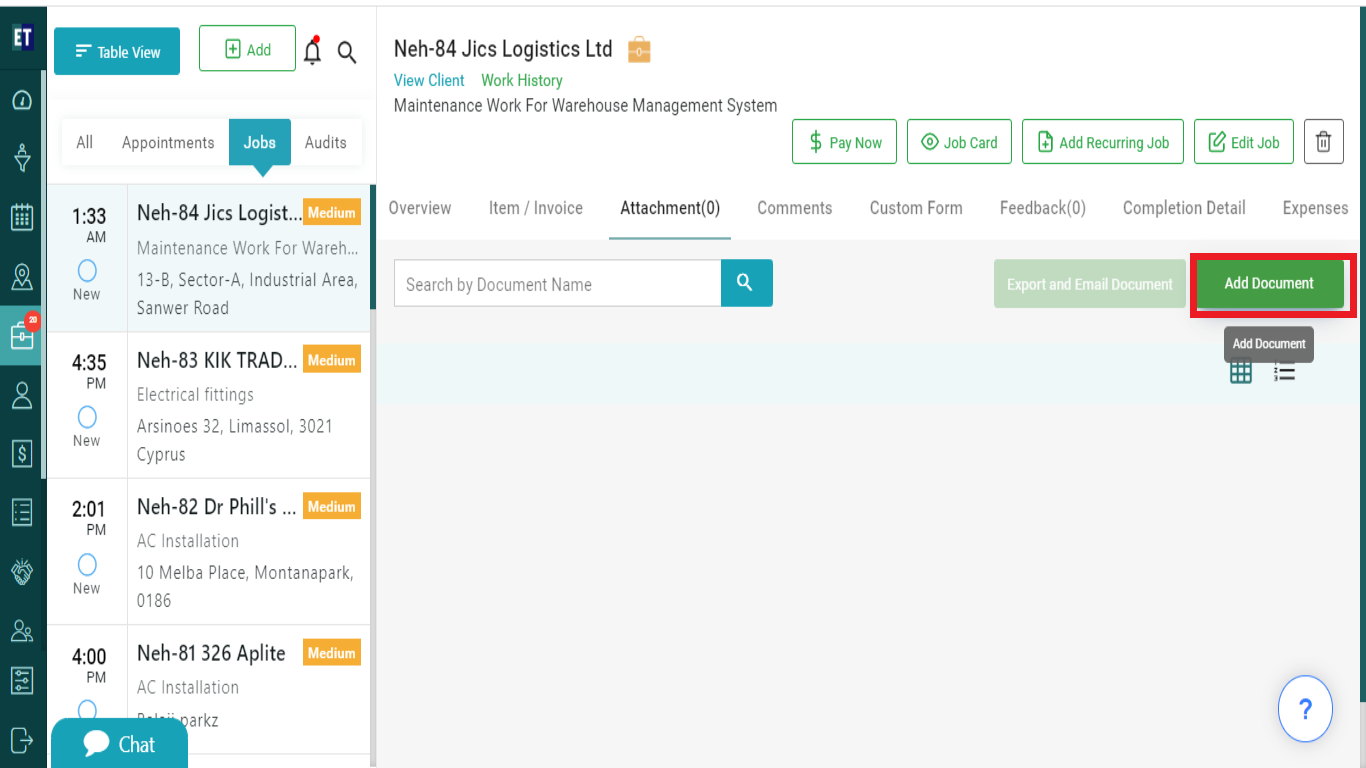
Clicking on Add Document will open your desktop files/documents.
Select the document that you want to add with the job.
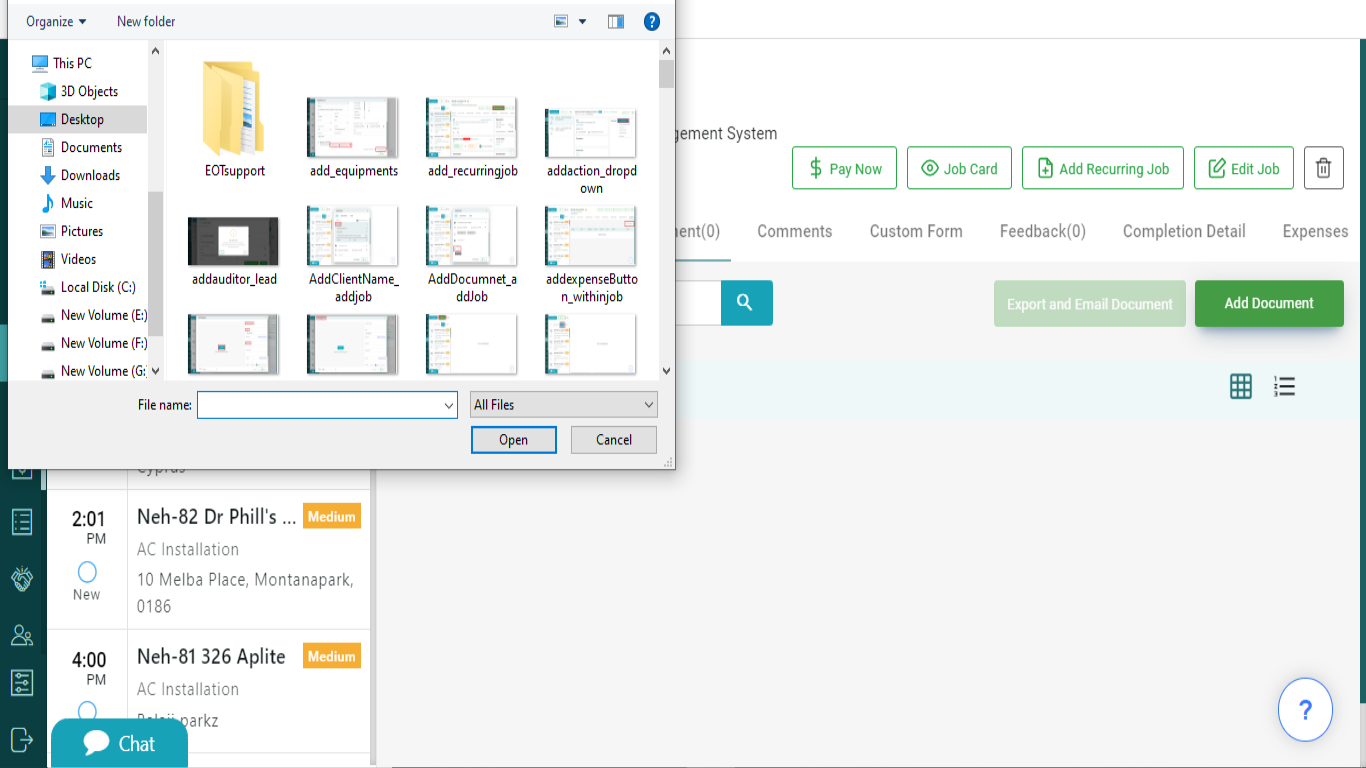
After selecting the document, you will see a Add Document popup where the added document is displayed with two fields Document Name and Document Description.
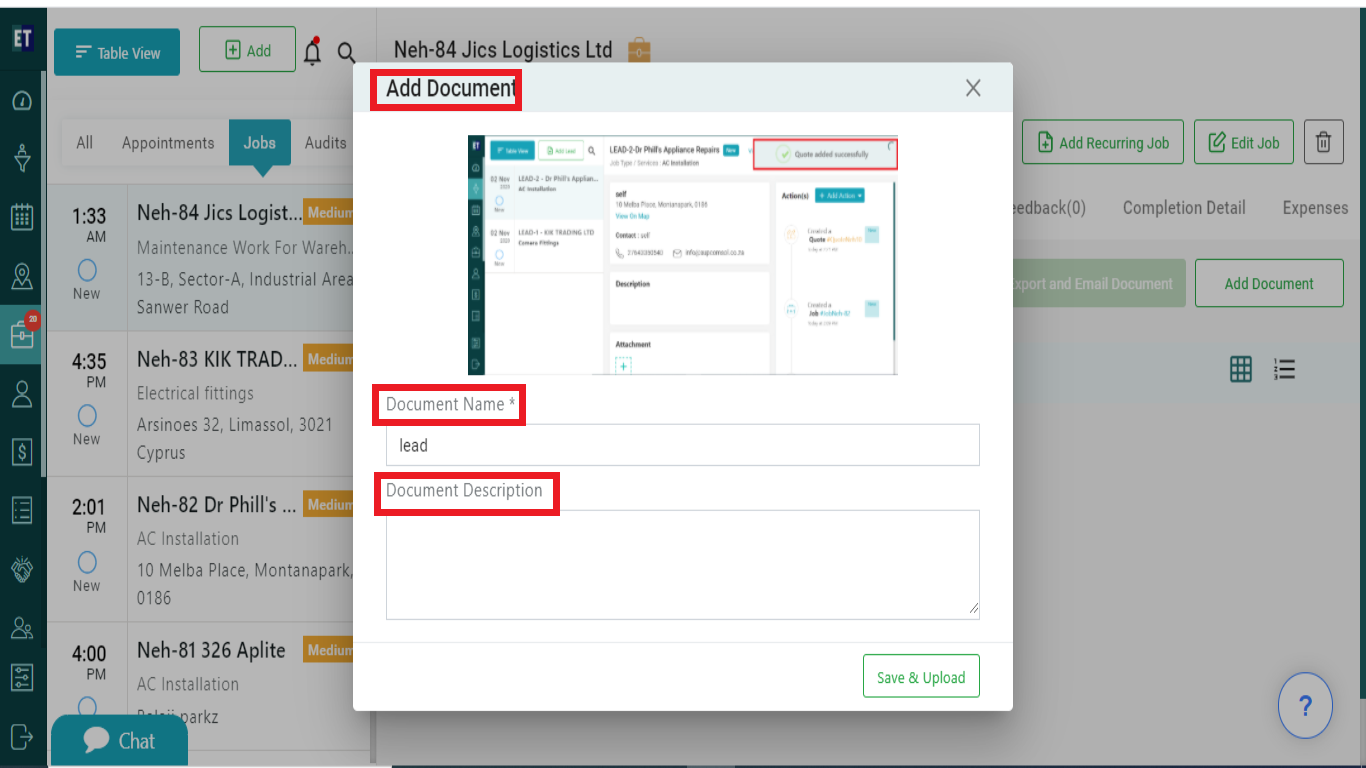
Fill the Job Description and the document Name, it's not mandatory. Click on Save & Upload.
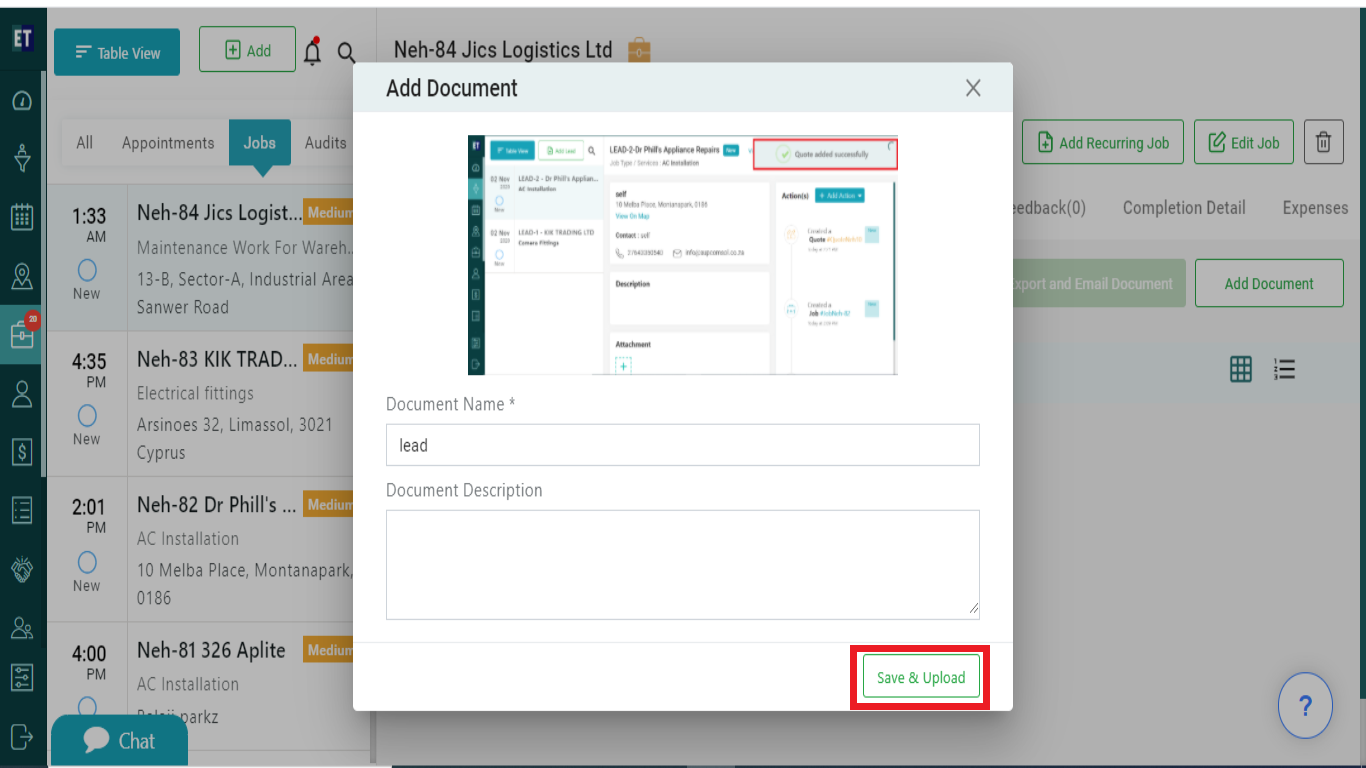
As soon as the document will get uploaded it will start appearing on the same window.
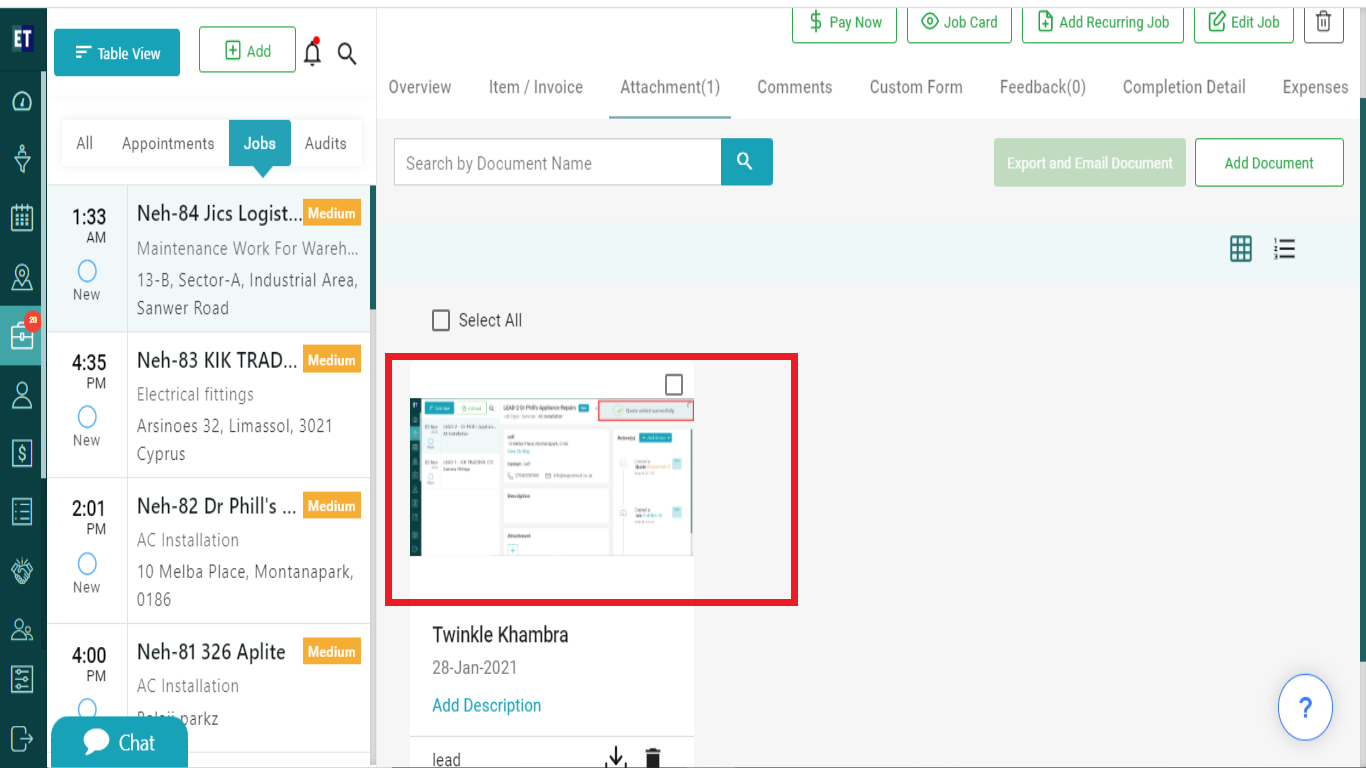
*Note: Only images, docs, pdf, xls file type are allowed to upload in the document.