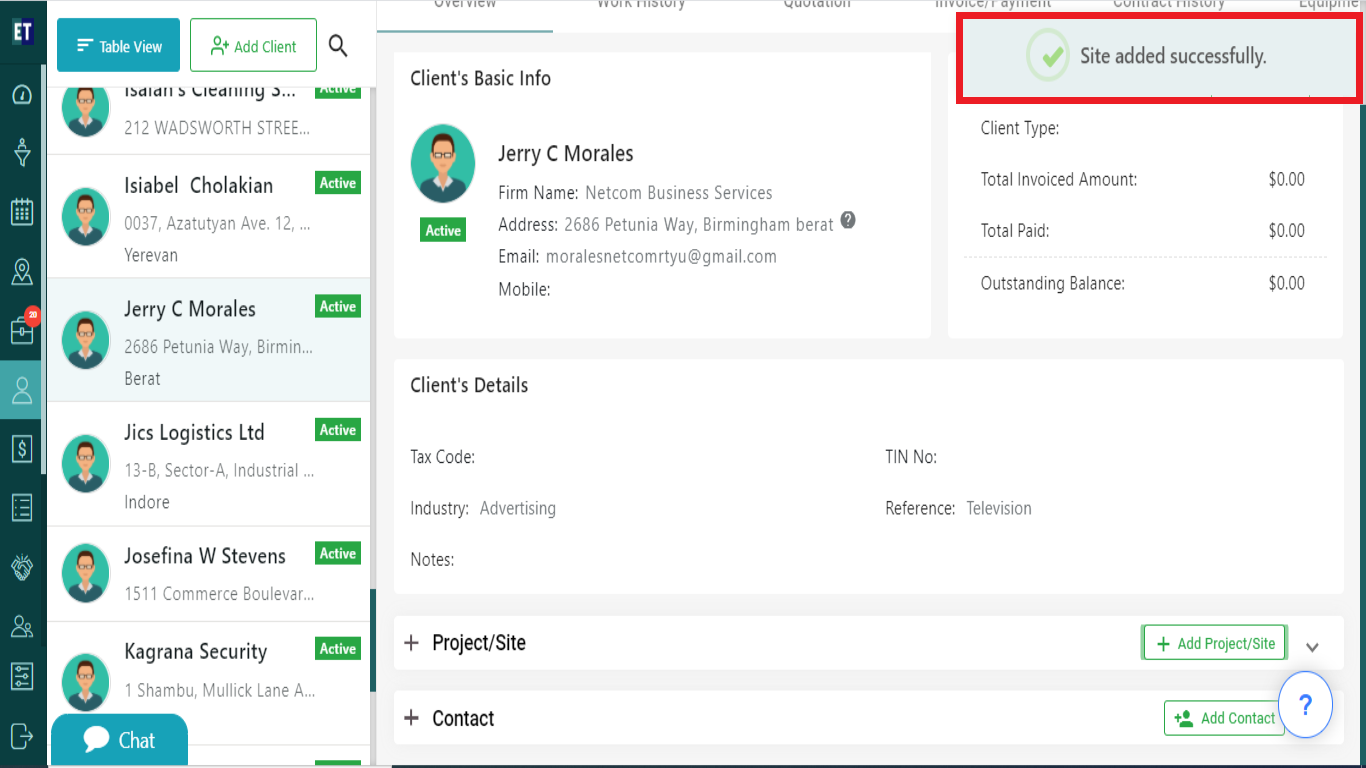How do I add a project/site for a Client?
Select the client, scroll the details and click on the +Project/Site.
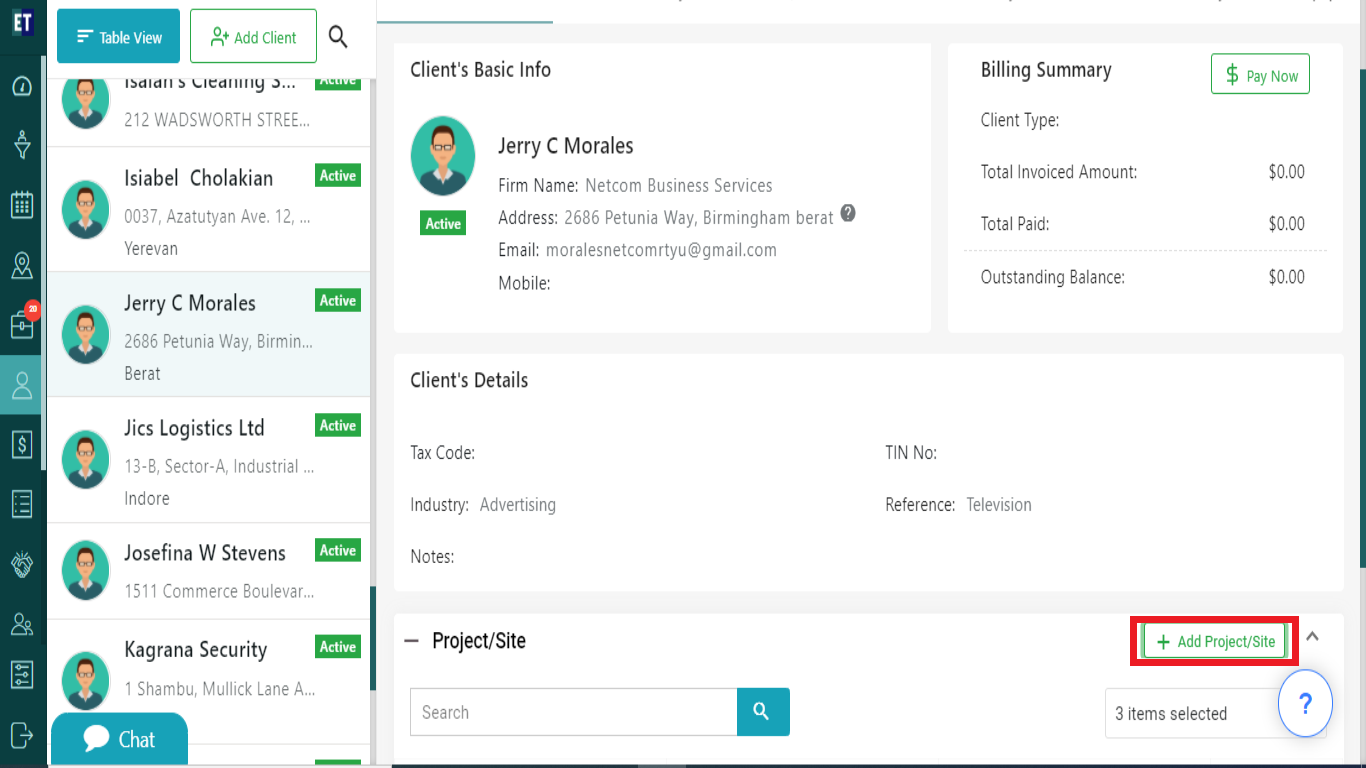
Clicking on +Add Project/Site button will open a popup.
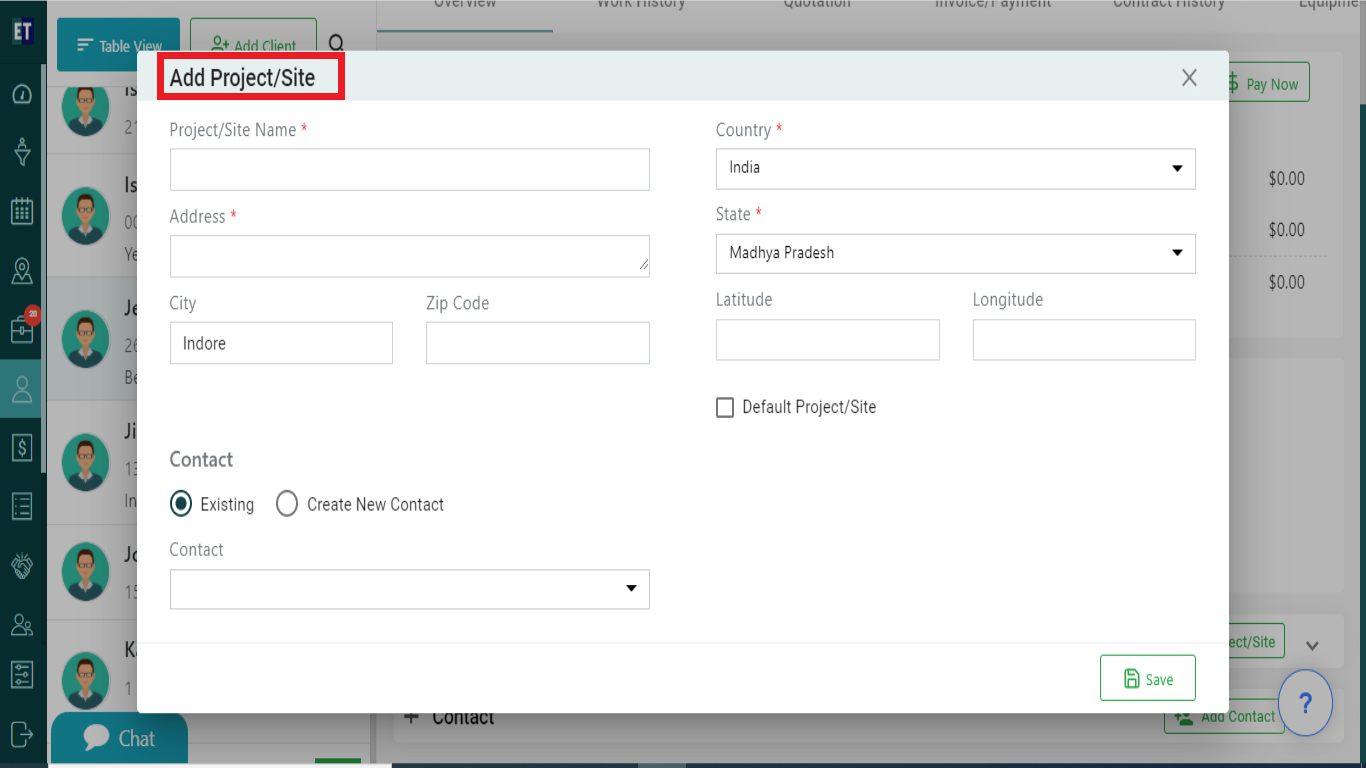
Fill in the information, all the fields are input fields and drop downs. You need to choose values through drop downs.
To set the Project/site as Default, select the checkbox Default Project/Site. Clicking on it will make that Project/Site a default Project/Site of the client.
*Note: You must fill out all fields marked with an asterisk before saving.
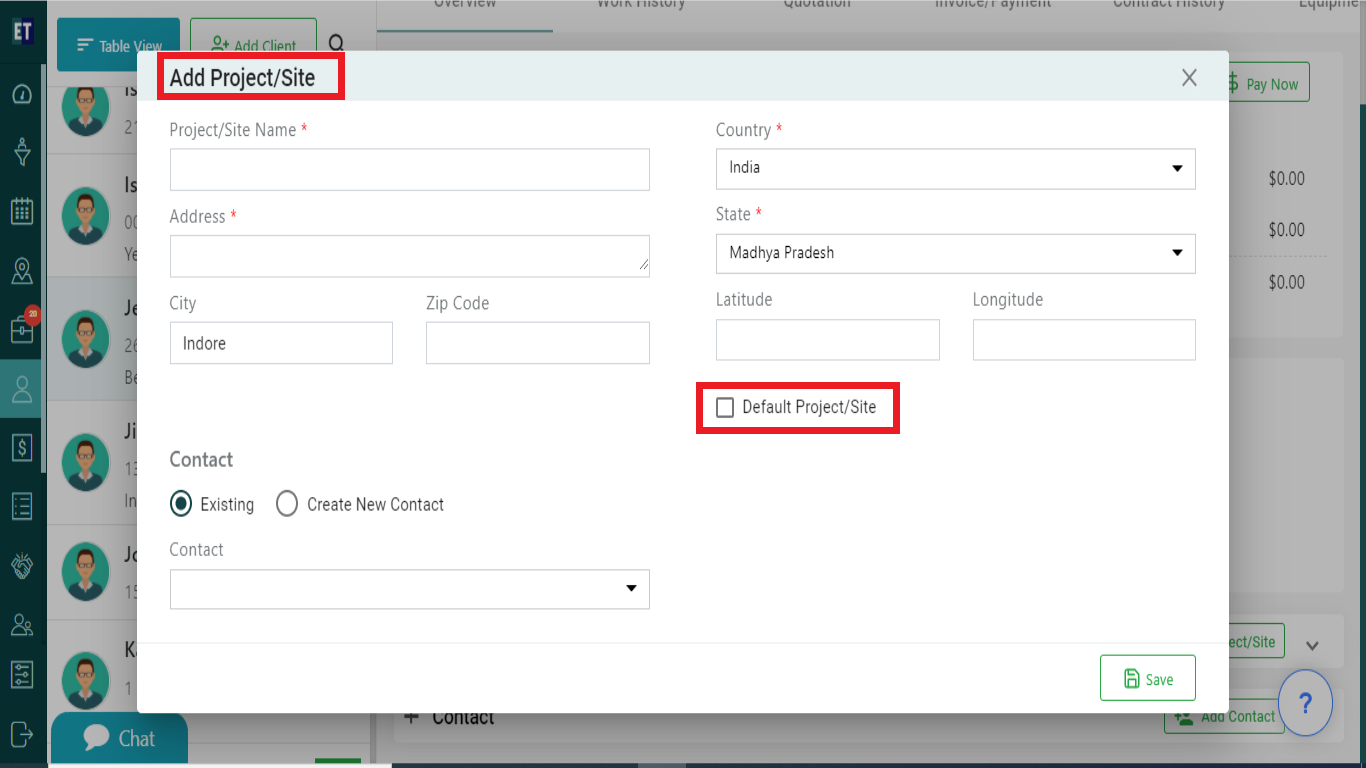 AddedProjectSite.png
AddedProjectSite.png
Select Save and it will display success alert.
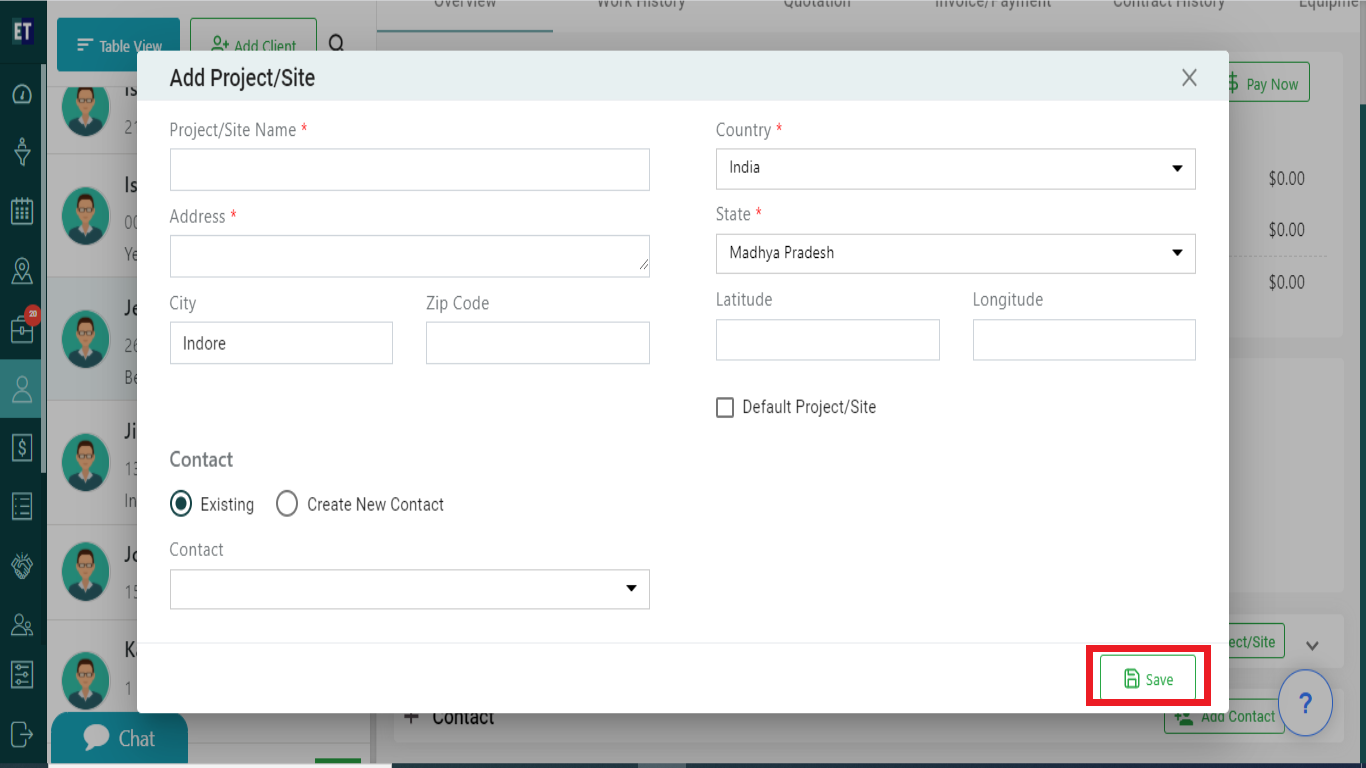
Success Alert means Project/Site or a default Project/Site has been added and will appear under the Project/Site view inside a client's overview.