How do I create a report for fetching jobs per fieldworker?
Select reports from the Hamburger menu.
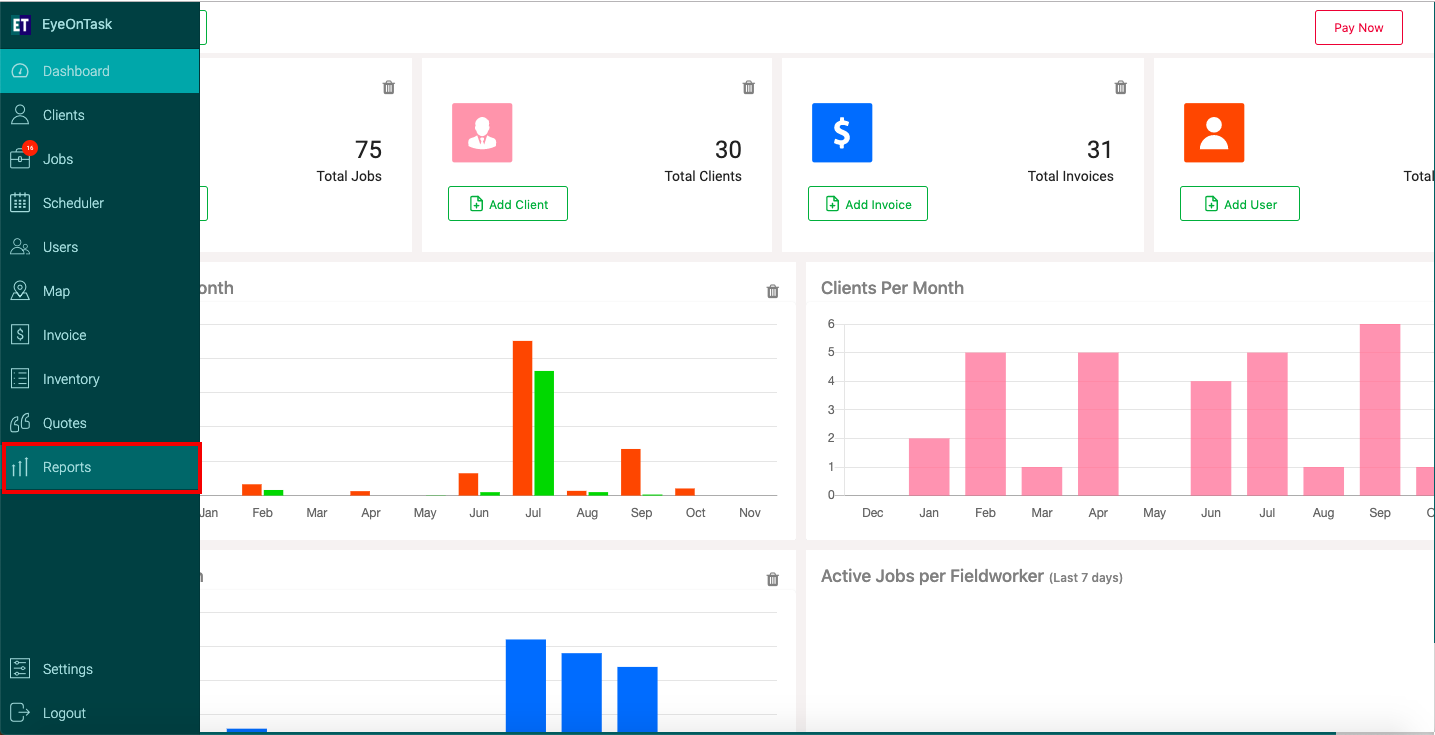
To generate a report, click on the Add Report button present at the top of the screen.
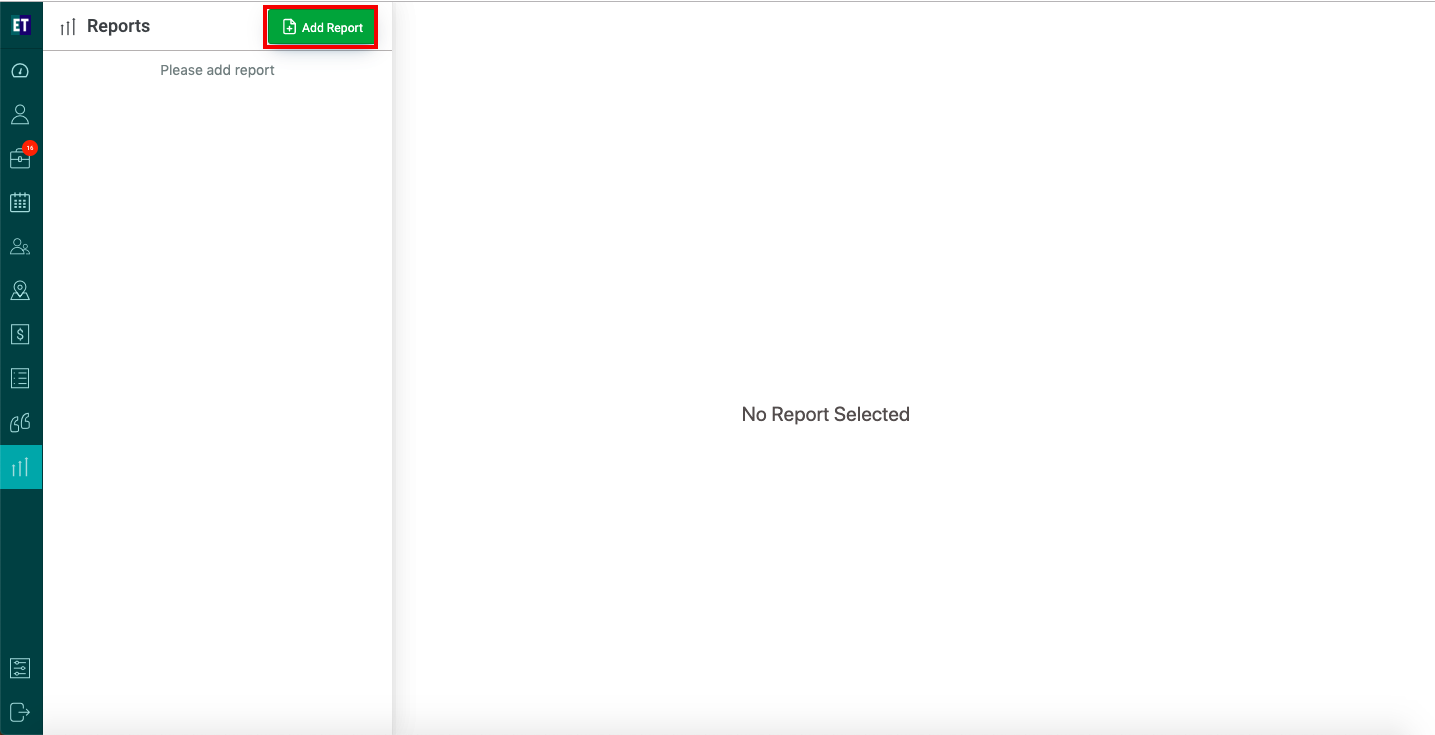
It will open a screen having different sections to generate different types of report.
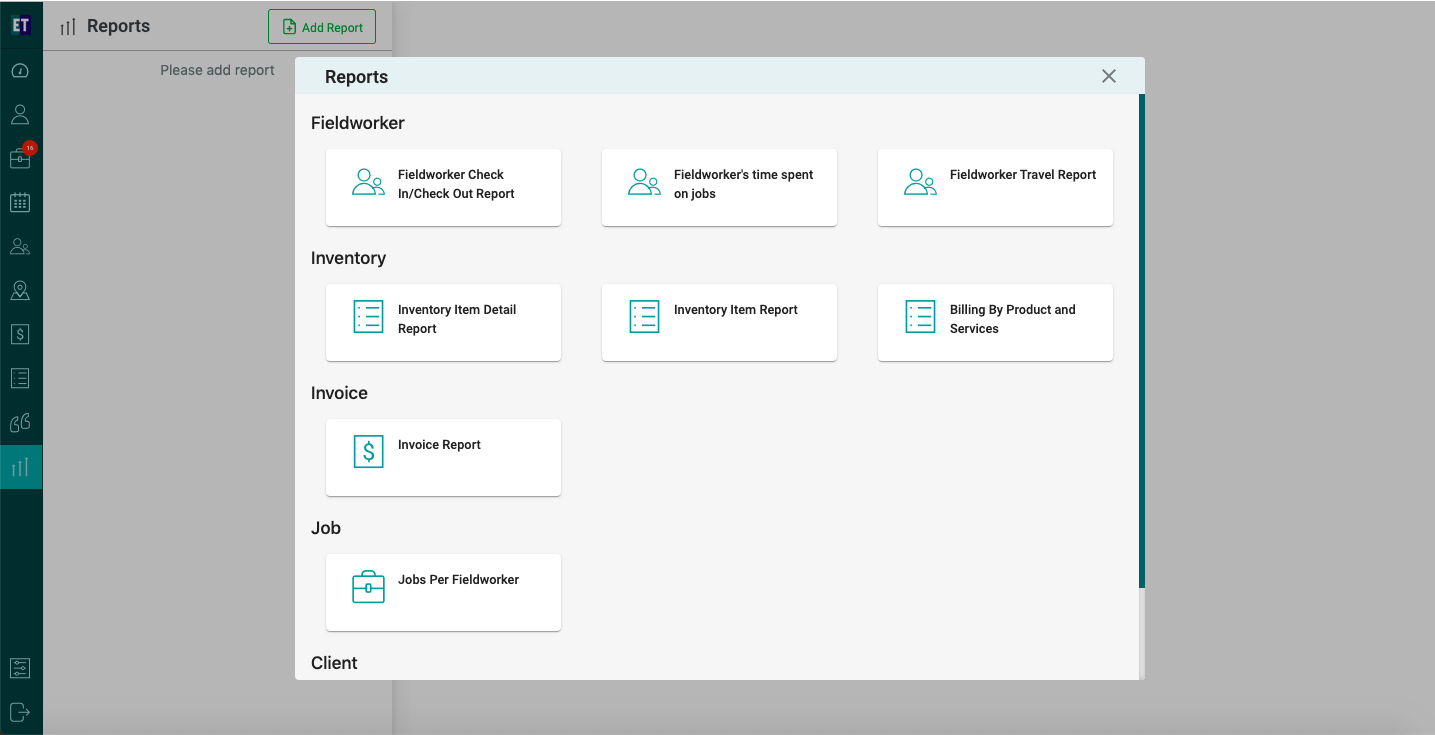
Click on "Jobs Per Fieldworker" from the Inventory section.
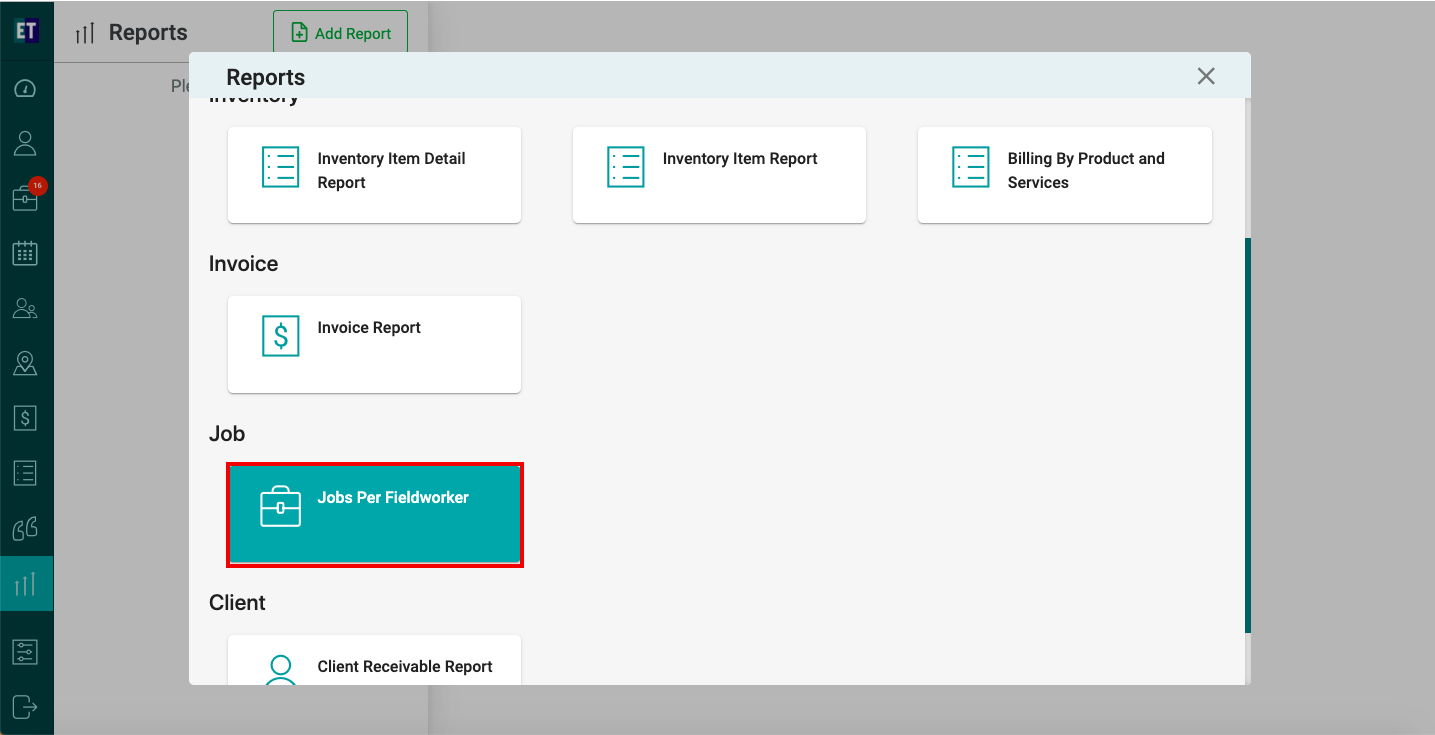
Click on Job Status, you will see a dropdown list of Job status, select the status of which you want to generate report.
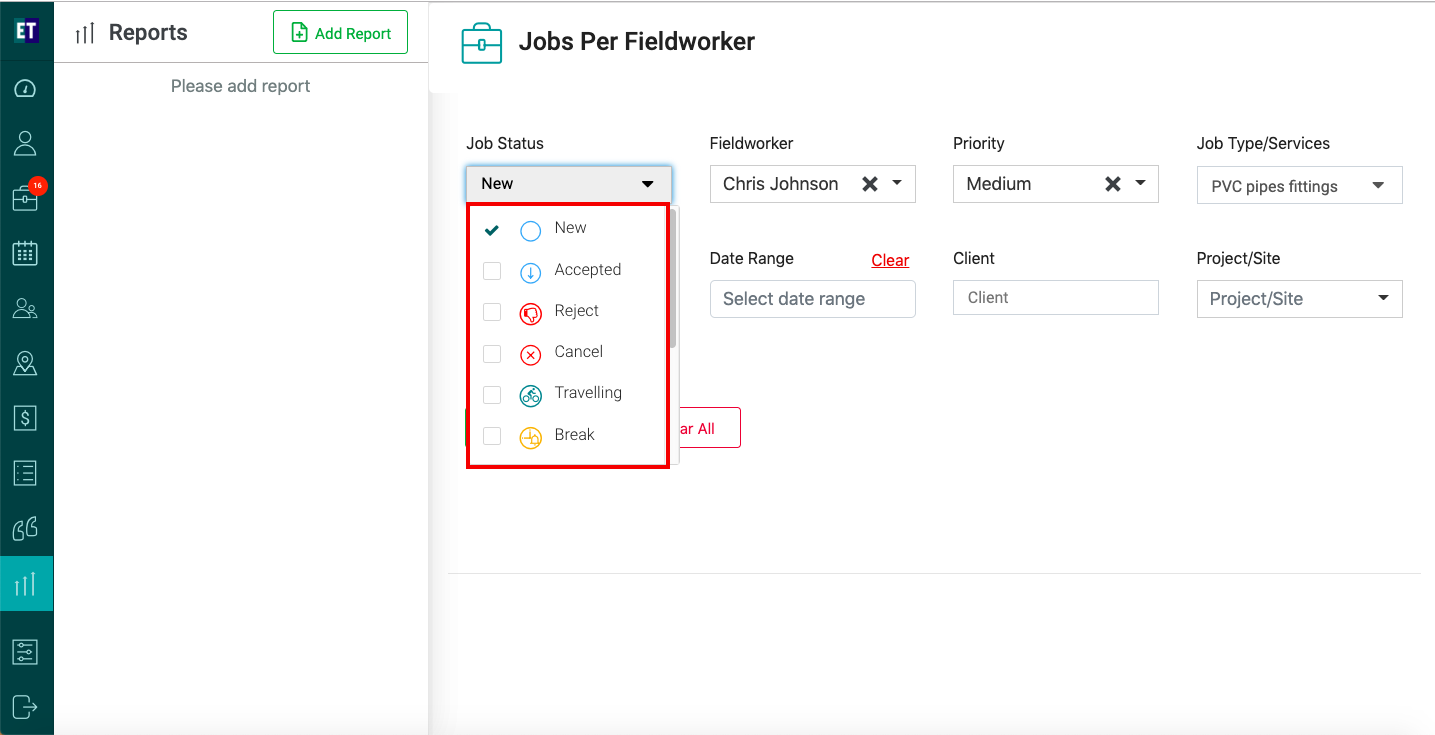
After it, Click on Filedworker You will see a fieldworkers list. Select the Fieldworker name of which you want to generate report.
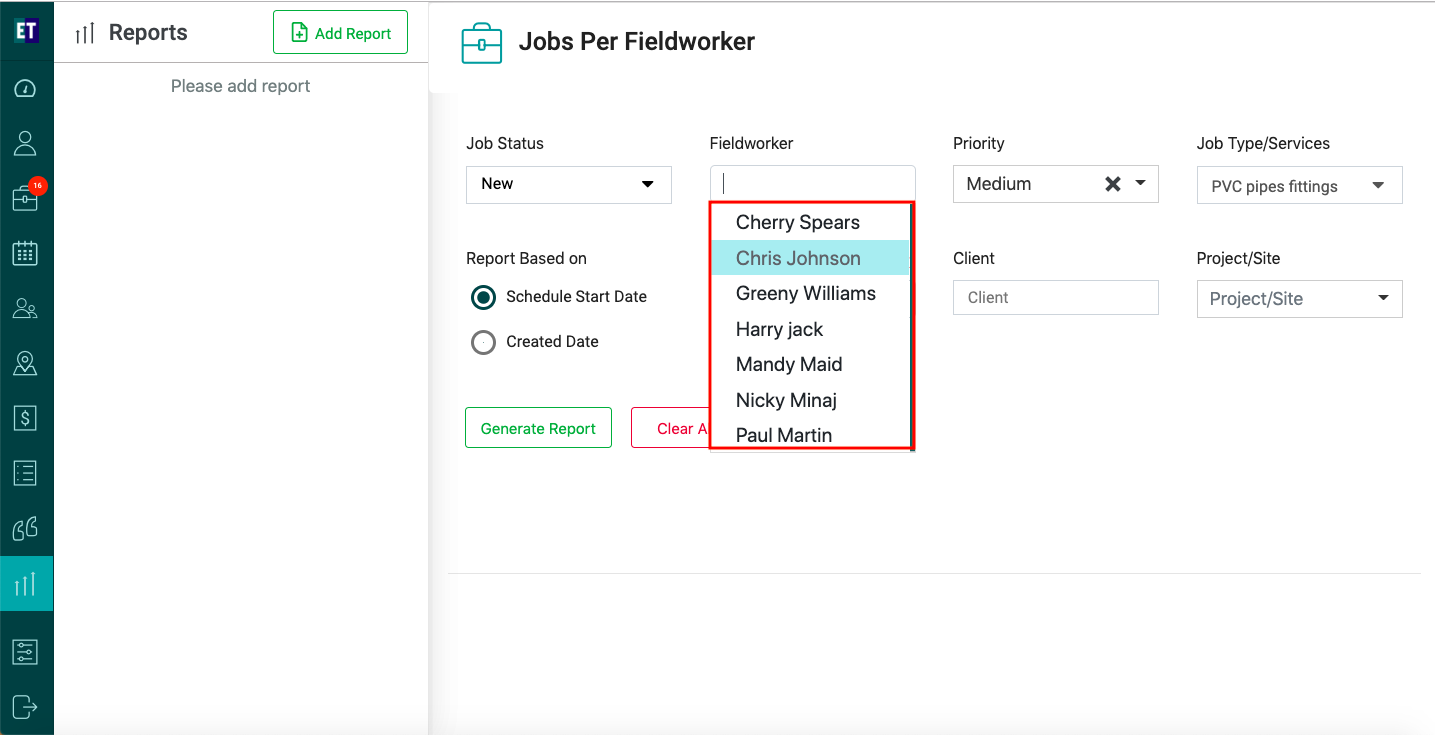
You can also choose the Priority of job by selecting from the list open on clicking Priority.
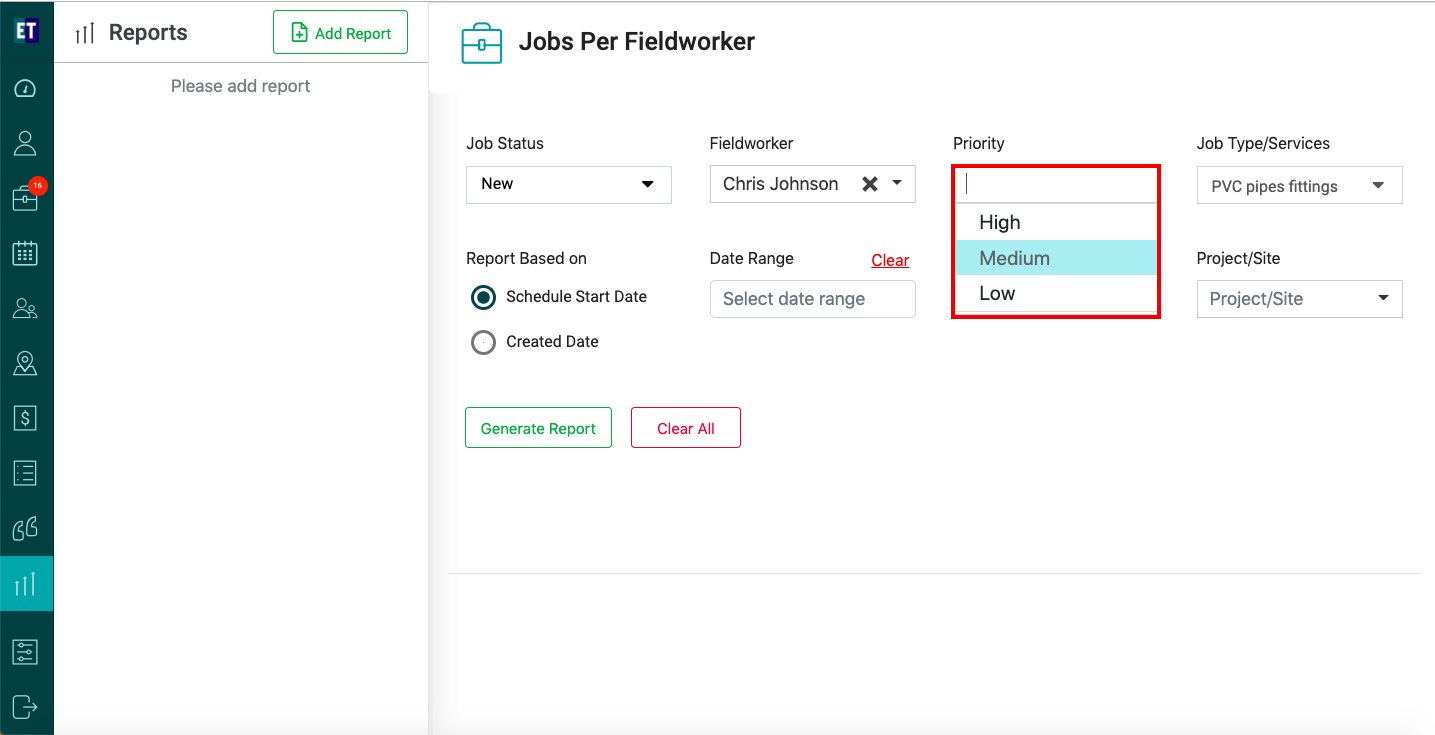
Same as you can, choose the JobType/Services, from the dropdown list open on clicking the Job Type/Services.
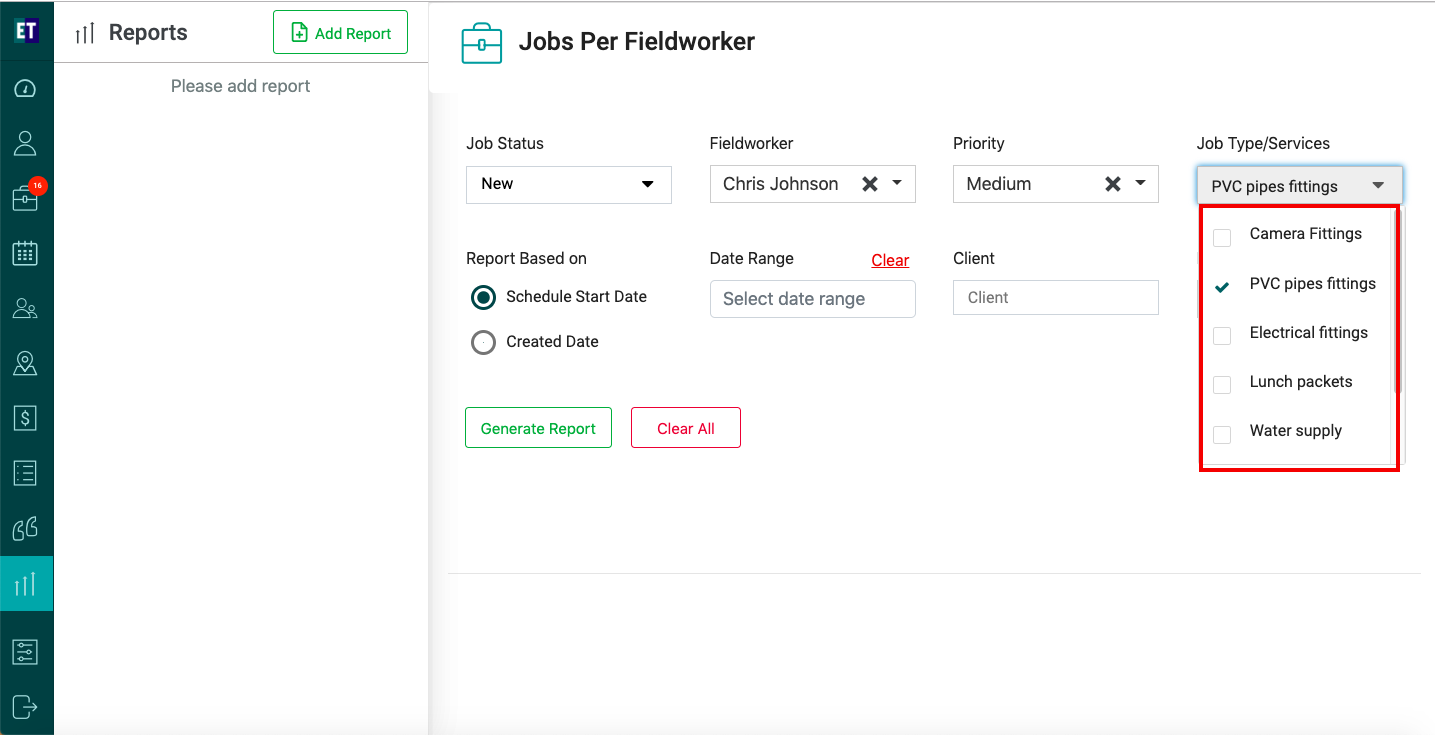
Choose the Report based on Schedule start date or Created Date by selecting the radio button.
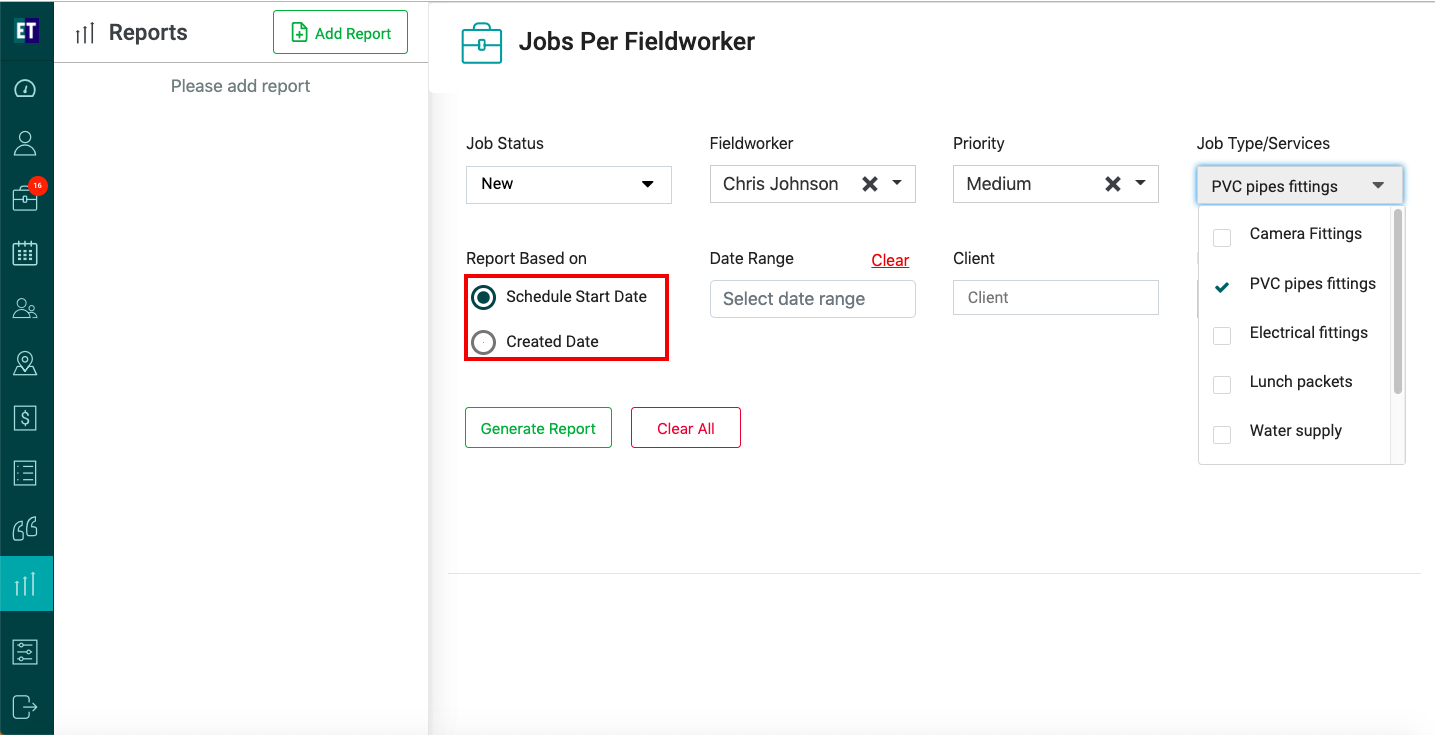
Click on Date Range, You will see a Date Range list. Select the range of which you want to generate report.
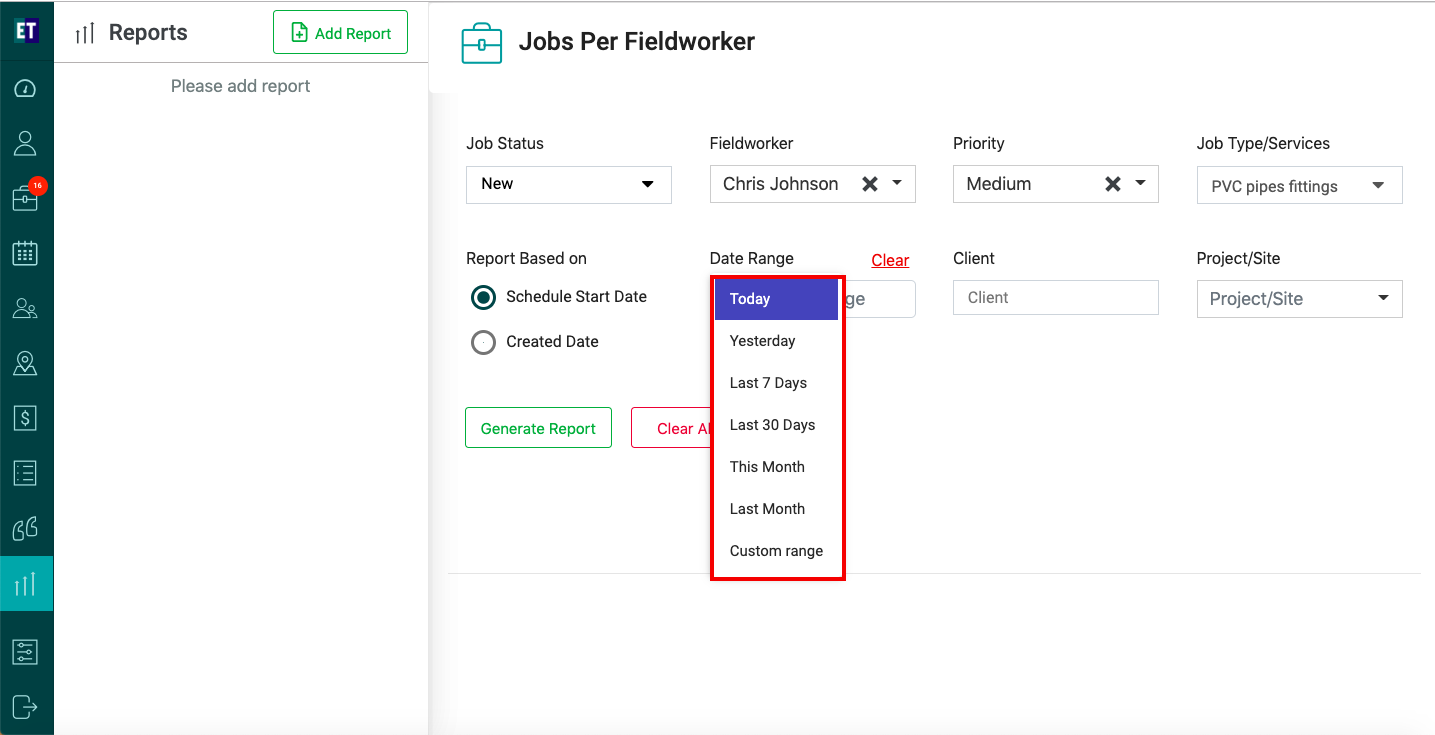
Type the Client name to select client, you can type three alphabets of the client name, and you will get the suggestions.
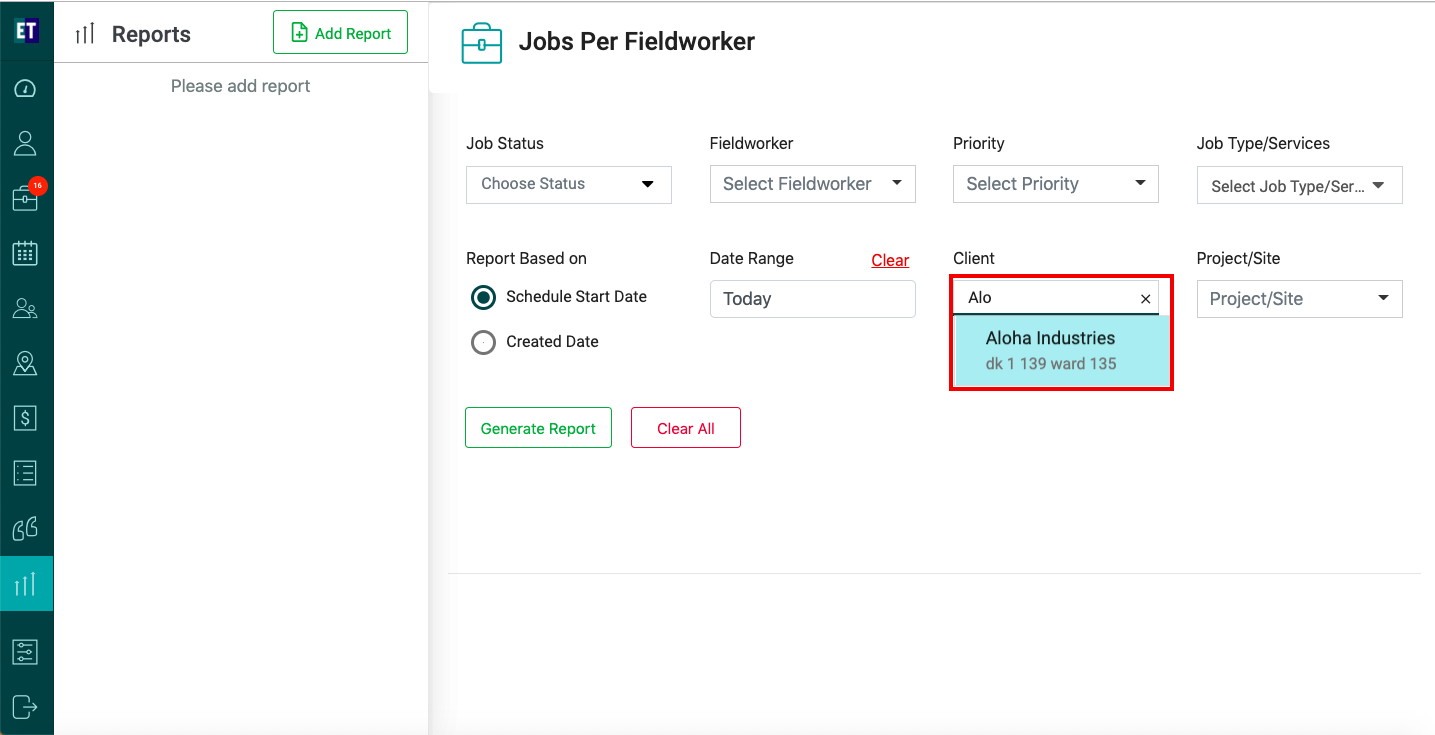
After it, type the Project/Site name, of which you want to create report.
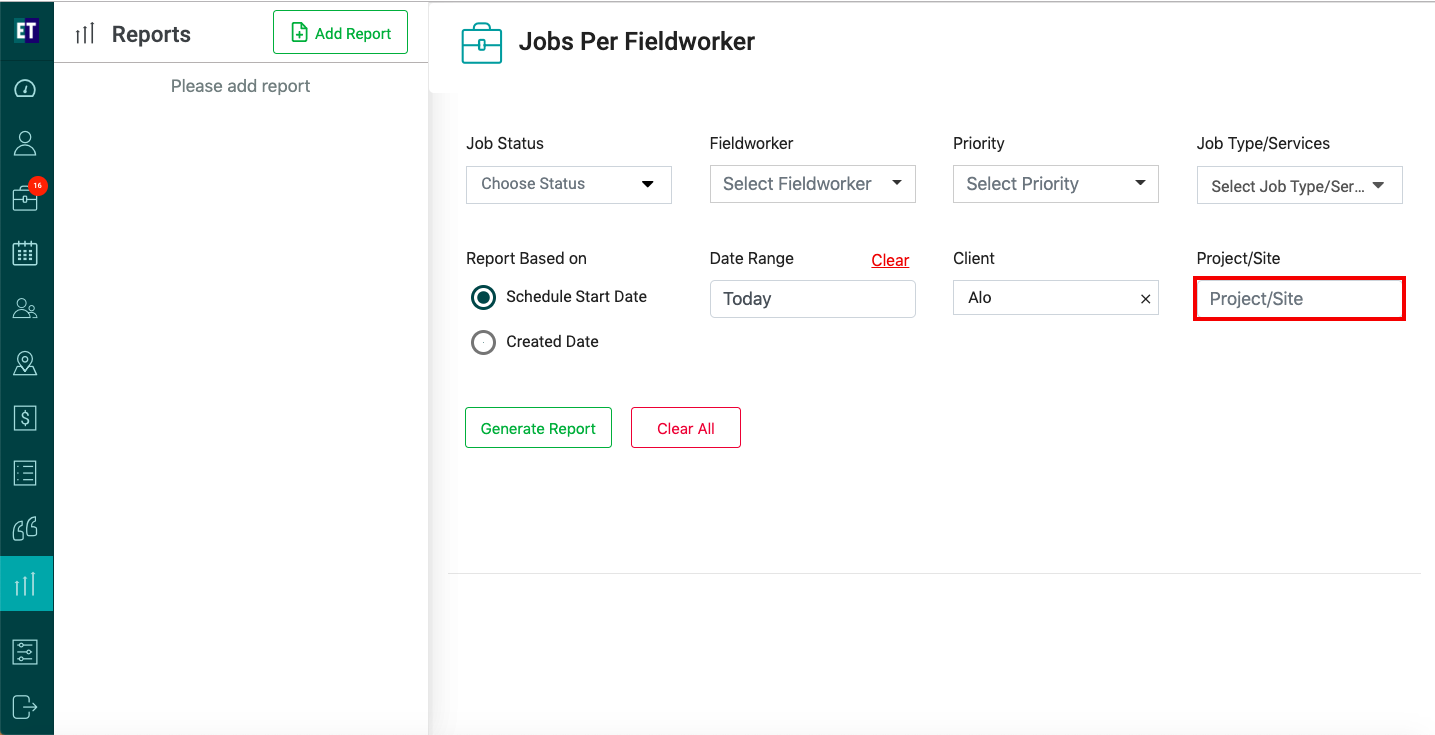
Generate Report and it will display a report for fetching jobs per fieldworker.
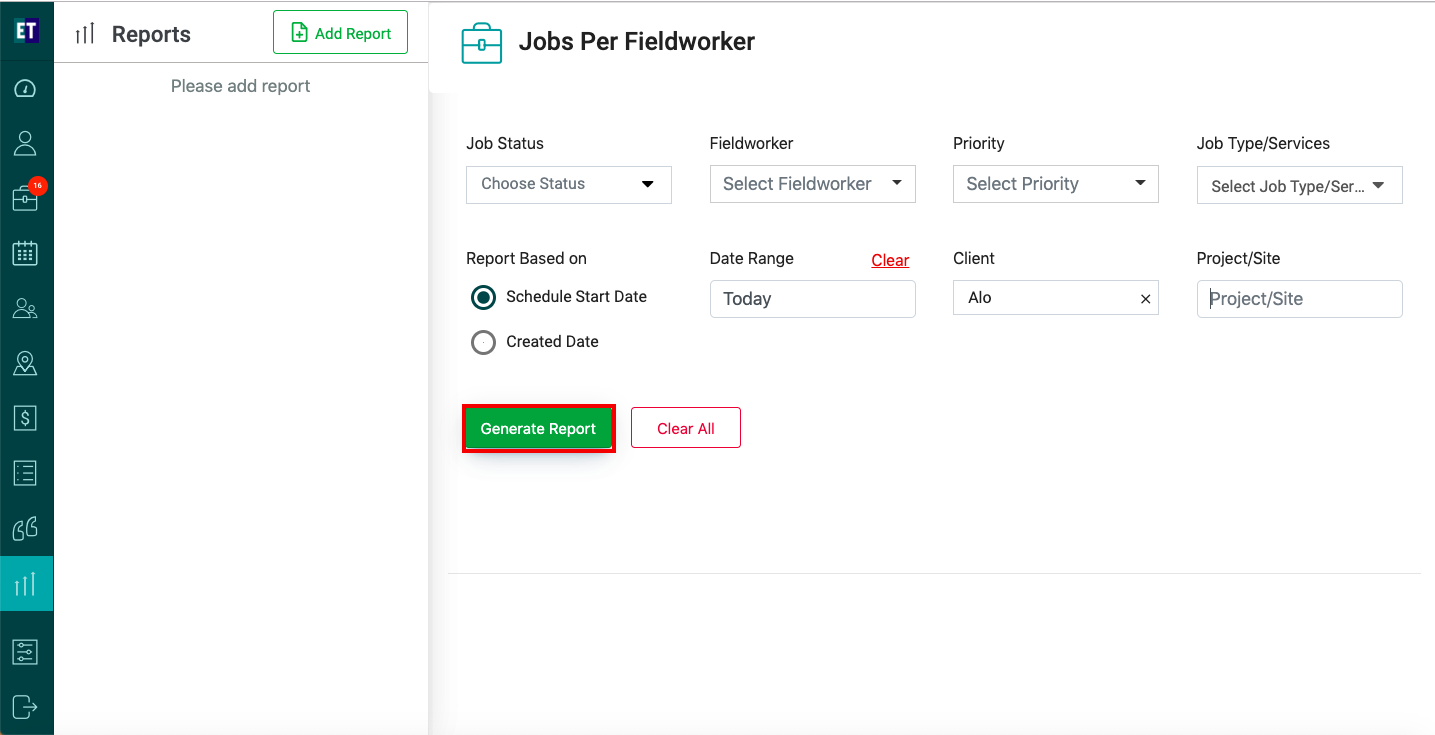
NOTE: Clear button is also available to clear all the fields.