How do I add a fieldworker or an admin?
Go to the main menu, select Users.
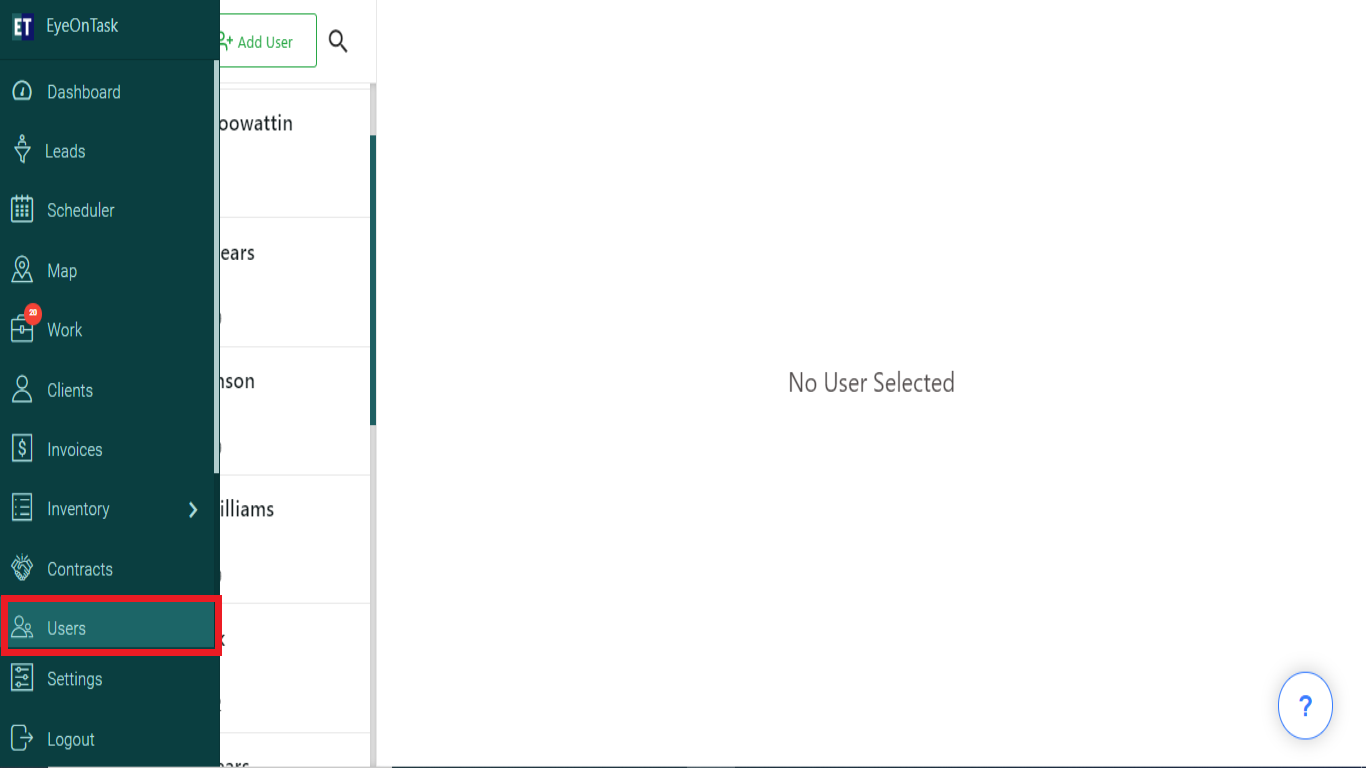
You will see two options on the top left corner, select Add User.
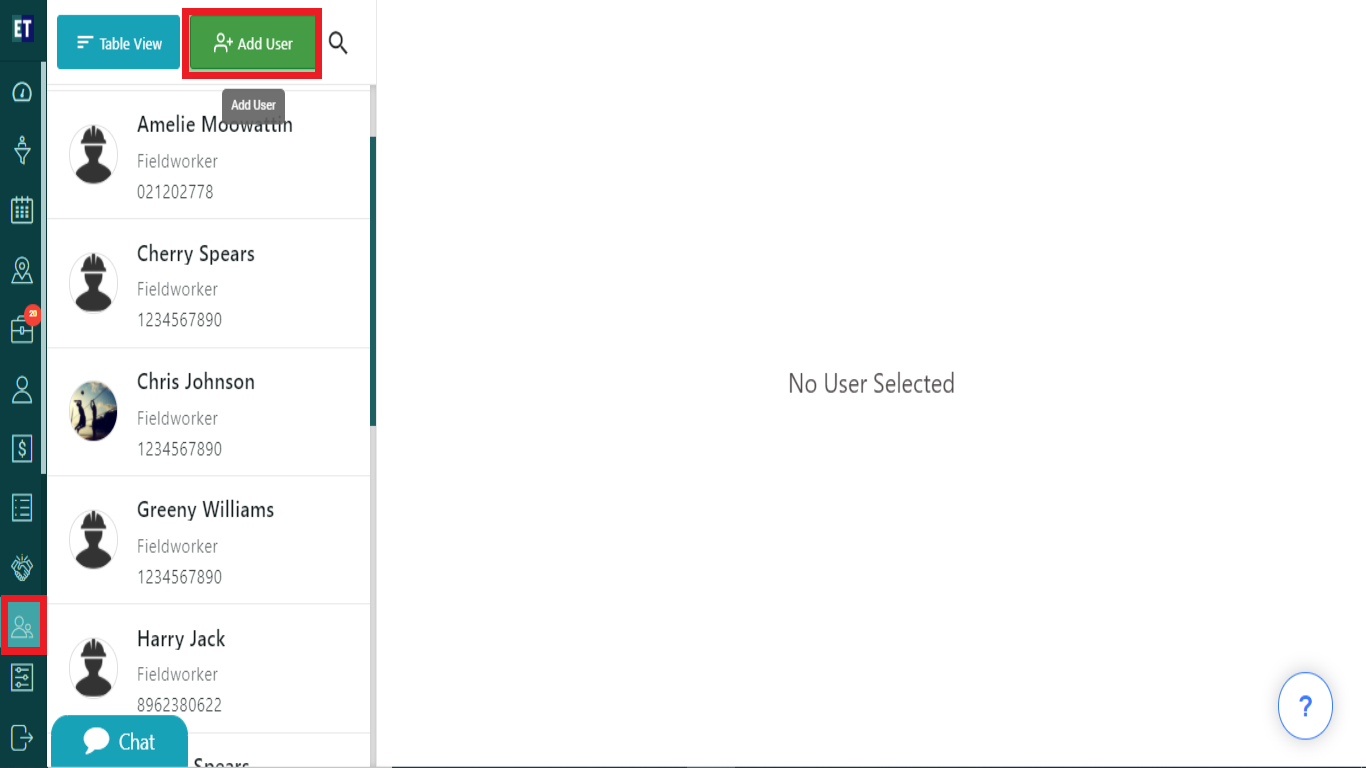
Clicking on the Add User will open a Add User popup.
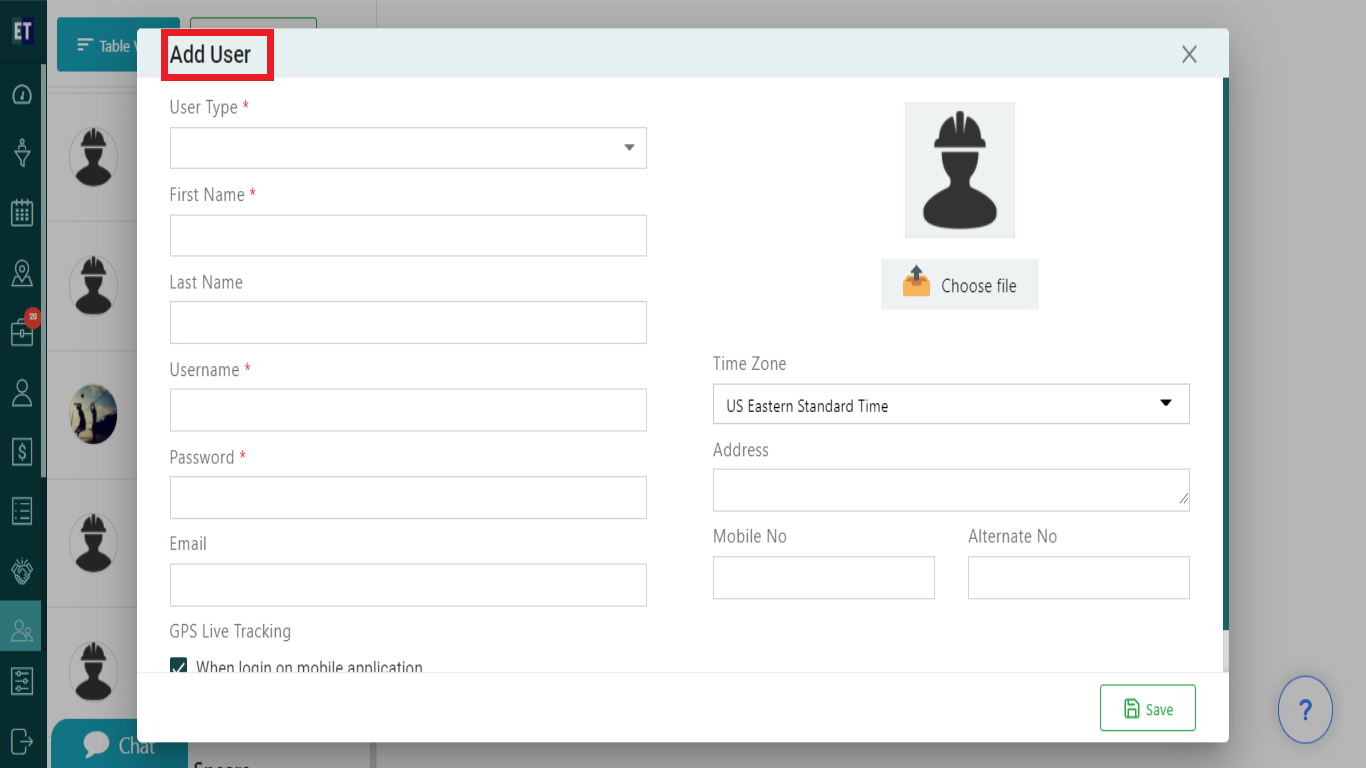
Fill in the information, the first field of the Form "User Type" is drop down list, you need to choose values through drop down.
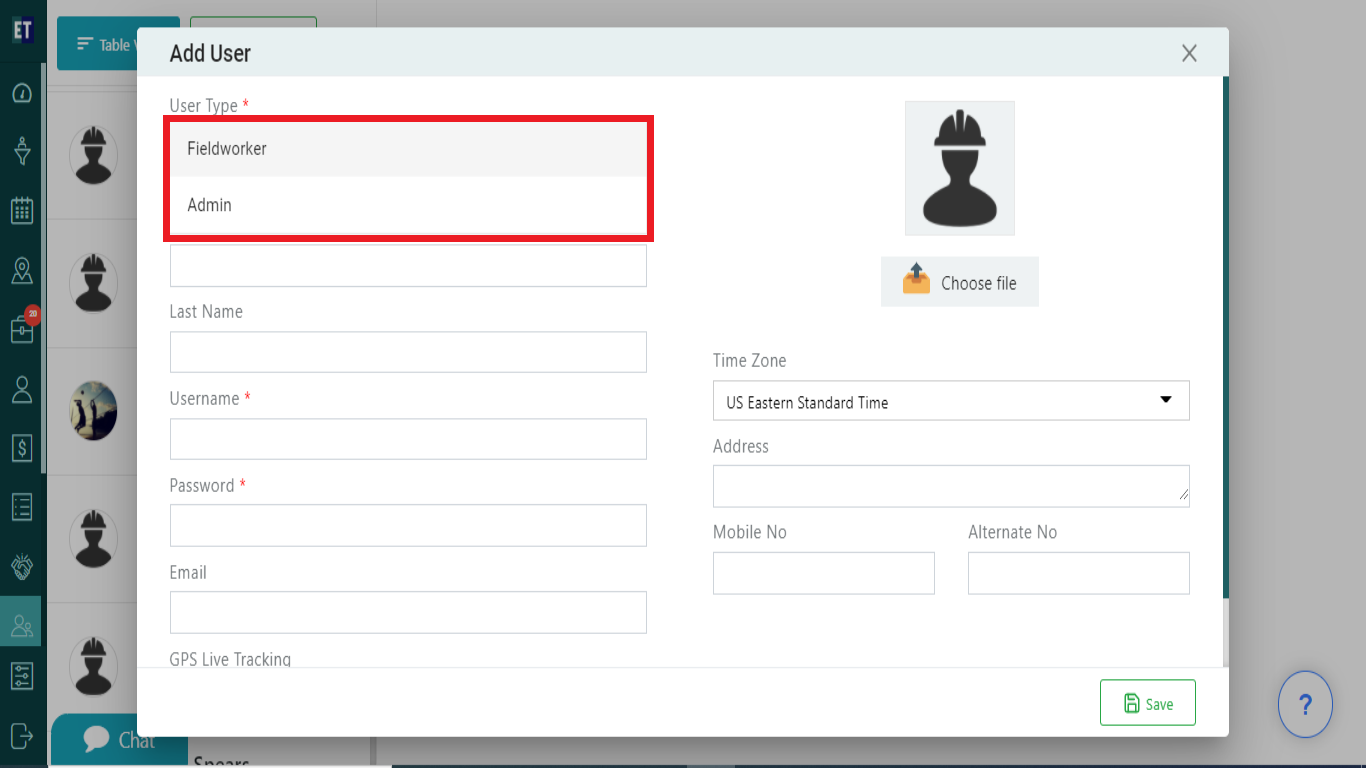
The first value is Fieldworker to add fieldworker, click on it. Accordingly, list of Permission check box will appear.
And We can use the check/uncheck Button to enable or disable the permissions available for fieldworker and For Admin as well.
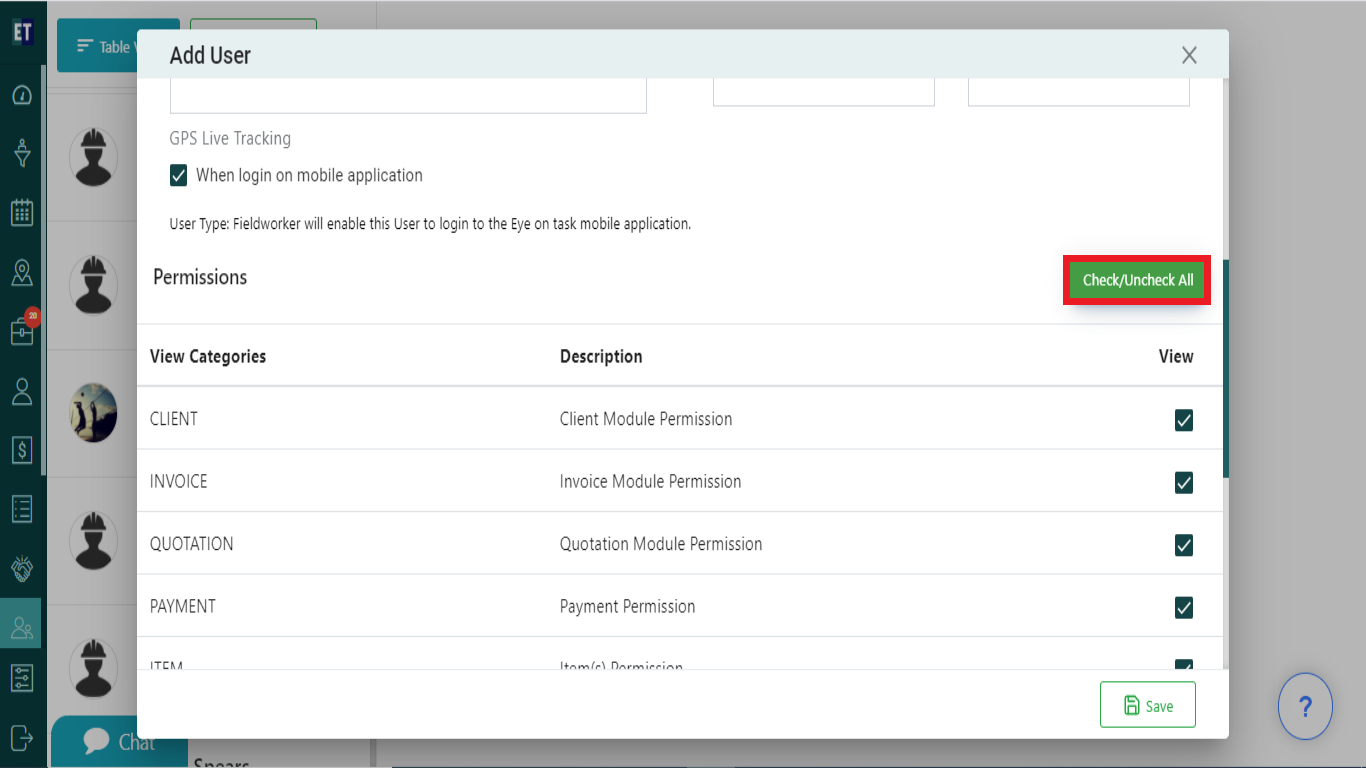
Second value is Admin to add Admin, select it and accordingly Admin Permissions will appear with checkboxes
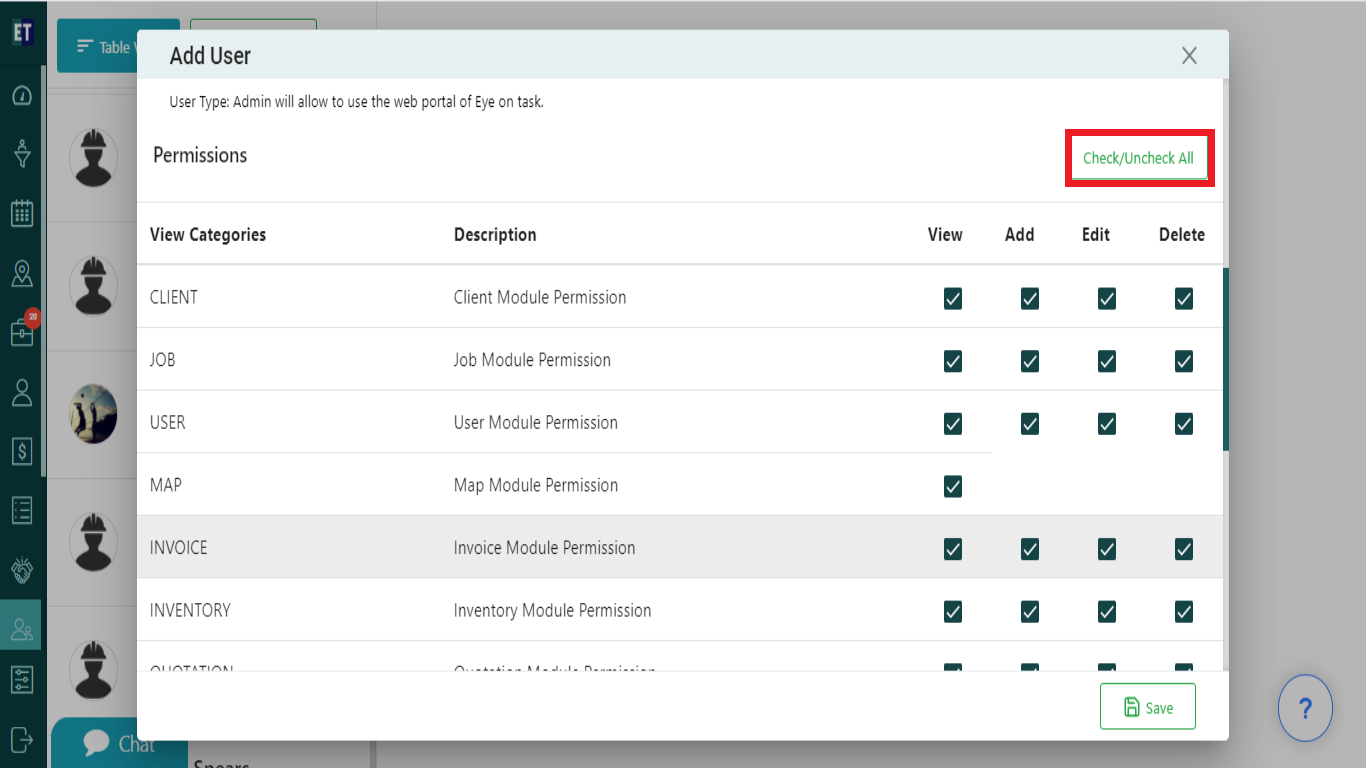
On the same form there is a checkbox GPS Live Tracking click on it,
We can enable or disable the GPS Live Tracking location. There is also a description with it i.e., Fieldworker will enable this User to login to the Eye on task mobile application.
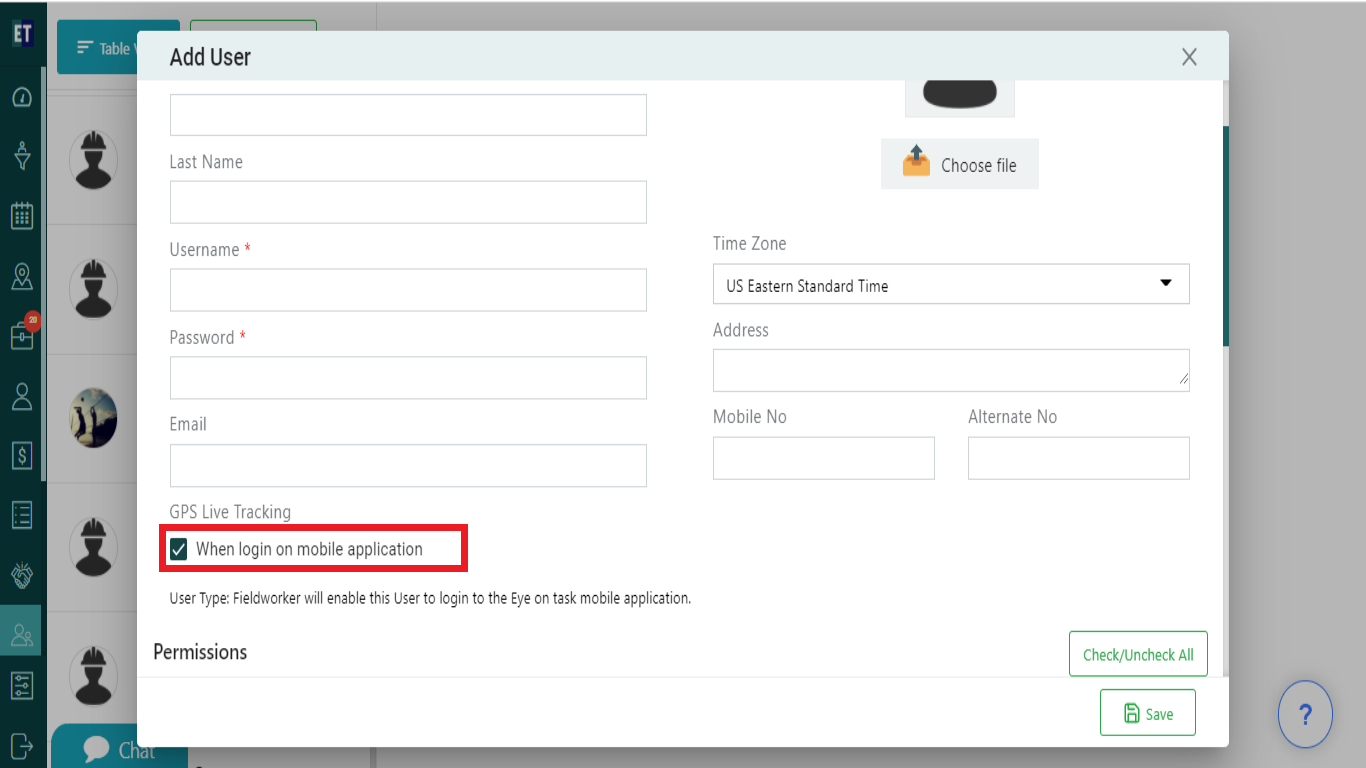
You can also upload your profile picture by clicking on choose file button below the profile picture box.
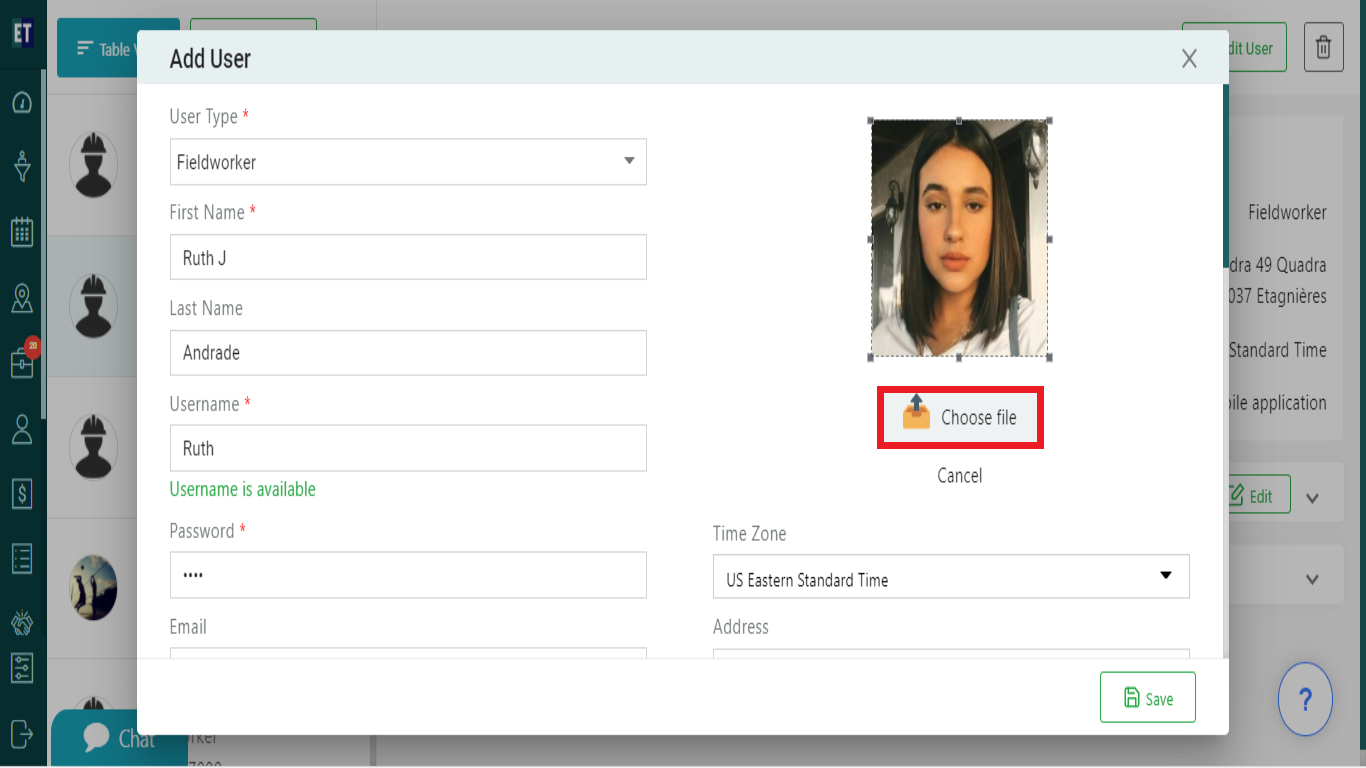 And remaining fields of Form are input fields, you need to fill information after that select Save Button.
And remaining fields of Form are input fields, you need to fill information after that select Save Button.
Note: You must fill out all fields marked with an asterisk before saving.

Clicking on the Save button will show you a success alert popup and a mail sent to him.
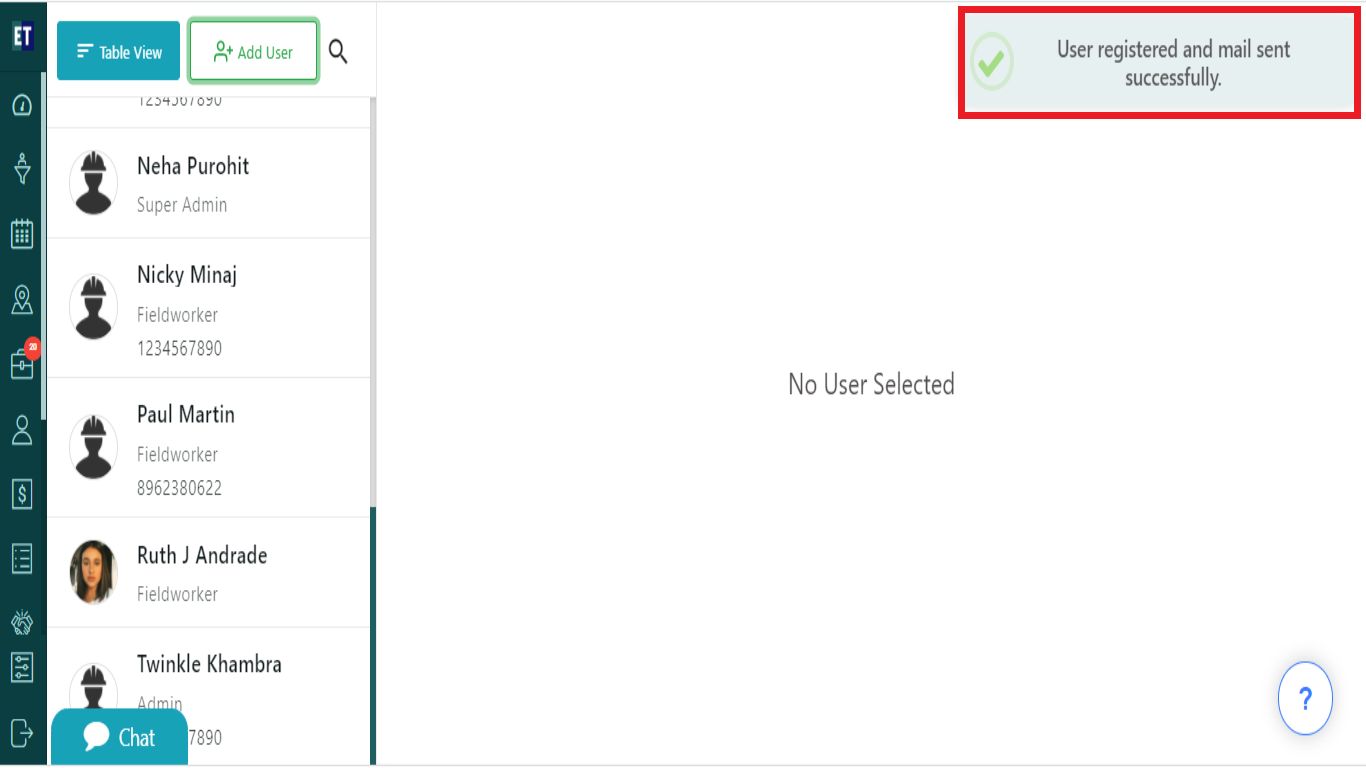
Success alert means your user has been registered and will appear on the users list.