How do I add Audit in a contract..?
Select any Contract then Audit(s) tab from the header after that select +Add Audit button on the top right corner of the screen.
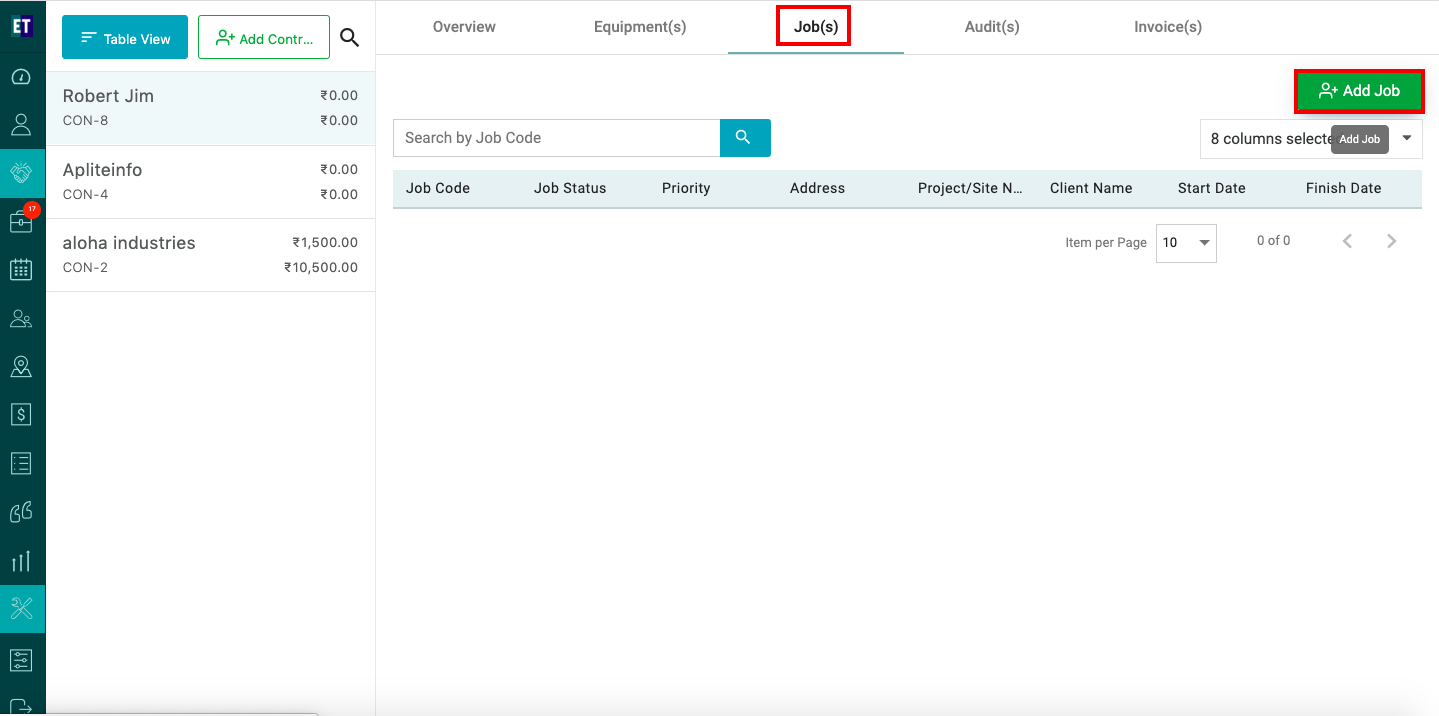
Clicking on Add Audit will display a pop up with auto filled client details.
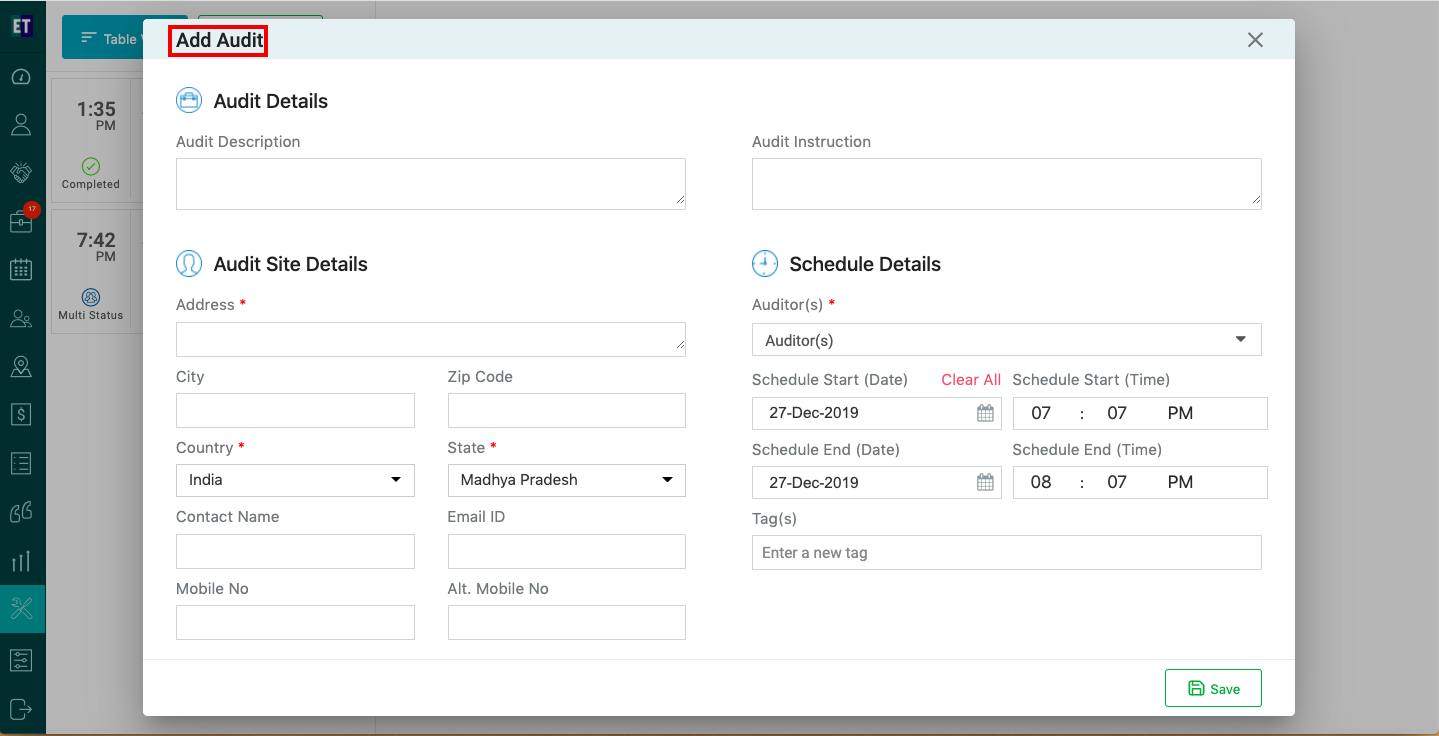
For adding more details to the audit, select on More Options.
Clicking on More Options will open a pop up. Here you have to fil the details in the input fields: Audit Details, Audit Site Details, Schedule Details.
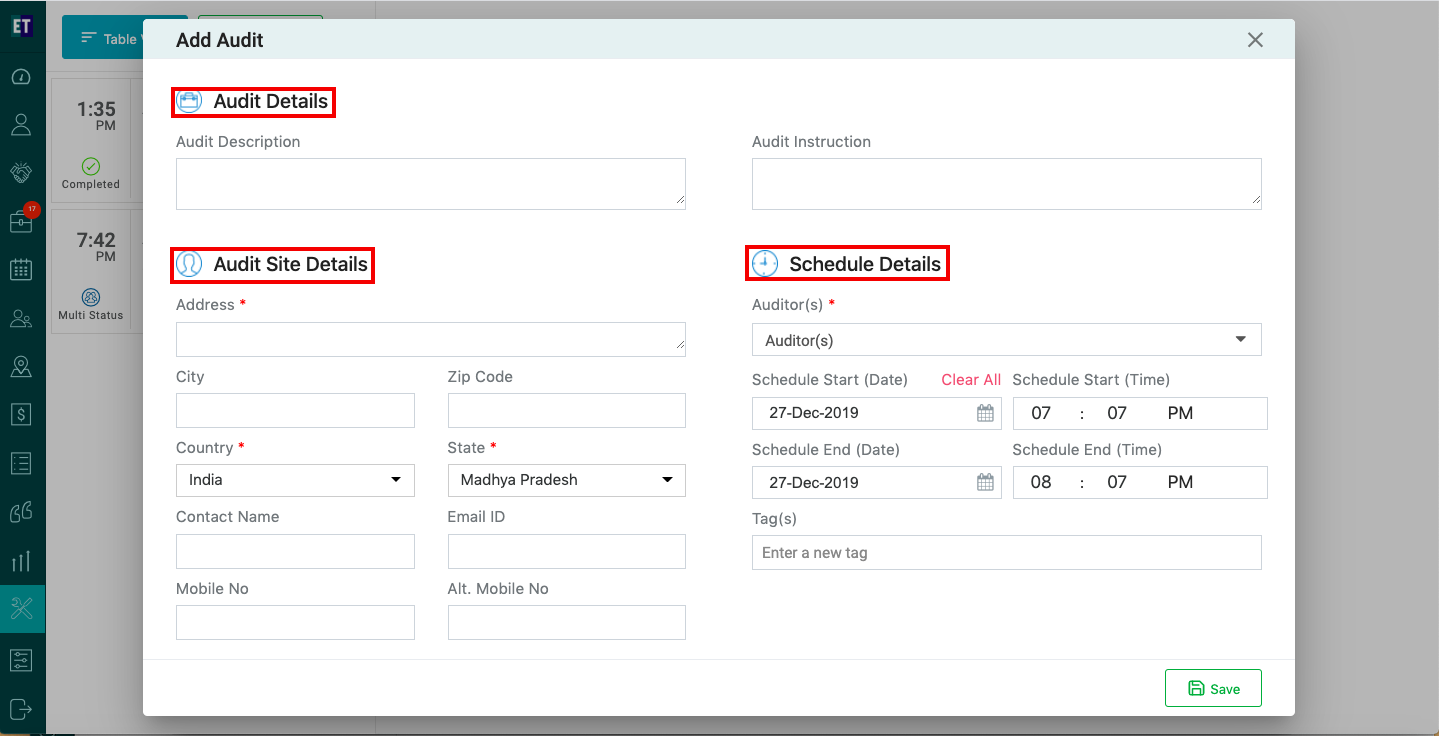
*Note: You must fill out all fields marked with an asterisk before saving.
In the Auditors dropdown, you will see the list of auditors, from where you can select the Auditors(s).
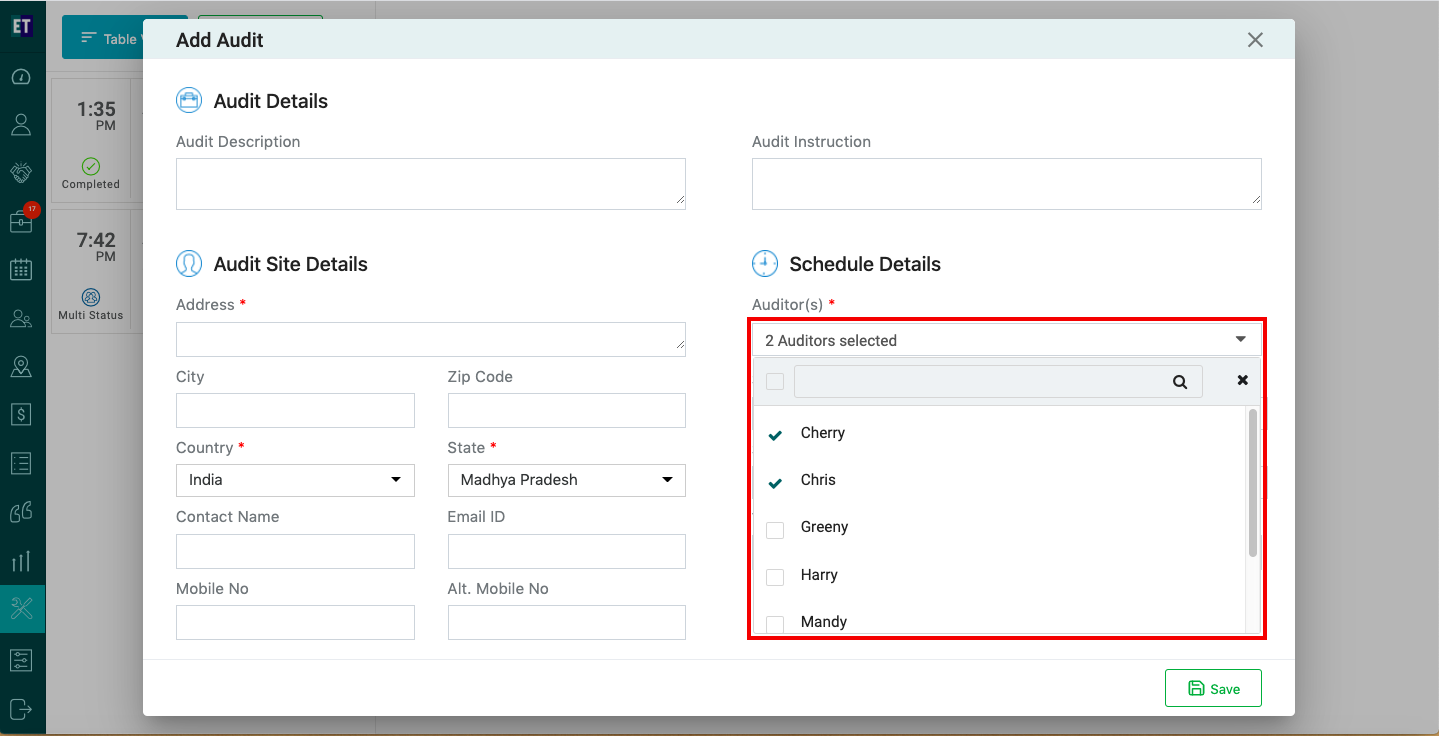
Select Save and it will display the success alert.
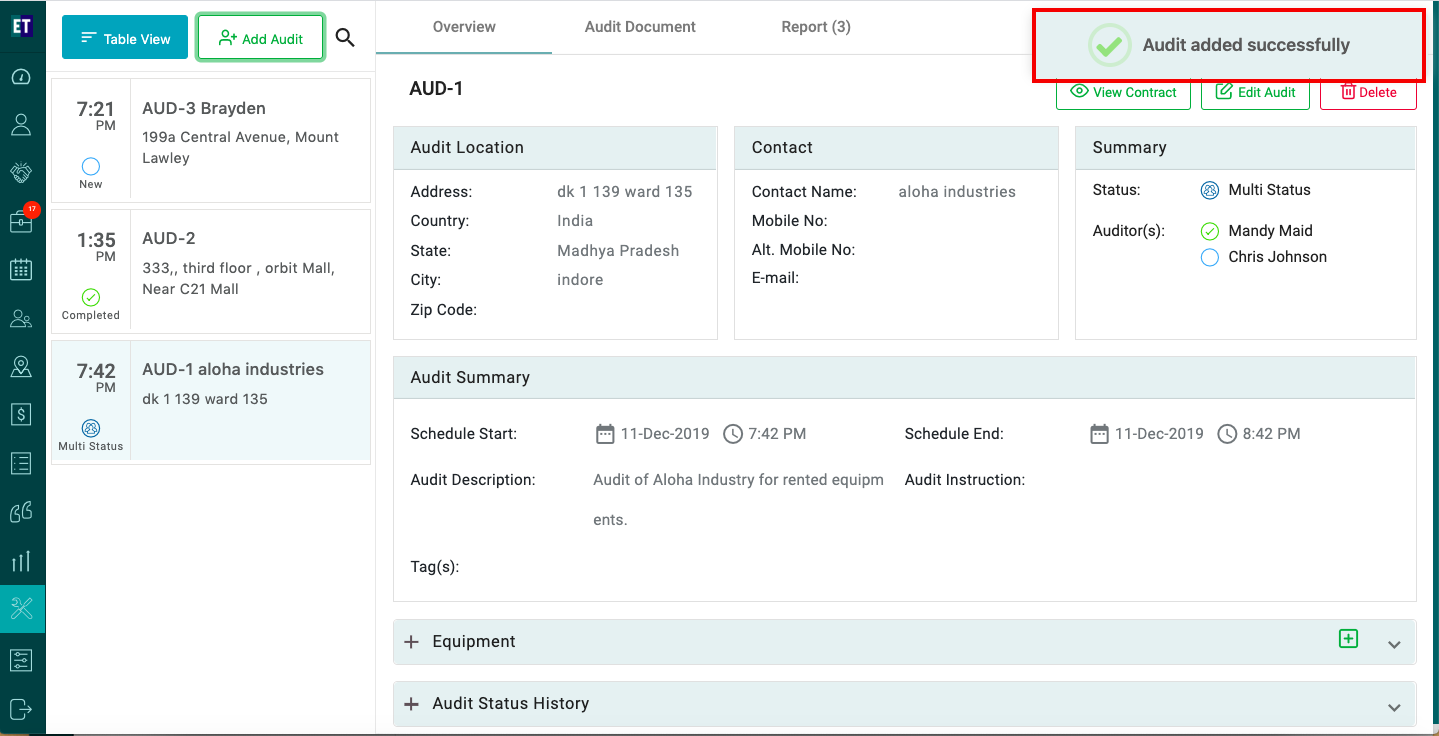
Success Alert means audit has been added, and getting displayed on the audit list.