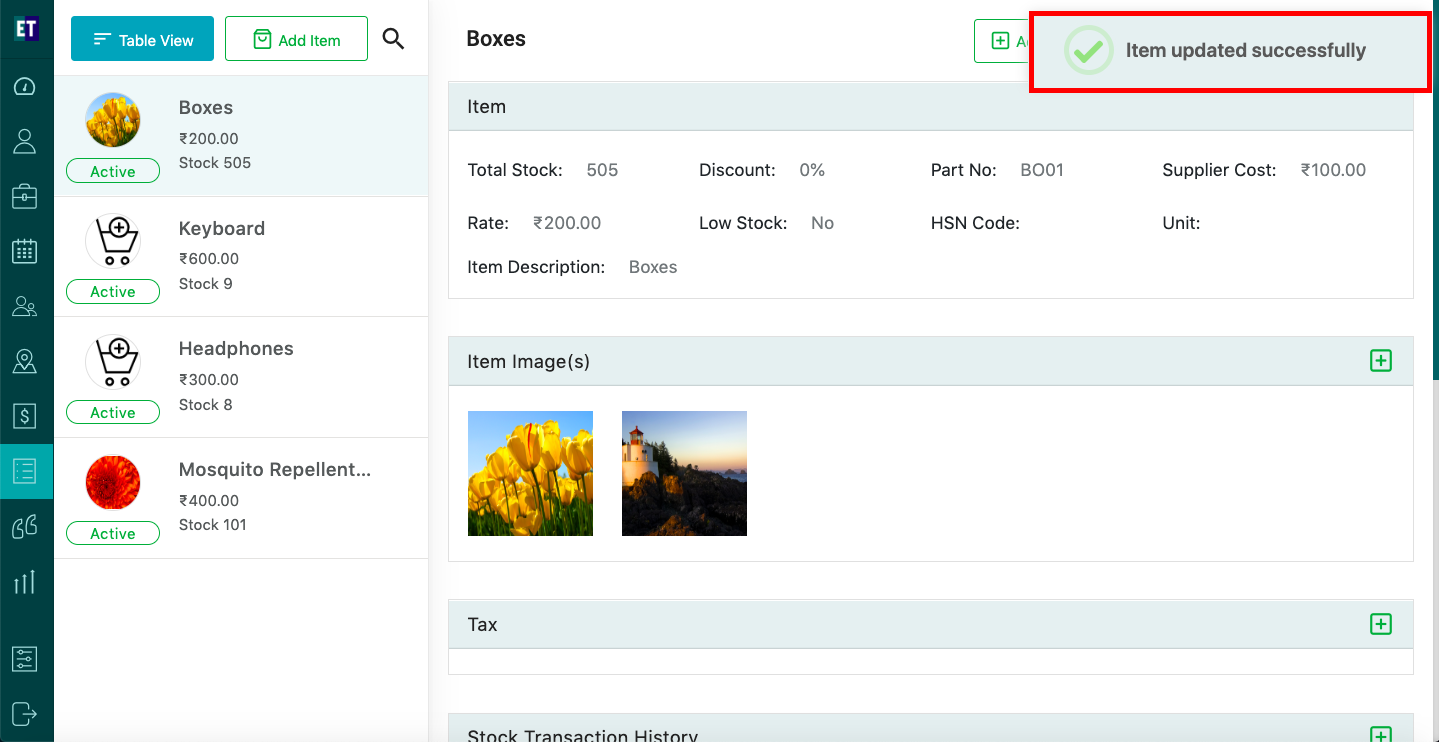How do I add images for an inventory item?
Select Inventory from the hamburger menu.
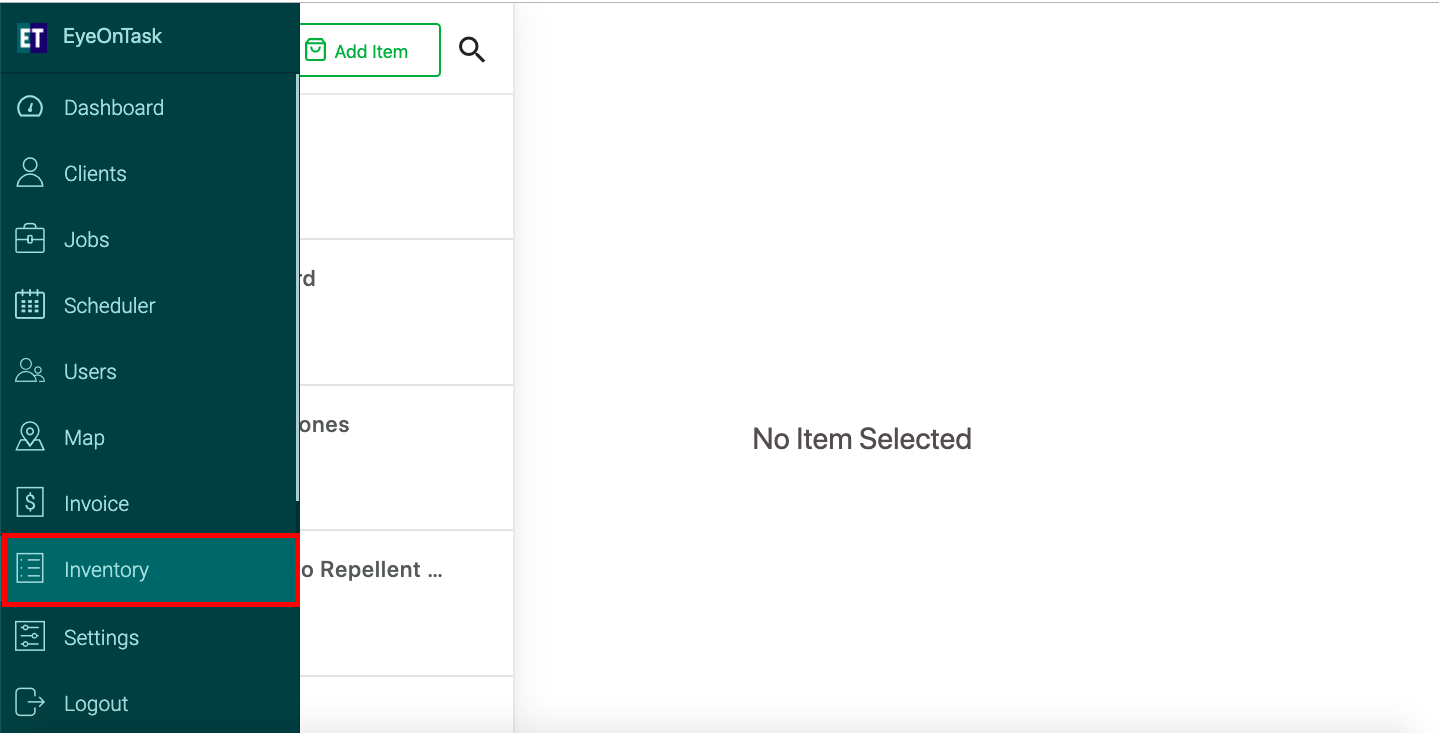
Select any Inventory Item and you will see the description of that inventory item.
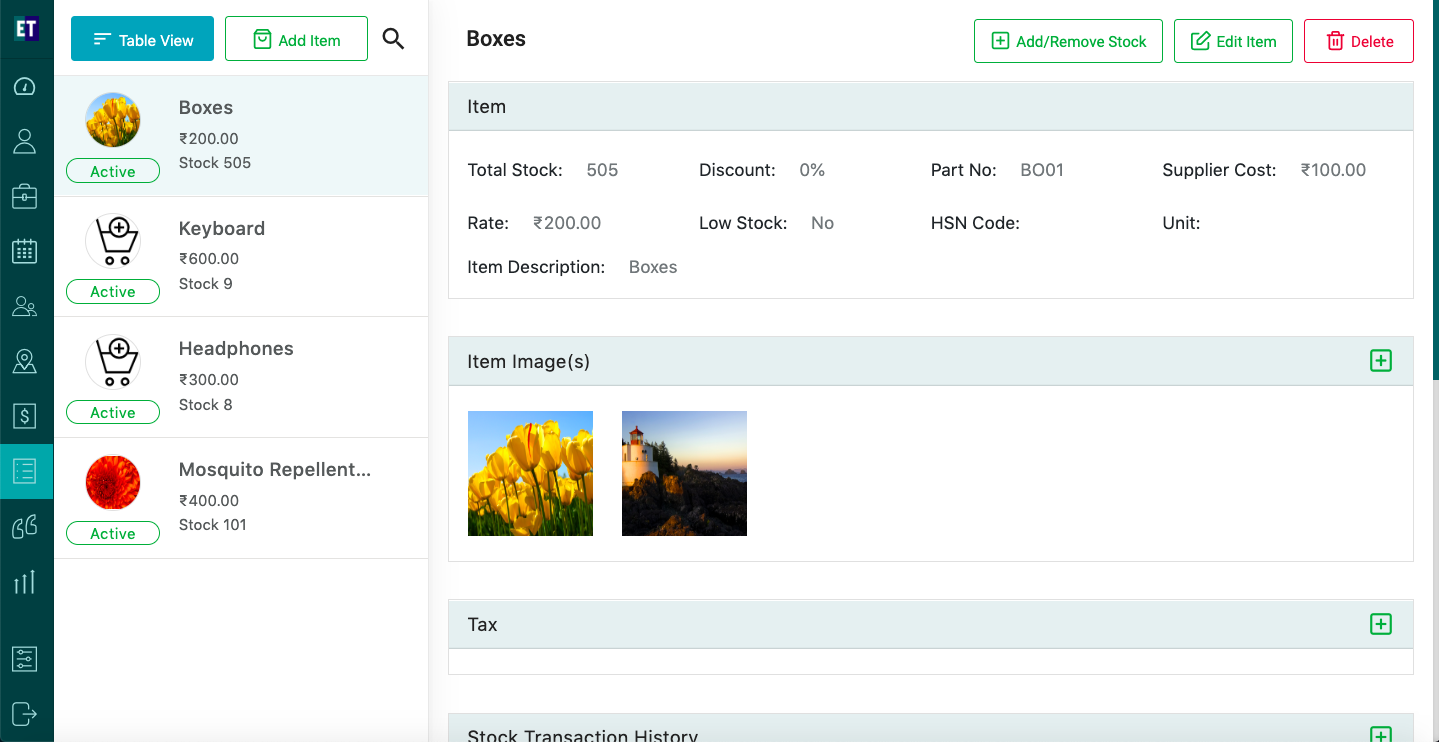
You will see Item Image section on the screen with + icon.
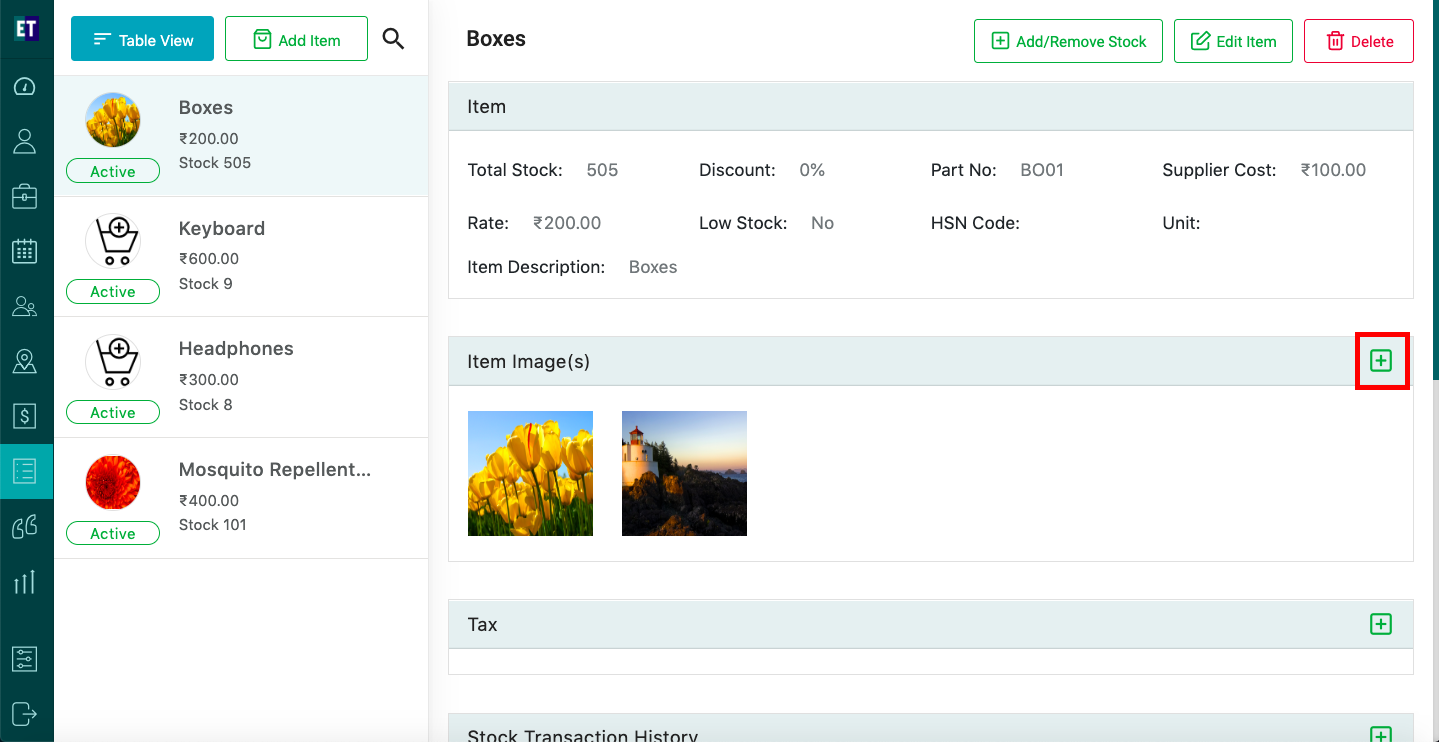
Clicking on + icon will open a form with all details filled, here you can add the images by selecting the + in Add Image(s) section.
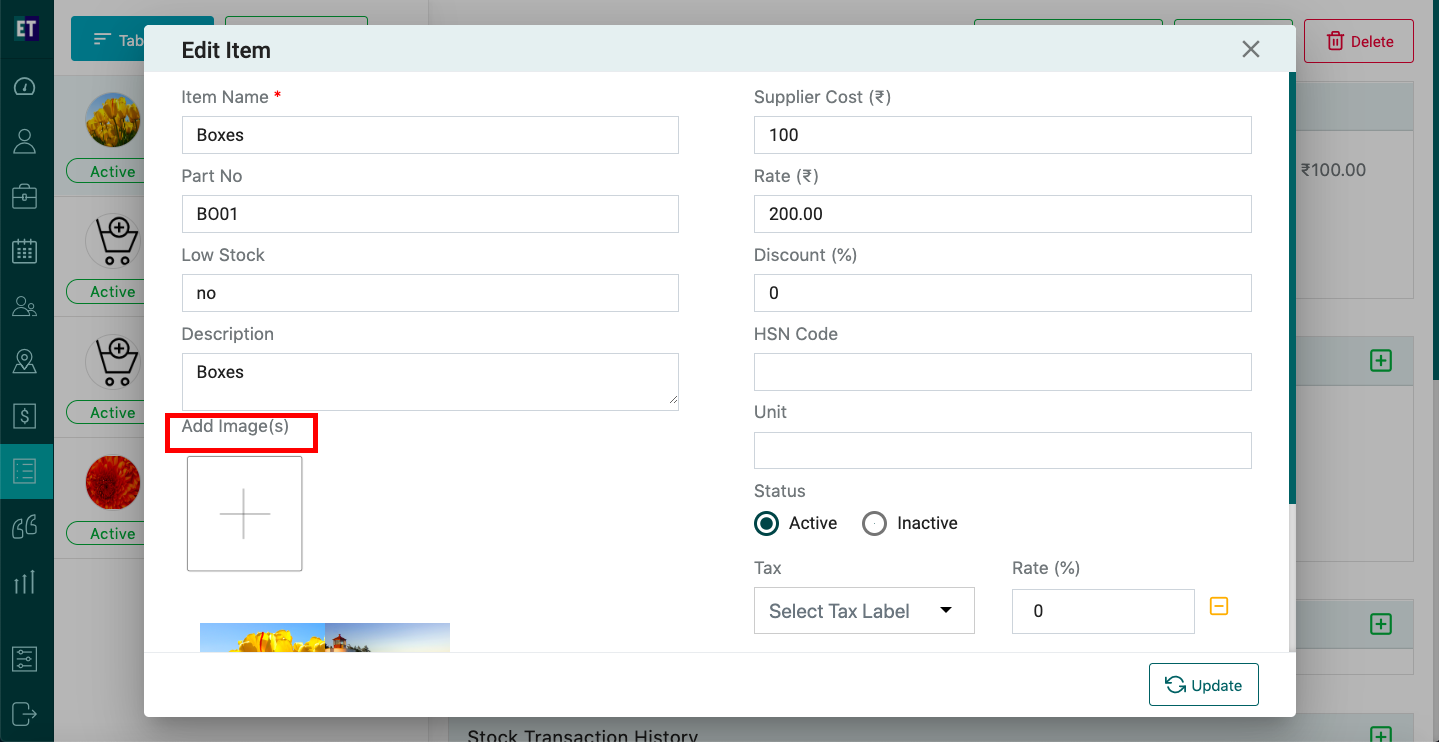
After selection of the image that you want to add, Select Update button at the bottom of the form.
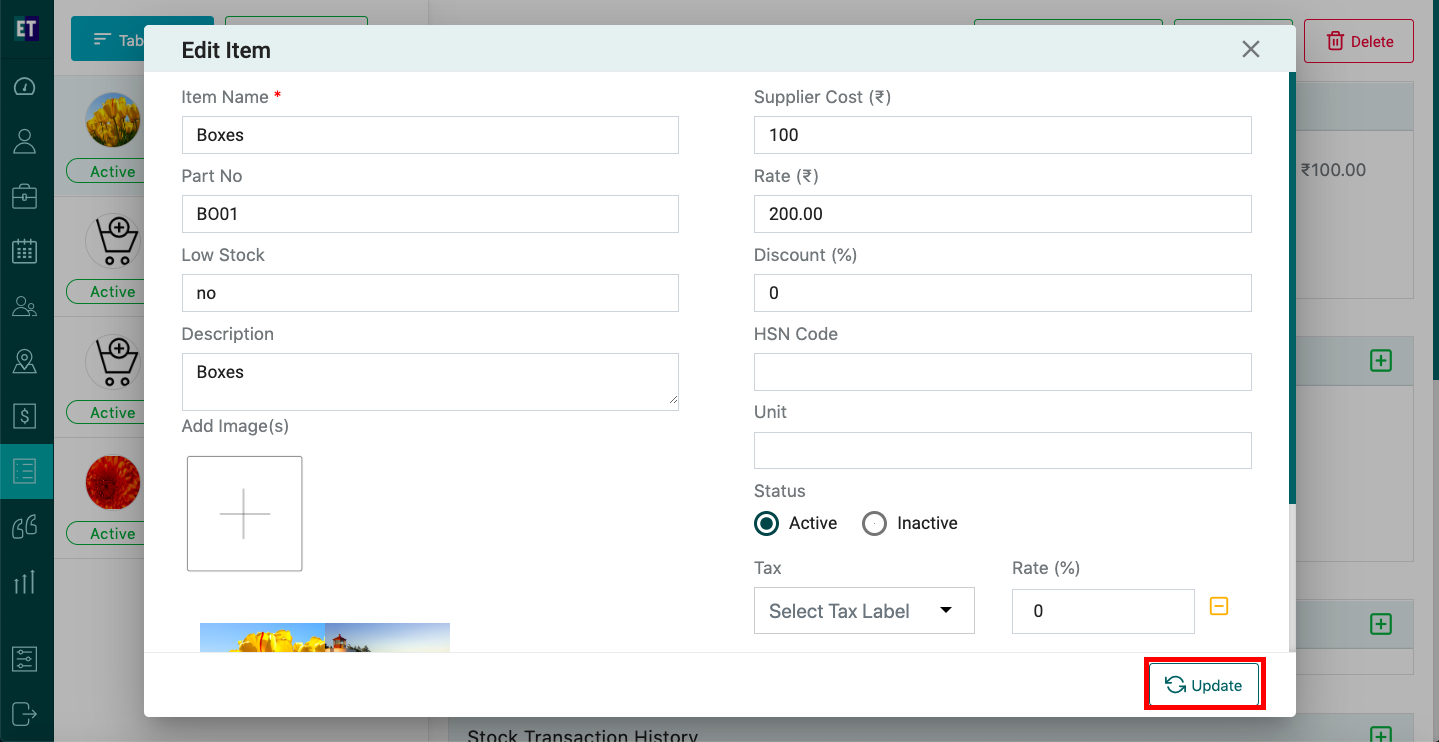
Selecting Update button will open a succcess alert.
Success alert means images to the inventory item has been added successfully.