How do I create an Audit within a Request?
Select the request in which you want to create an Audit.
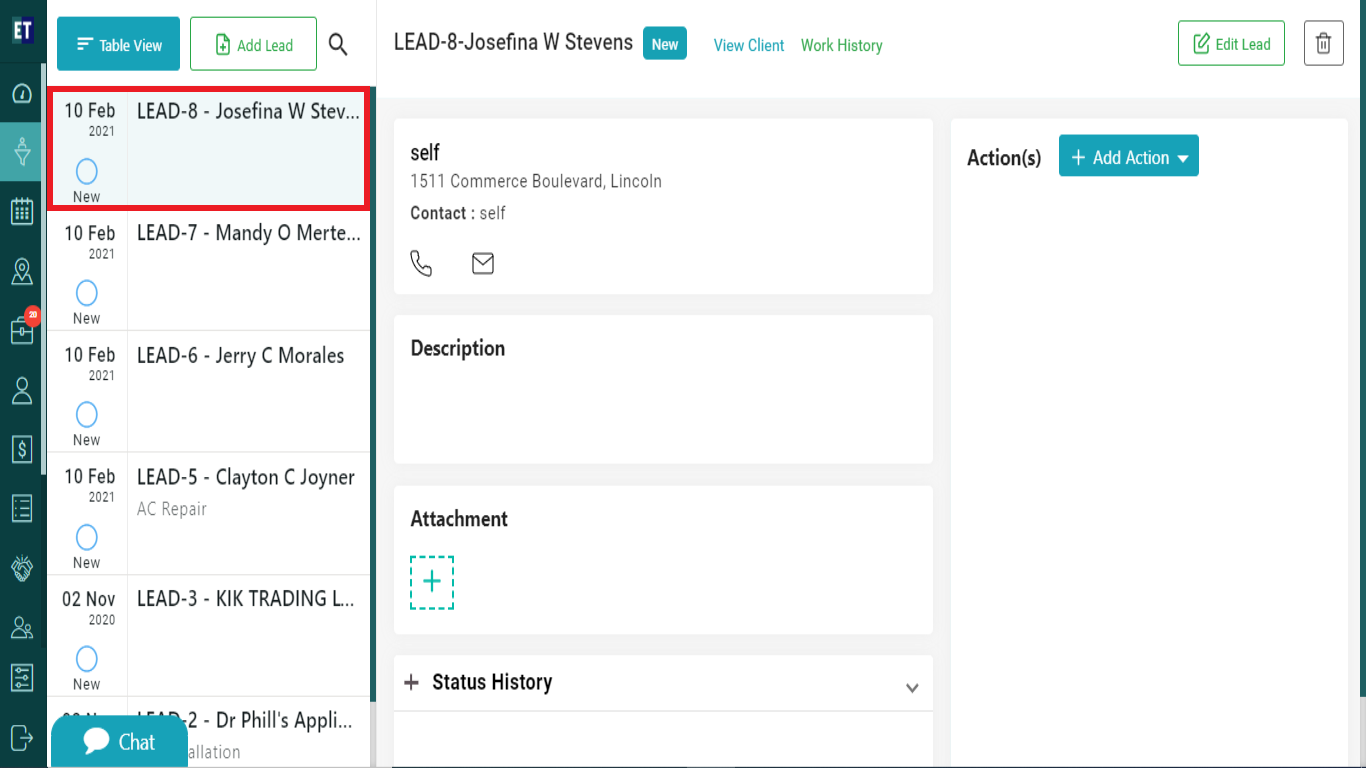 At the right side you will see Add Action dropdown. Select it.
At the right side you will see Add Action dropdown. Select it.
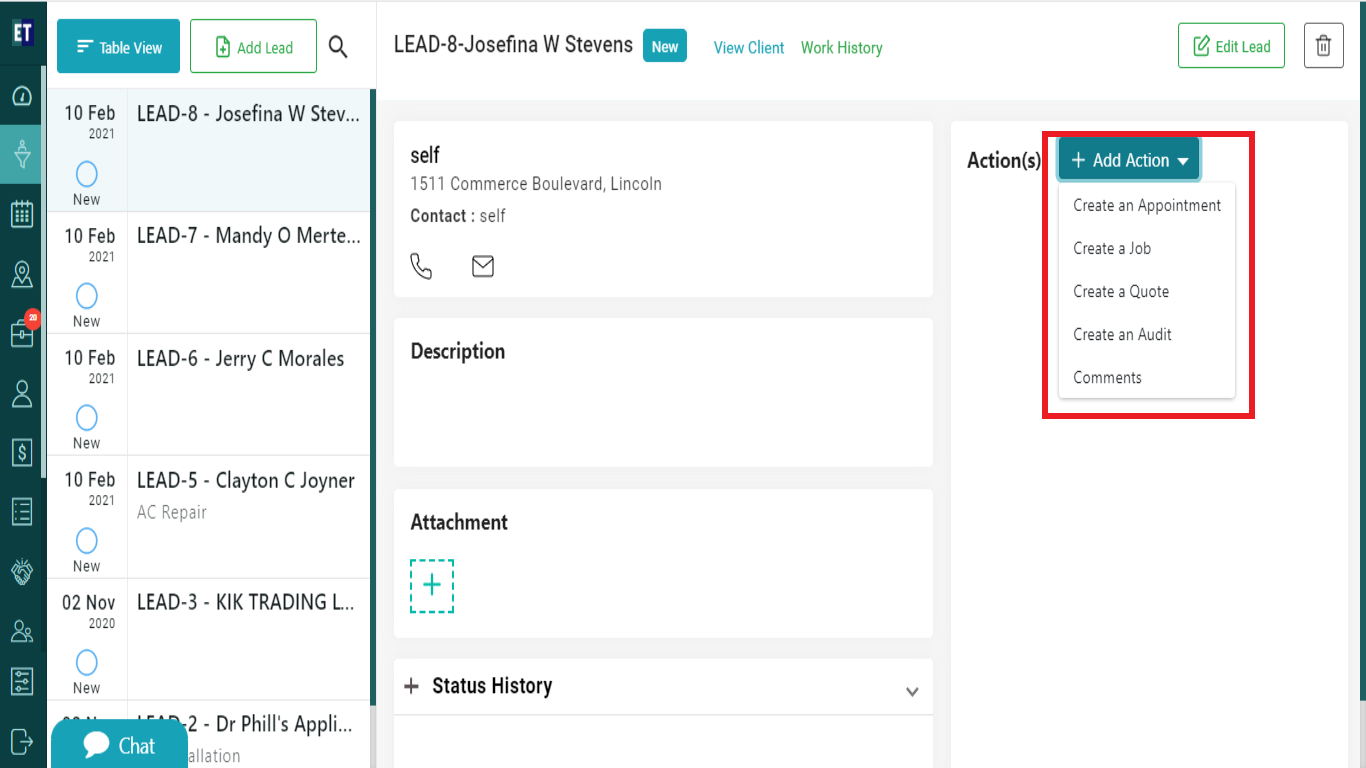 You need to select the second last option of the dropdown i.e., Create an Audit.
You need to select the second last option of the dropdown i.e., Create an Audit.
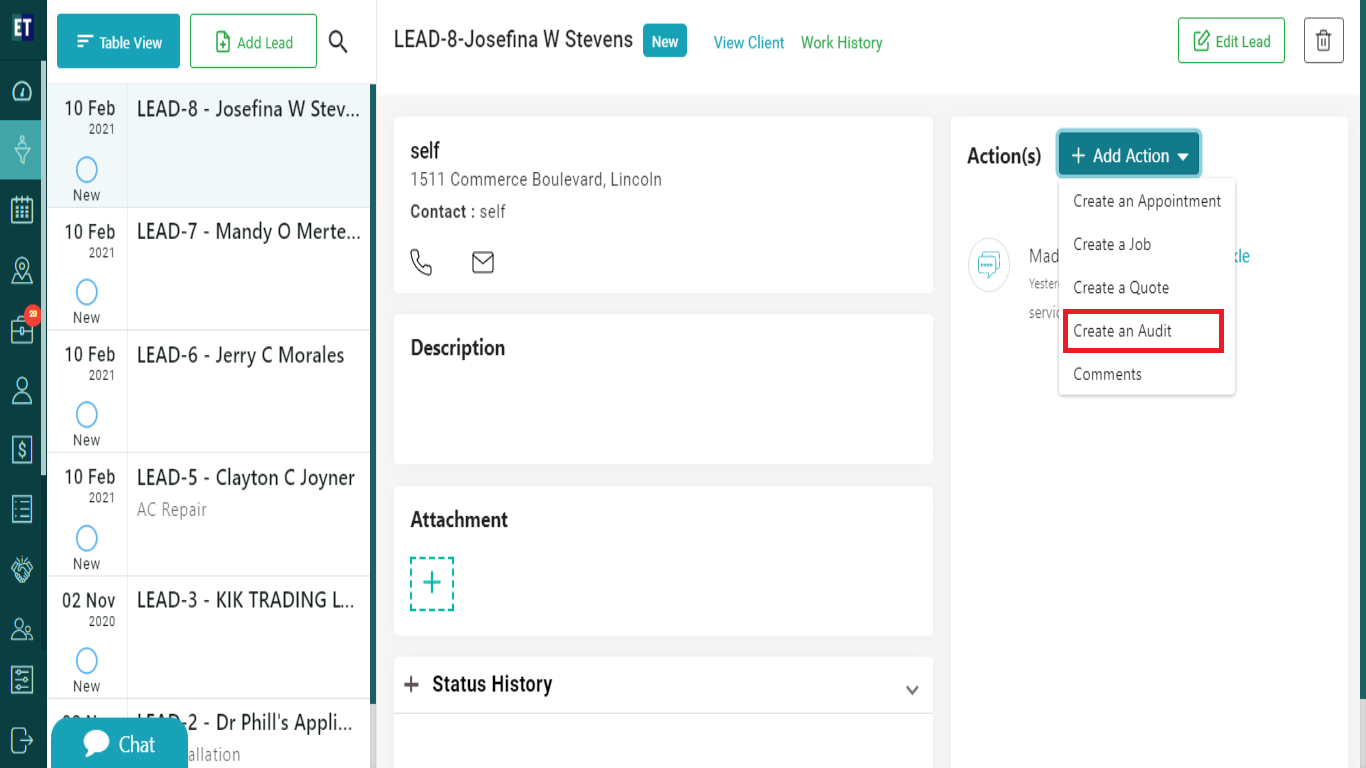 Now you will see Add Audit popup with the pre filled fields. You need to add only the Auditor(s) name, Audit description and the time/date for audit.
Now you will see Add Audit popup with the pre filled fields. You need to add only the Auditor(s) name, Audit description and the time/date for audit.
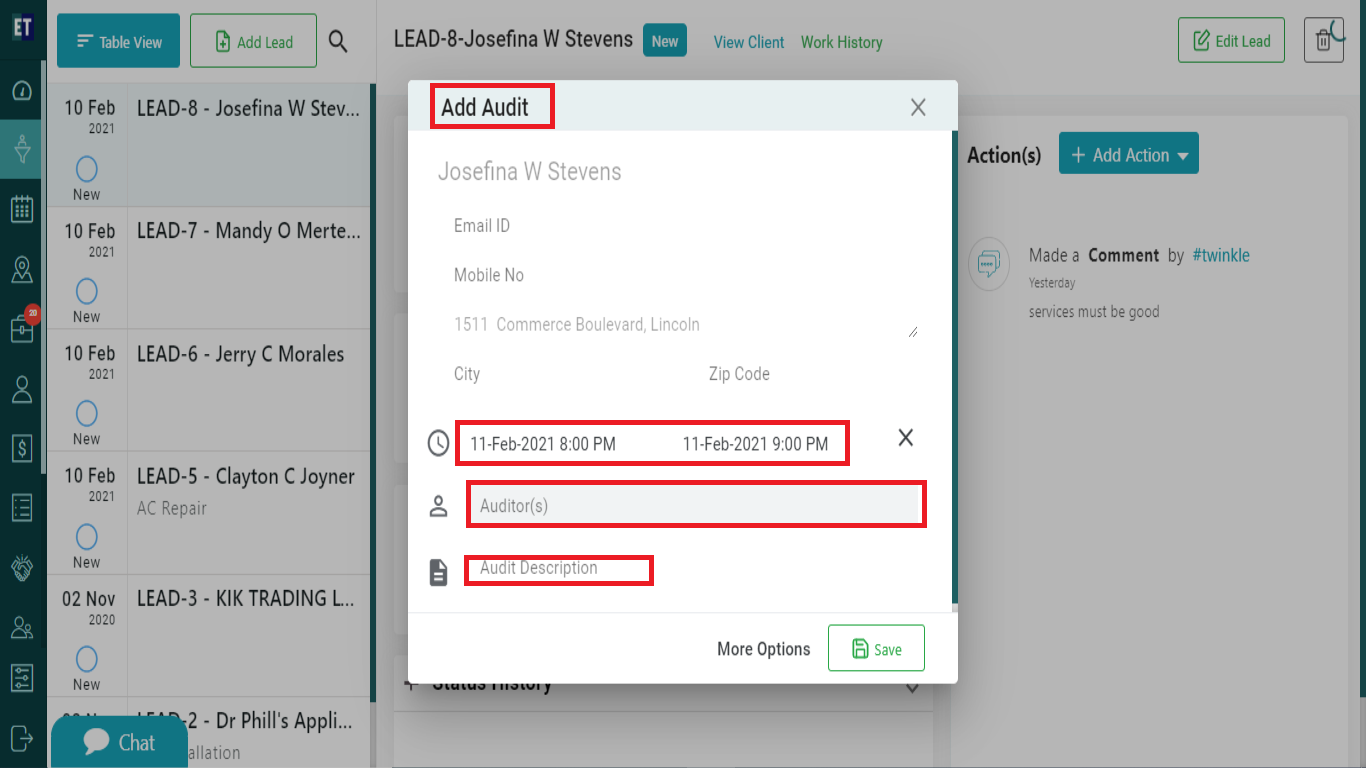 For adding more details to the audit, select the More Options tab.
For adding more details to the audit, select the More Options tab.
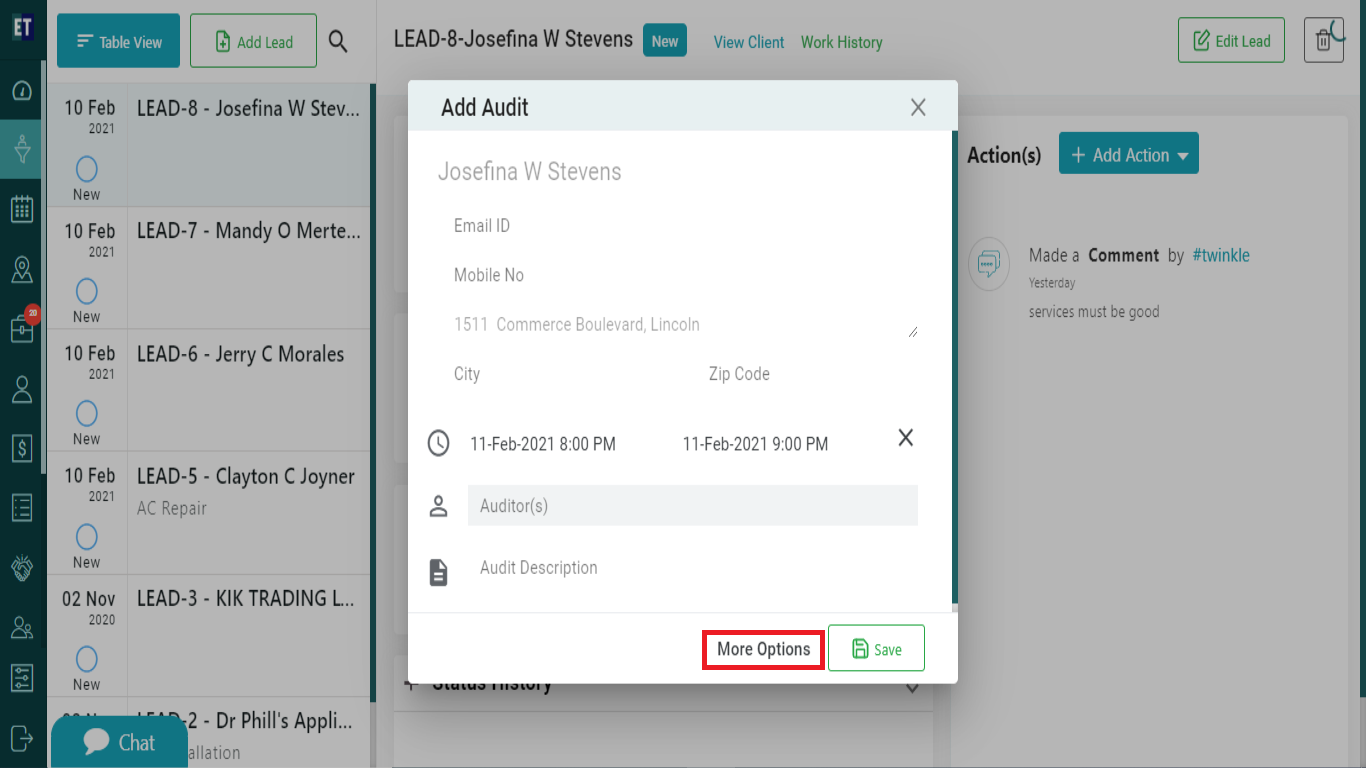 Selecting More Options tab will open a form with more input fields, here you can add more details to an audit. Fill out the Audit Details, Audit Site Details and Schedule Details .
Selecting More Options tab will open a form with more input fields, here you can add more details to an audit. Fill out the Audit Details, Audit Site Details and Schedule Details .
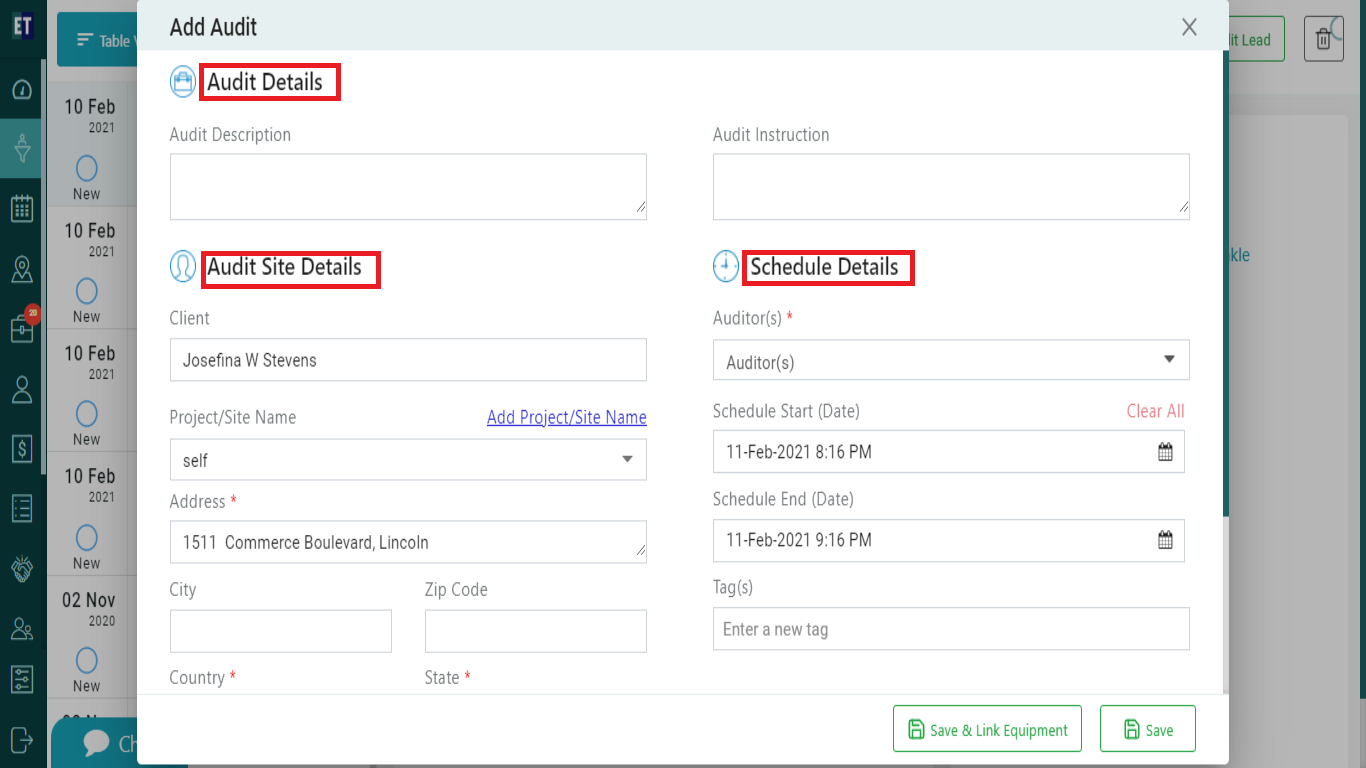 *Note: You must fill out all the fields marked with an asterisk .
Select the Auditor from the drop down, you can select more than one auditor at a time.
*Note: You must fill out all the fields marked with an asterisk .
Select the Auditor from the drop down, you can select more than one auditor at a time.
 To link an equipment, select the Save &Link Equipment button.
To link an equipment, select the Save &Link Equipment button.
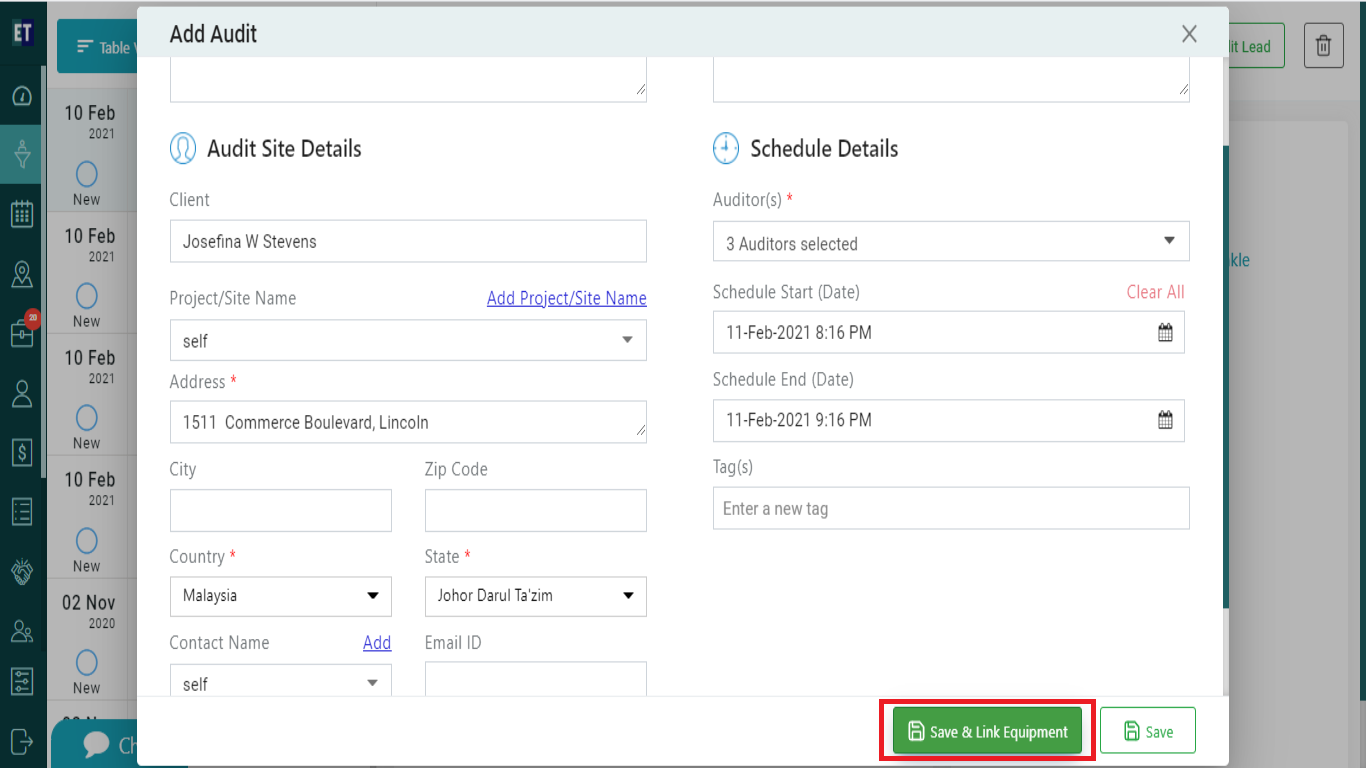 After filling the details, Click on the save button.
After filling the details, Click on the save button.
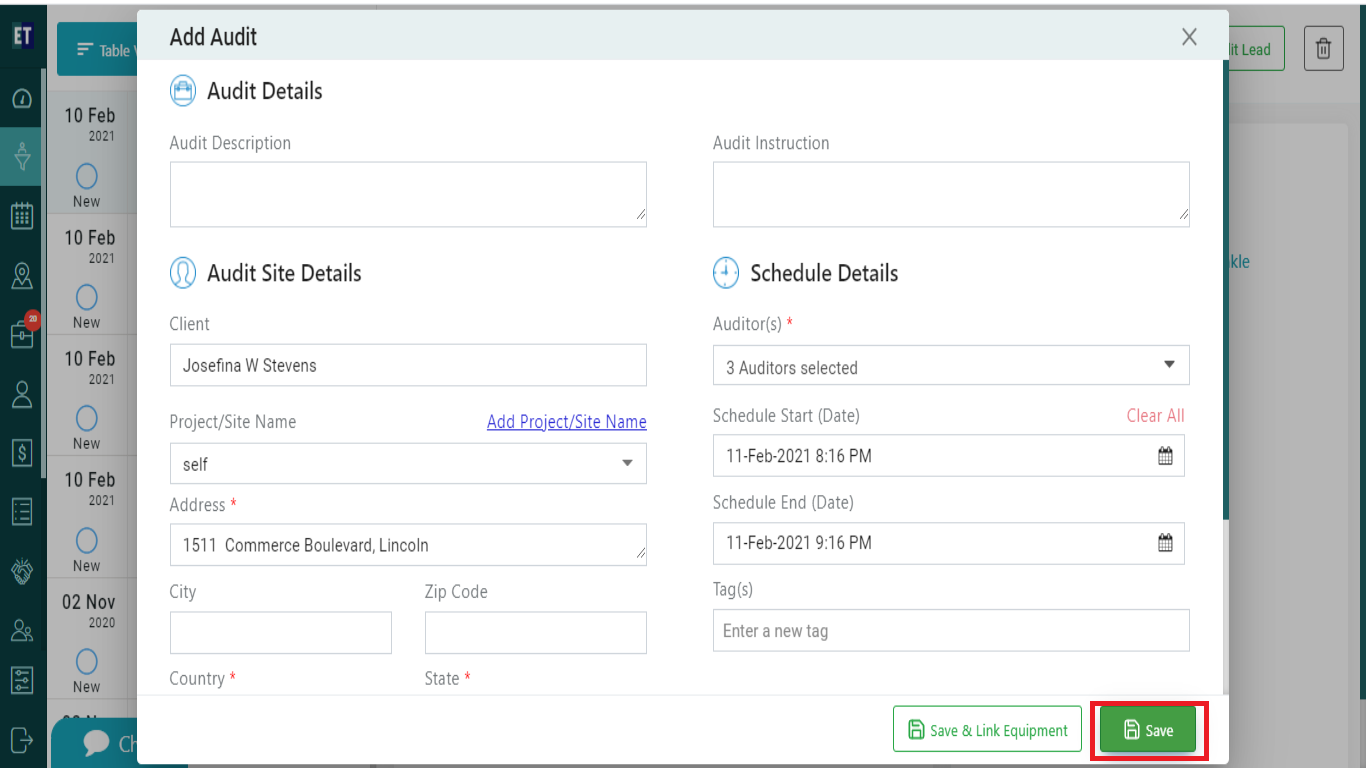 You will get Success alert and it means Audit has been added within a Request, and getting displayed on the right side of the screen within a Request.
You will get Success alert and it means Audit has been added within a Request, and getting displayed on the right side of the screen within a Request.
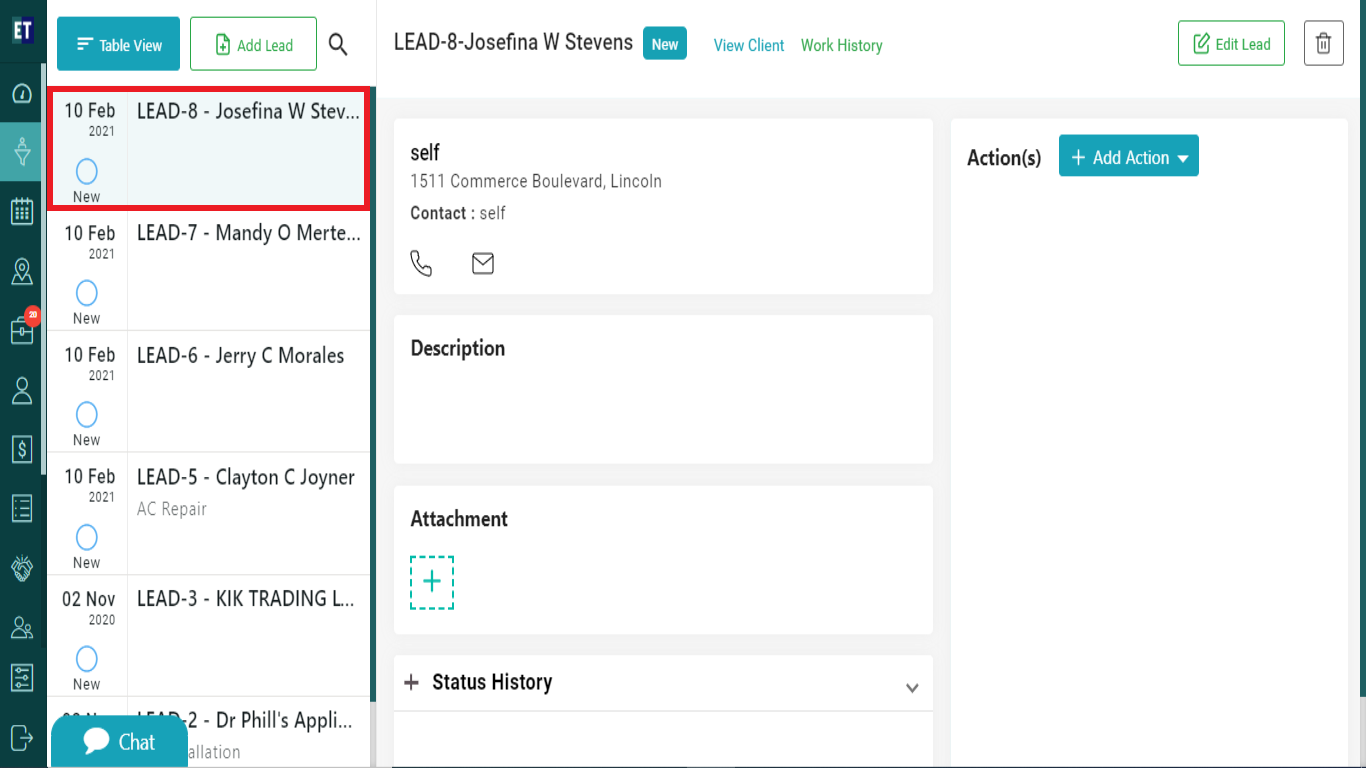 At the right side you will see Add Action dropdown. Select it.
At the right side you will see Add Action dropdown. Select it.
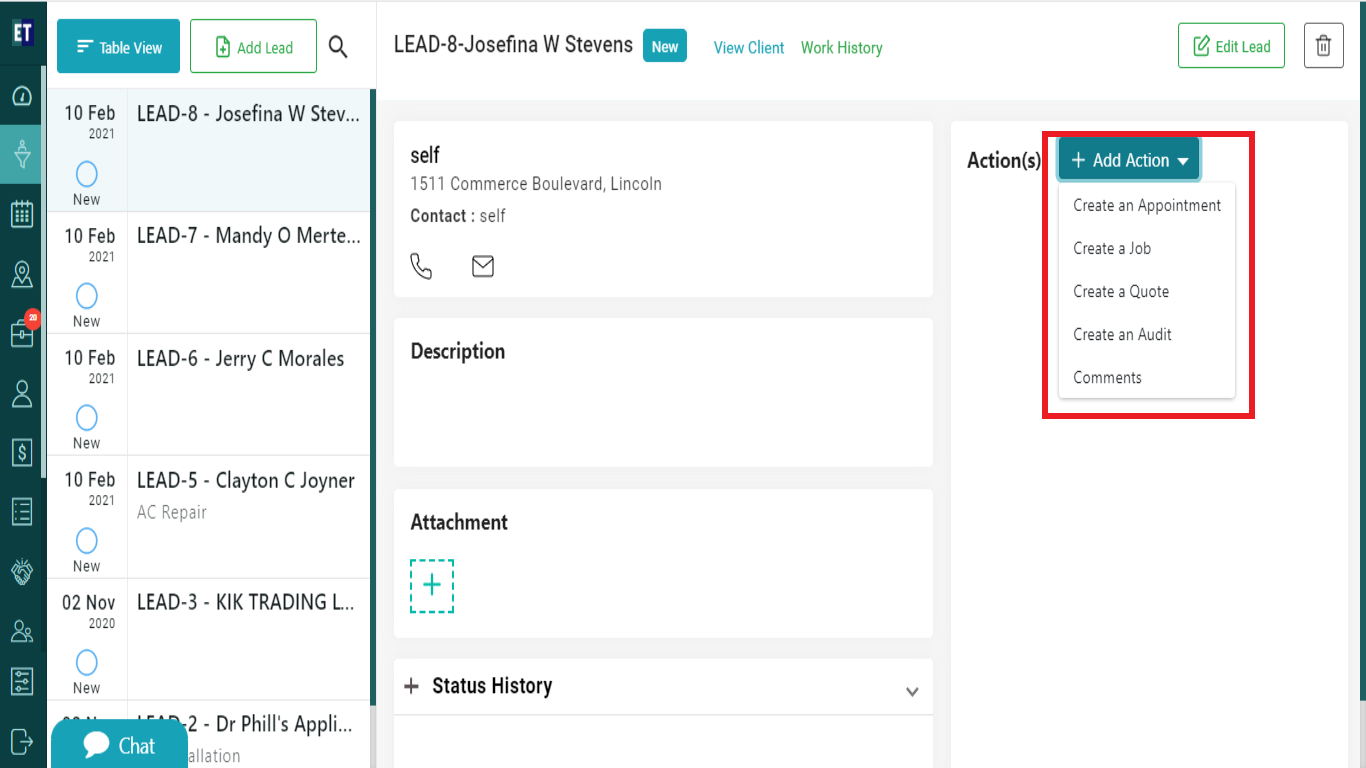 You need to select the second last option of the dropdown i.e., Create an Audit.
You need to select the second last option of the dropdown i.e., Create an Audit.
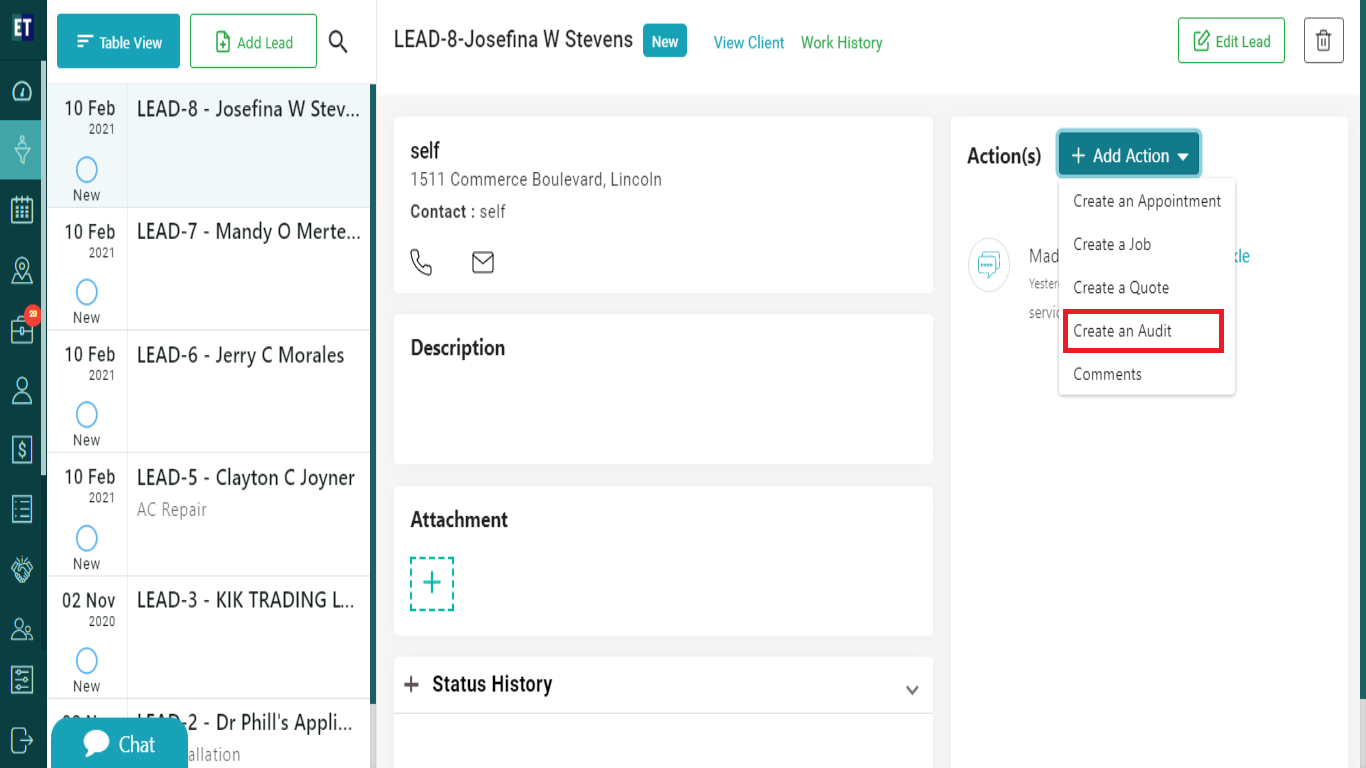 Now you will see Add Audit popup with the pre filled fields. You need to add only the Auditor(s) name, Audit description and the time/date for audit.
Now you will see Add Audit popup with the pre filled fields. You need to add only the Auditor(s) name, Audit description and the time/date for audit.
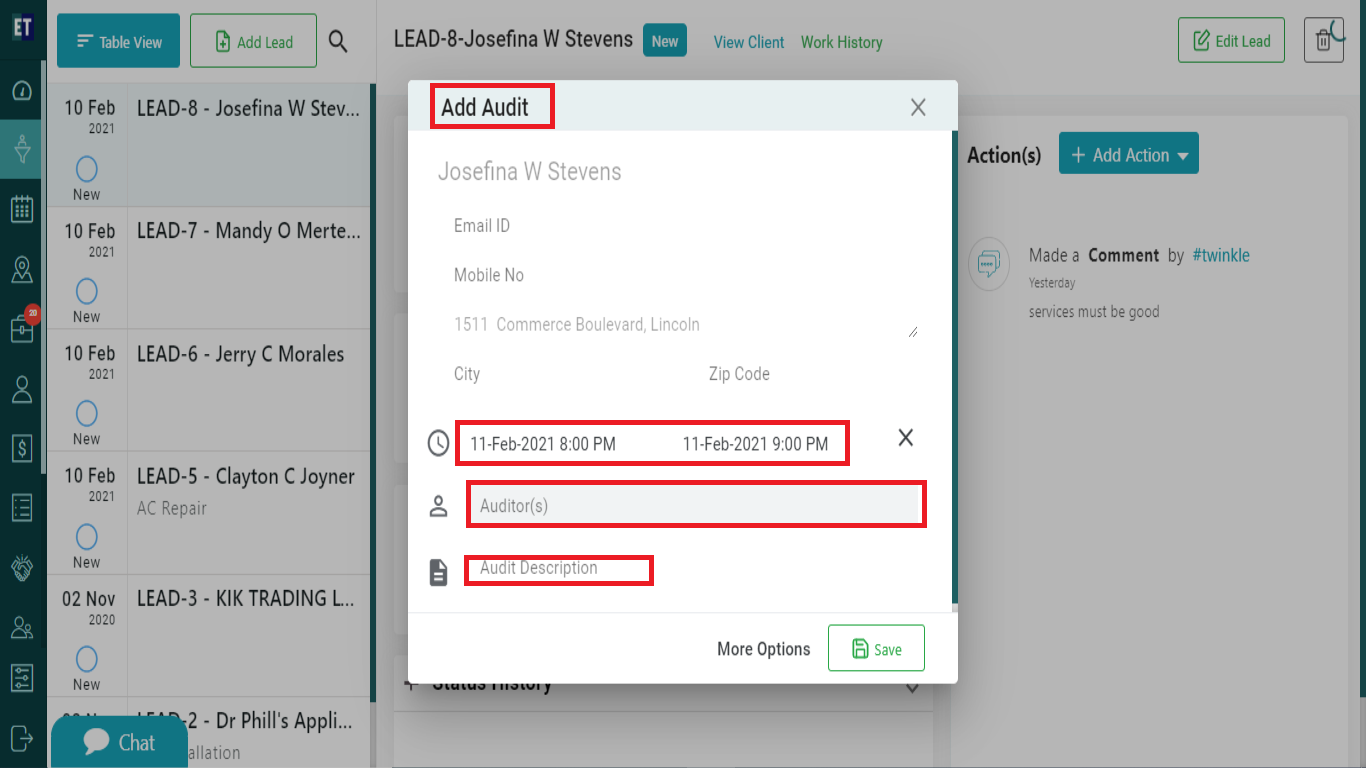 For adding more details to the audit, select the More Options tab.
For adding more details to the audit, select the More Options tab.
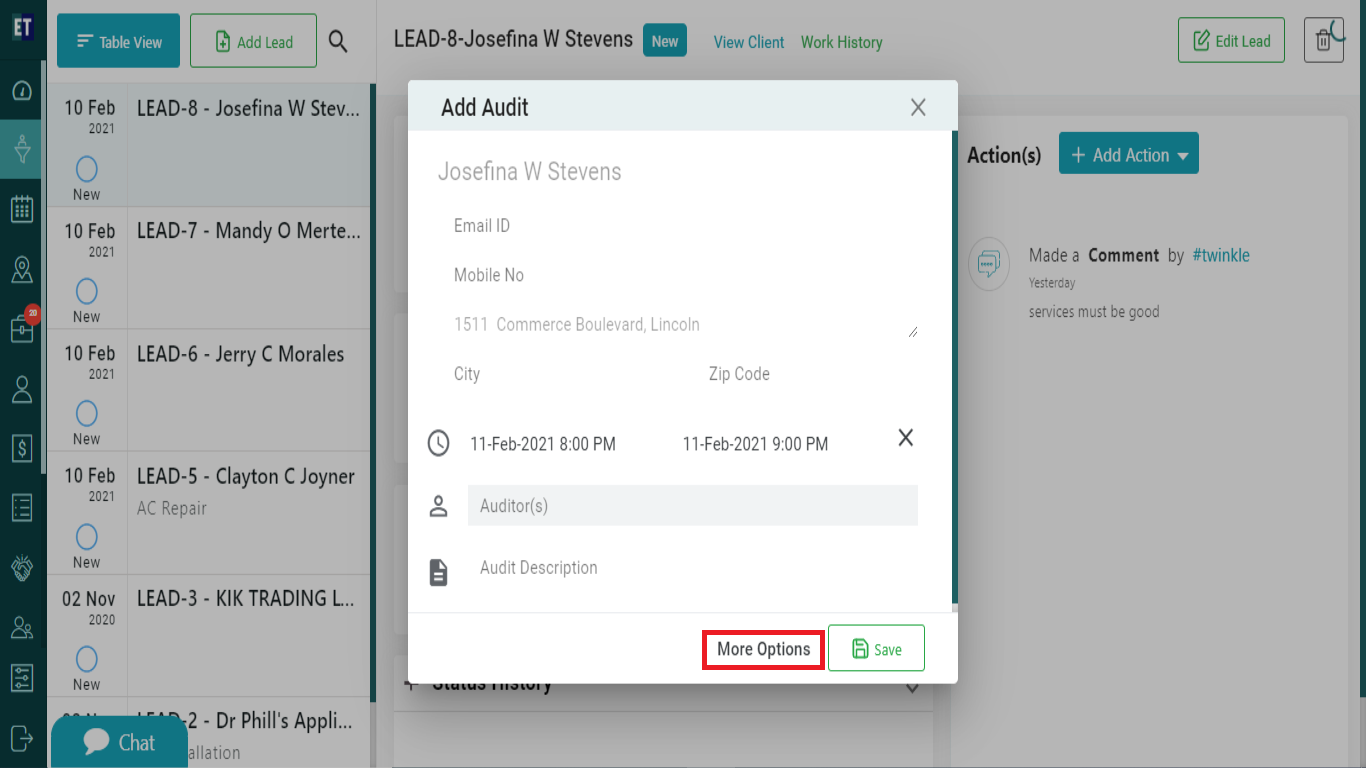 Selecting More Options tab will open a form with more input fields, here you can add more details to an audit. Fill out the Audit Details, Audit Site Details and Schedule Details .
Selecting More Options tab will open a form with more input fields, here you can add more details to an audit. Fill out the Audit Details, Audit Site Details and Schedule Details .
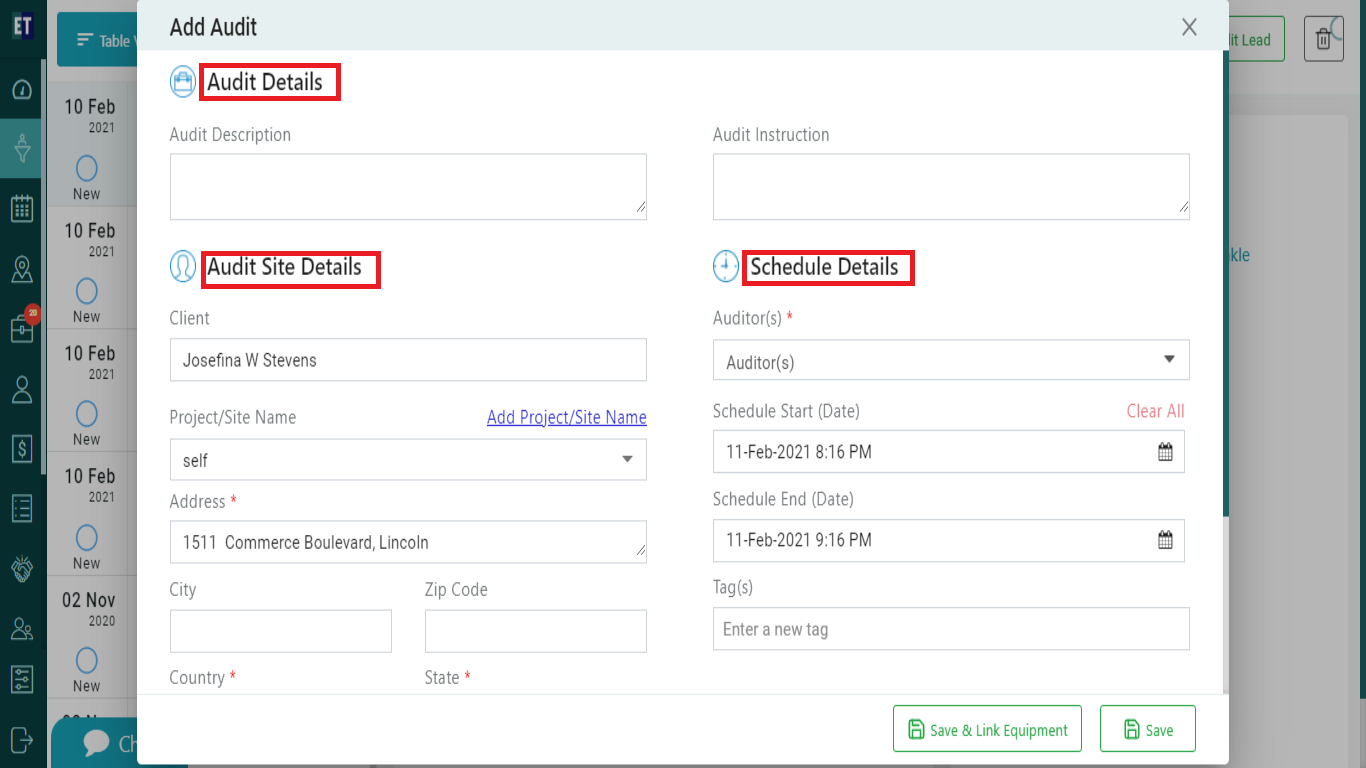 *Note: You must fill out all the fields marked with an asterisk .
Select the Auditor from the drop down, you can select more than one auditor at a time.
*Note: You must fill out all the fields marked with an asterisk .
Select the Auditor from the drop down, you can select more than one auditor at a time.
 To link an equipment, select the Save &Link Equipment button.
To link an equipment, select the Save &Link Equipment button.
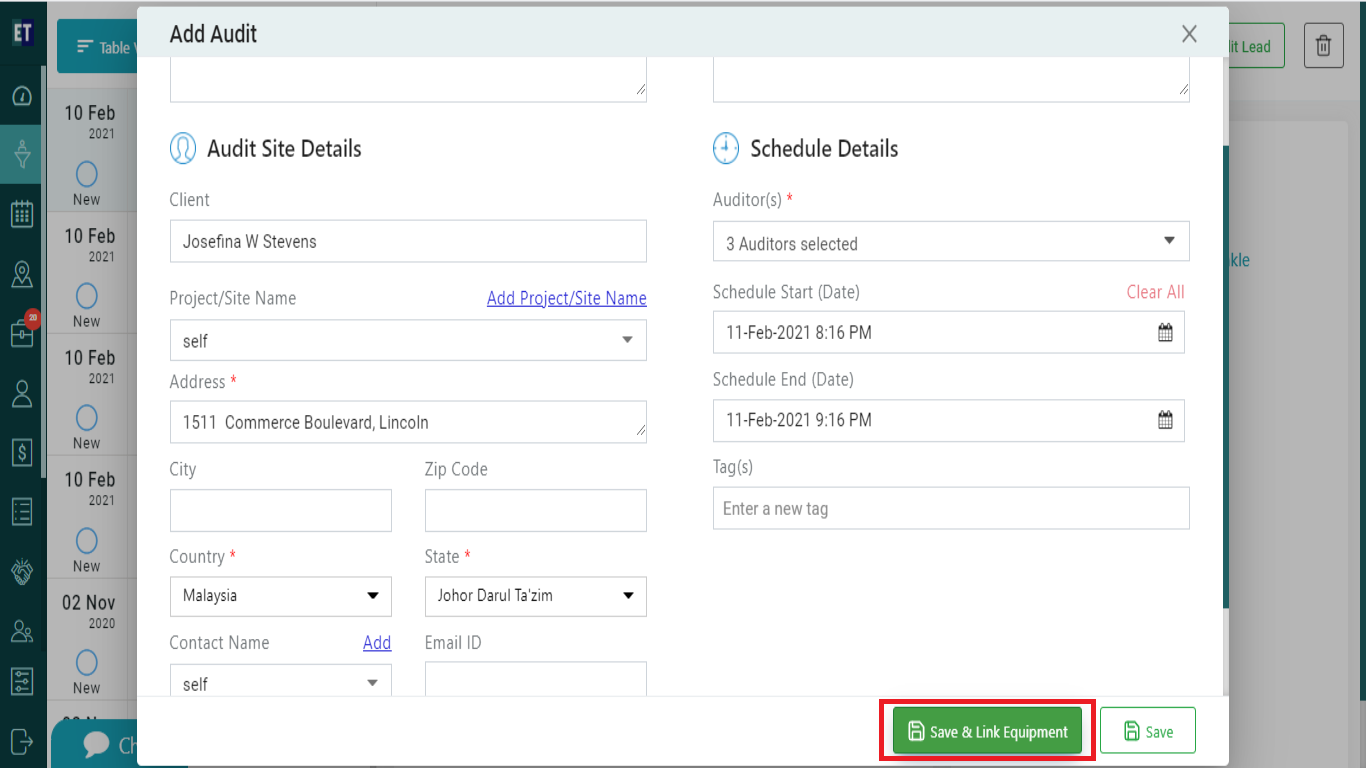 After filling the details, Click on the save button.
After filling the details, Click on the save button.
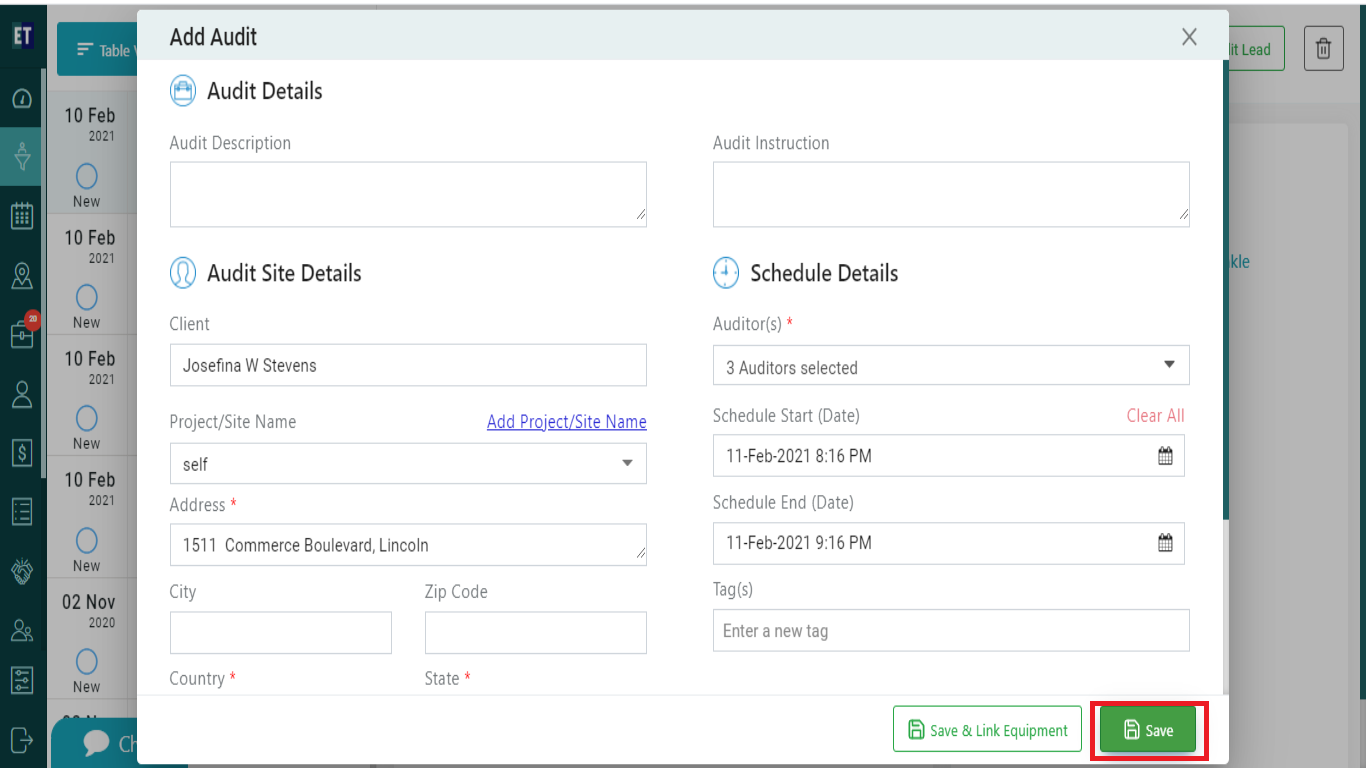 You will get Success alert and it means Audit has been added within a Request, and getting displayed on the right side of the screen within a Request.
You will get Success alert and it means Audit has been added within a Request, and getting displayed on the right side of the screen within a Request.