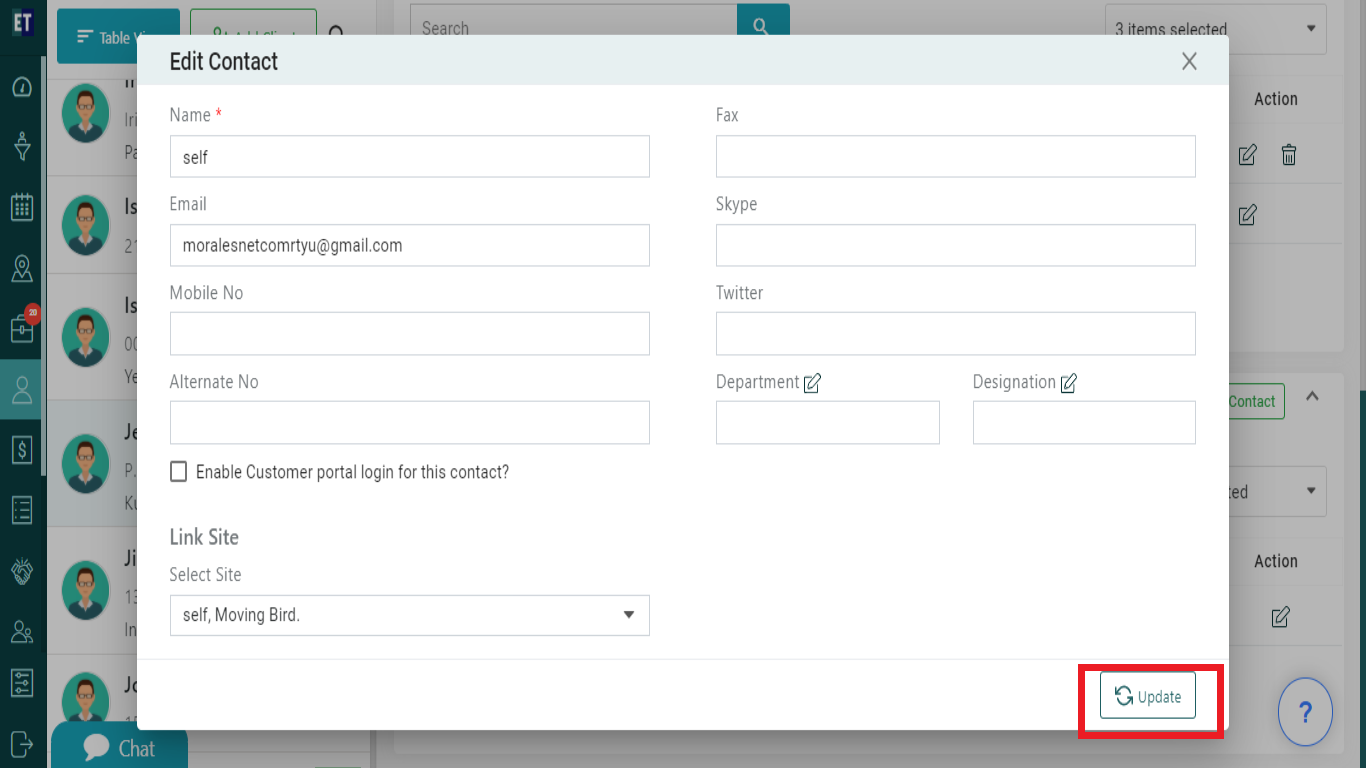How do I edit a contact in a Client
Select the client, scroll the details and select Add Contact from the +Contact section.
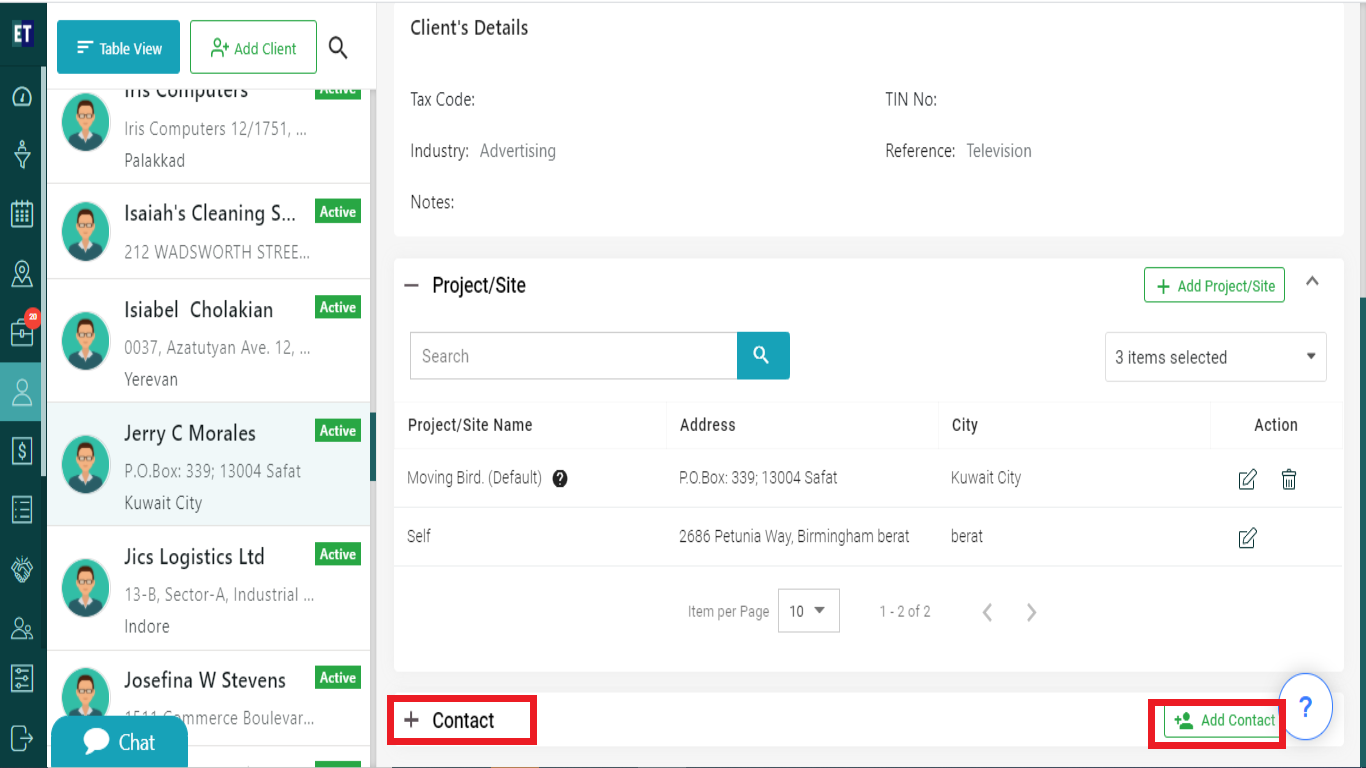
Clicking on +Contact will display a list of already added contacts with Edit contact icon on each.
![]()
Clicking on +Edit Contact icon will open a form, with already filled information.
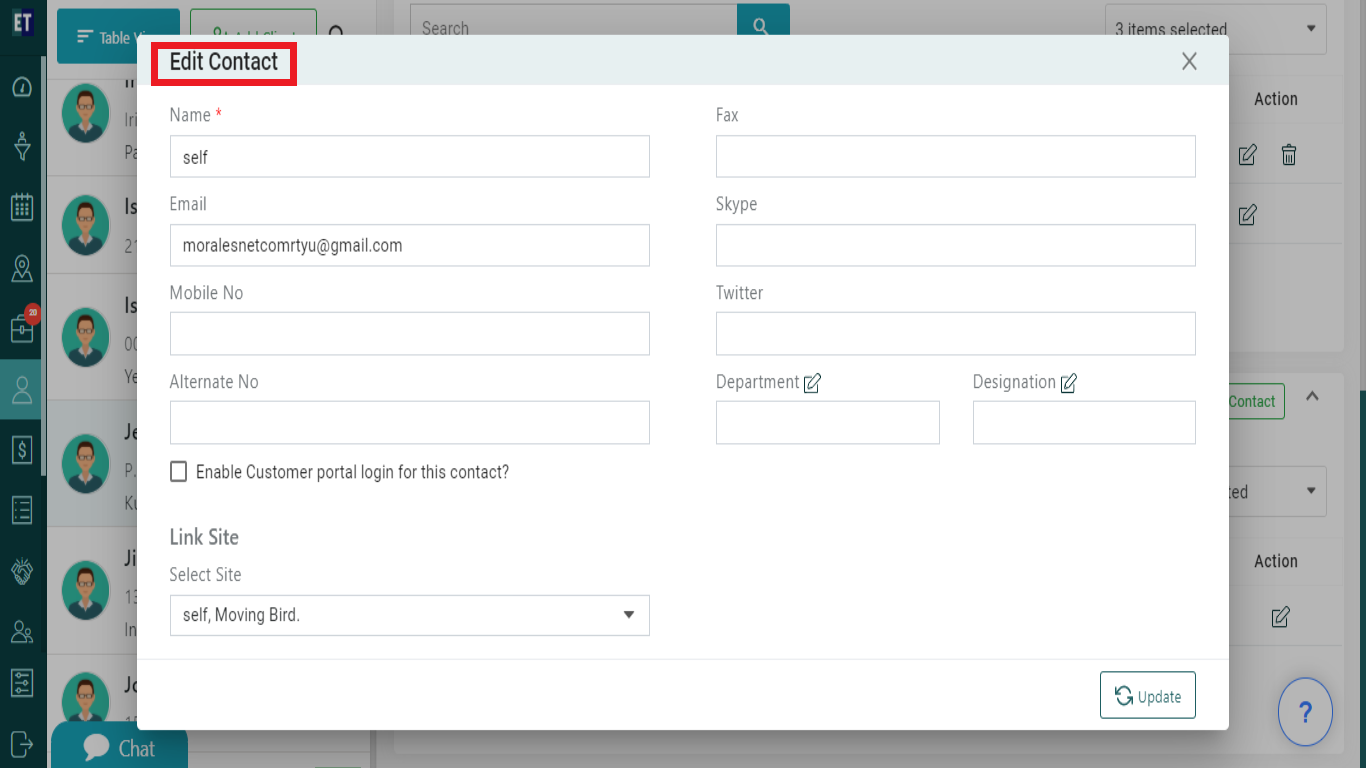
Edit the information you want and on the same form you will find a checkbox for enabling the contact for Customer Portal Login .
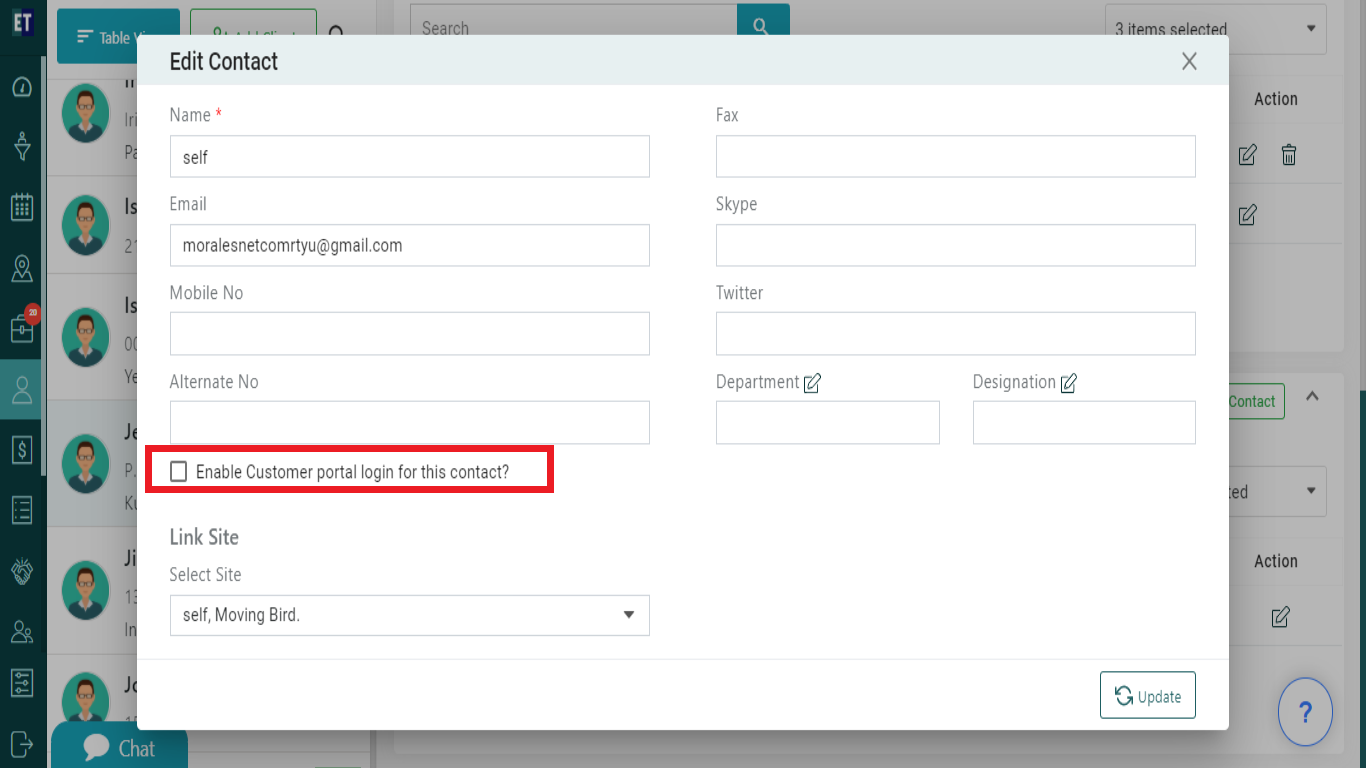
*Note: You must fill out all the fields marked with an asterisk before saving.
Select Update and it will display success alert. Success Alert means contact or a default contact has been updated and will appear on the expanded contact view inside a client's overview