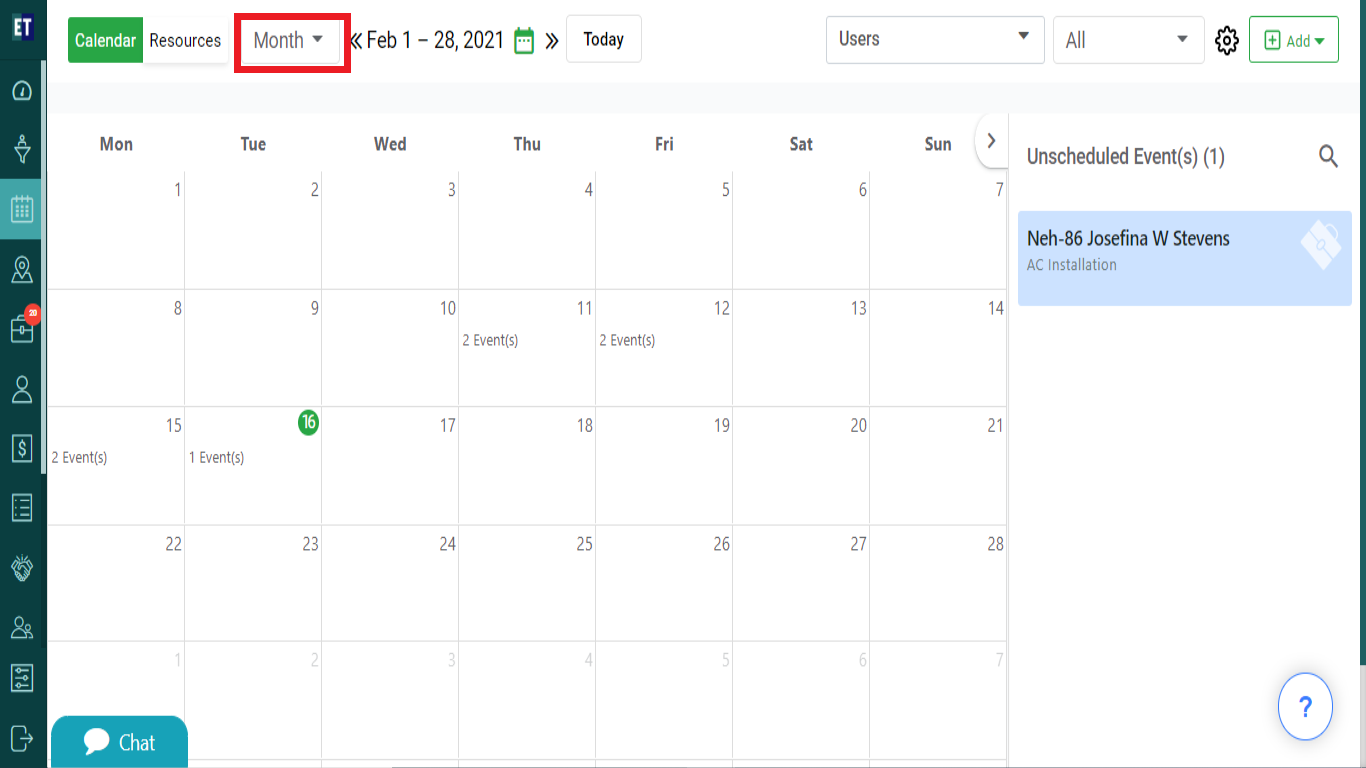How do I switch between daily, weekly, monthly etc views within the scheduler?
EyeOnTask scheduler provides you four views with calendar, you can switch between the views for viewing all the jobs assigned with different dates on one screen.
Select Scheduler from the hamburger menu.
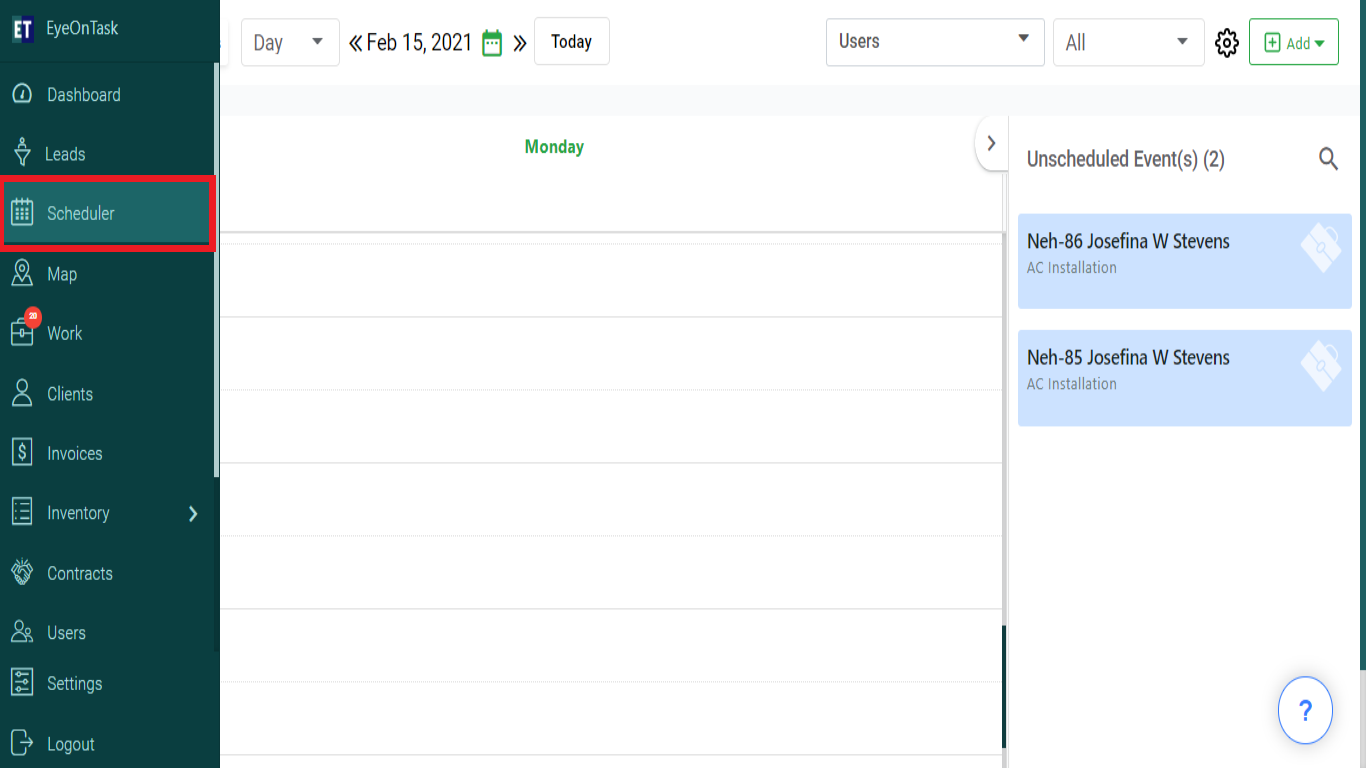
You can see the job(s) scheduled for a particular period in 4 views: Day, 3 Days, Week, Month by selecting the option from the dropdown available at the top of the screen.
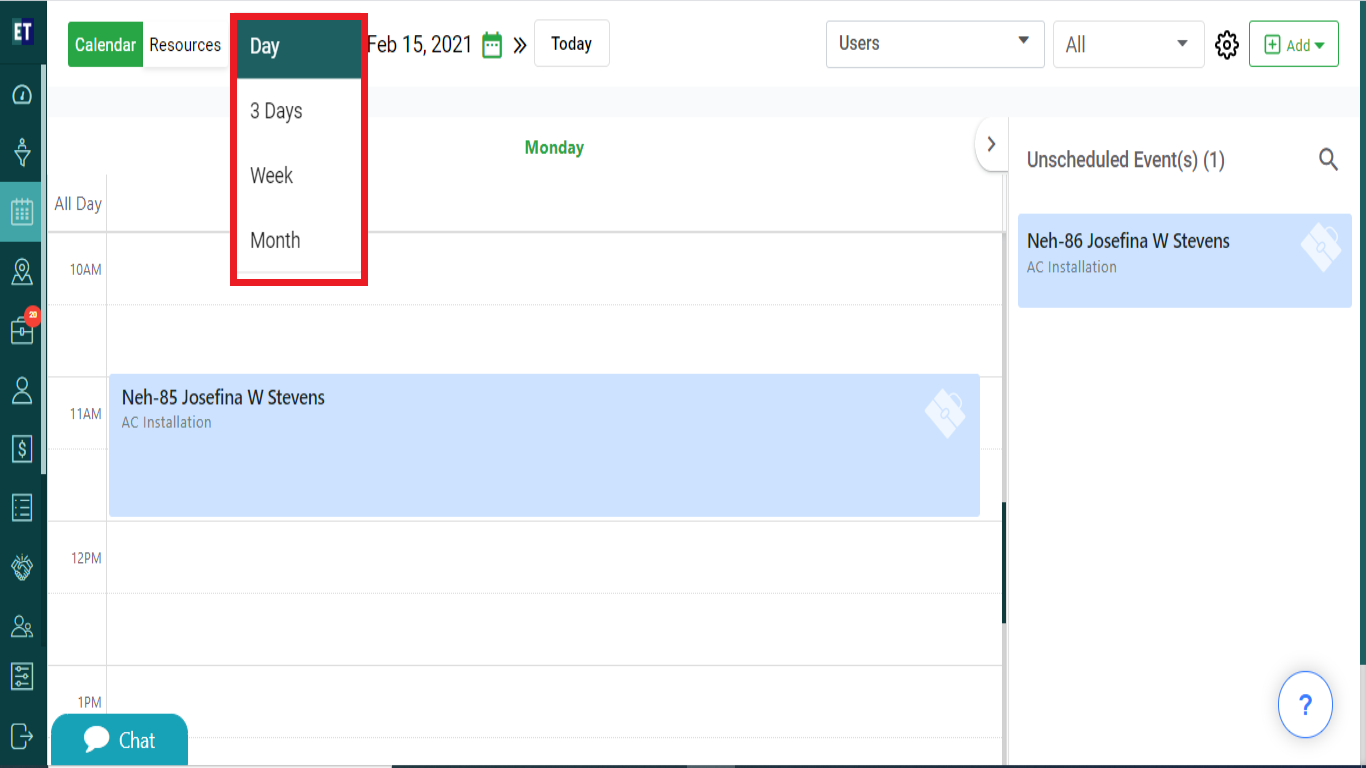
By default it comes with Day View: With the date view you can view all the jobs assigned on a particular/selected date.
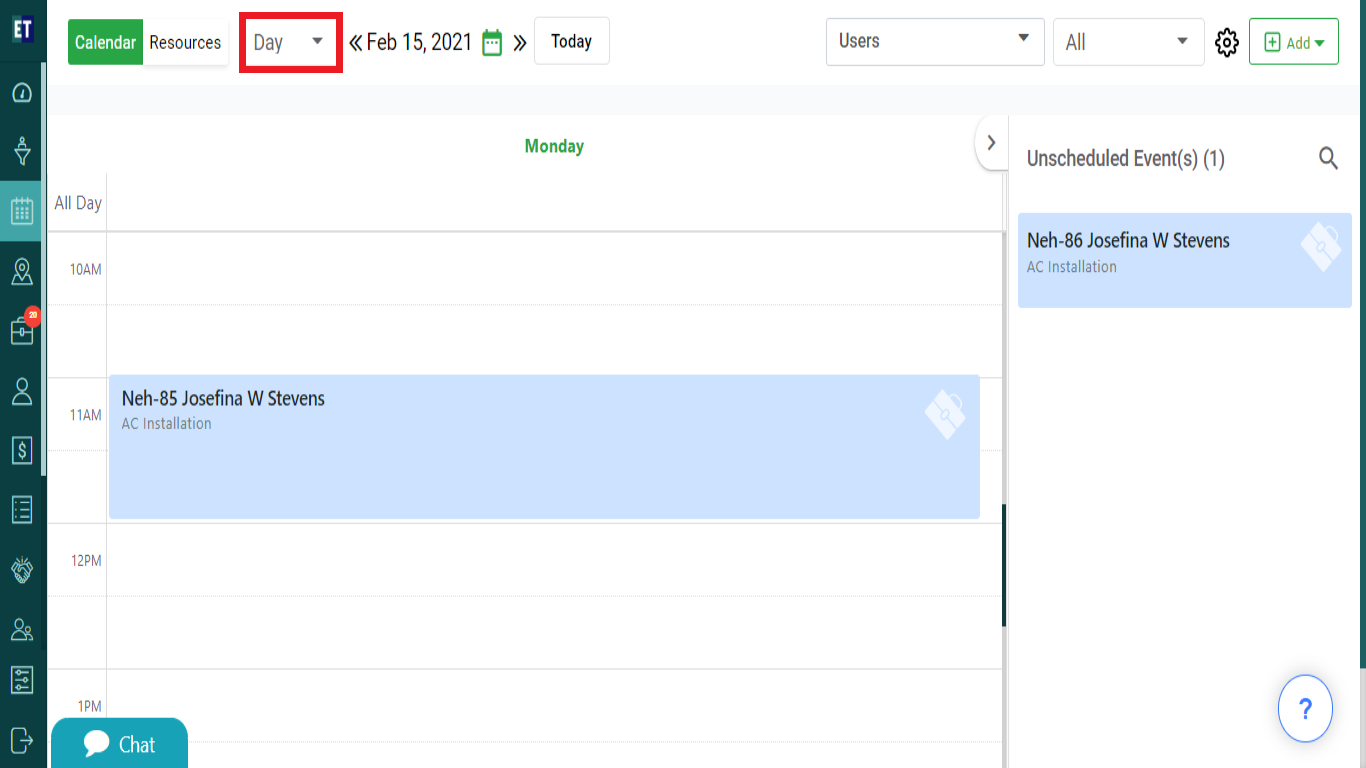
Switch the view to see the job assigned for 3 days, select the 3days from the dropdown and the calendar will be divided into 3 days/dates starting from today, change the date from the calendar according to you need.

Similarly, select Week to switch on week view, and the calendar will show the jobs assigned for a week.
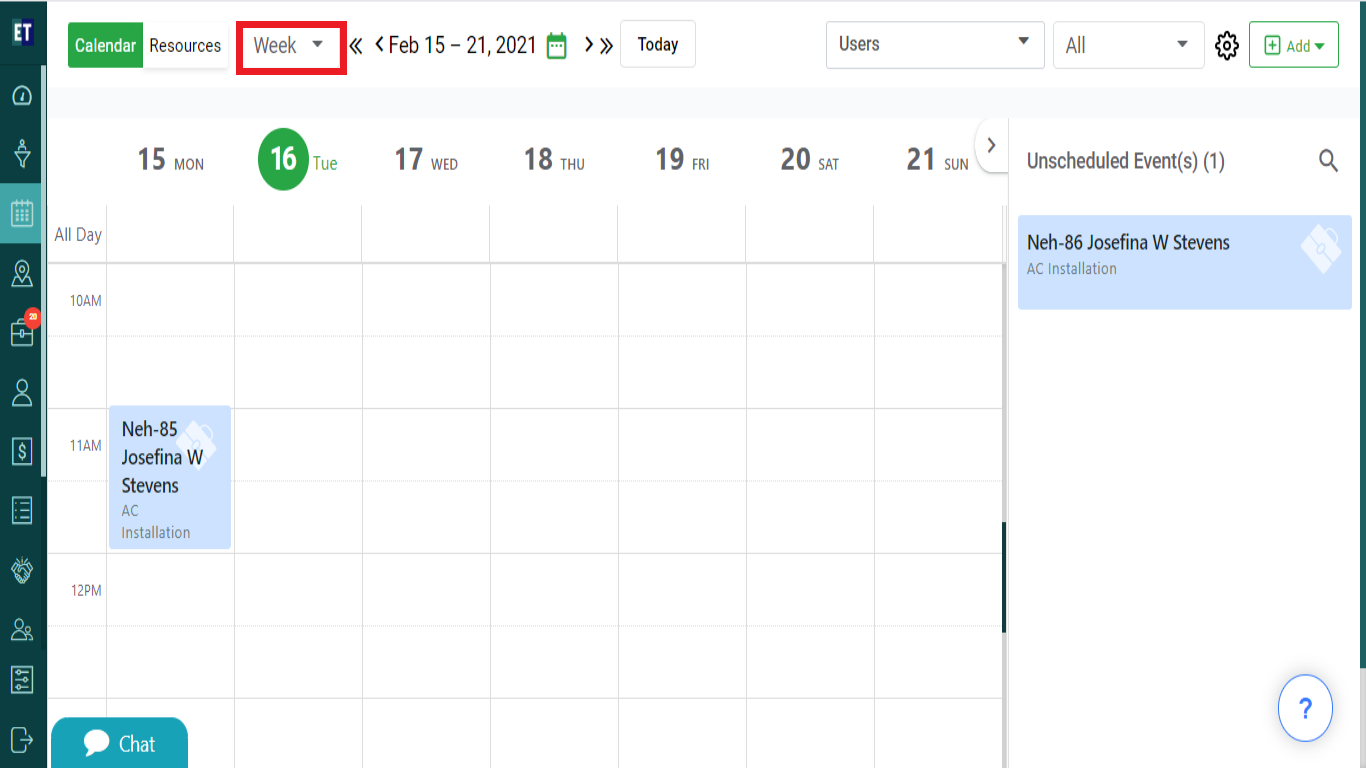
You can switch the view to see the job assigned for a month and a calendar will show a full view of a month to see the jobs assigned in a month.