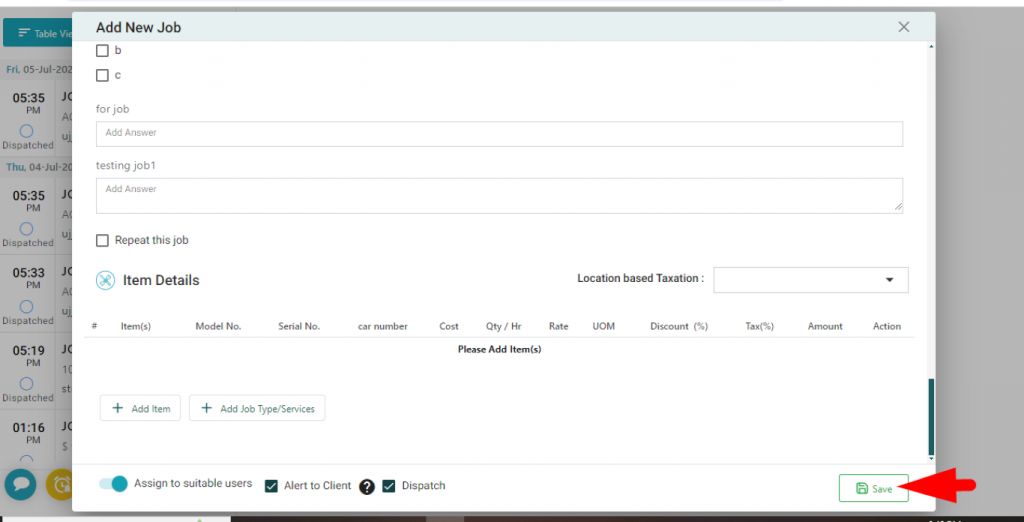Welcome to EyeOnTask
How to Add a Job in EyeOnTask?
You can add a job from multiple places like Scheduler, here we are creating from the “Work Module”.
- Log in to eyeontask.com.
- Select the “Work” module from the left sidebar
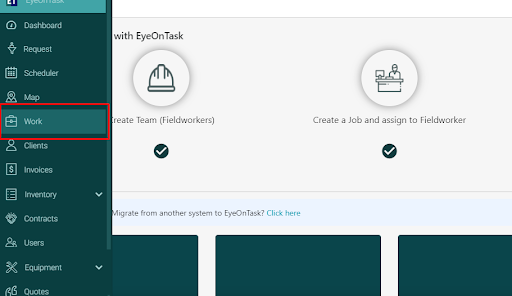
- Click the green “Add” button at the top to create a job.
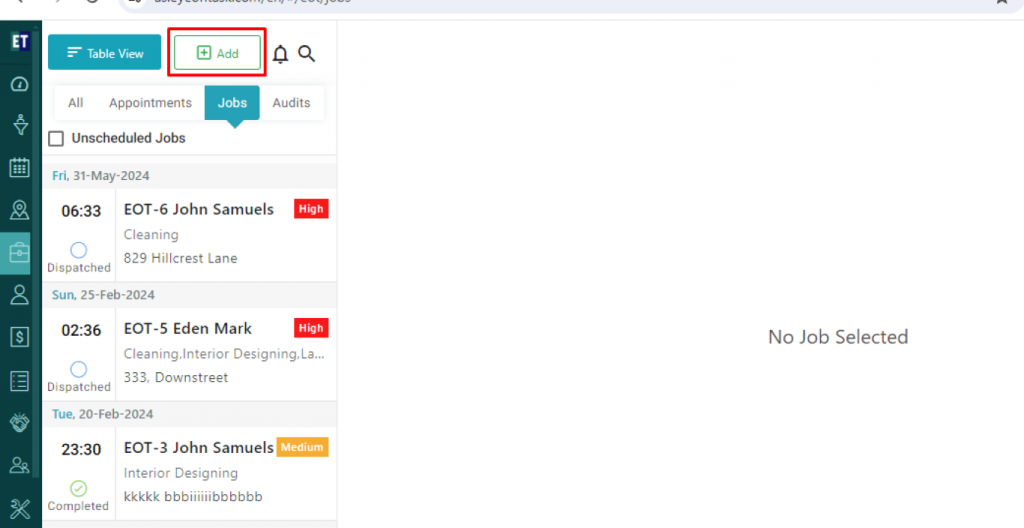
- Complete the mandatory fields: client name, job type/services, start and end time, and assign a suitable fieldworker.
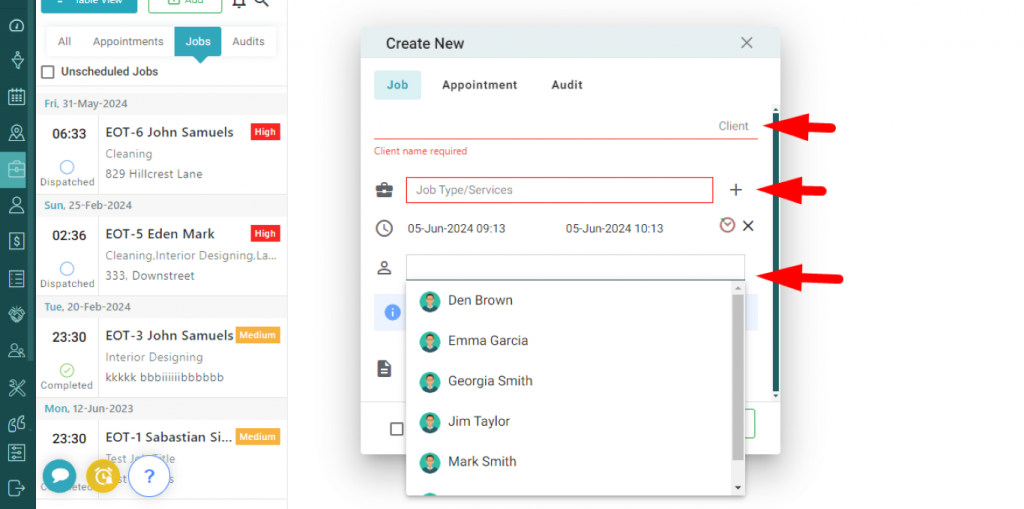
- Add a job description or upload a picture for better understanding.
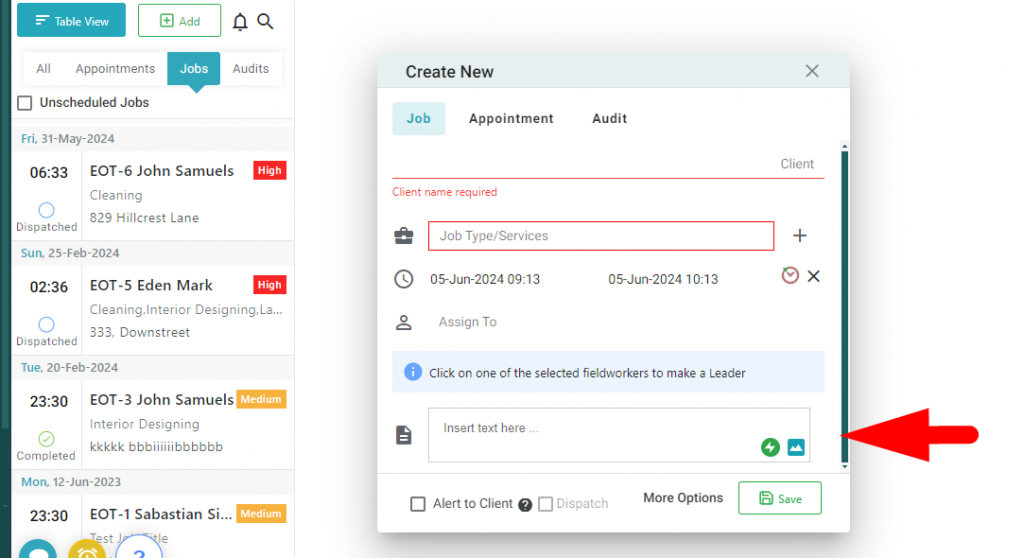
- Click on the check the box to send an alert message to the client.
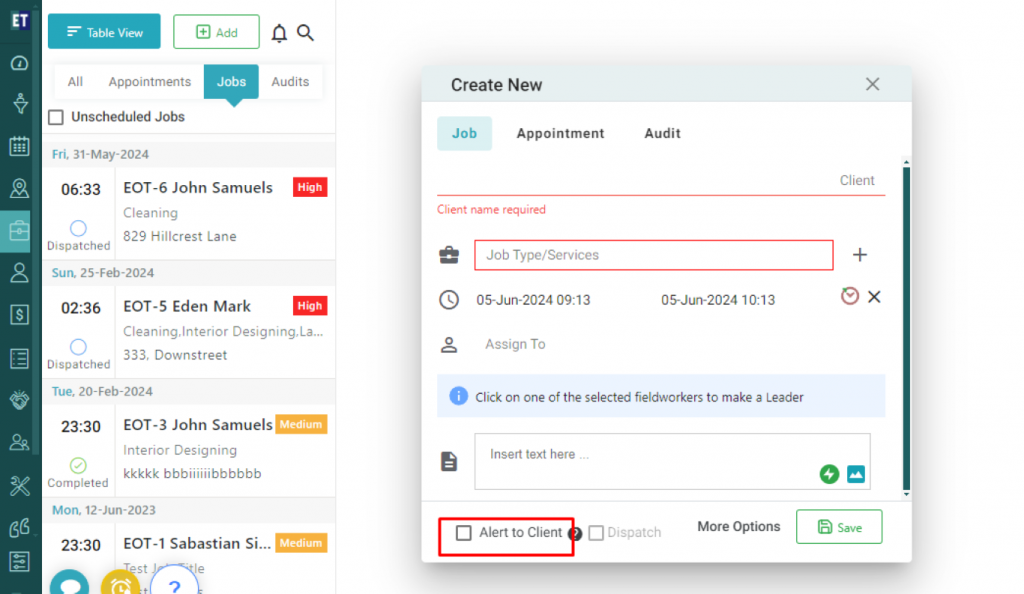
- Click the green “Save” button to create the new job.
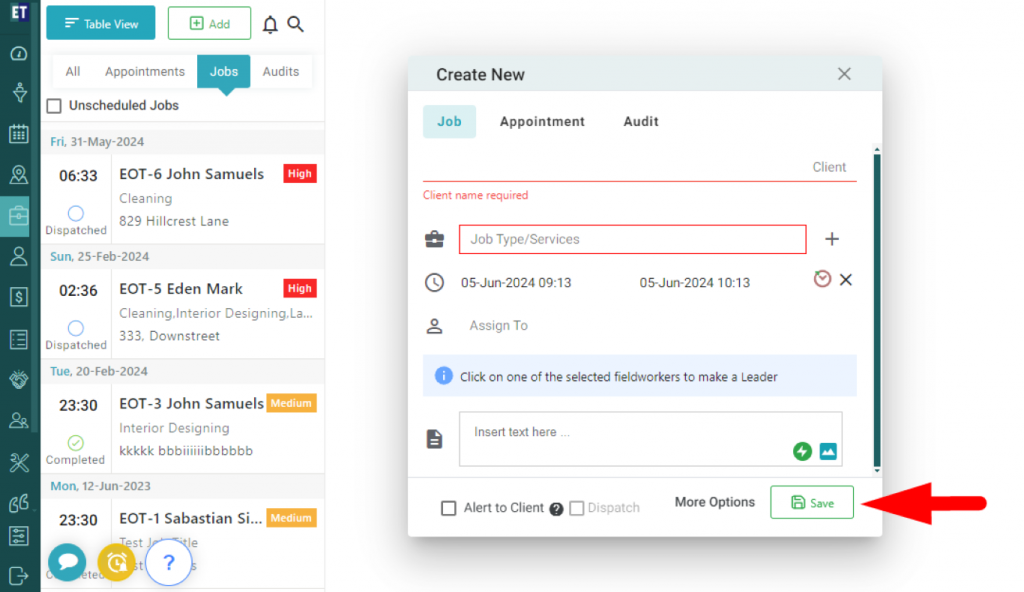
- To add more details, click on “More Option” near the save button.
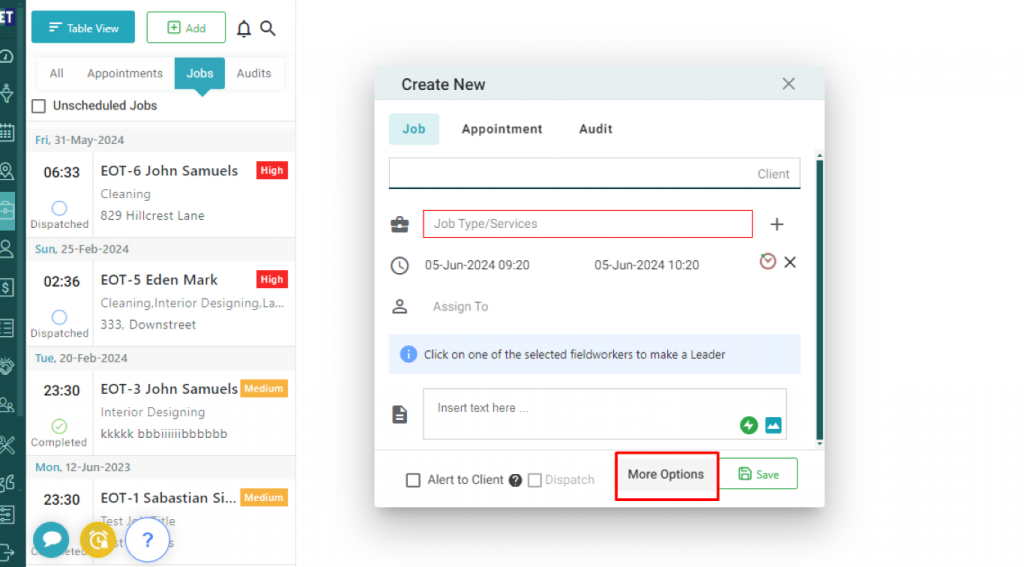
- Fill in all additional fields.
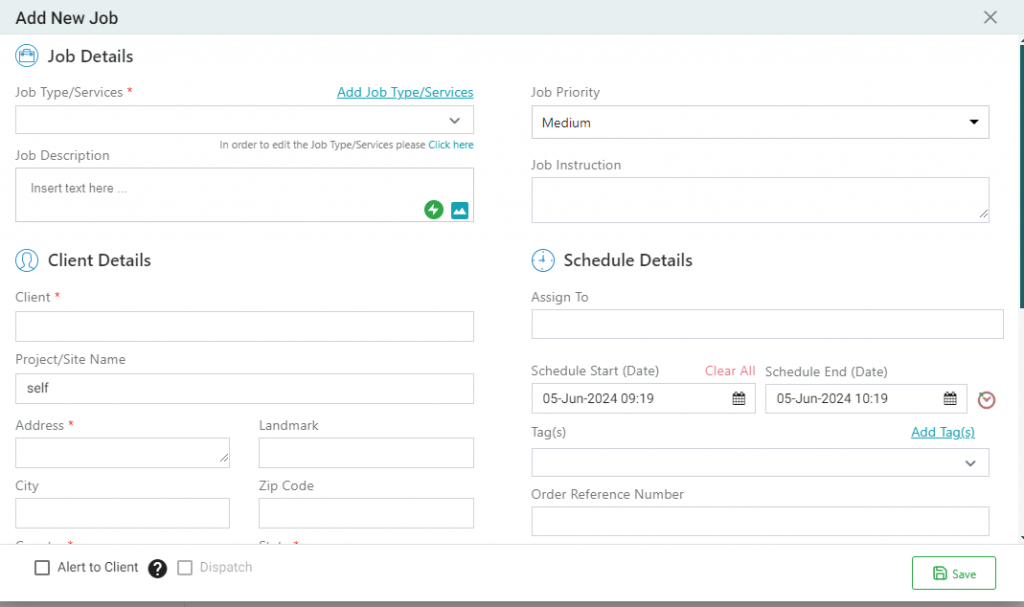
- Finally, click the “Save” button to create the job.