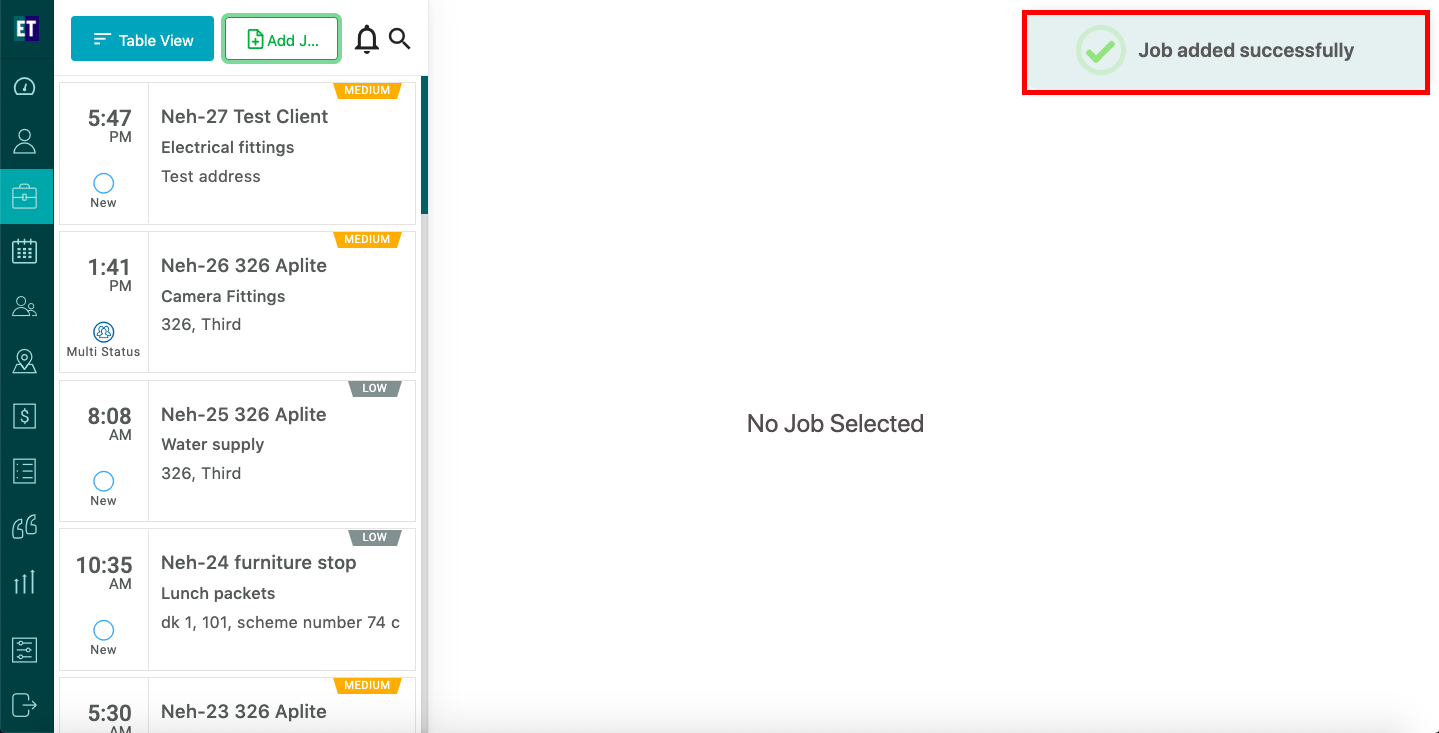How do I add job in a contract..?
Select the Contract then Job(s) tab from the header after that select +Add Job button on the top right corner of the screen.
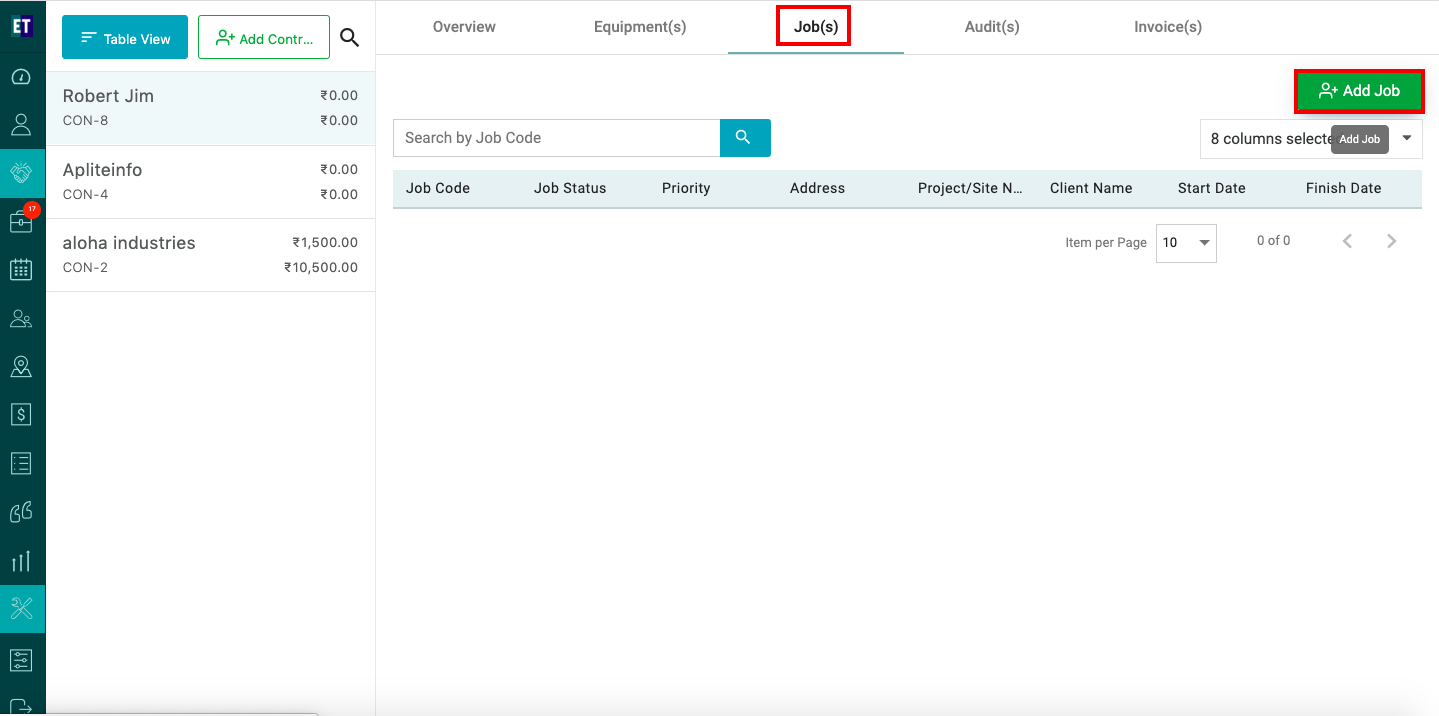
Clicking on Add Job will display a Add Job Under this Contract
pop up with pre filled Client Details, and you need to select the Job Type/Services from the drop down.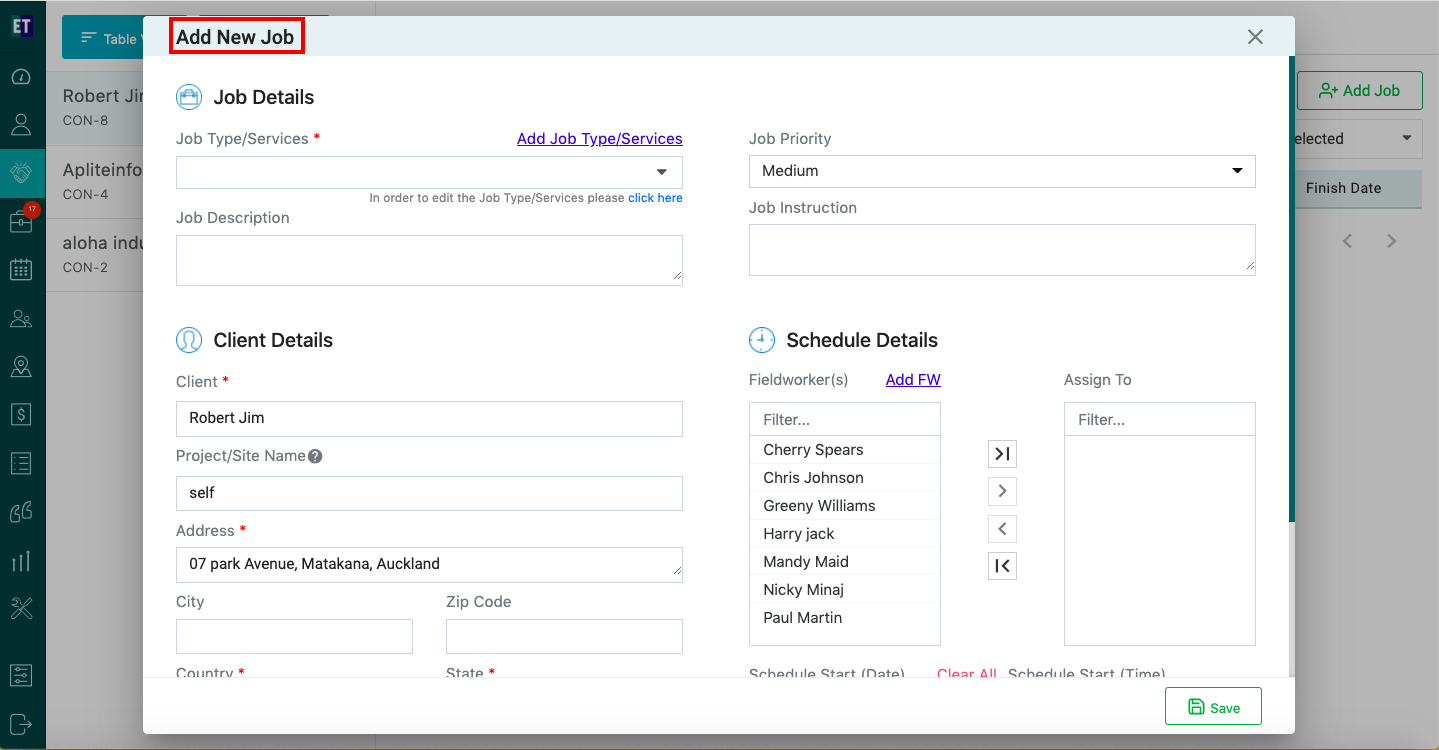
And also select the starting date/time and ending Date/time for the Job with assign to and Description of the job.
*Note: You must fill out all fields marked with an asterisk before saving
Select Save and it will display success alert.
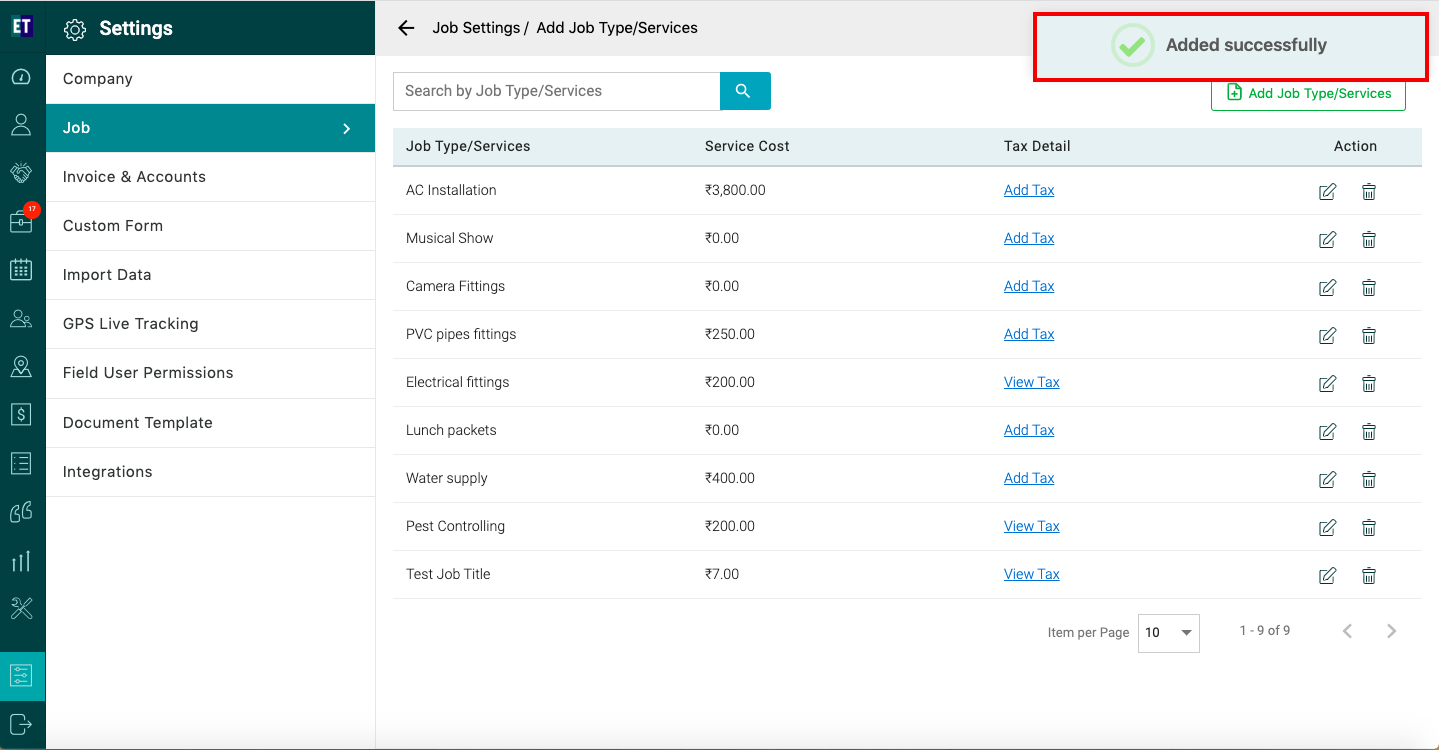
Success Alert means job type has been added, and getting displayed on the Job Type/Services drop down in Add new job popup
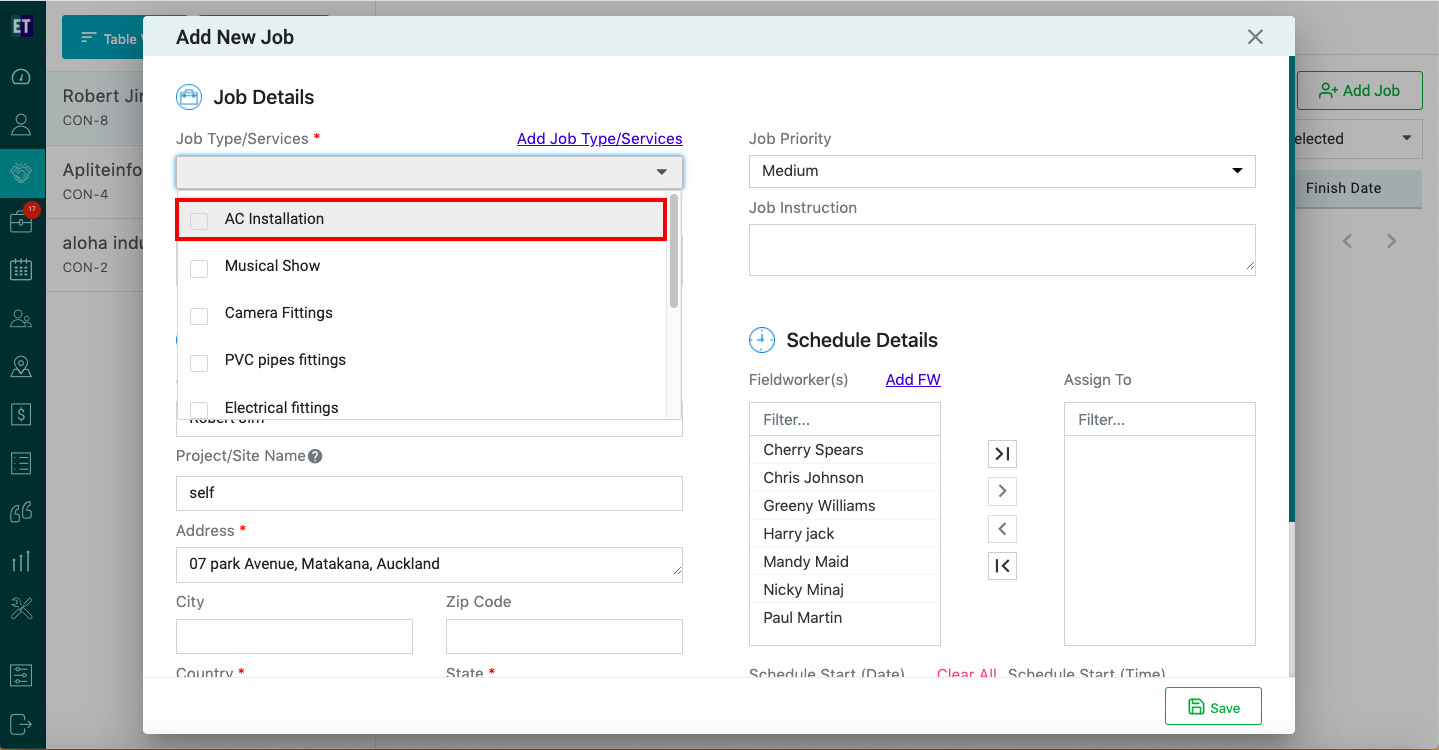
Now, select any job type in the drop down and fill in the job details and schedule details information, all the fields of the sections are input fields except the client section.
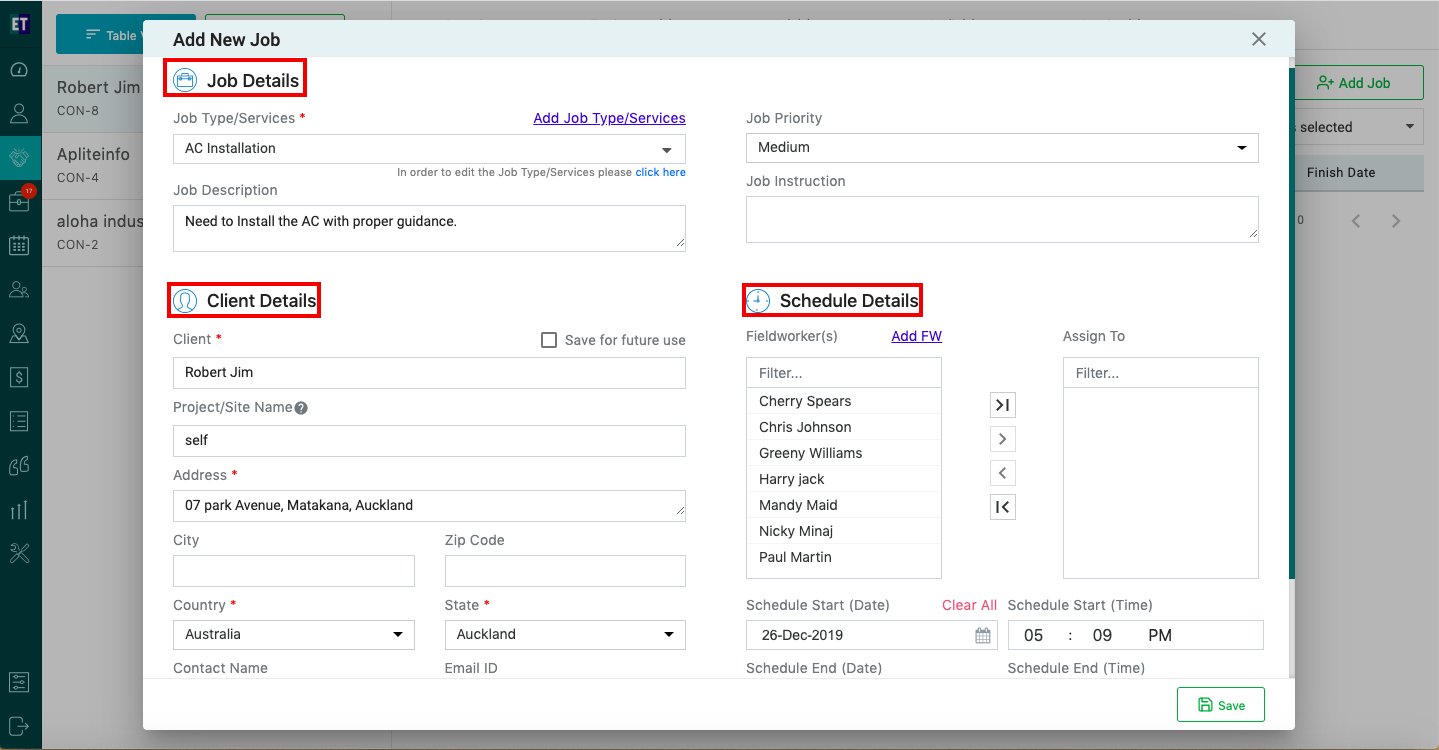
Fill Schedule Details here
Select fieldworker(s) from the list
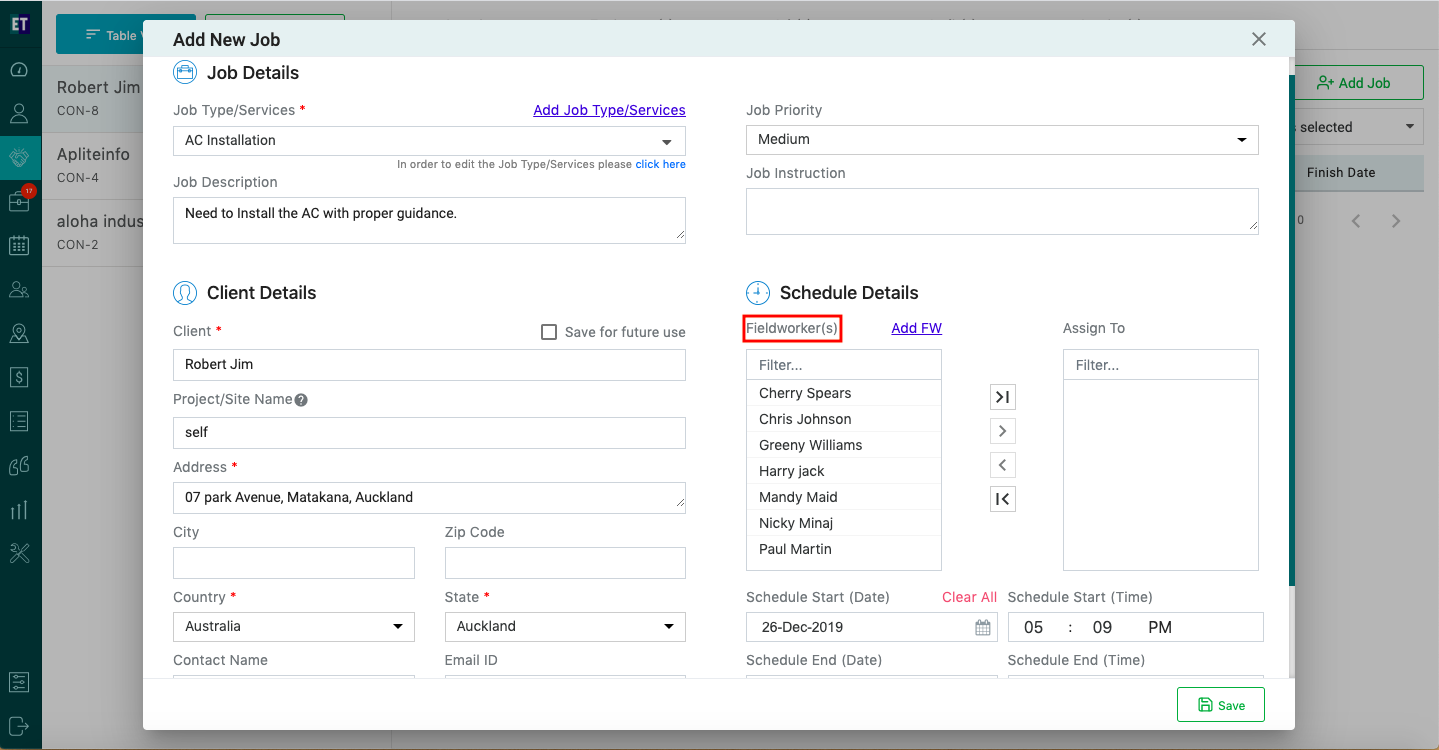
To assign single fieldworker in the job select any fieldworker from the list and click on the single right angled arrow, which will be highlighted once you select an individual fieldworker
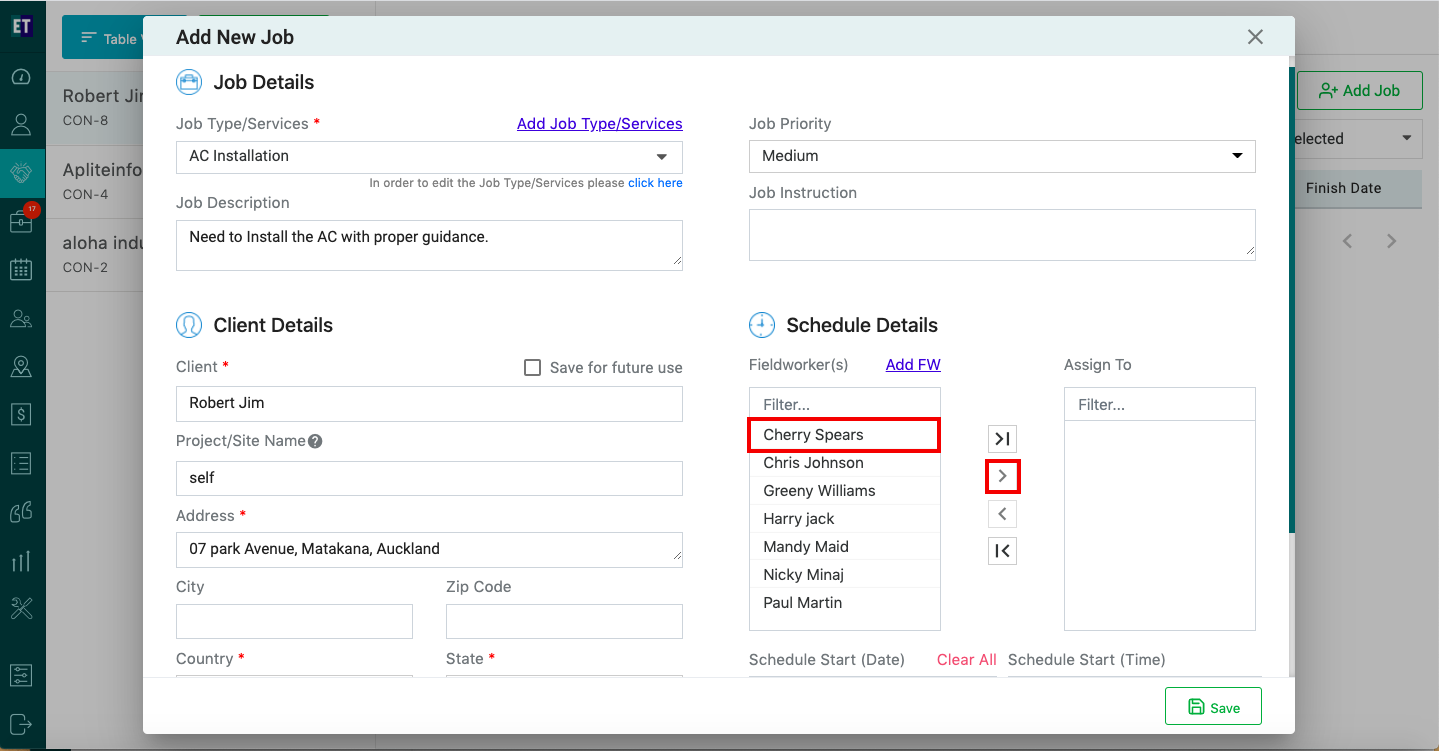
As soon as you click on the arrow, the field worker will be added on the Assign To list.
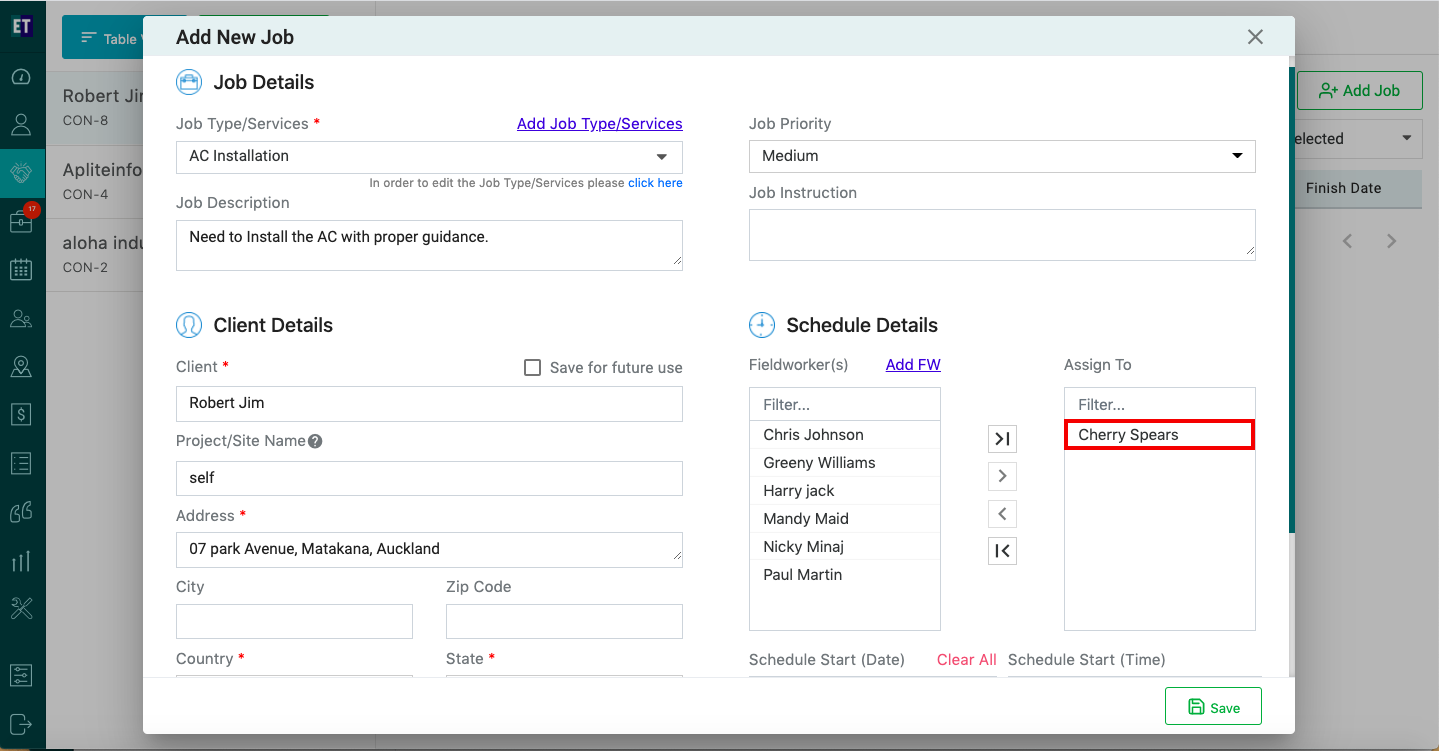
To assign multiple fieldworkers in the job select fieldworkers from the list and click on the right angled arrow
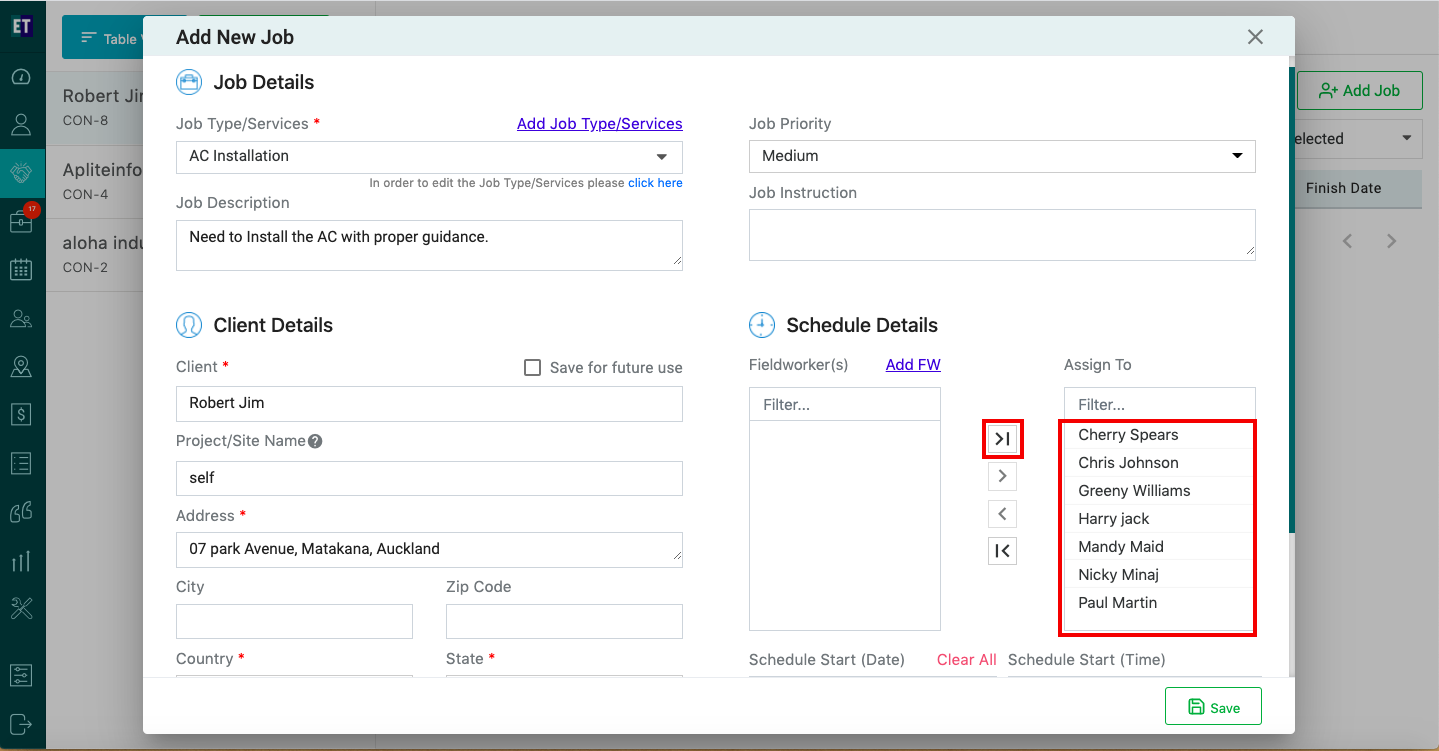
You can add a new field worker using Add FW option
Only if you are an Admin
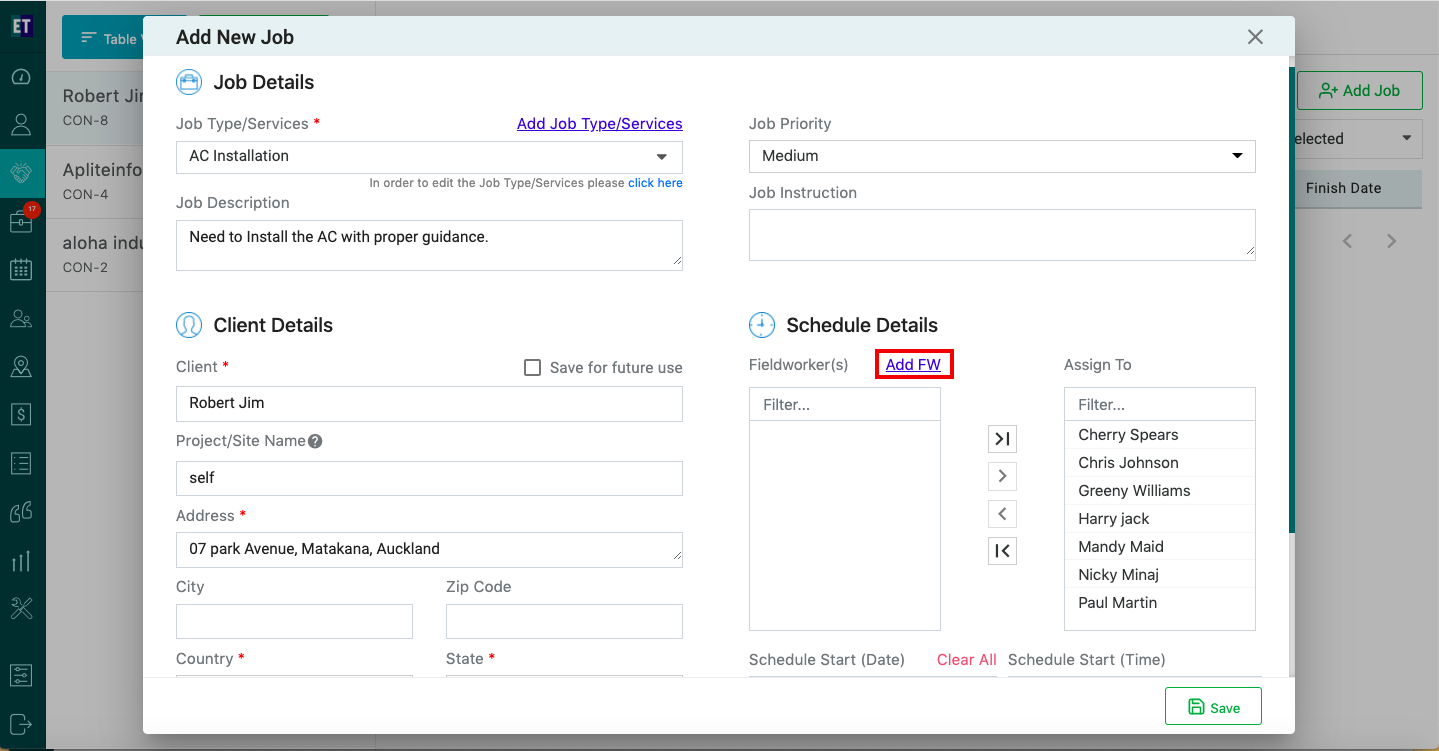
Click on FW it will open a pop up on the screen to add field worker
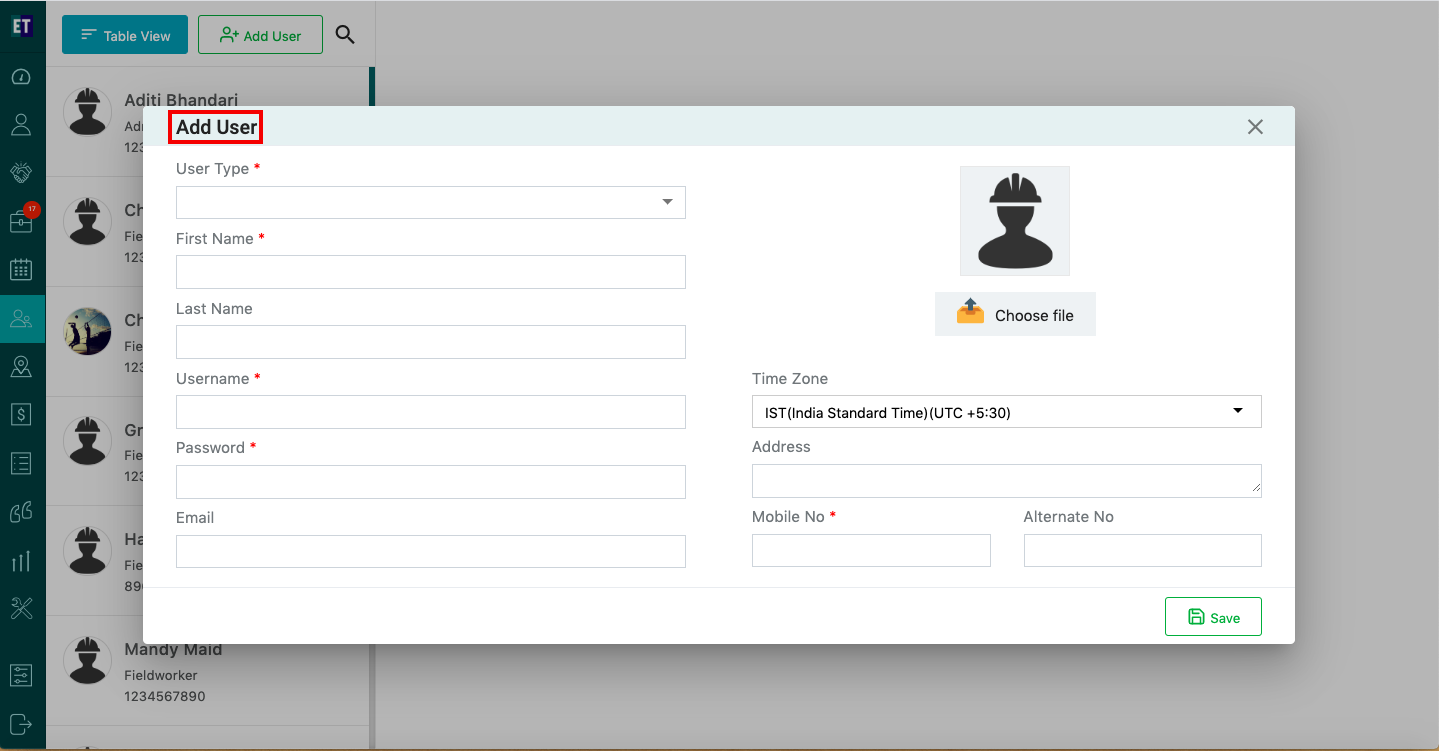
Select user type from the drop down
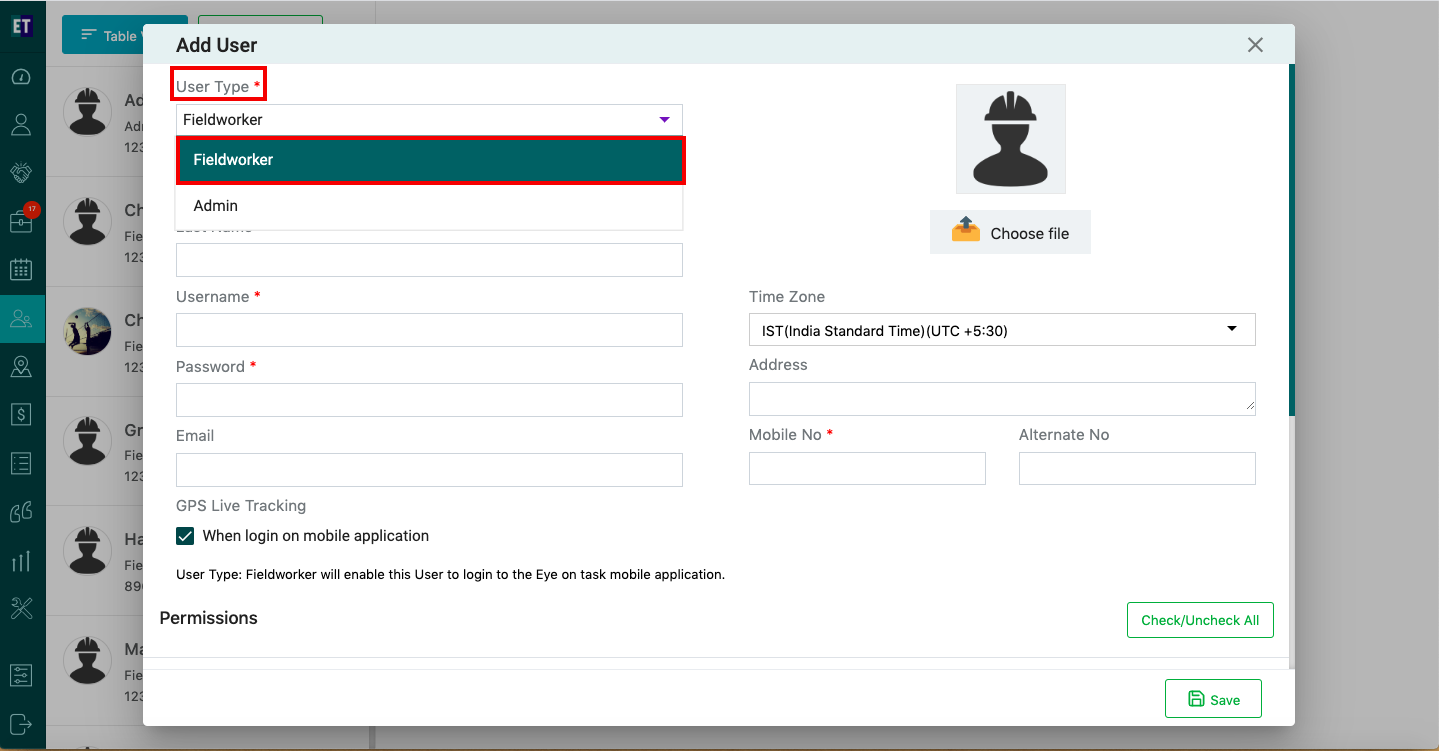
Fill the details in the form and click Save
*Note: You must fill out all fields marked with an asterisk before saving

You can set the permissions for the fieldworkers with the help of checkboxes or can Check/Uncheck ALL with the tab.
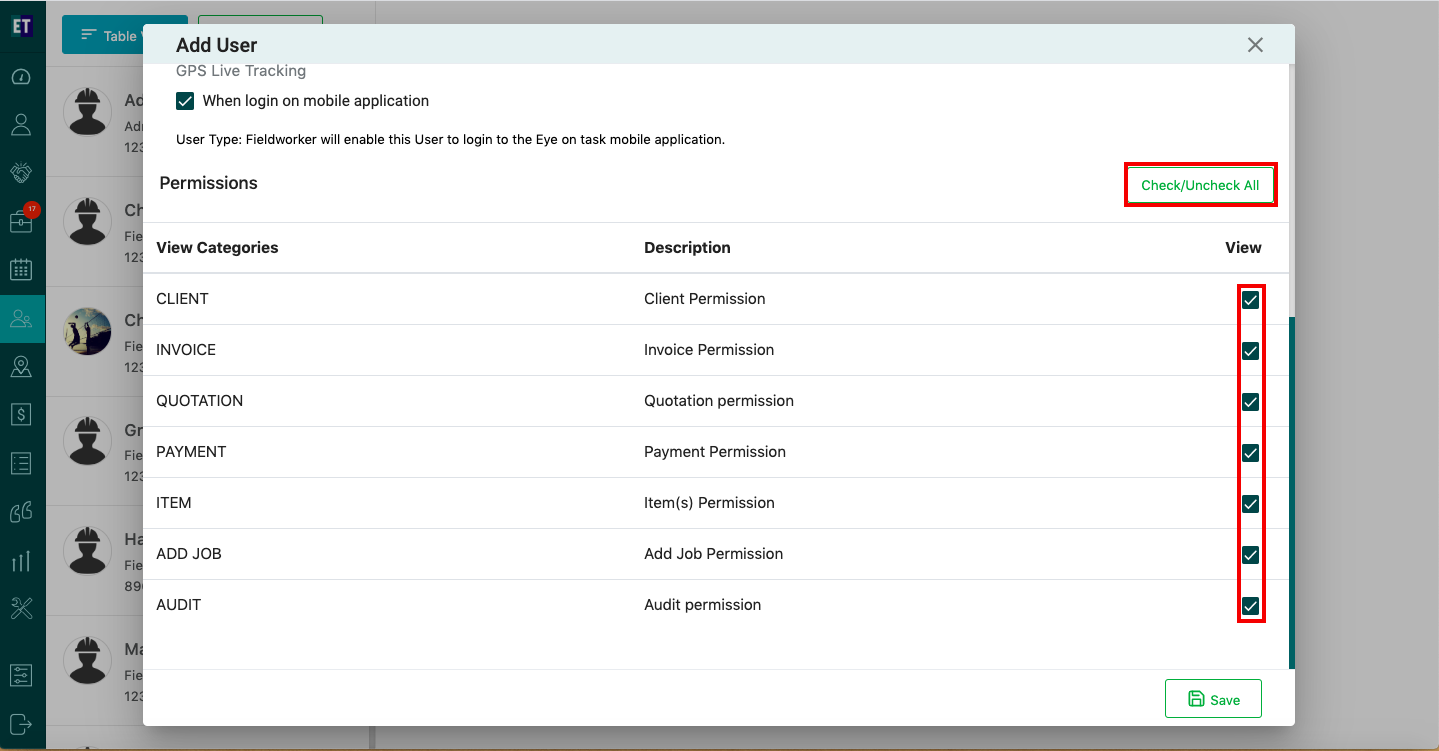
Select Save and it will display success alert

Success Alert means fieldworker has been added and will appear on the list of field worker on create a job form as well as on the users list on the top

Select start date, end date using calendar and enter a value in tag
Already passed date can not be selected in start date and end date
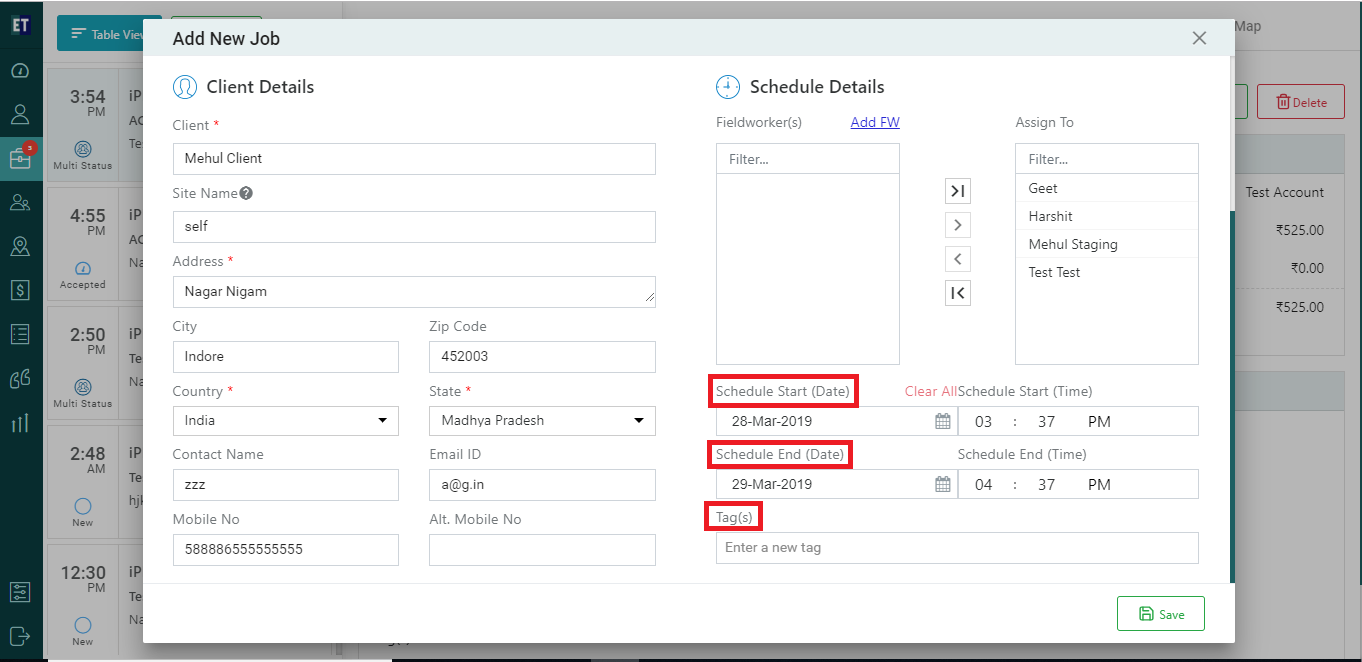
Click Save and the job will appear on the job list on the top