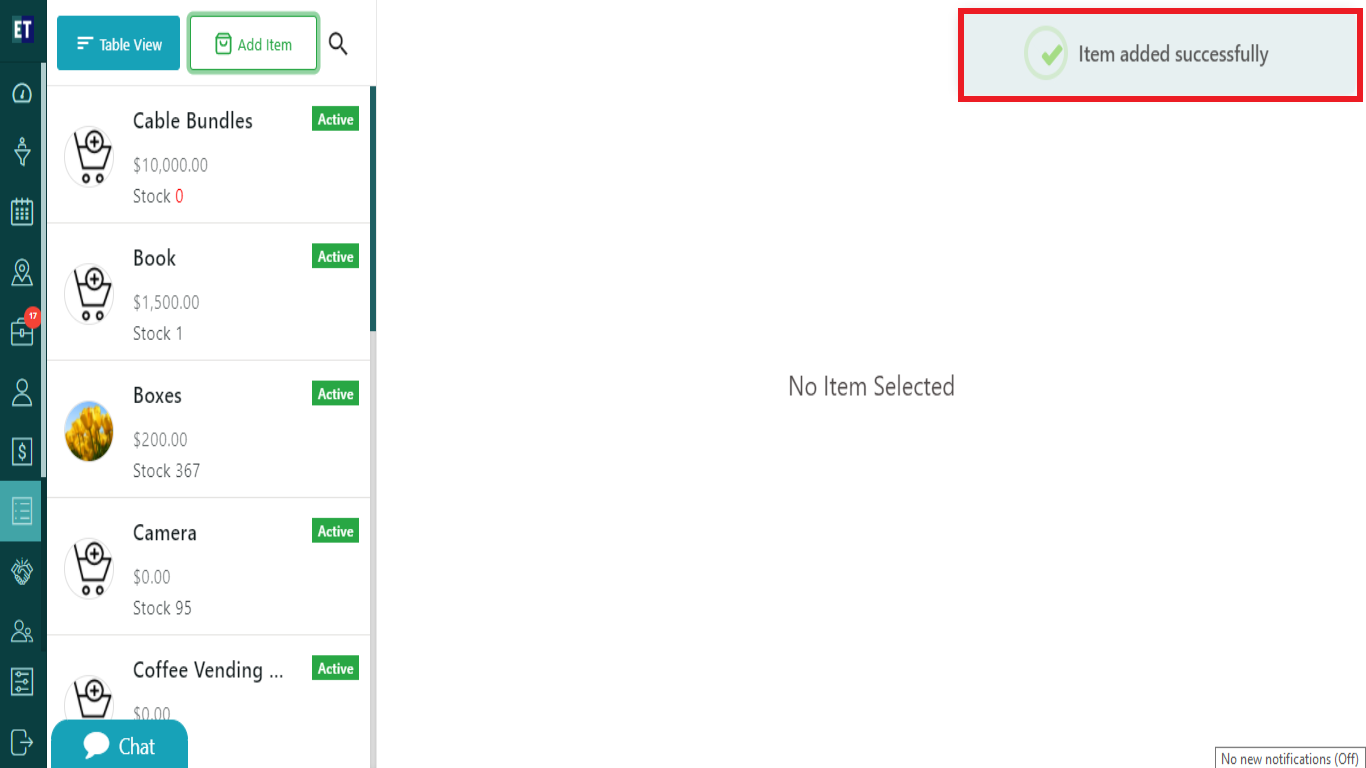How do I add a Product within an Inventory?
Select Inventory from the main menu, and you will see three sub menus Product(s), Purchase Order(s) and Supplier(s), Select Products(s) here.
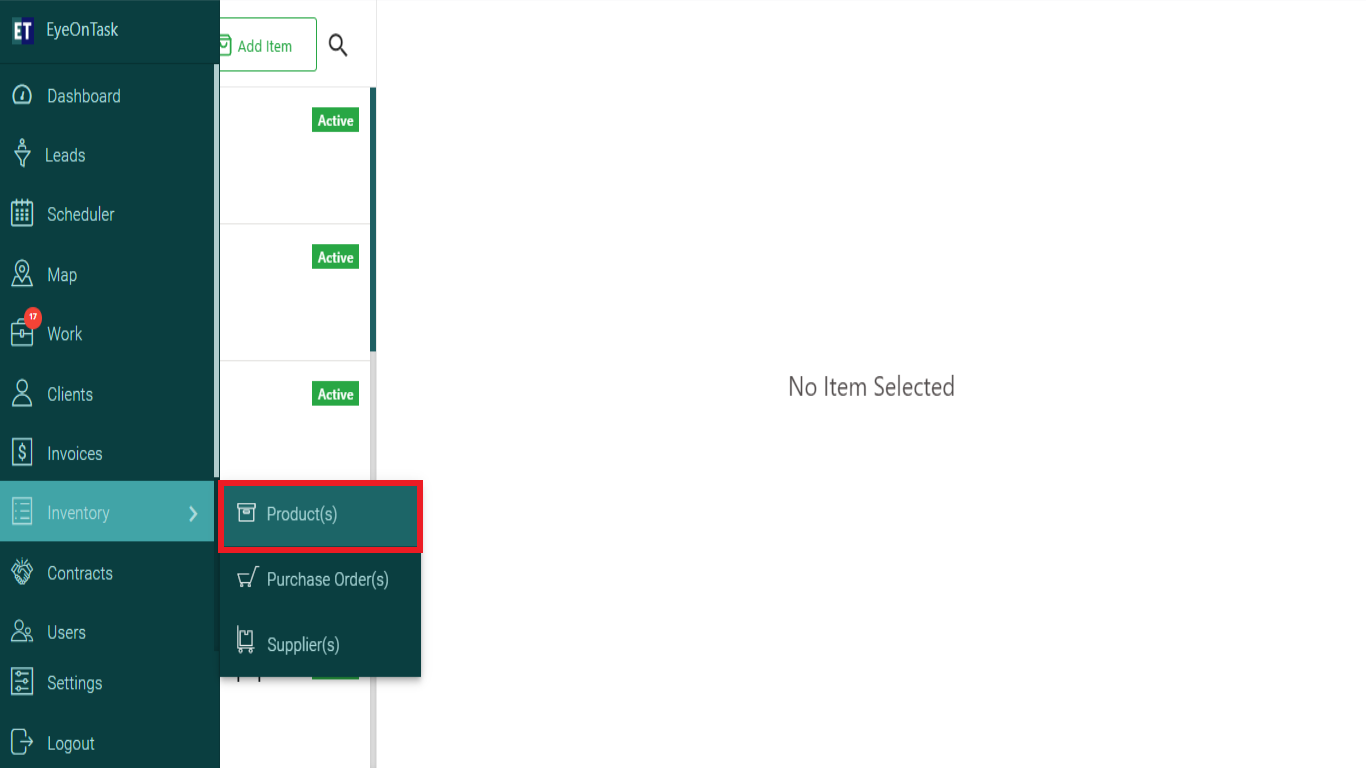
You will see two tabs on the top left, Select Add Item.
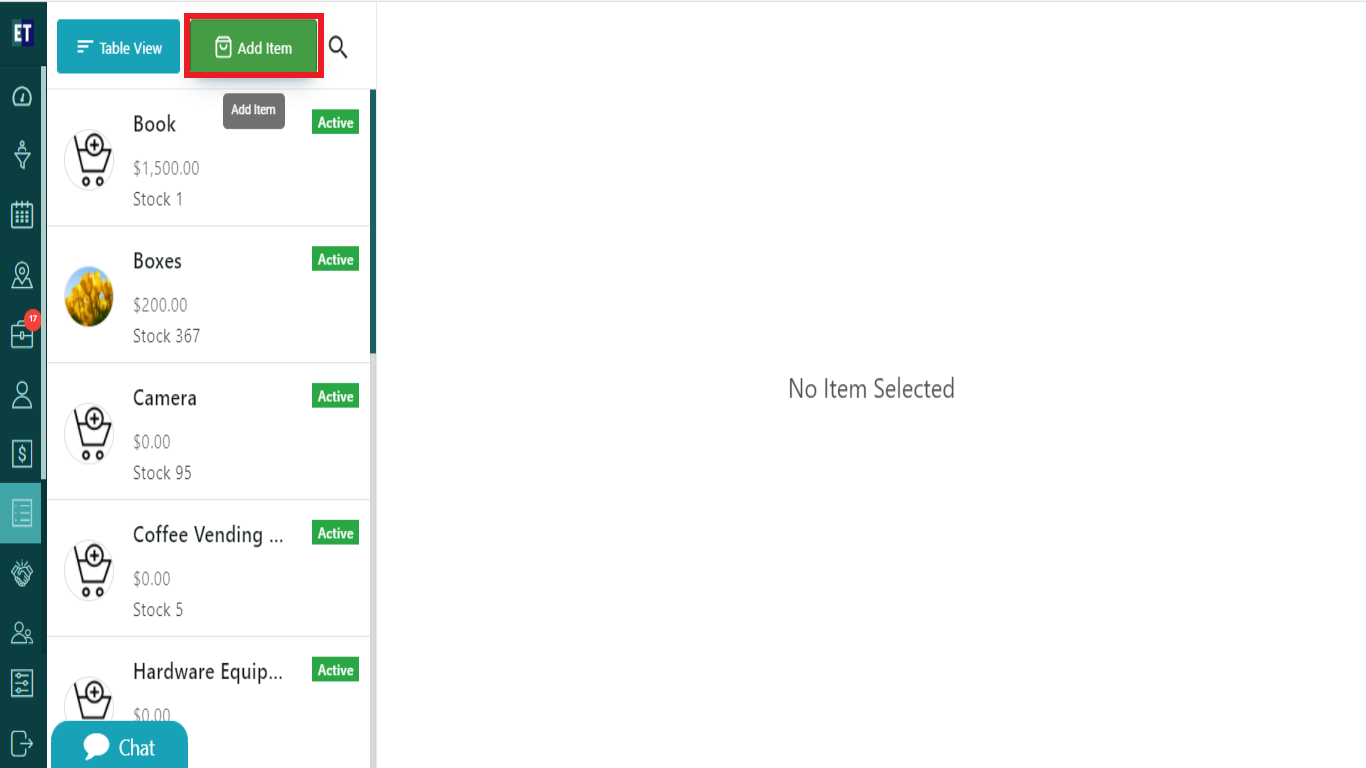
Clicking on Add Item will display a pop up with input fields.
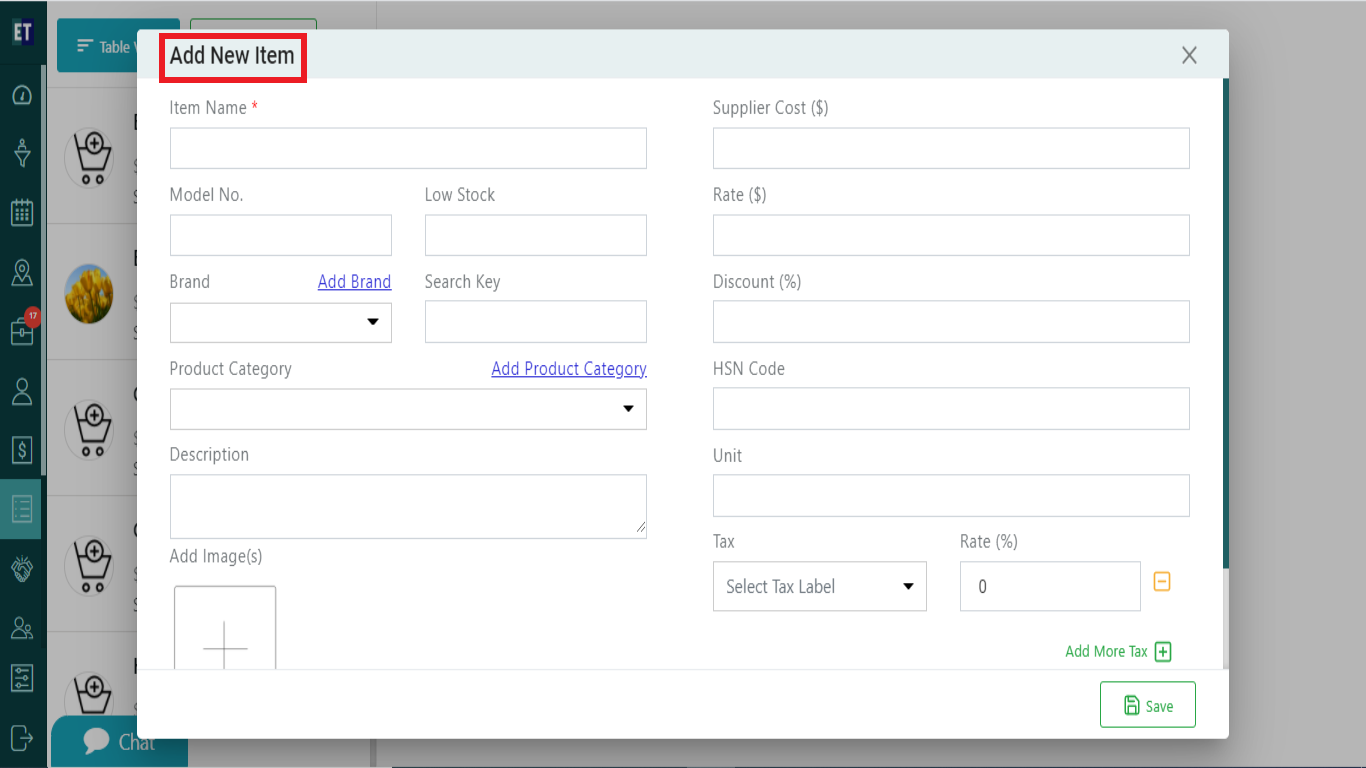
Fill the item details in the pop up, start with the basic details item name, Model No., Low stock.
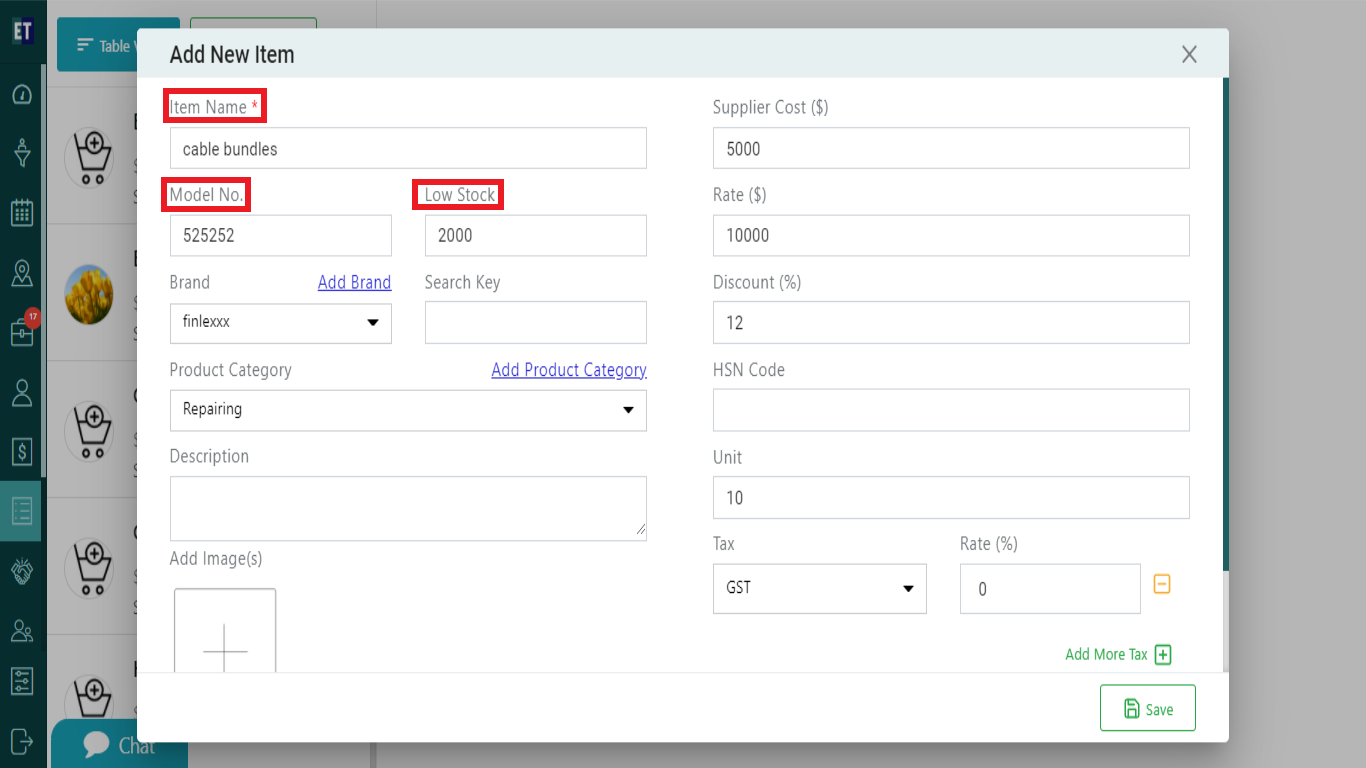
Select the item brand from the drop down and you can also add new brand by clicking on the Add Brand hyperlink.
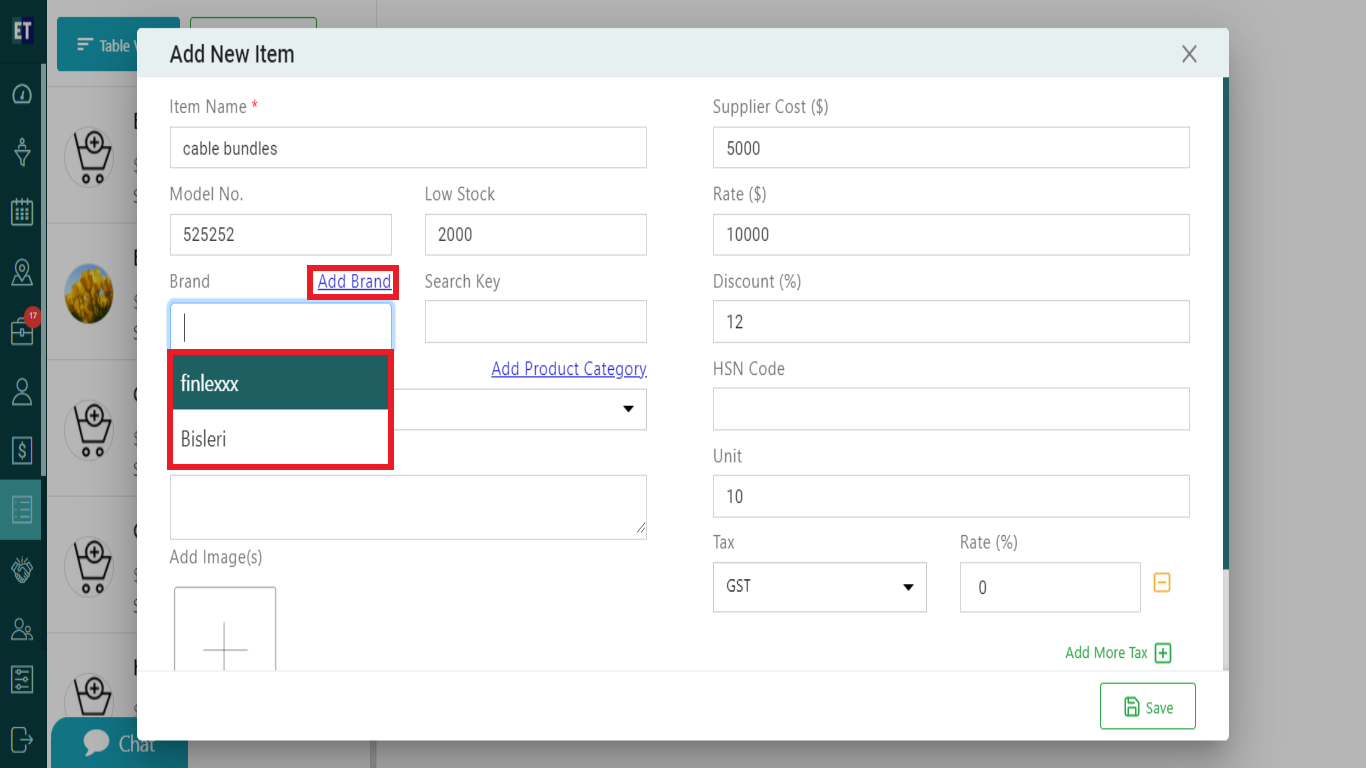
Select the item category from the drop down and you can also add new category by clicking on the Add Category hyperlink.
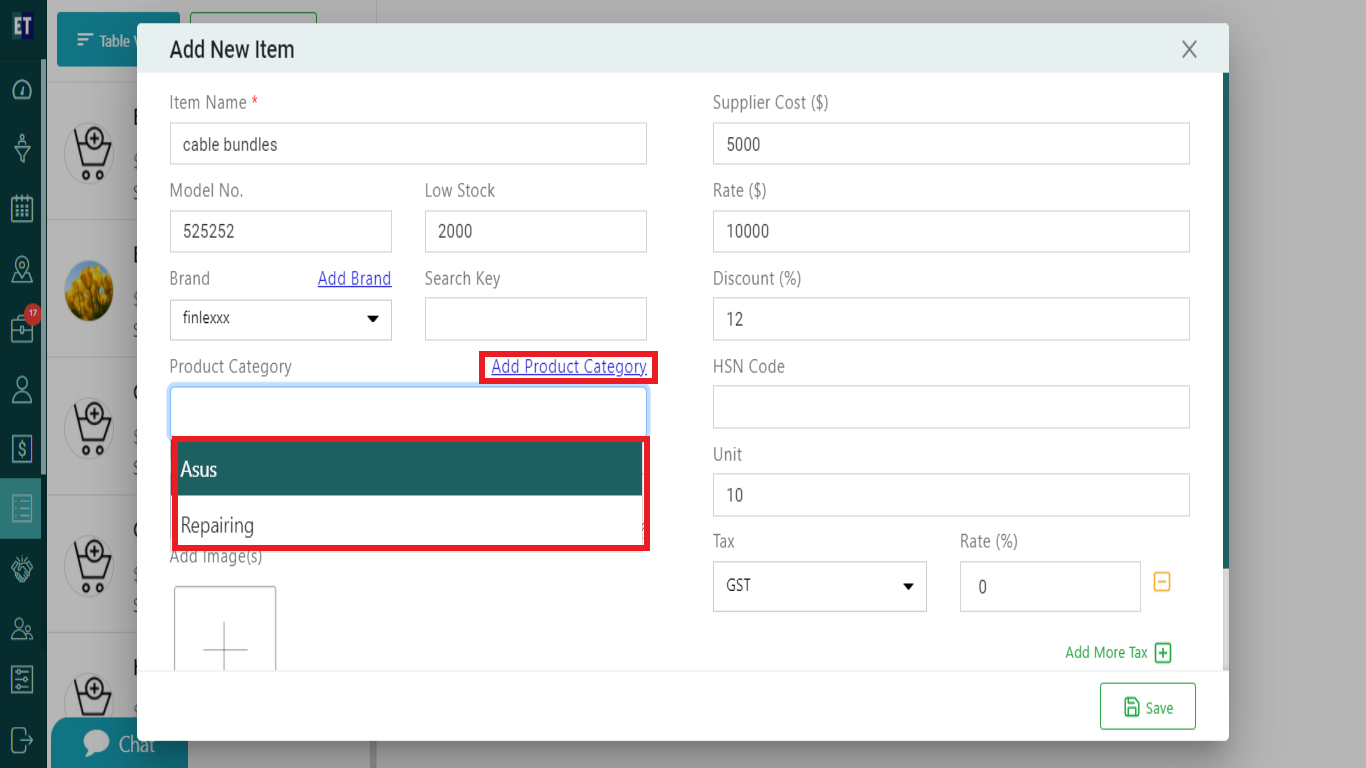
Fill out the other details: Supplier Cost, Rate, discount, HSN Code, Unit, Tax, Rate and you can also add image of the item.
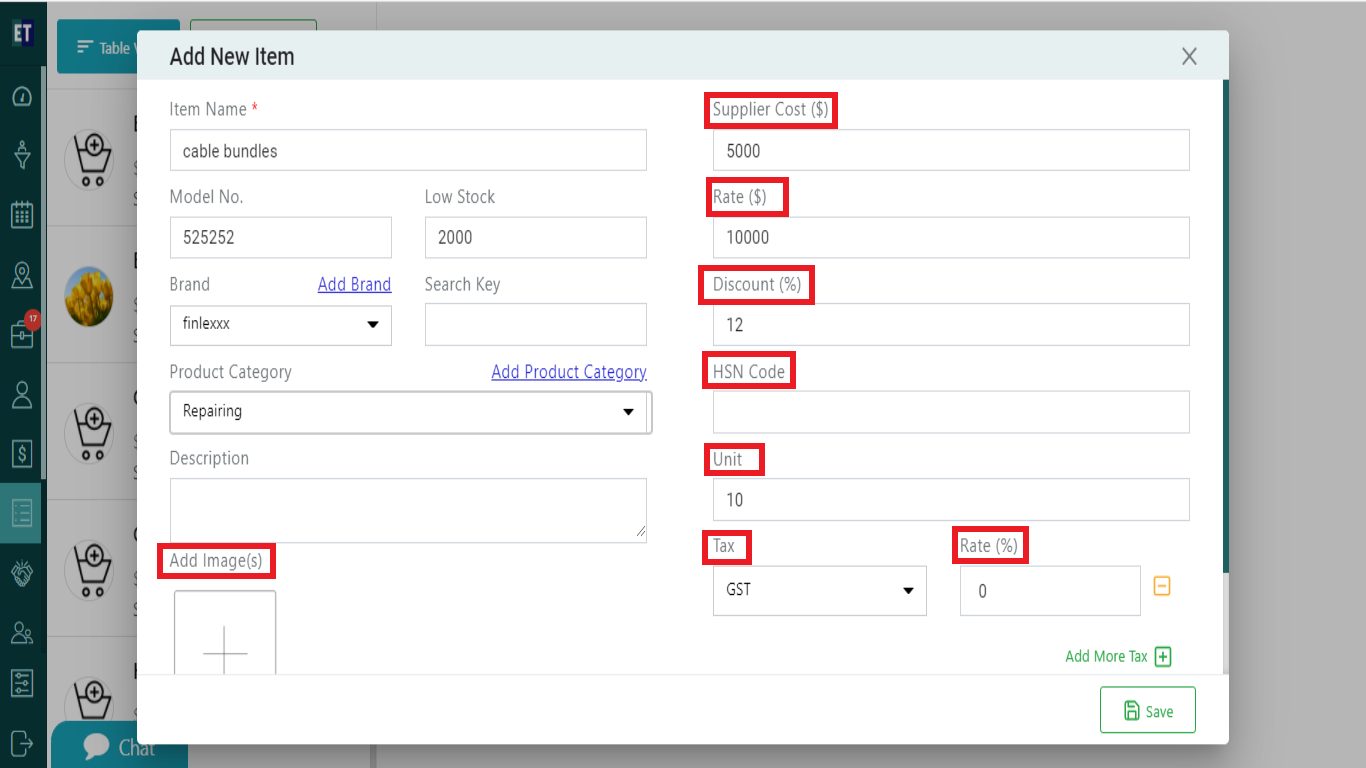
*Note: You must fill out all fields marked with an asterisk before saving.
Select Save and it will display the success alert.
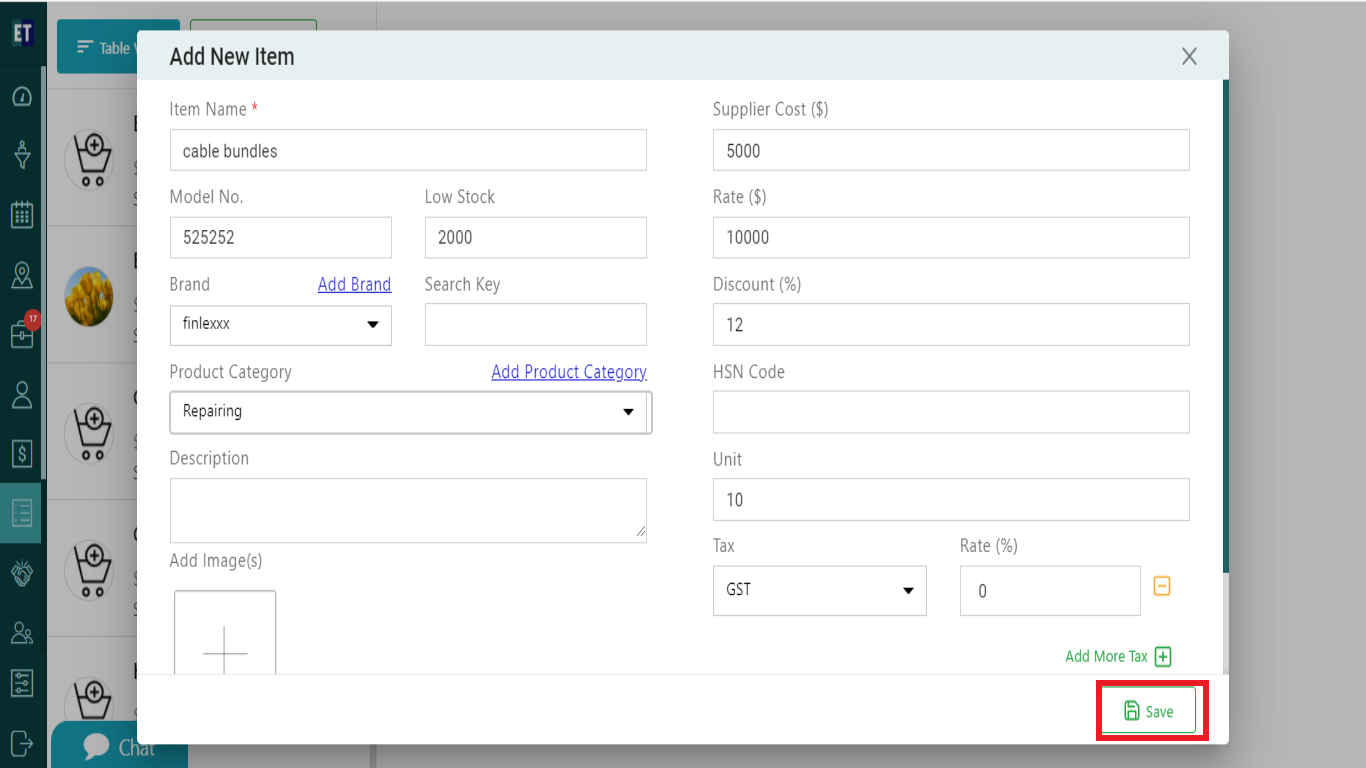
Success Alert means Item has been added, and getting displayed on the Item list.