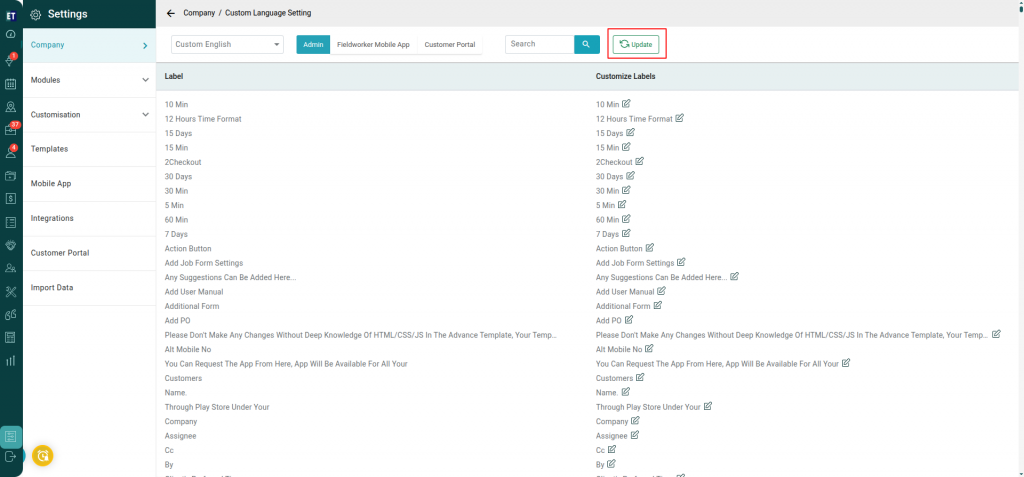How can we set language in EyeOnTask?
Go to the main menu and you will see the Settings option. Select it. After selecting the Settings option Select Company Tab.
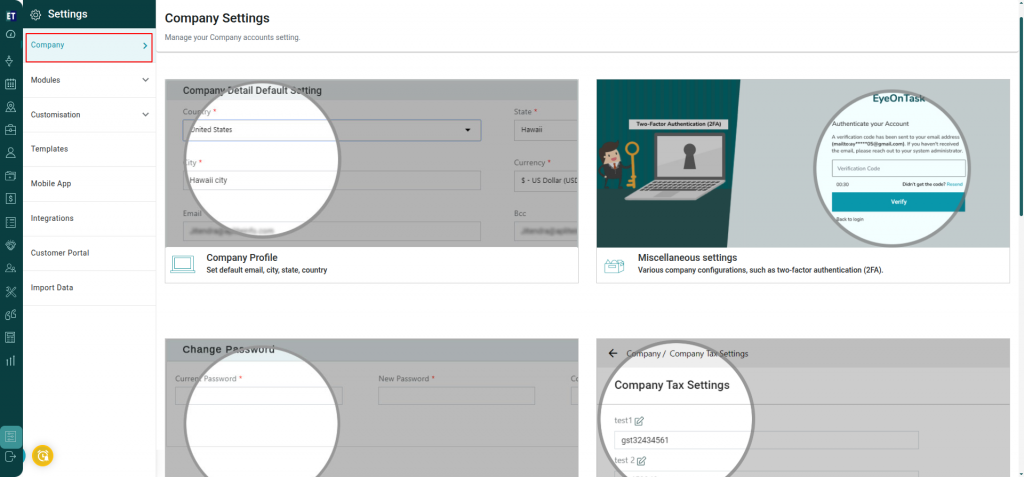 Go to the Seventh option – Custom Language Setting.
Go to the Seventh option – Custom Language Setting.
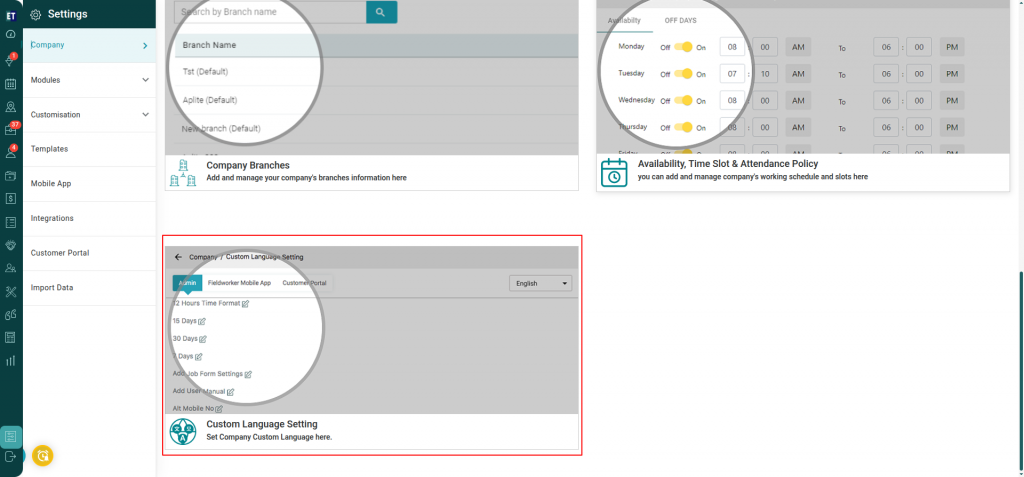 Selecting this will direct you to the next window, where you can choose the desired language from the drop-down list available in the “Select Language" field.
Selecting this will direct you to the next window, where you can choose the desired language from the drop-down list available in the “Select Language" field.
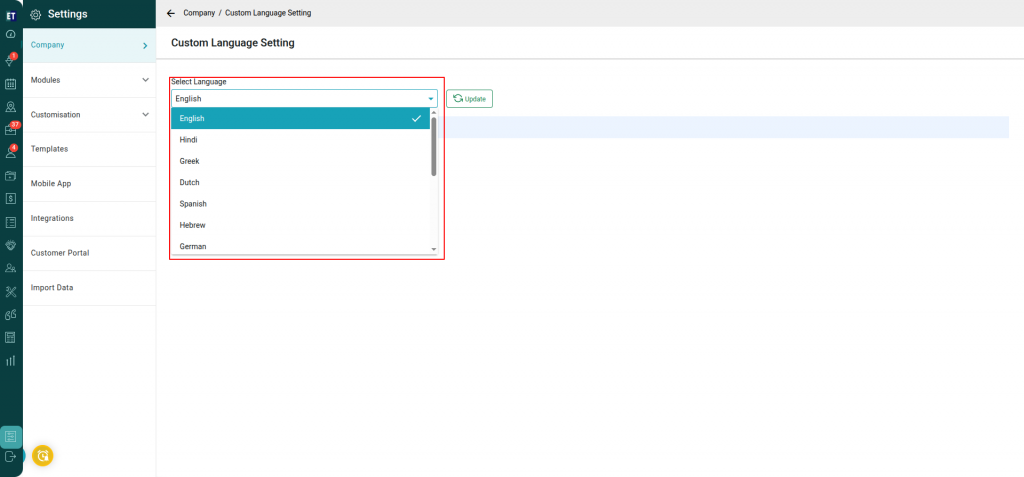 Once selected, click on the Update button to save the changes.
Once selected, click on the Update button to save the changes.
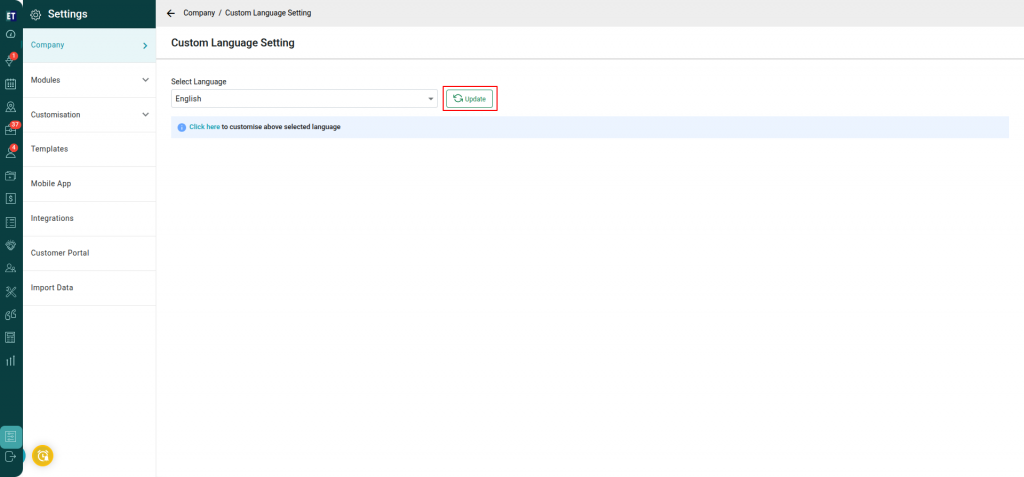 Additionally, you can customize the labels for Admin, Fieldworker Mobile Application, and Customer Portal by clicking on the Click Here option.
Additionally, you can customize the labels for Admin, Fieldworker Mobile Application, and Customer Portal by clicking on the Click Here option.
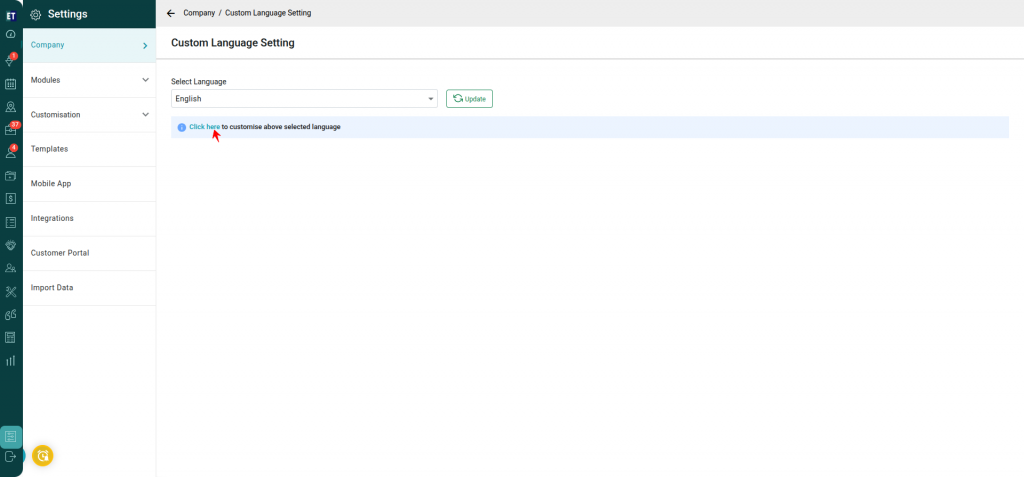 Clicking on Click Here will take you to another window, where you can edit the label names by clicking the edit icon next to each label.
Clicking on Click Here will take you to another window, where you can edit the label names by clicking the edit icon next to each label.
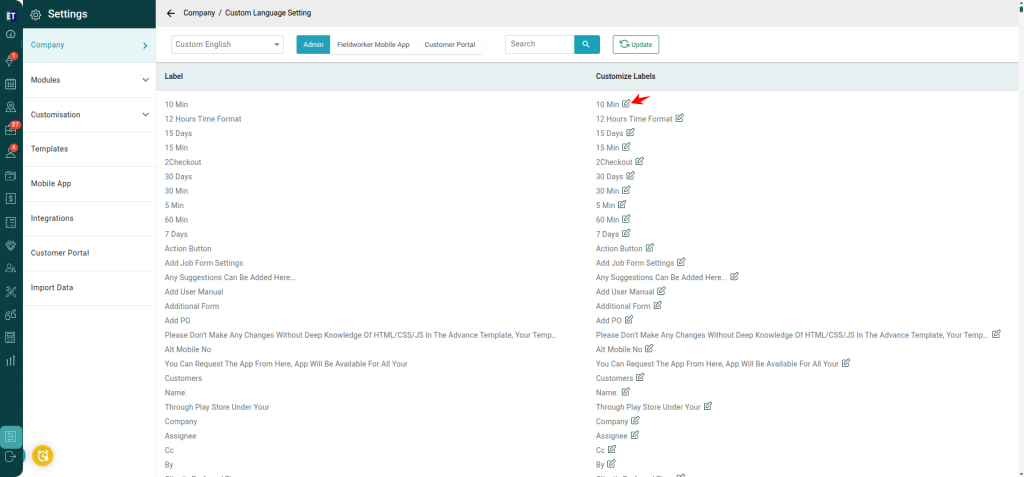 After customizing the labels, click on the Update button to apply and save the changes.
After customizing the labels, click on the Update button to apply and save the changes.
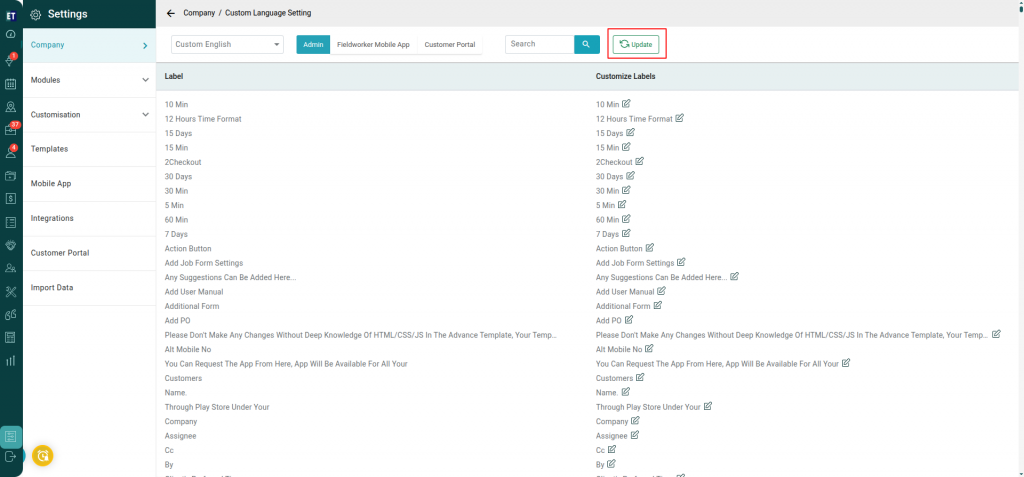
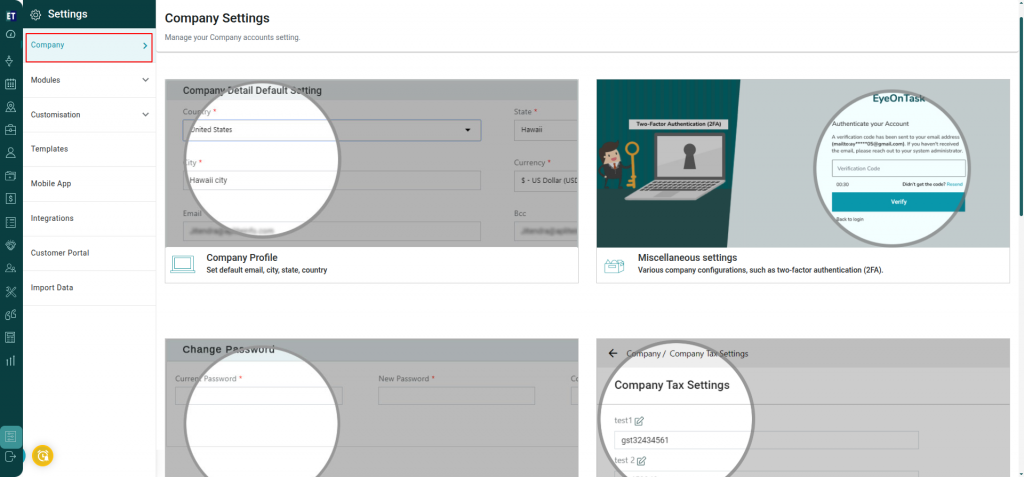 Go to the Seventh option – Custom Language Setting.
Go to the Seventh option – Custom Language Setting.
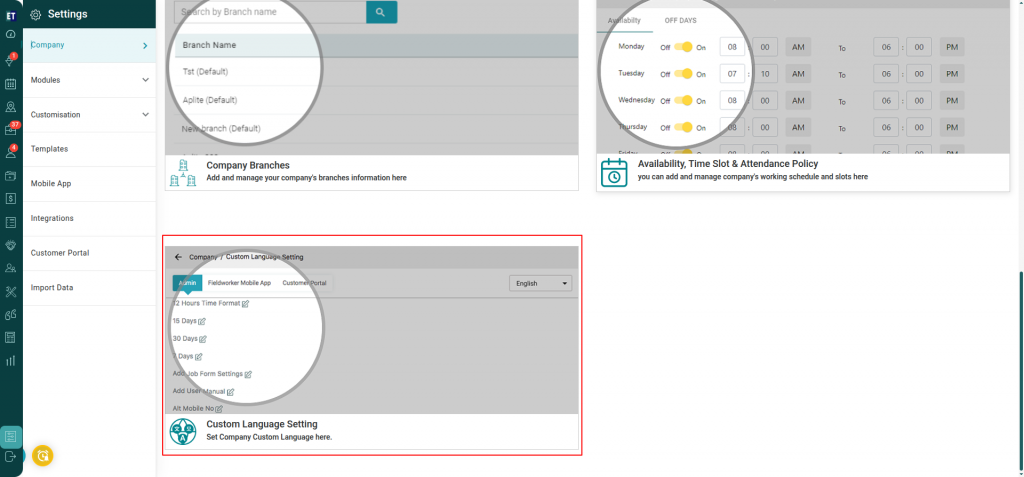 Selecting this will direct you to the next window, where you can choose the desired language from the drop-down list available in the “Select Language" field.
Selecting this will direct you to the next window, where you can choose the desired language from the drop-down list available in the “Select Language" field.
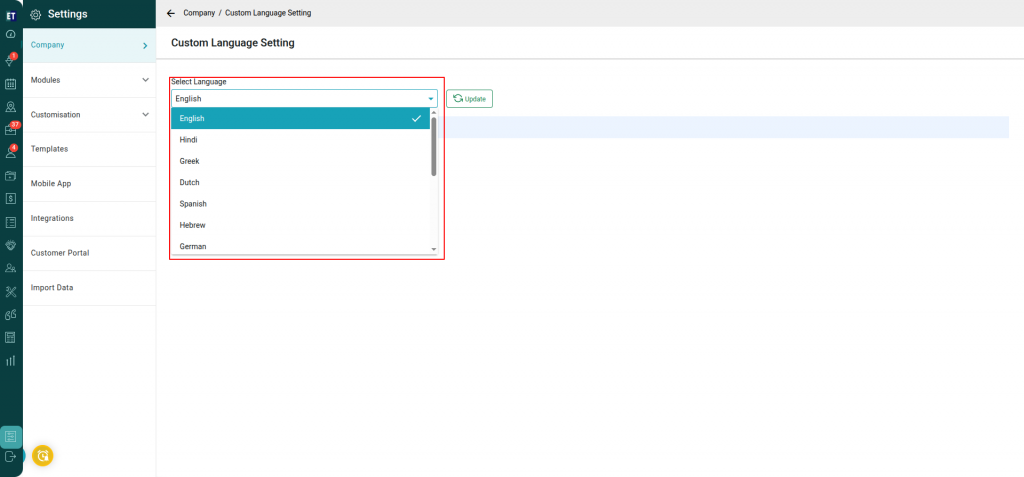 Once selected, click on the Update button to save the changes.
Once selected, click on the Update button to save the changes.
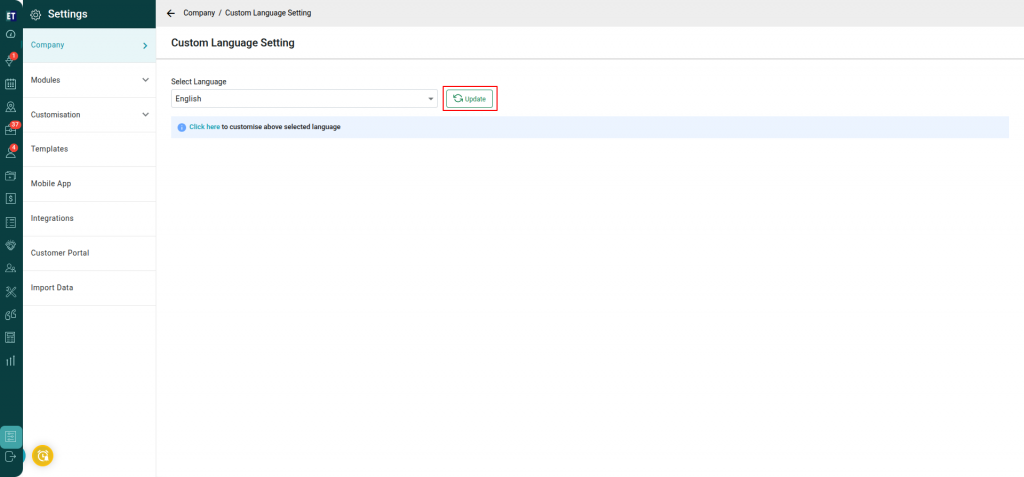 Additionally, you can customize the labels for Admin, Fieldworker Mobile Application, and Customer Portal by clicking on the Click Here option.
Additionally, you can customize the labels for Admin, Fieldworker Mobile Application, and Customer Portal by clicking on the Click Here option.
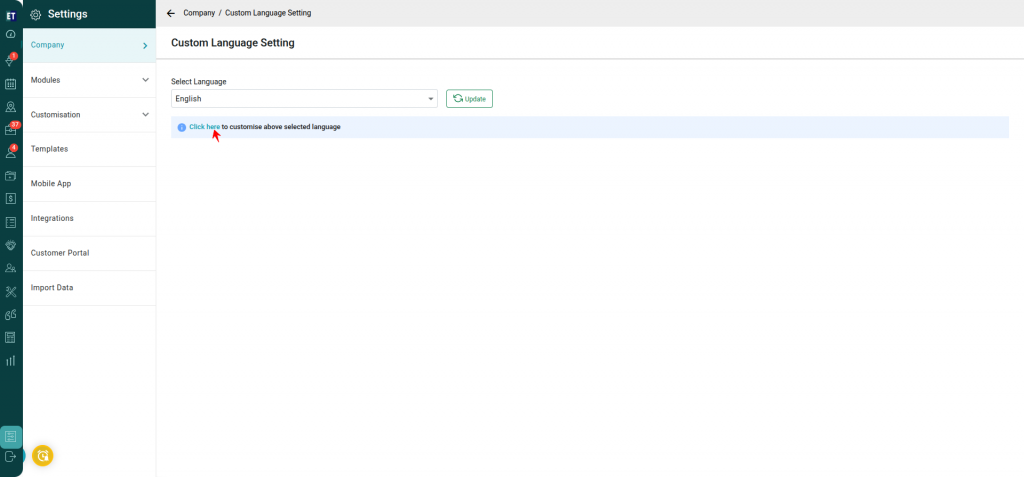 Clicking on Click Here will take you to another window, where you can edit the label names by clicking the edit icon next to each label.
Clicking on Click Here will take you to another window, where you can edit the label names by clicking the edit icon next to each label.
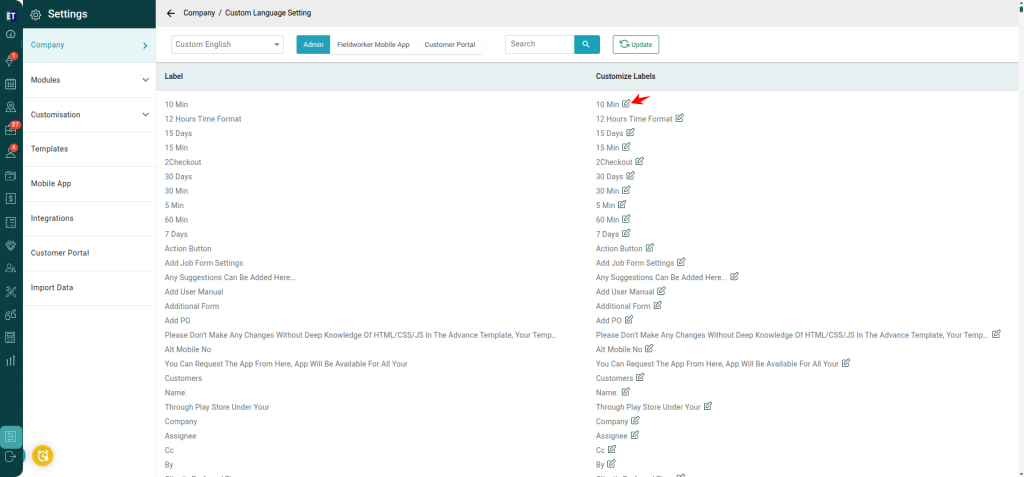 After customizing the labels, click on the Update button to apply and save the changes.
After customizing the labels, click on the Update button to apply and save the changes.