How do I add a contact for a Client?
Select the client, scroll the details and select Add Contact from the +Contact section.
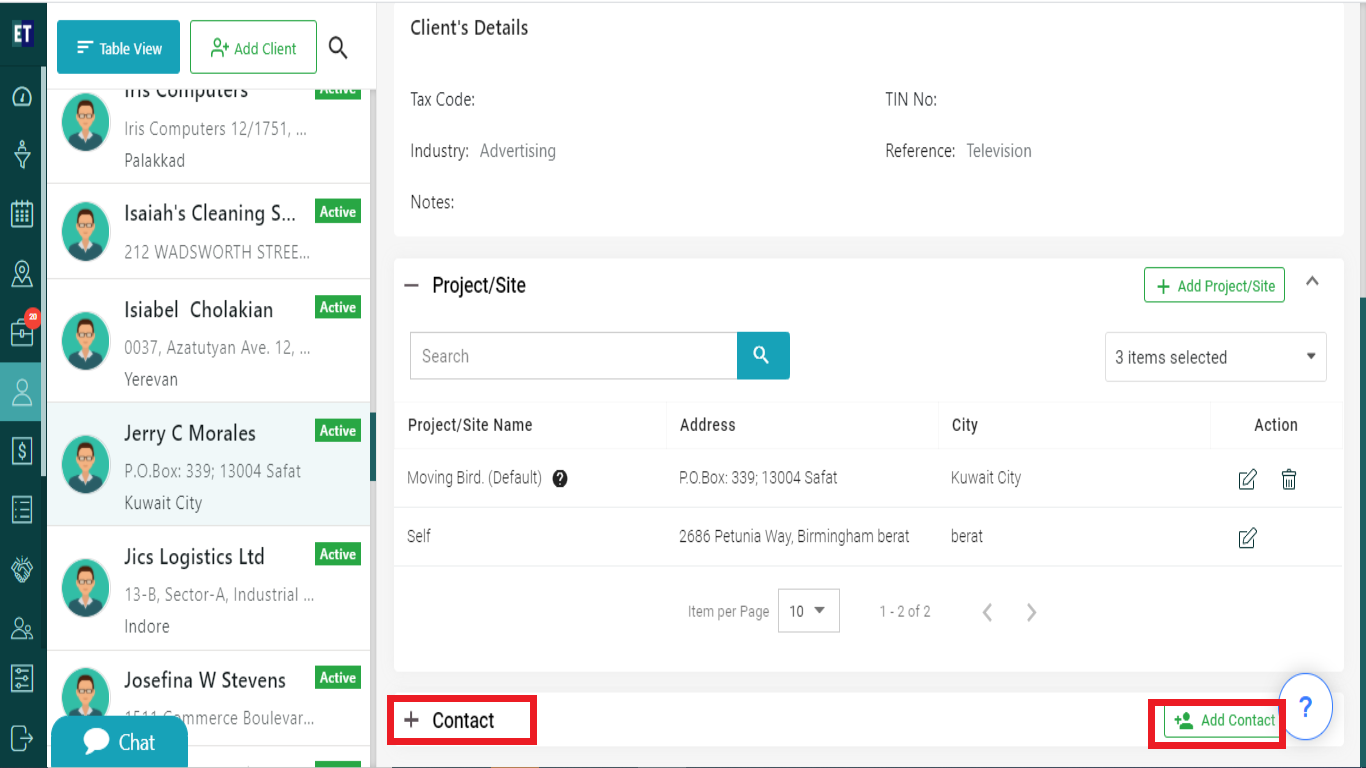
Clicking on +Contact will display a list of already added contacts with +Add Contact button
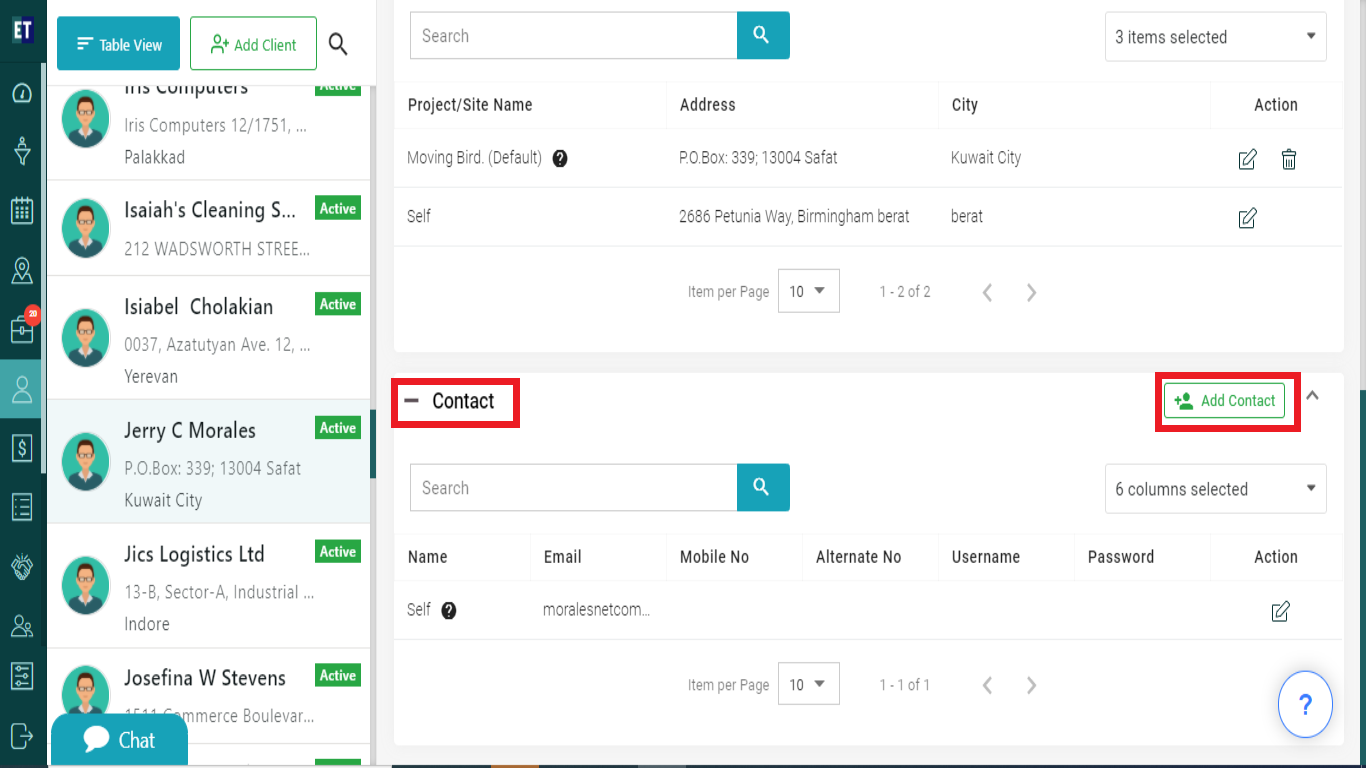
Clicking on +Add Contact button will open a Add Contact popup with all input fields.
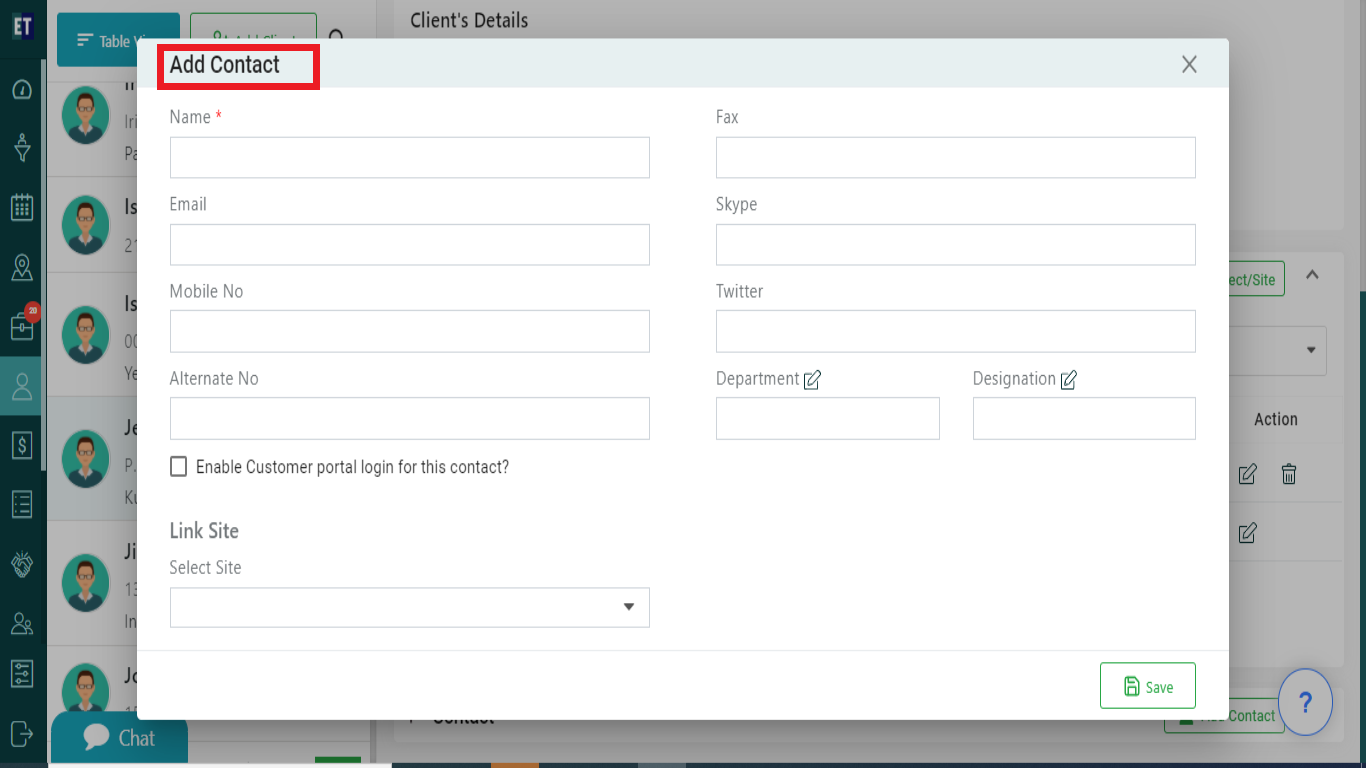
Fill in the information and on the same form you will find a checkbox for enabling the contact for Customer Portal Login .
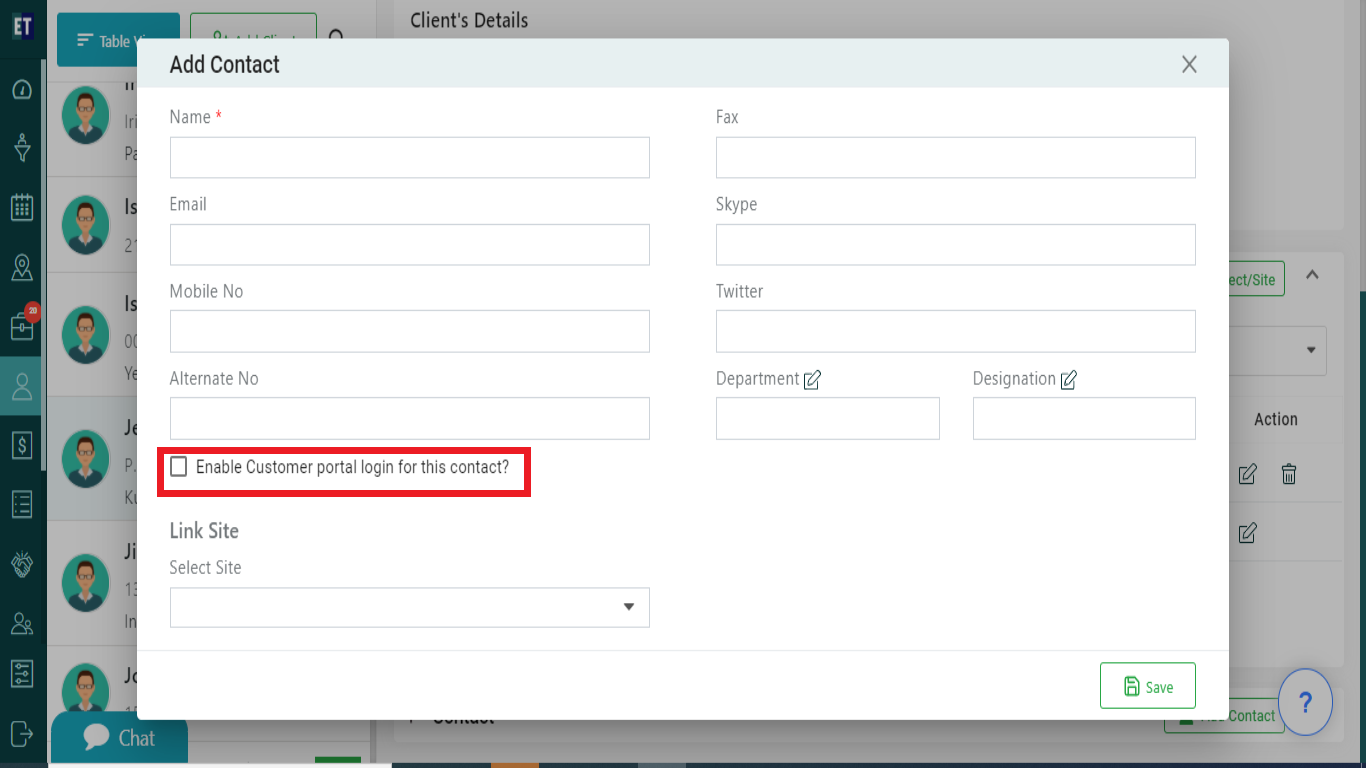
*Note: You must fill out all fields marked with an asterisk before saving.
Select Save and it will display success alert.
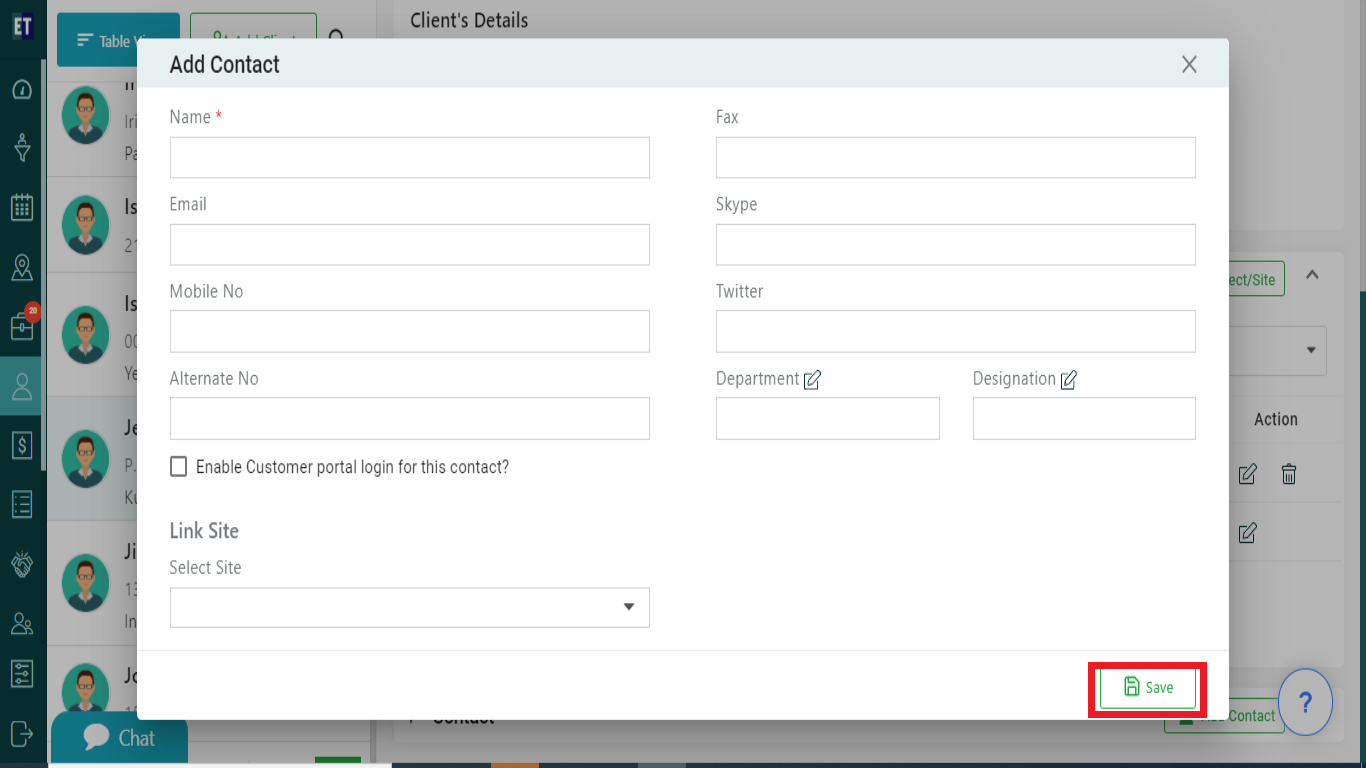
Success Alert means contact or a default contact has been added and will appear under the Contact view inside a client's overview.