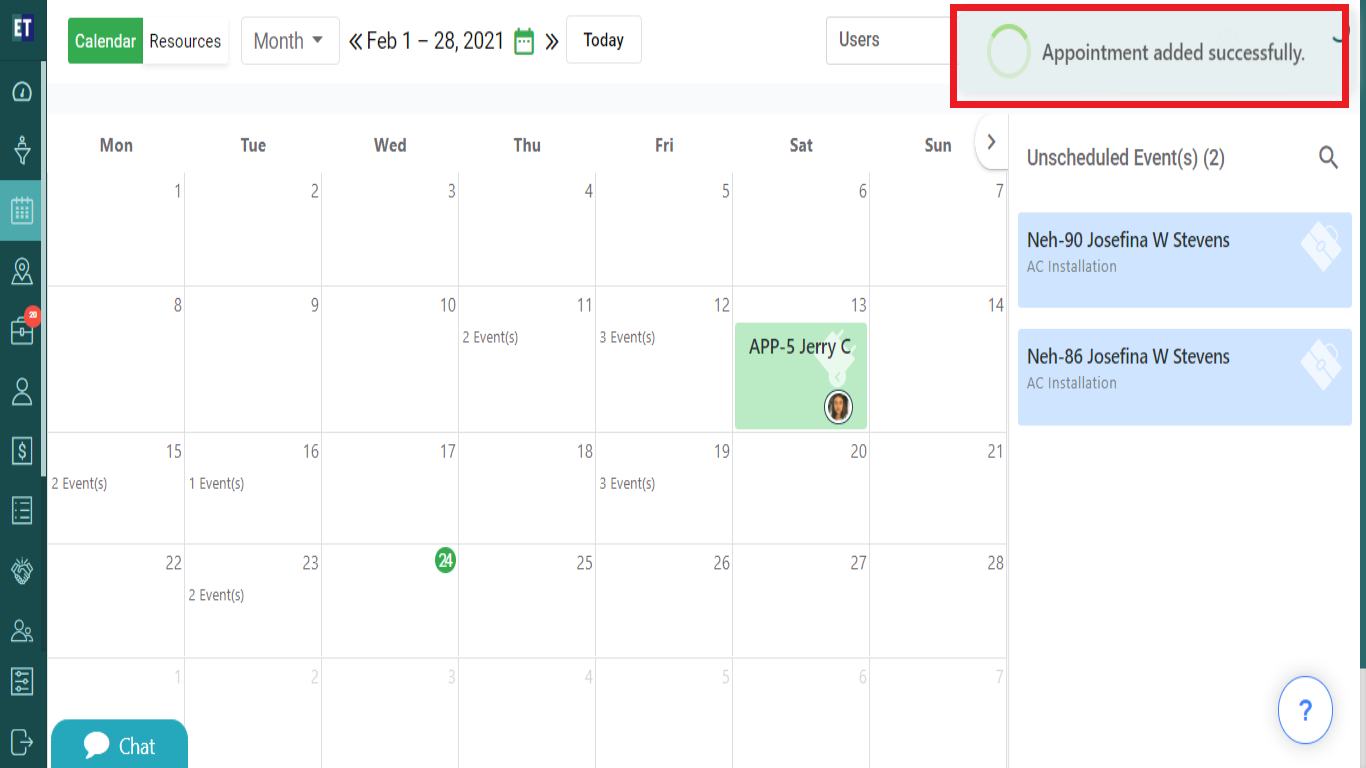How do I add a new Appointment within the scheduler?
Select the Scheduler from the hamburger menu.
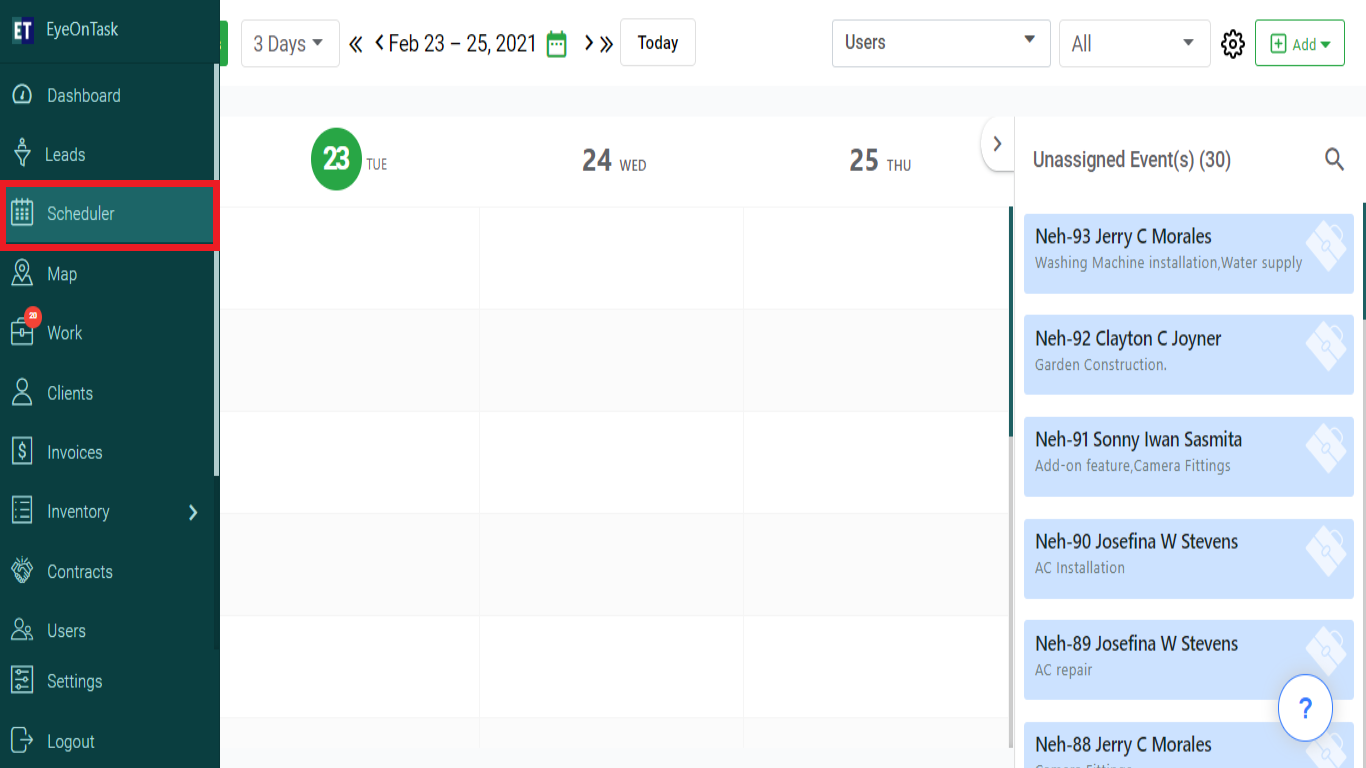
There are 2 ways to add a new appointment.
1.From the Add Button on the top right.
2.By double clicking on the time slot of the date of the scheduler.
1. Go to the Add drop down available at the top right corner of the screen.
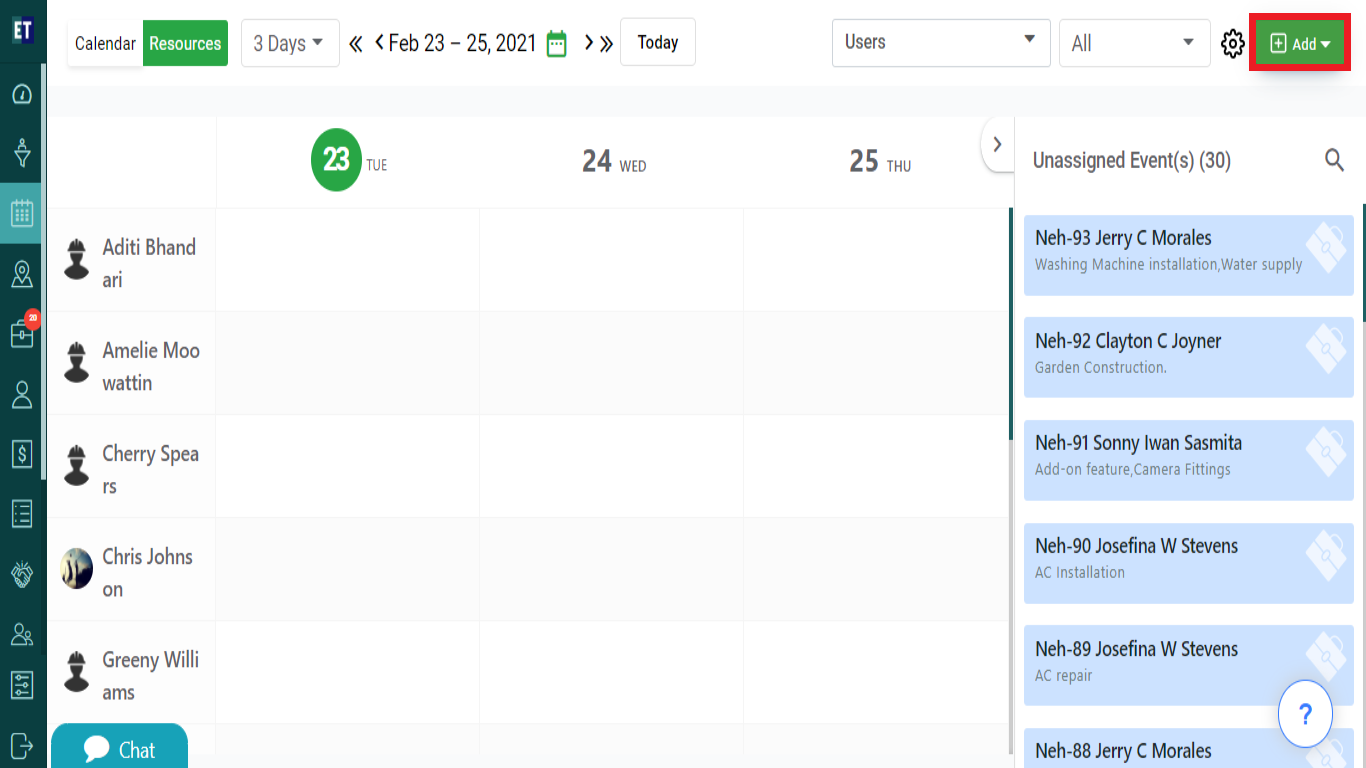
Select the Add Appointment from the drop down menu.
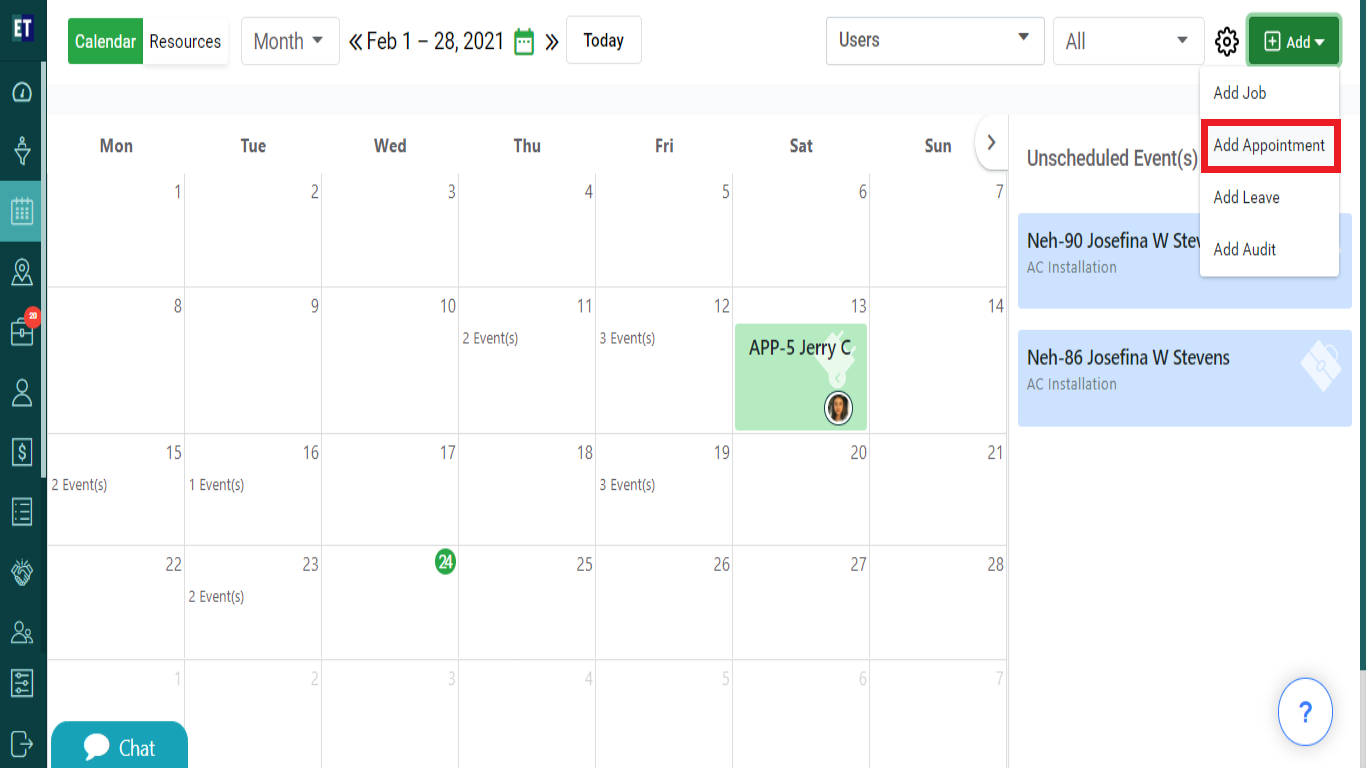
You will see a Add Appointment pop up on the screen with input fields.
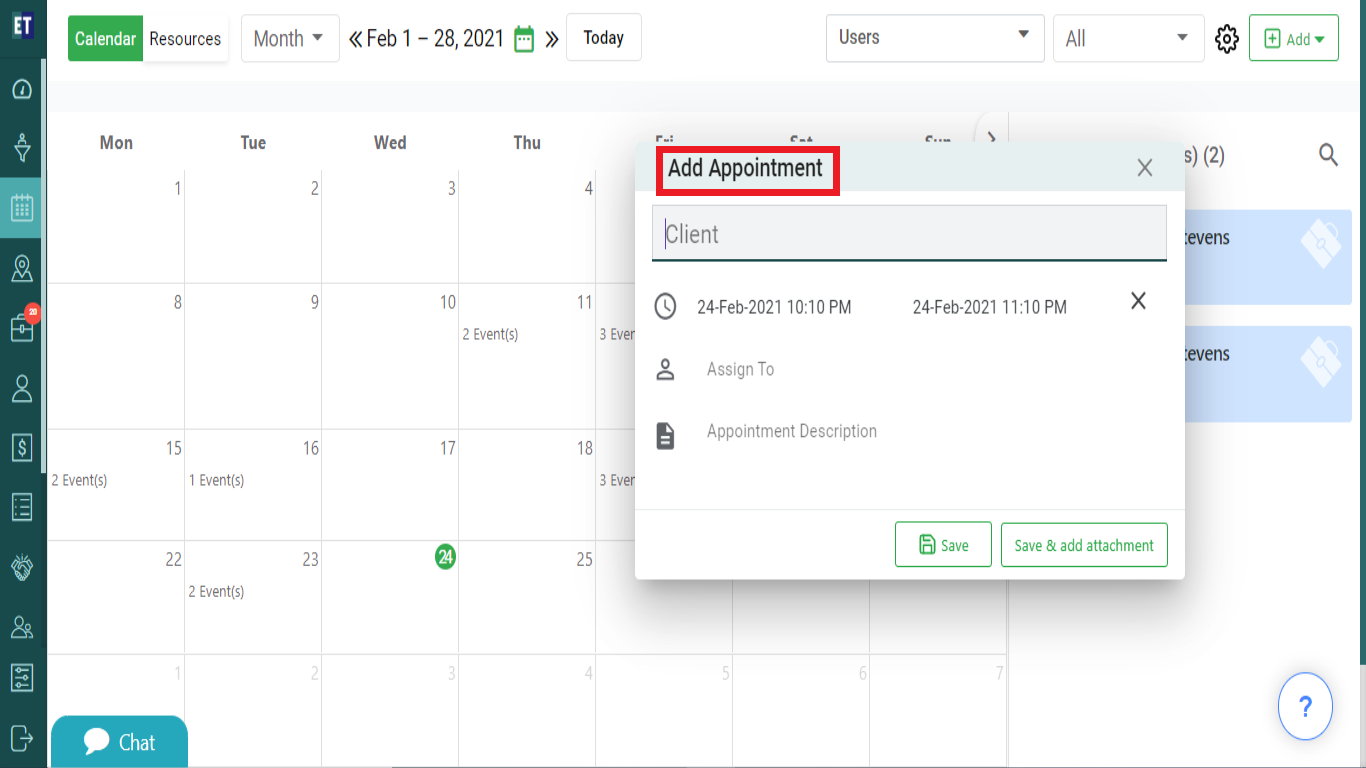
Fill out all the details required in the form start with the Client Name, after filling the name you will see a drop down for additional client details such as Email ID, Mobile No, Address, City.
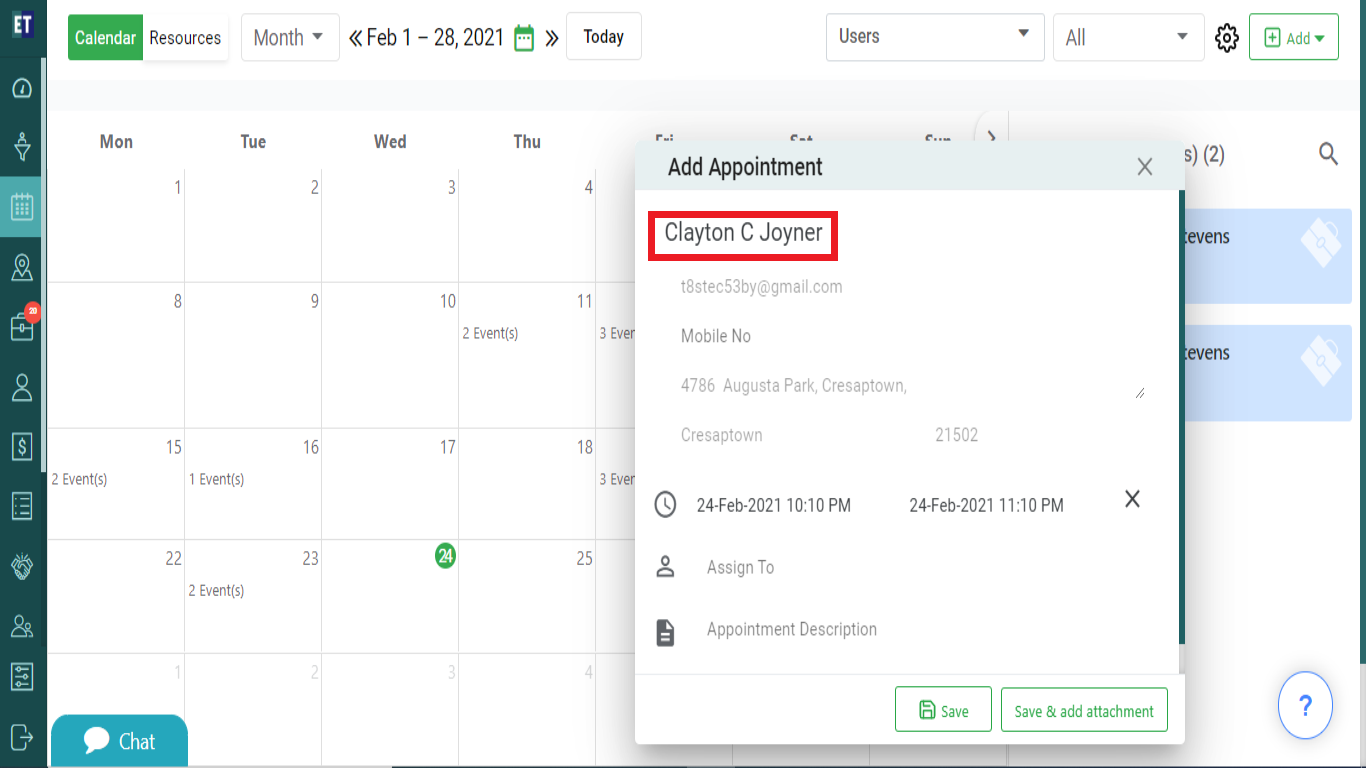
Click on Assign To field will allow you to select the fieldworkers to assign the job.
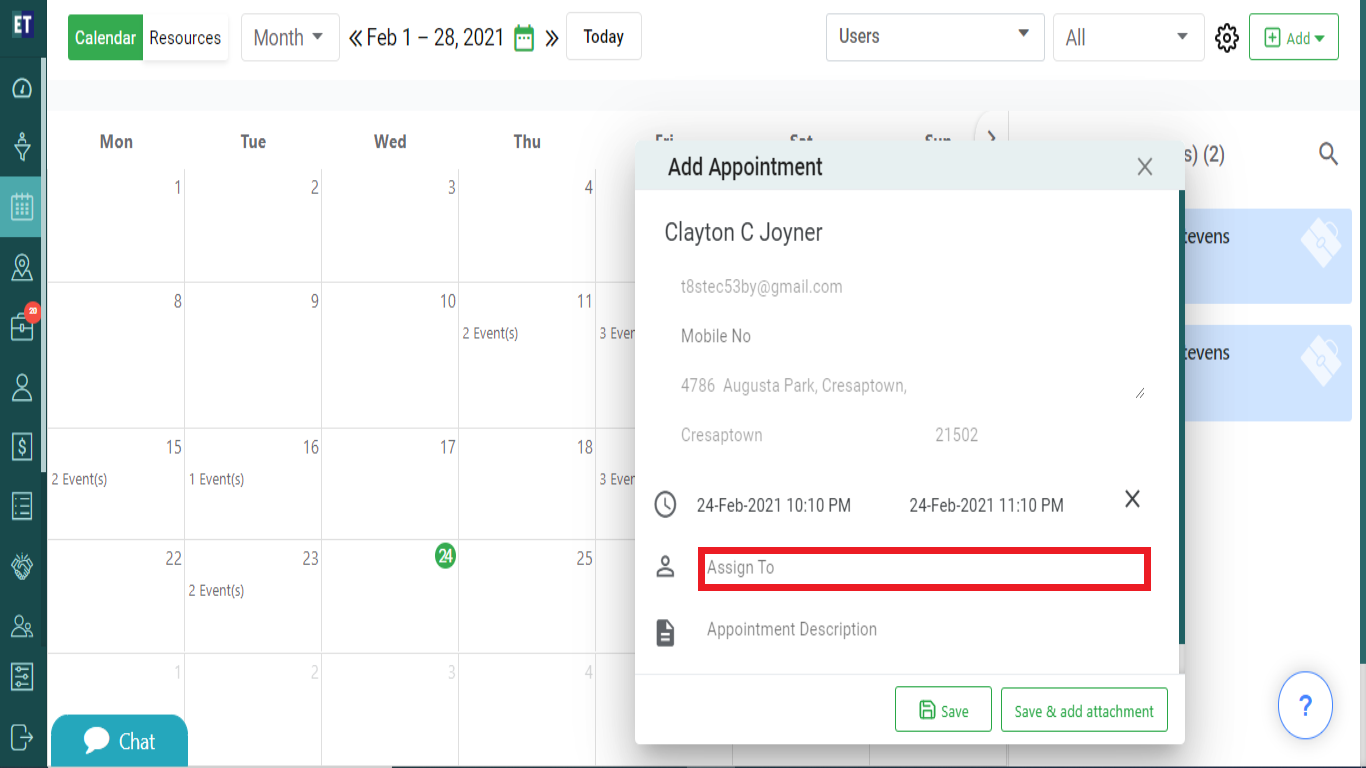
If you want to Add the Description of the Appointment, type the text in Appointment Description .
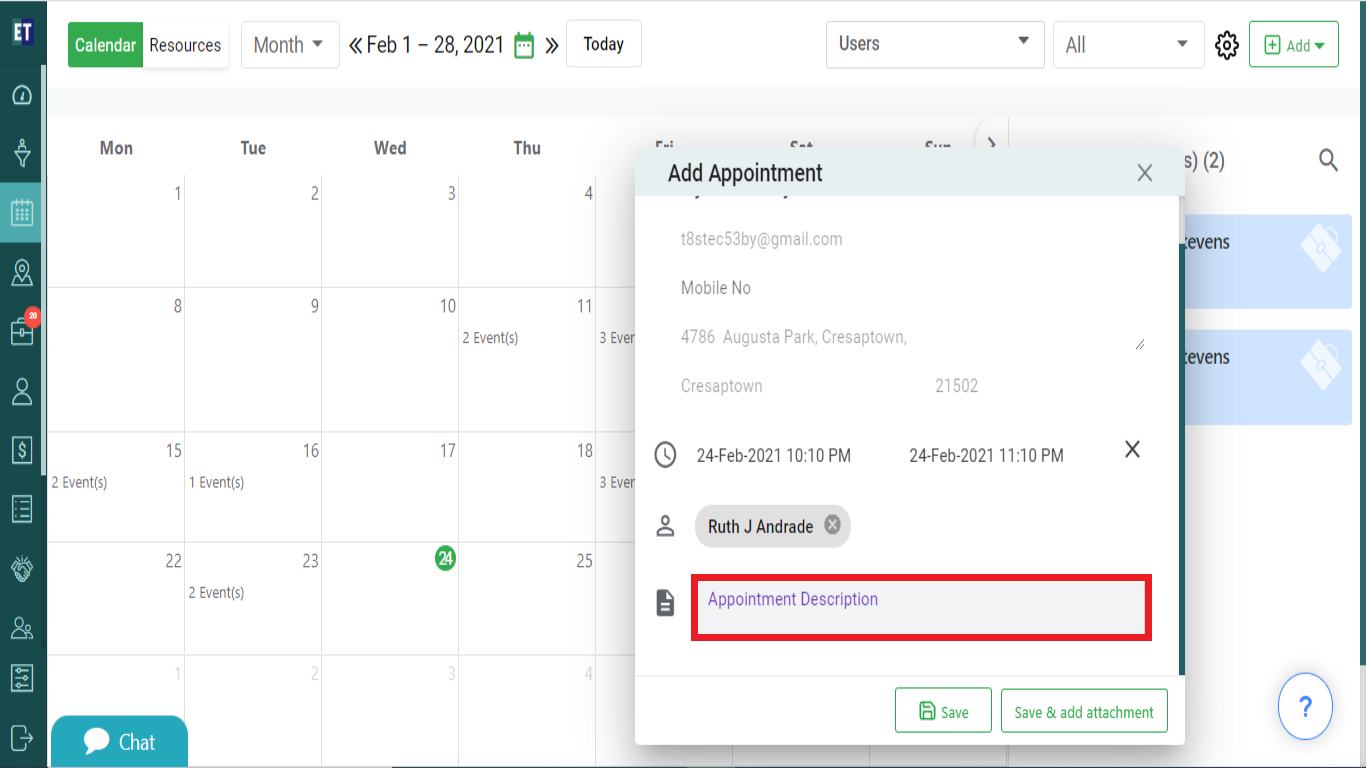
For adding attachment to the appointment, click on the Save & Add Attachment, else click on the Save button.
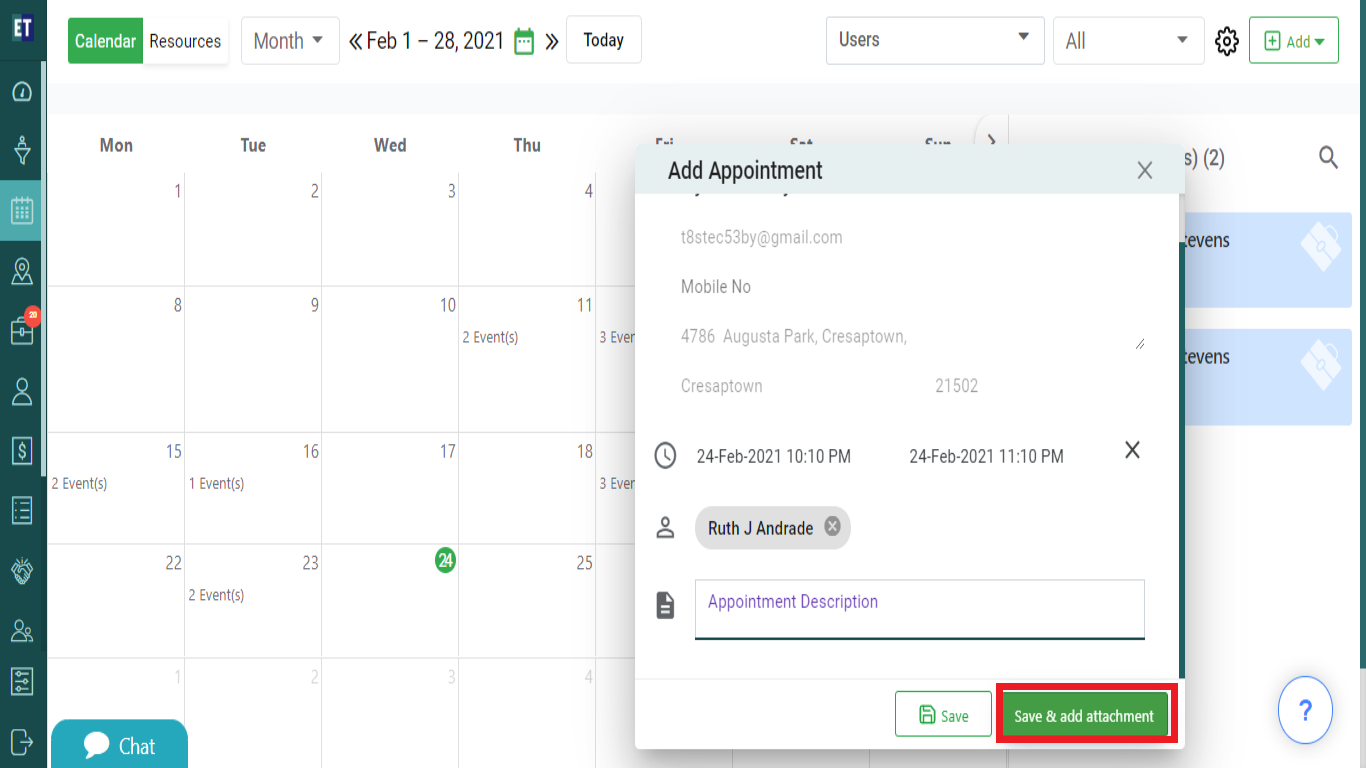
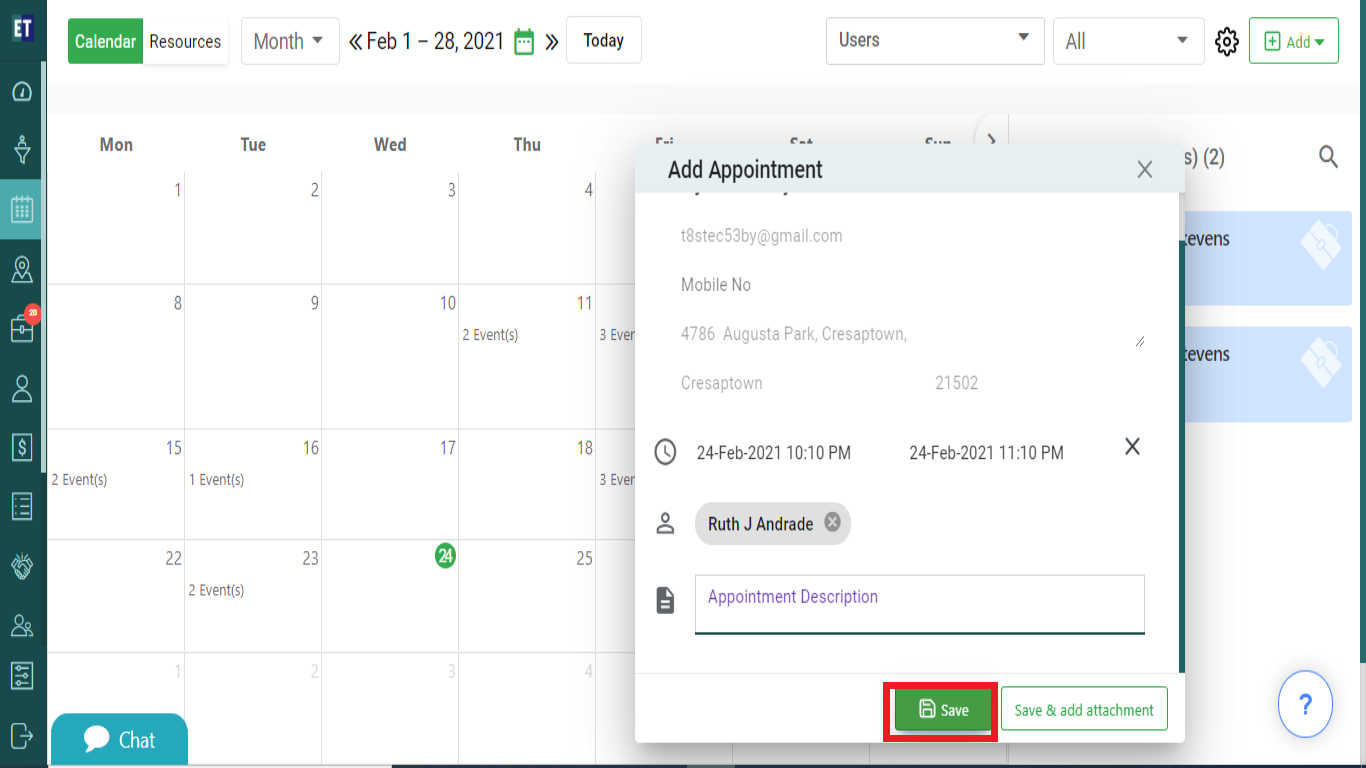
You will get a success alert, it means your appointment has been added within the scheduler.