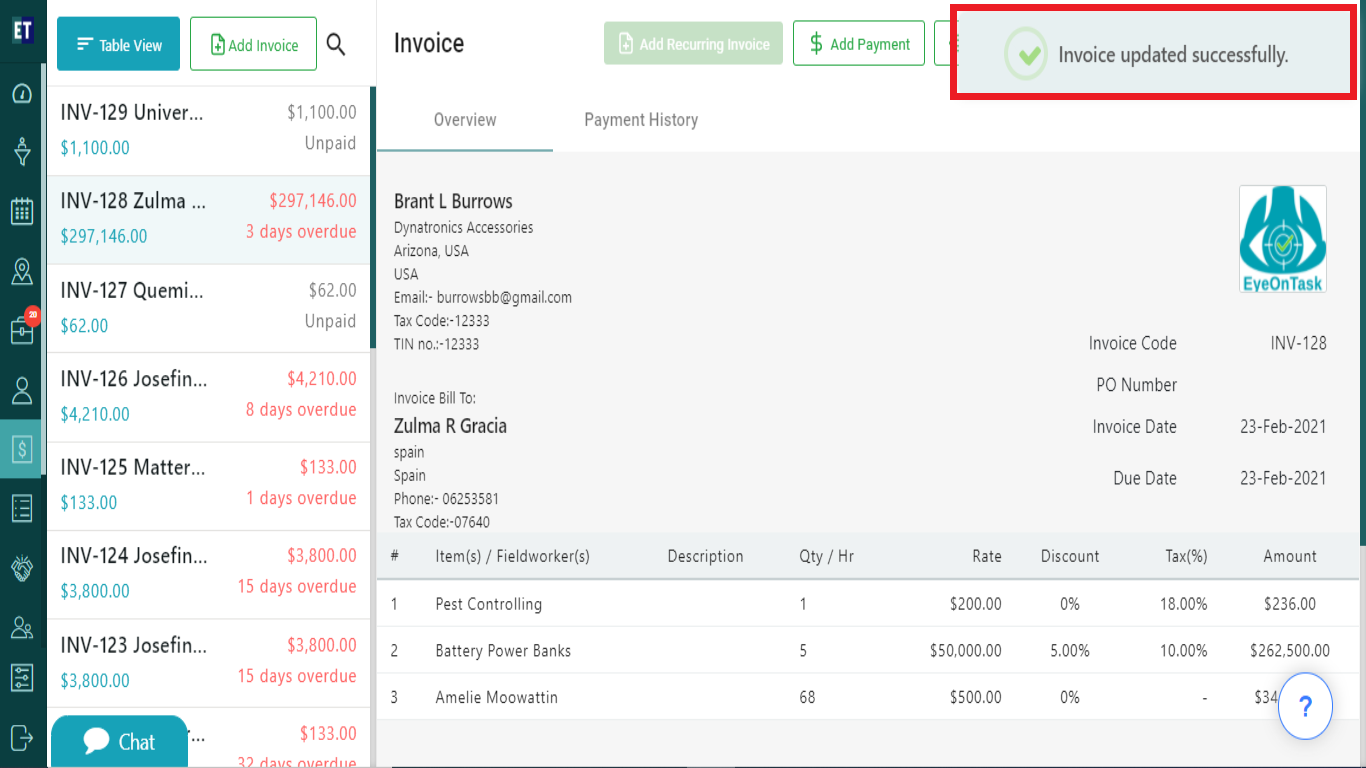How do I edit an Invoice?
Select the Client name then select Edit Invoice button on the top right corner of the screen.
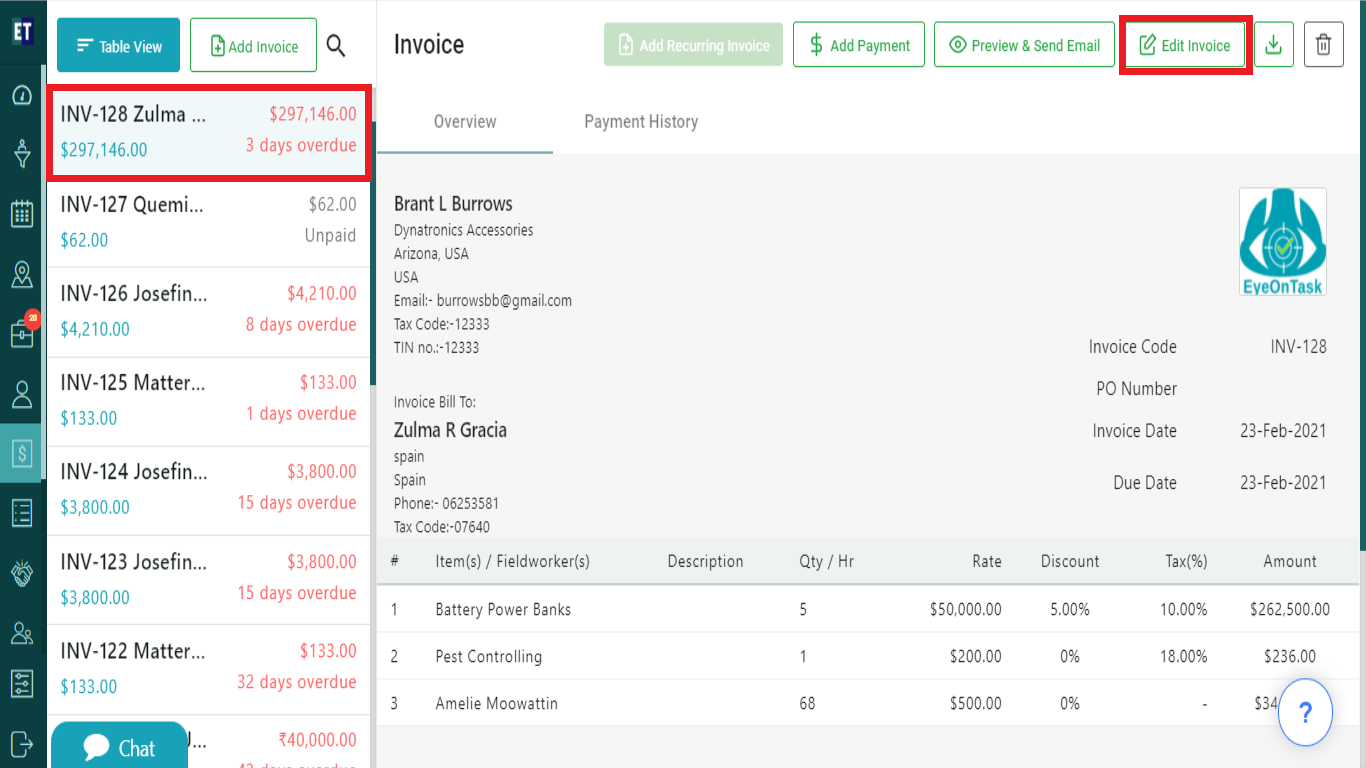
Clicking on Edit Invoice will display a pop up with auto filled fields: Client Name, Client Address, Client Email Id, Bill To information, Invoice Link To information.
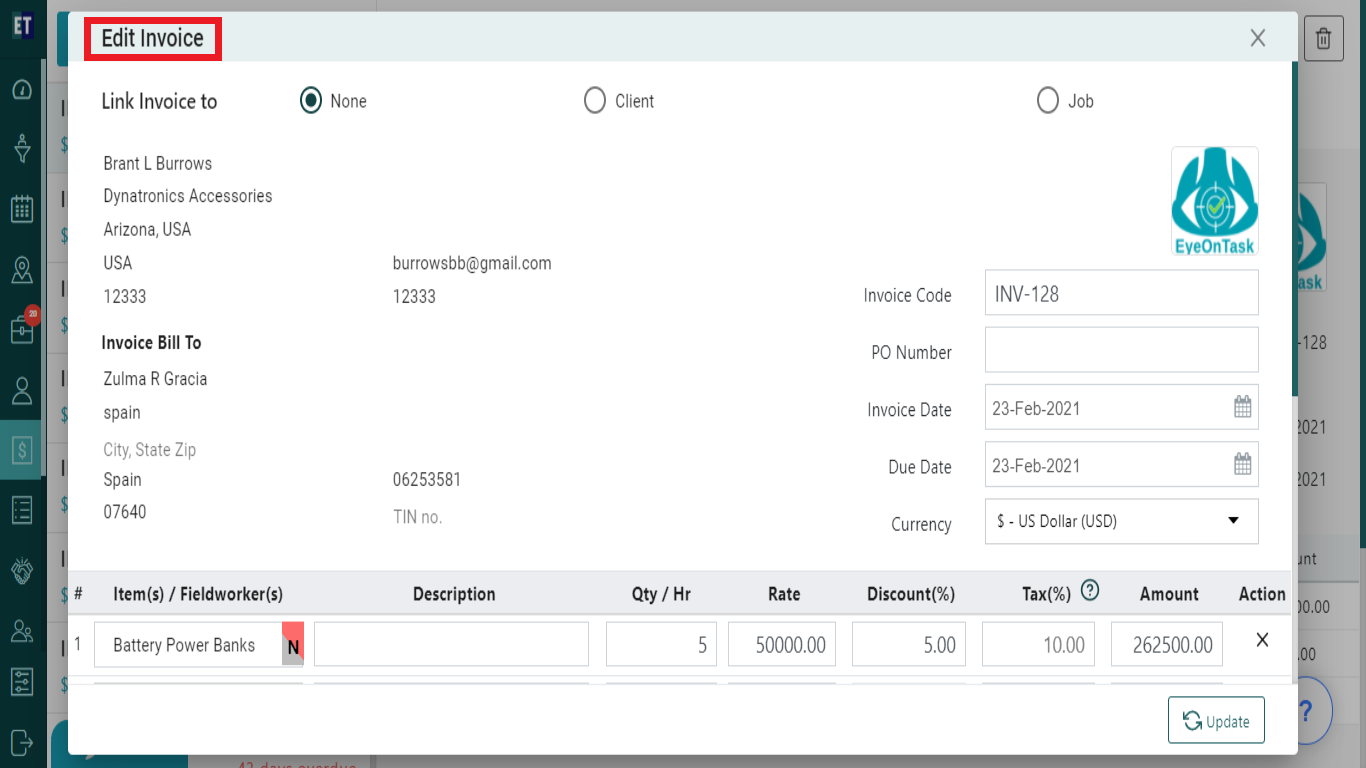
Client's address, Invoice Code, Invoice date, Due Date, Currency Type can be edited here.
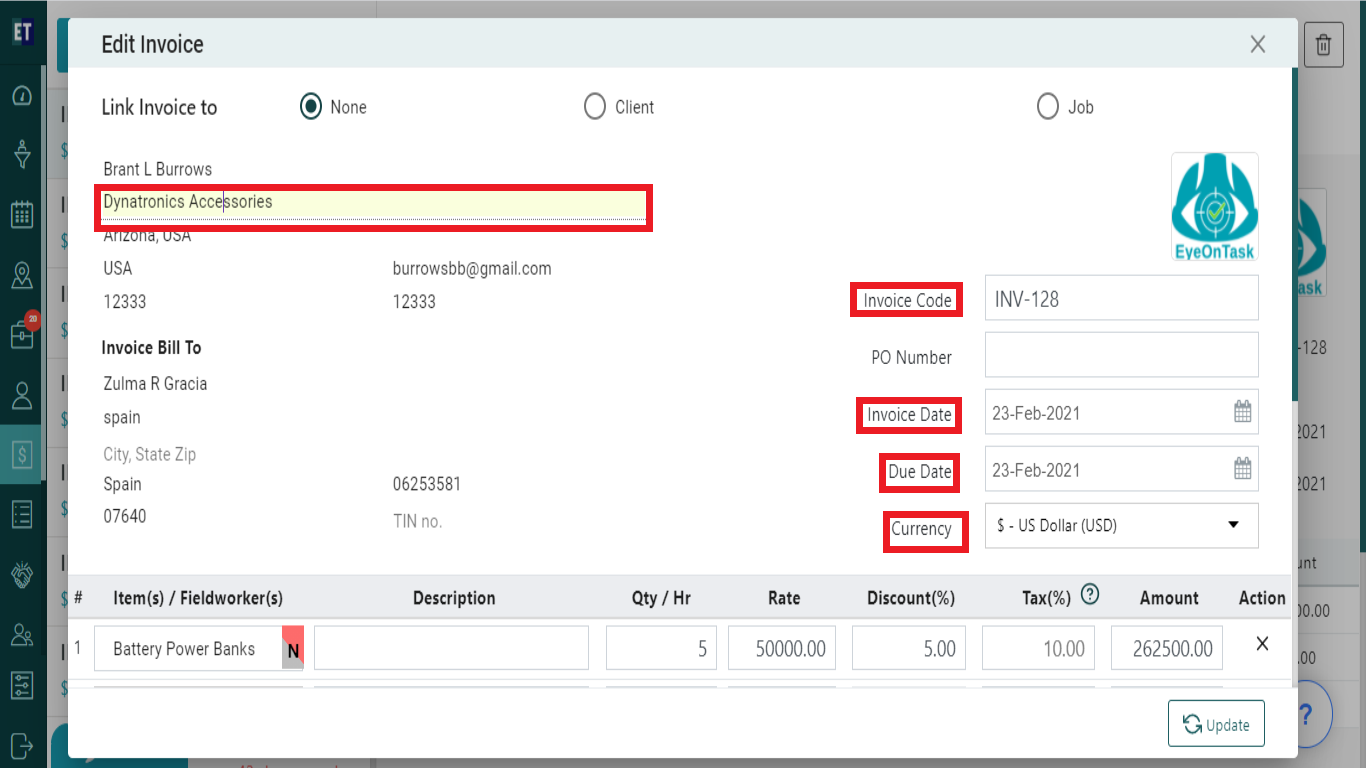
There will be job type field, Serial No:, Description, Quantity per hour, Rate, Discount, amount already filled on the form with editable mode
Click on any field to edit.
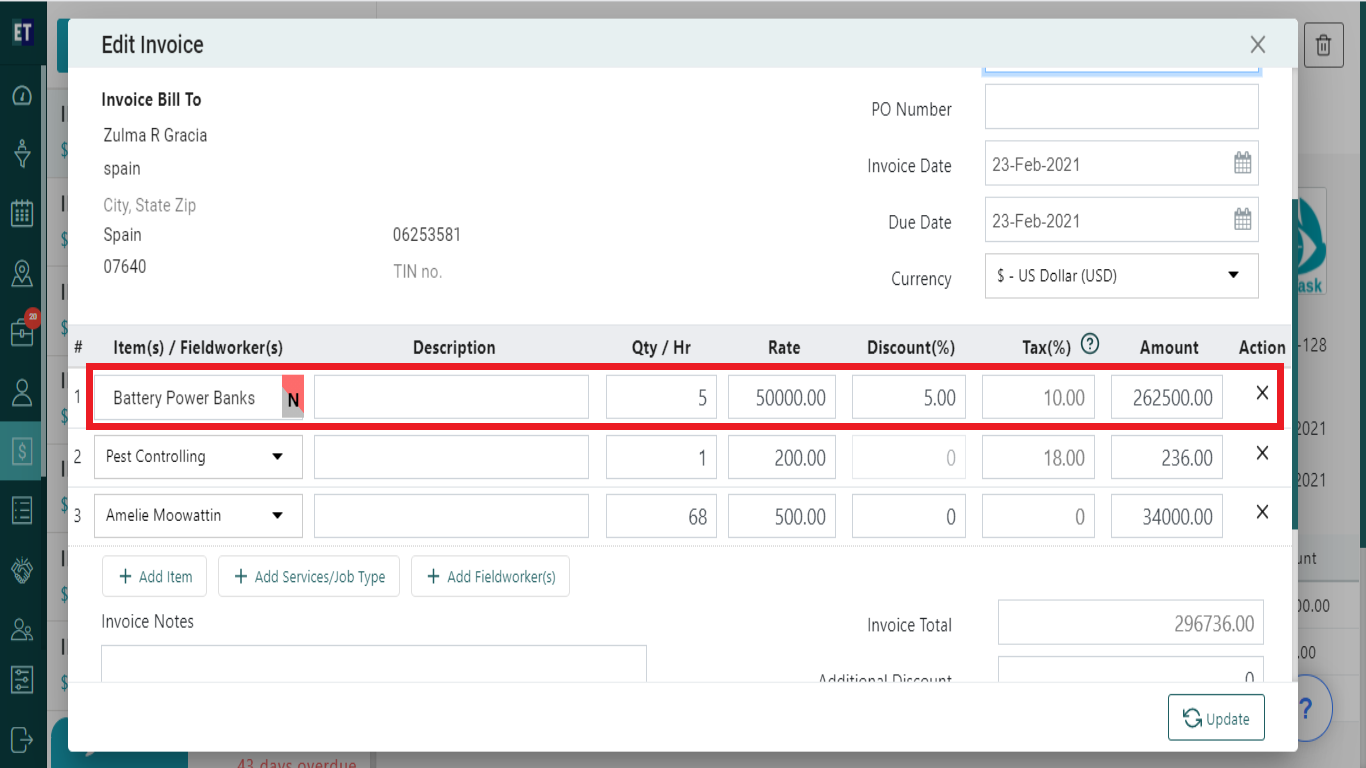
Select tax field and it will display a small pop up on the screen with a cross button, fill those details.
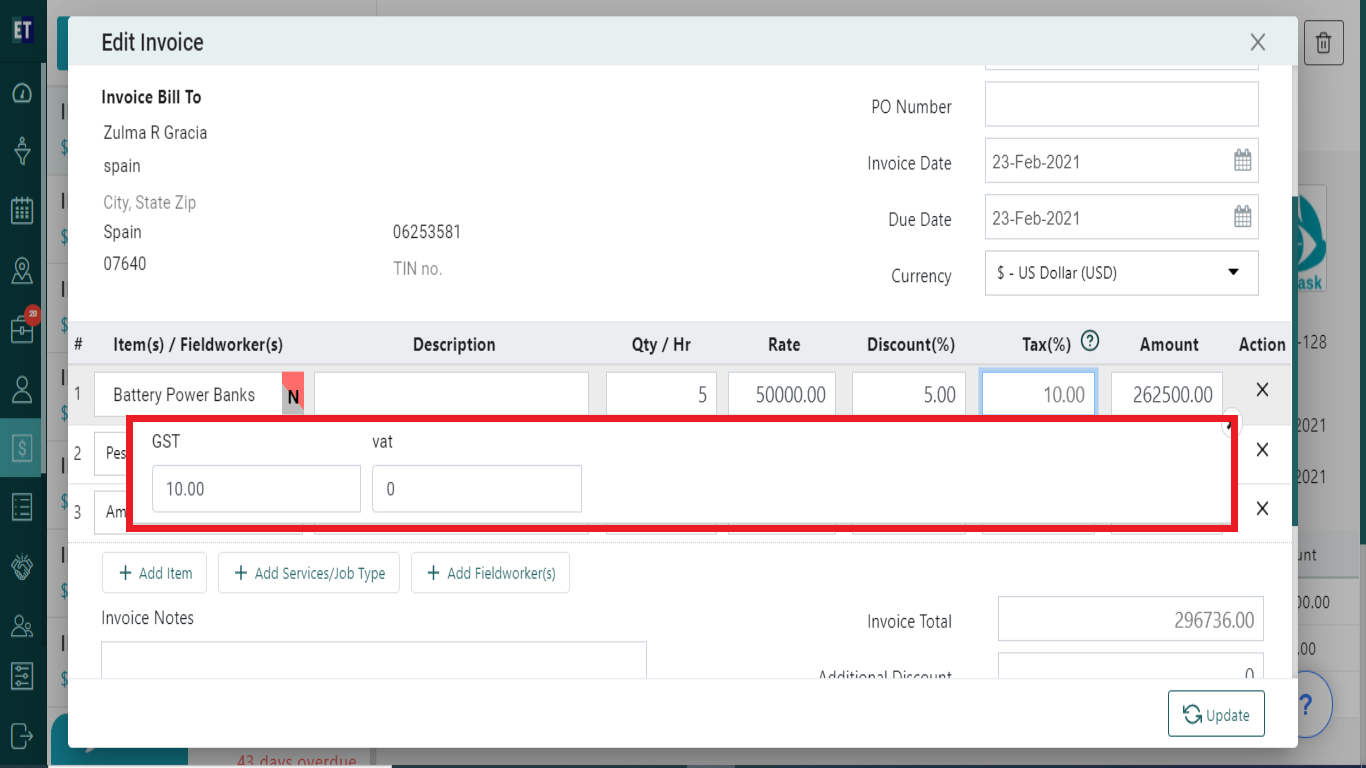
As soon as you will edit quantity, rate, discount, amount and tax, amount field will show you the final amount automatically.
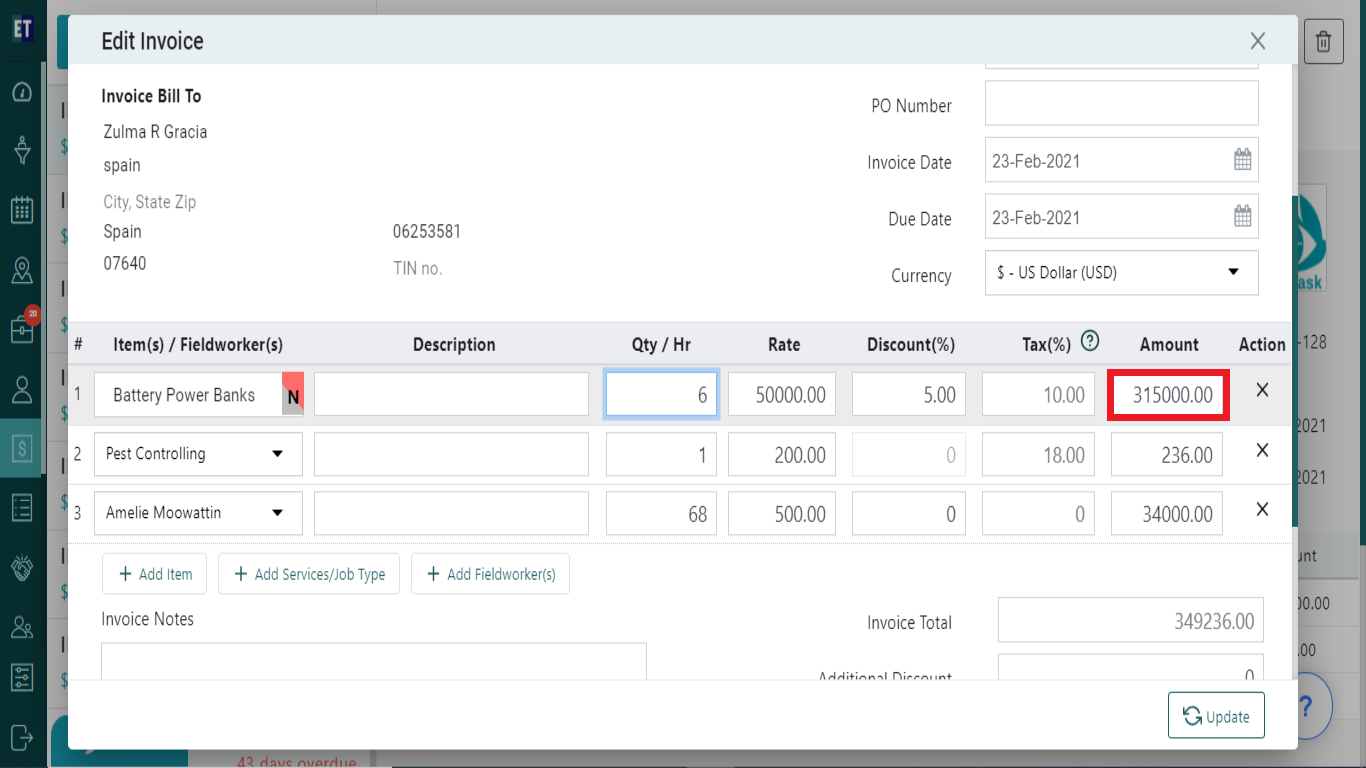
There is a cross icon at the end of the row. Clicking on it will remove the complete row.
![]()
Clicking on +Add Item(s)will add another row to add an inventory item in the invoice where you can select from the already added items or also add a new item
Item name field is mandatory here
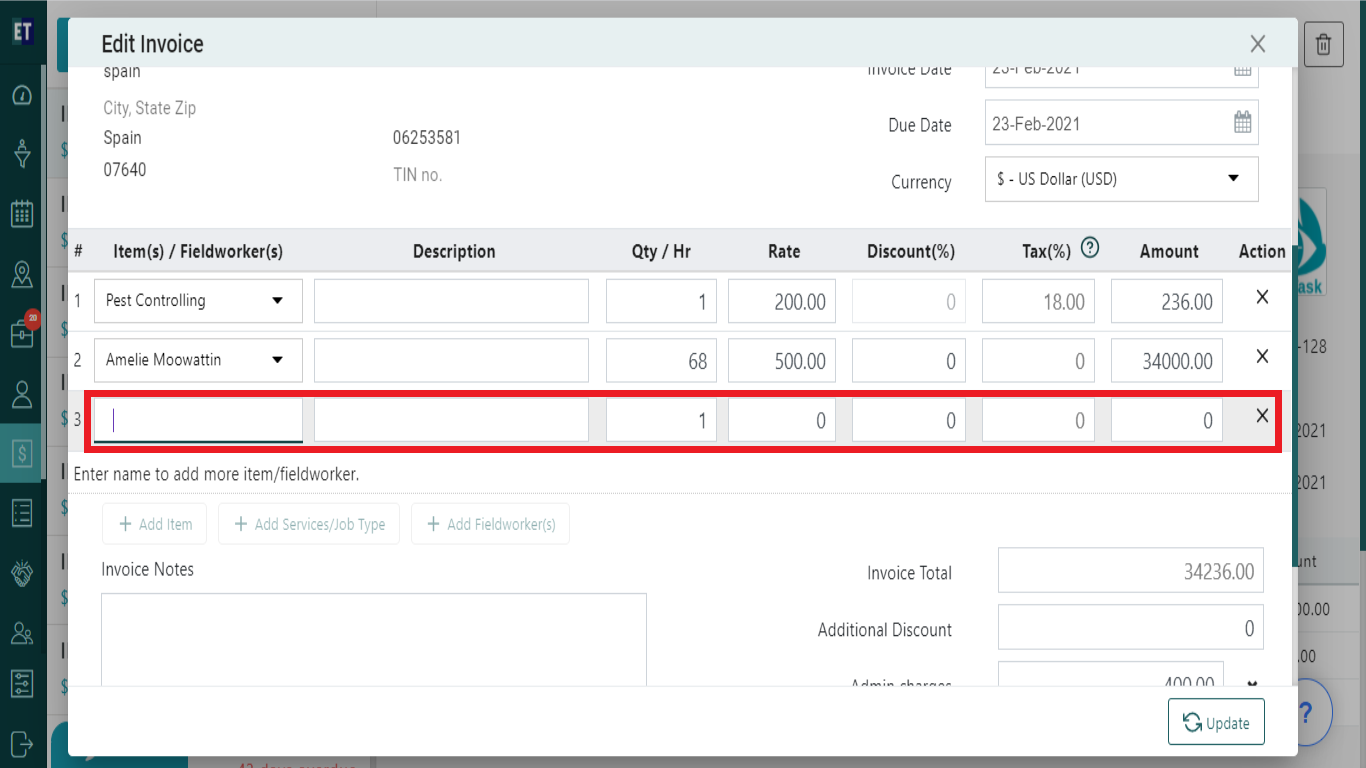
As soon as you will enter job type field, description, quantity per hour, rate, discount, tax in the newly added row the amount field will show you the final amount automatically
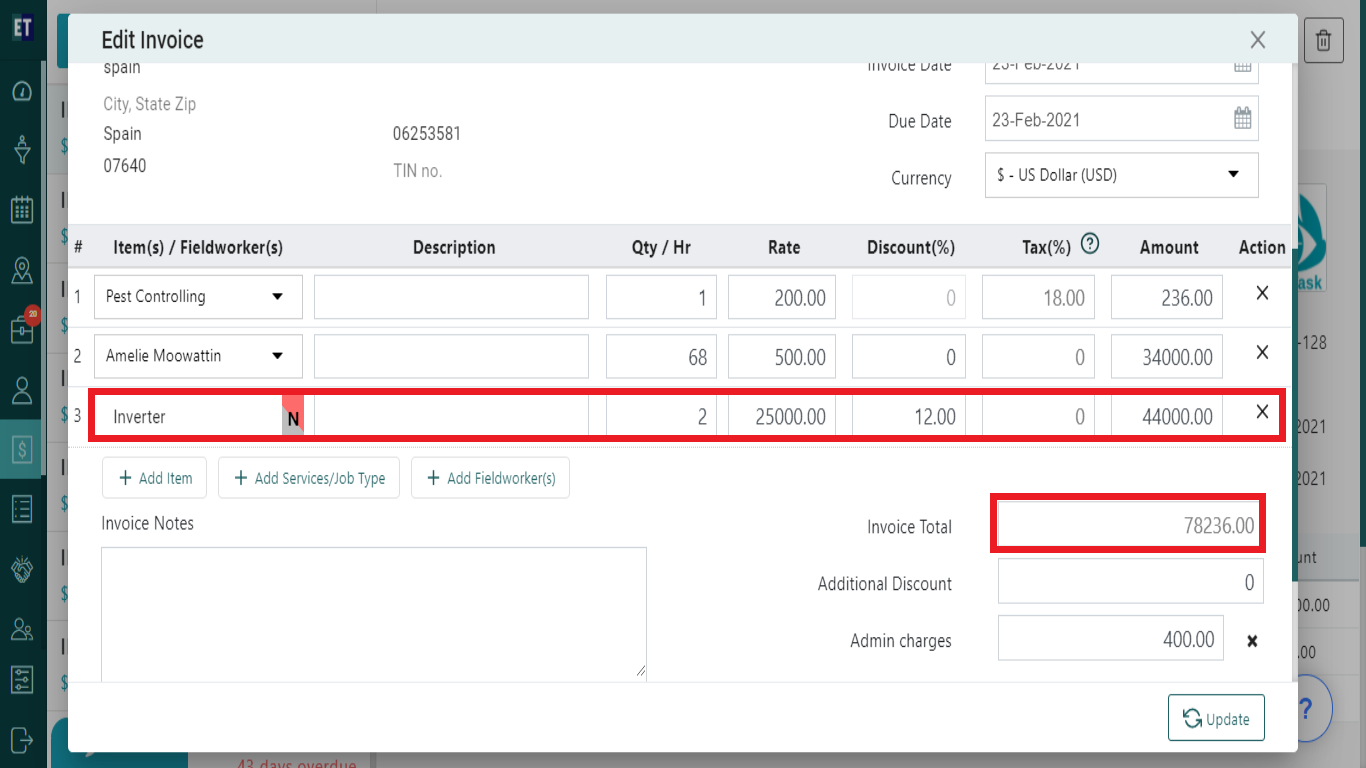
You can add a fieldworker on the edit form using +Add Fieldworker(s) option
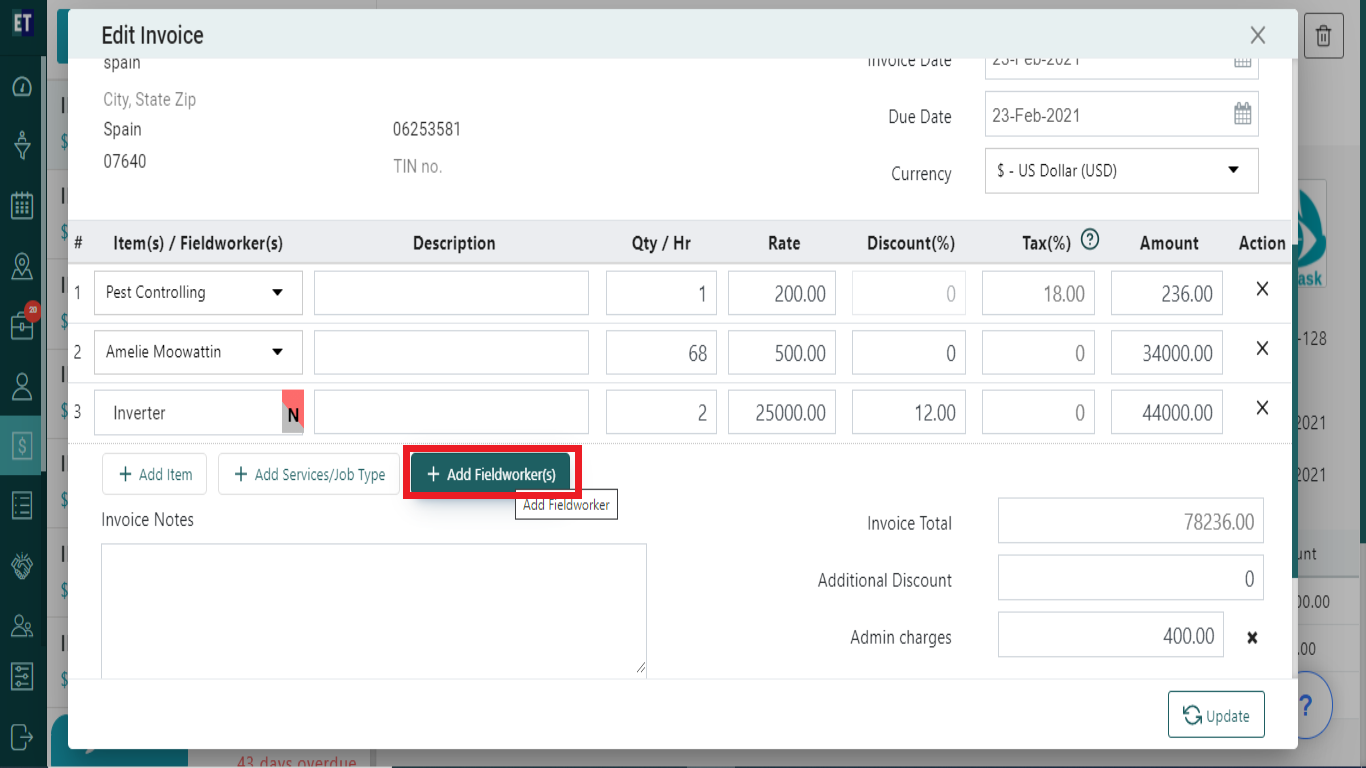
First field will be a drop-down where you can select any fieldworker from already added Fieldworkers list
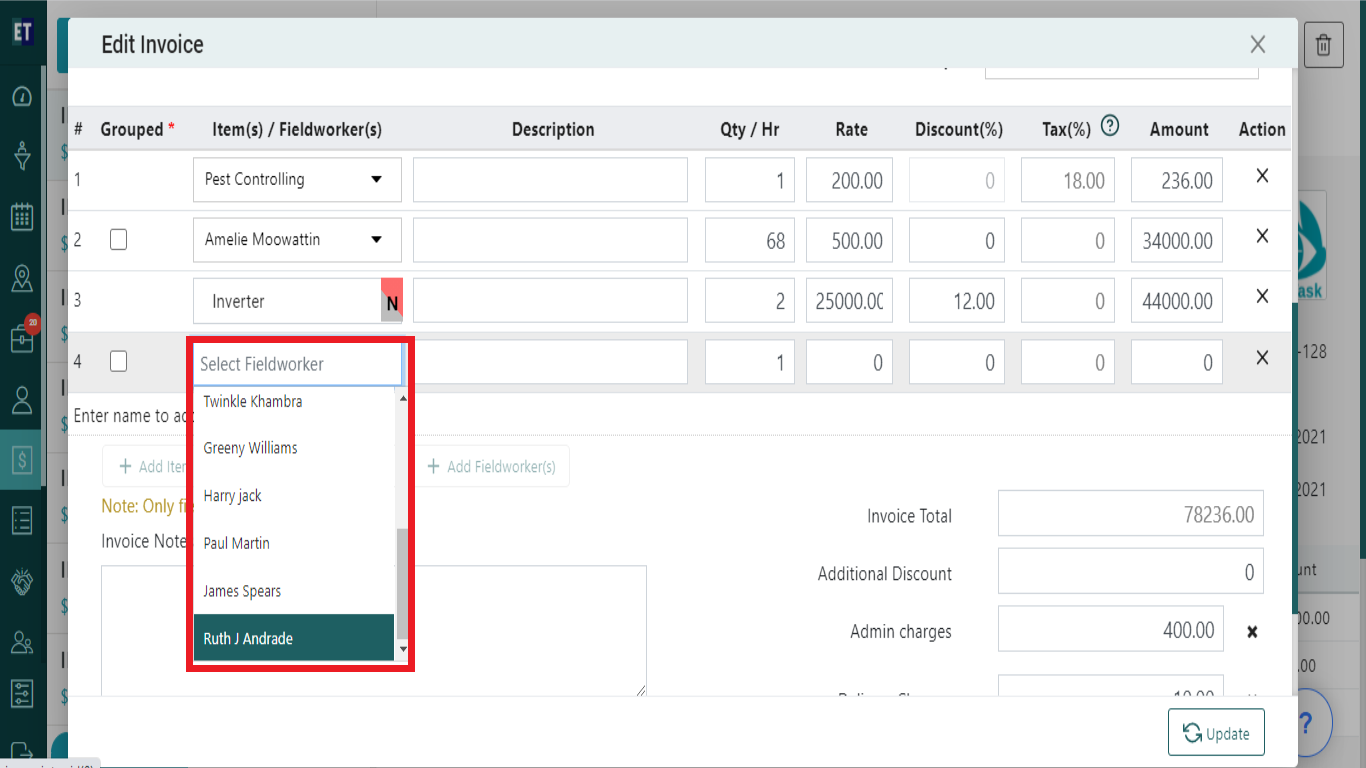
As soon as you will select any fieldworker rest of the fields will be auto filled, you can edit those here
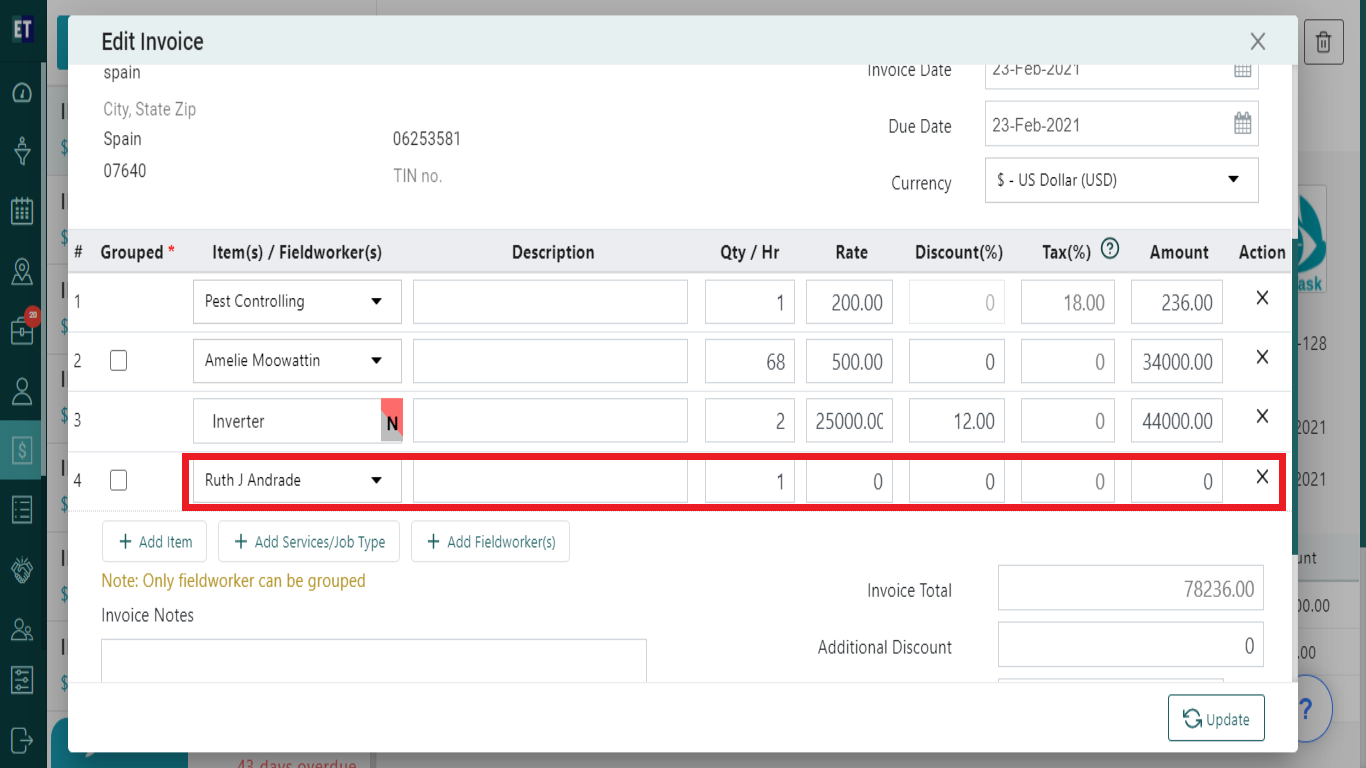
You can add a Add Services/Job type on the edit form using +Add Services/Job type option
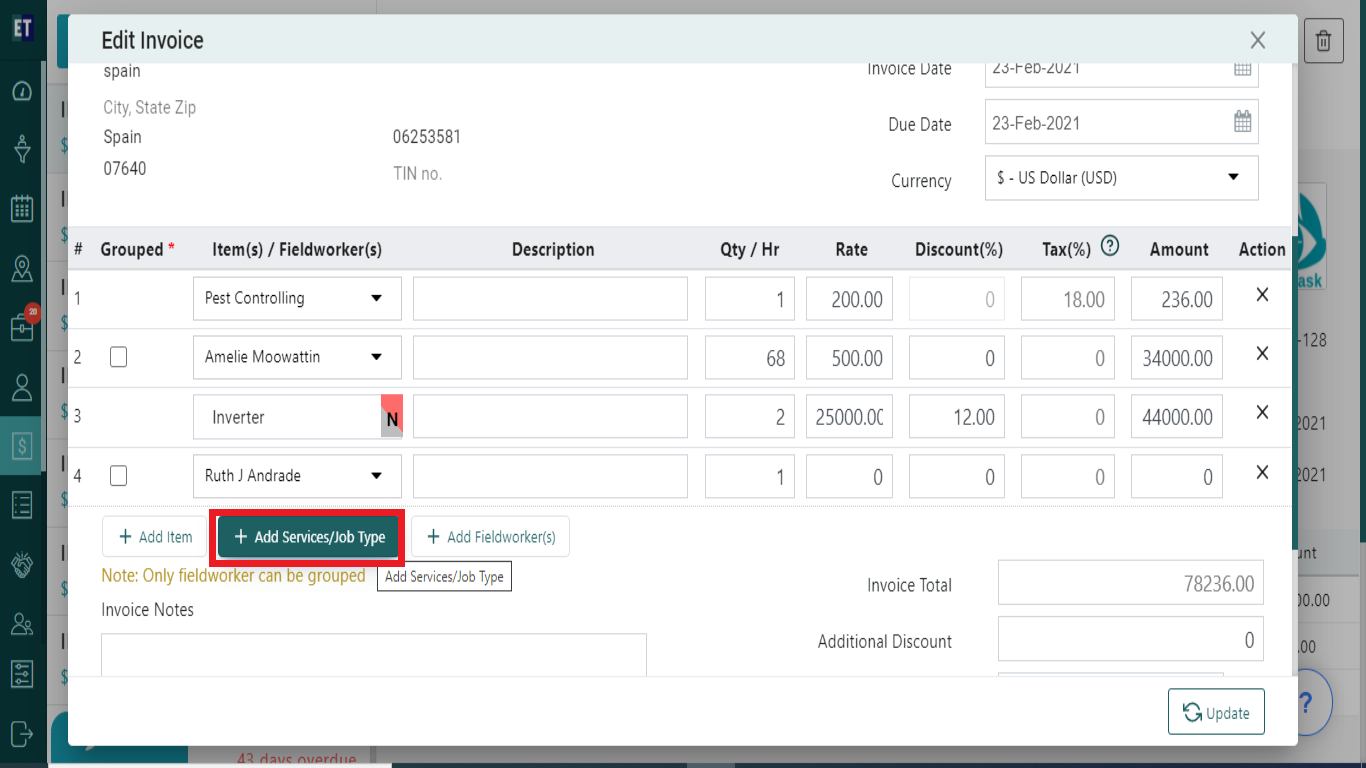
First field will be a drop-down where you can select any Job Type from already added Services/Job Type list
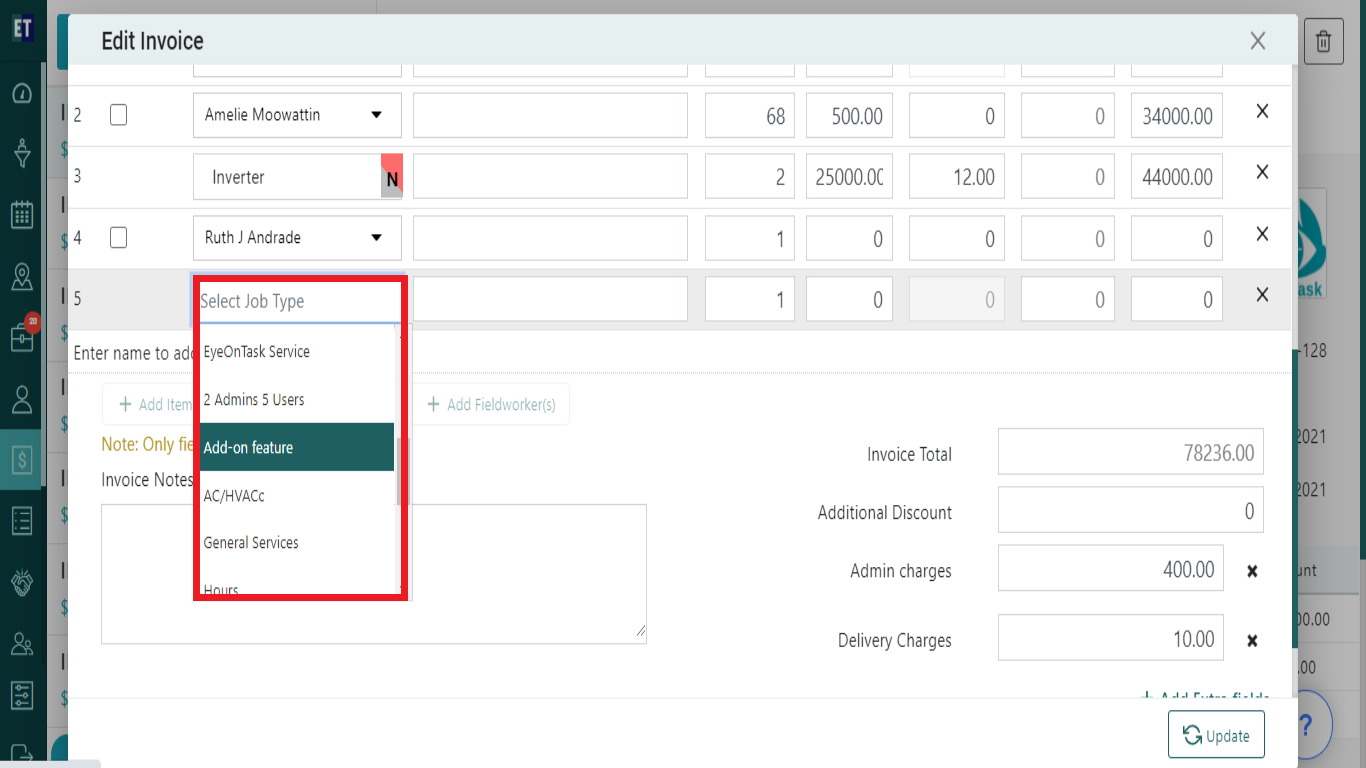
*Note: You must fill out all fields marked with an asterisk before saving.
Below that section, you can edit invoice notes, additional discount here.
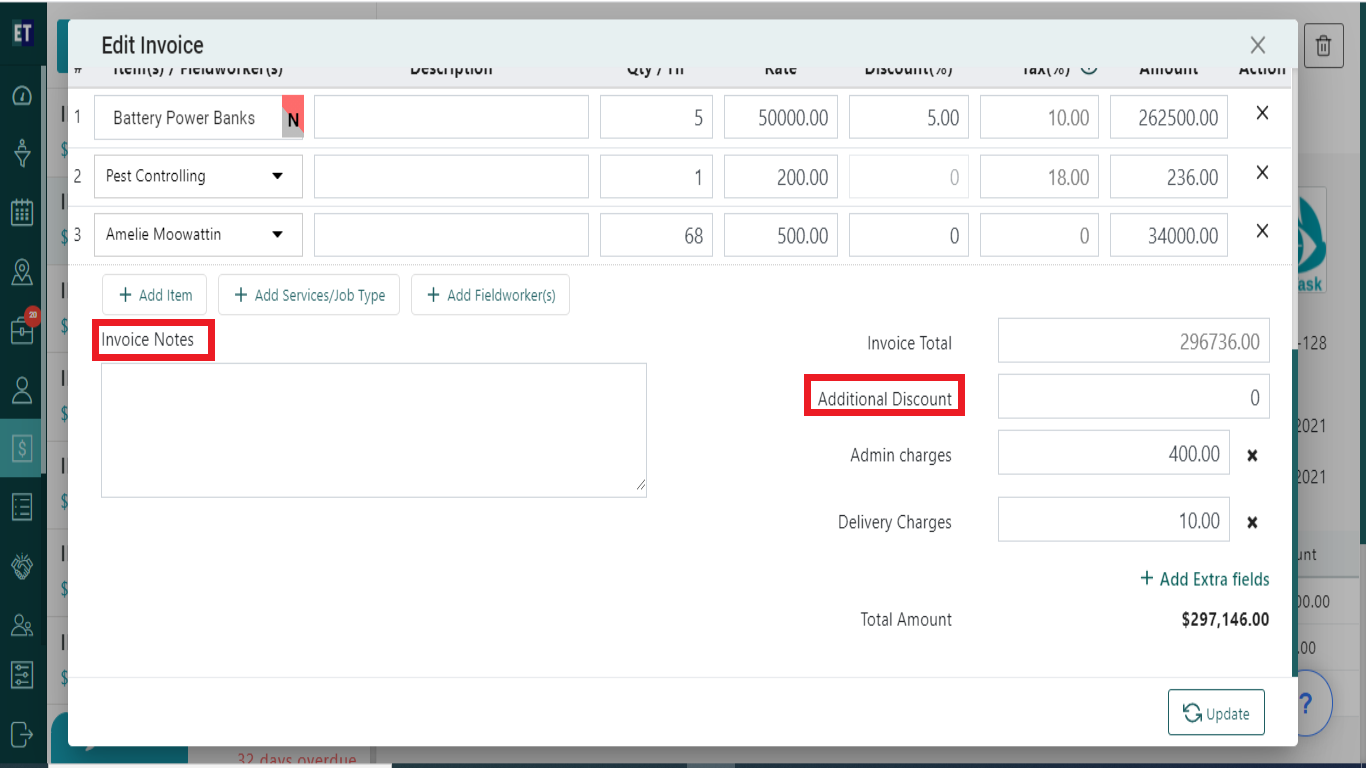
Click Update it will give a success pop up.
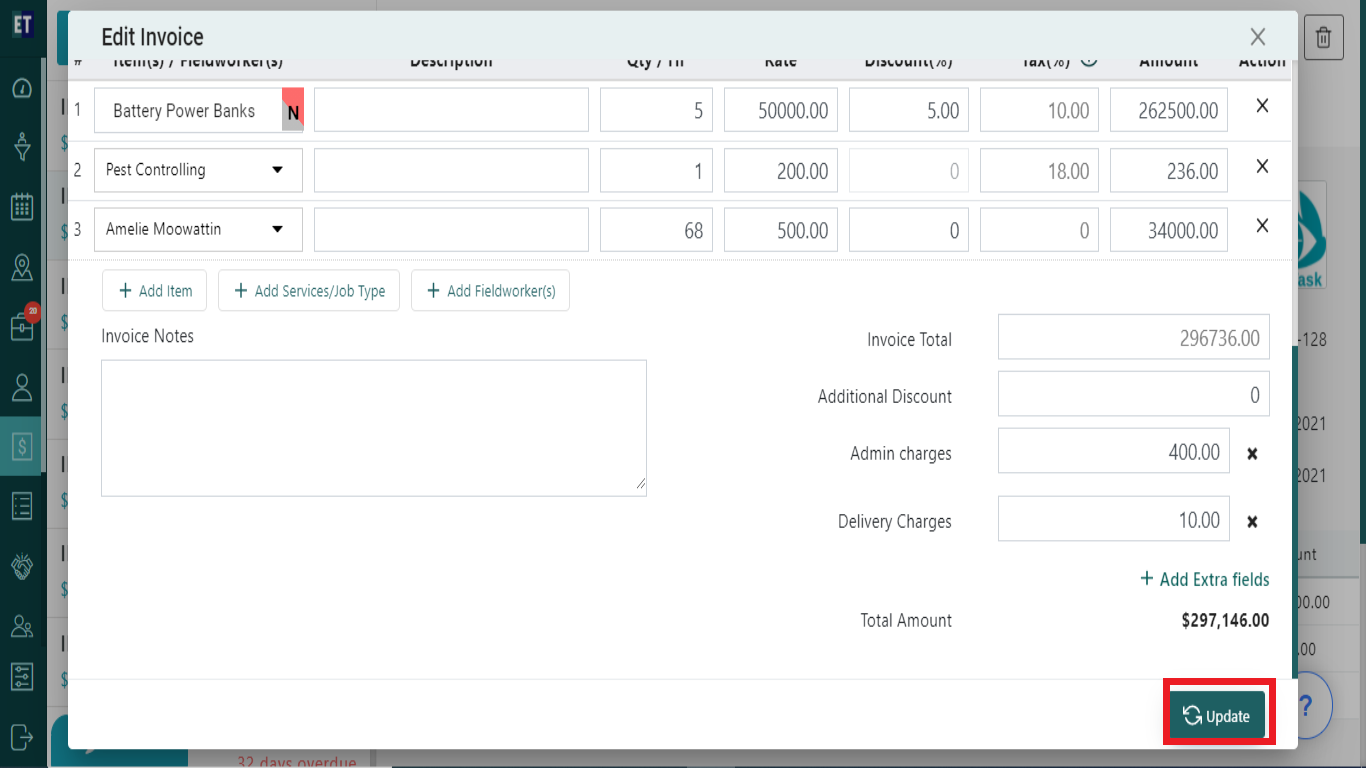
Success Alert means invoice has been updated and will appear on the invoice section inside job details.