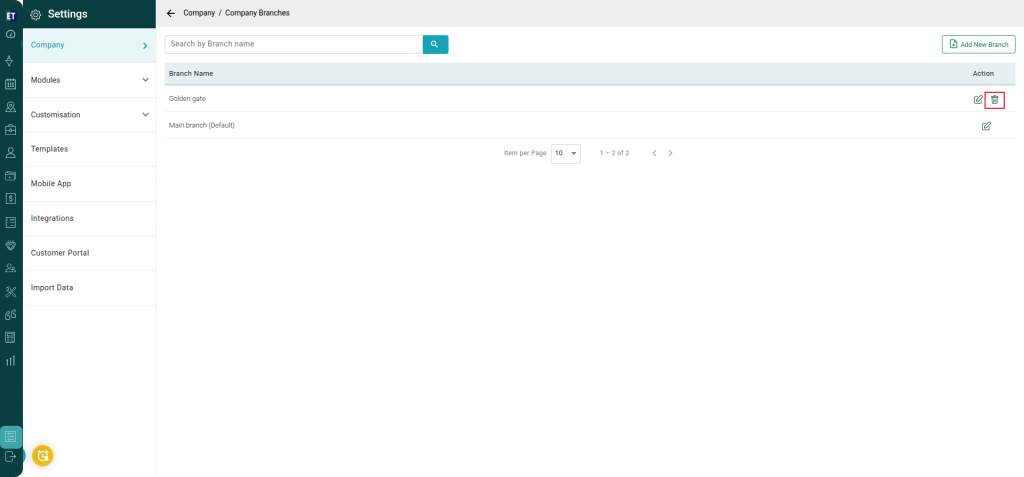How to add a new branch and update the details of the existing branch for a company?
Go to the main menu and you will see the Settings option. Select it. After selecting the Settings option, select Company Tab.
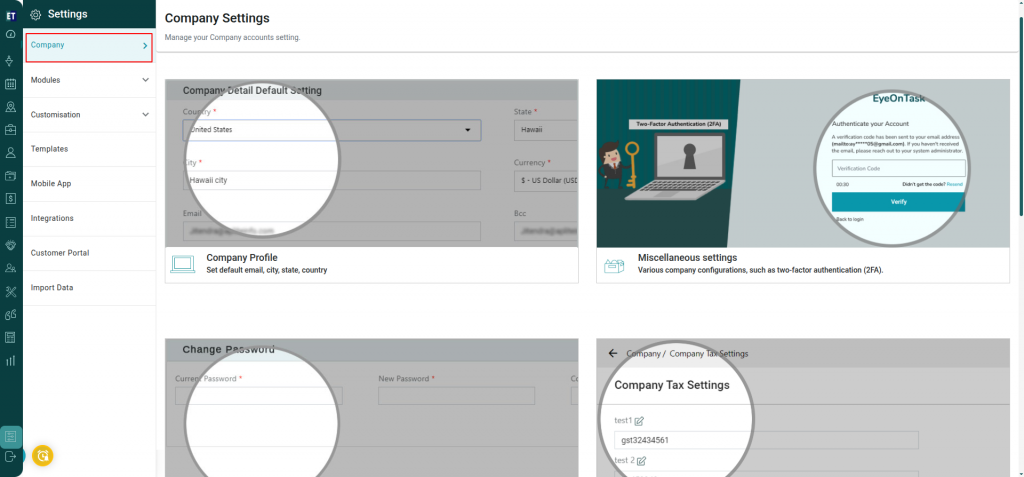 Proceed to the fifth option – Company Branches.
Proceed to the fifth option – Company Branches.
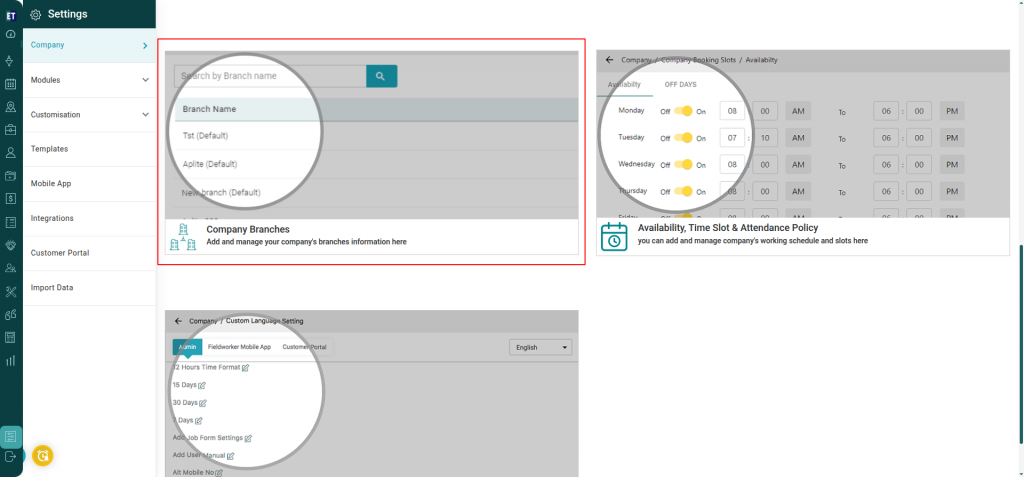 Selecting this, it will take you to the next page where you can add the company branch by selecting the Add New Branch option from the top right corner.
Selecting this, it will take you to the next page where you can add the company branch by selecting the Add New Branch option from the top right corner.
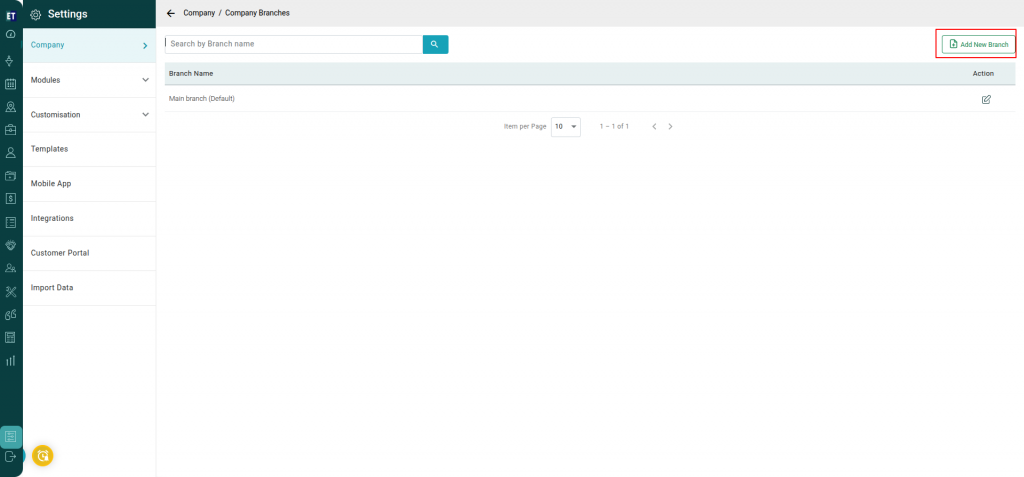 After this, a new Pop Window will appear, where you can add the details of the new branch like Branch Name, Country, State, City, Address.
After this, a new Pop Window will appear, where you can add the details of the new branch like Branch Name, Country, State, City, Address.
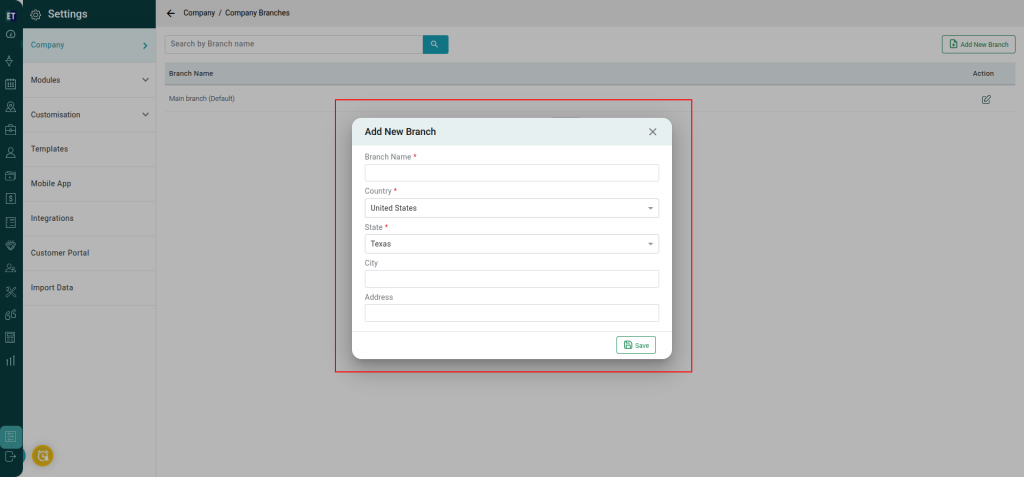 After filling all the details, click on Save button.
After filling all the details, click on Save button.
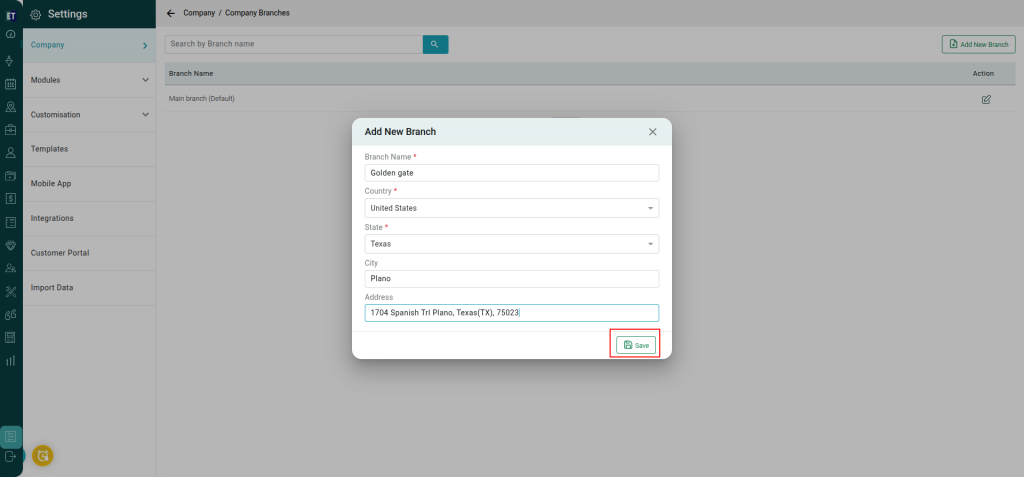 You can also update the details of an existing branch by clicking the Edit button next to the registered branch name
You can also update the details of an existing branch by clicking the Edit button next to the registered branch name
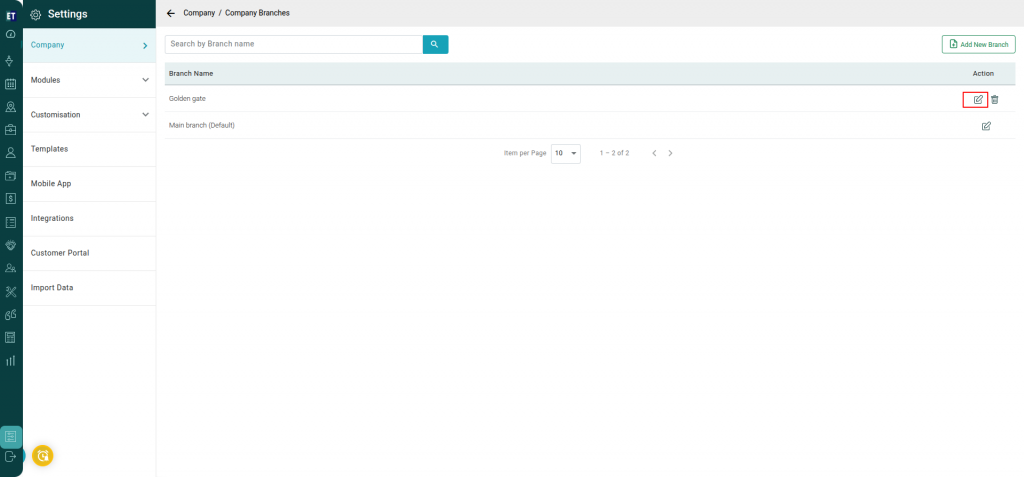 You can also delete any branch by clicking the Delete button next to the edit icon.
You can also delete any branch by clicking the Delete button next to the edit icon.
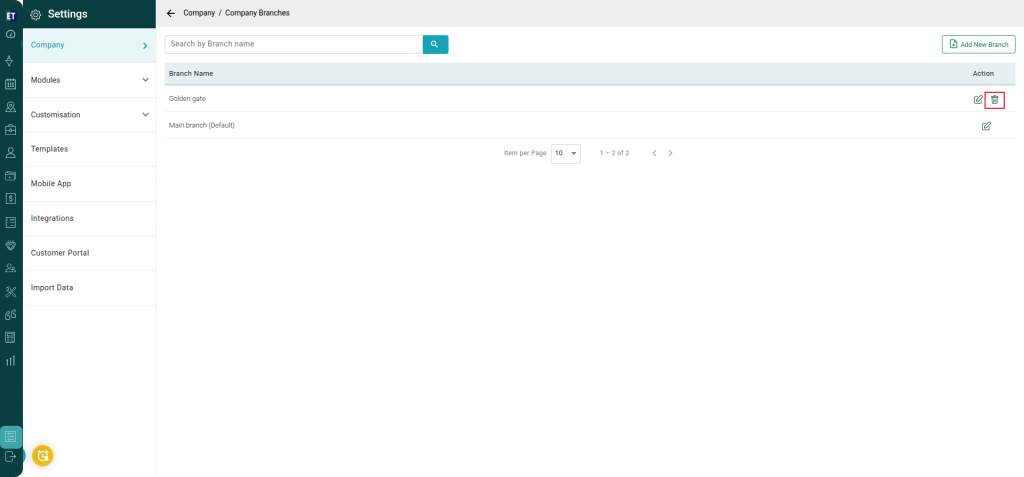
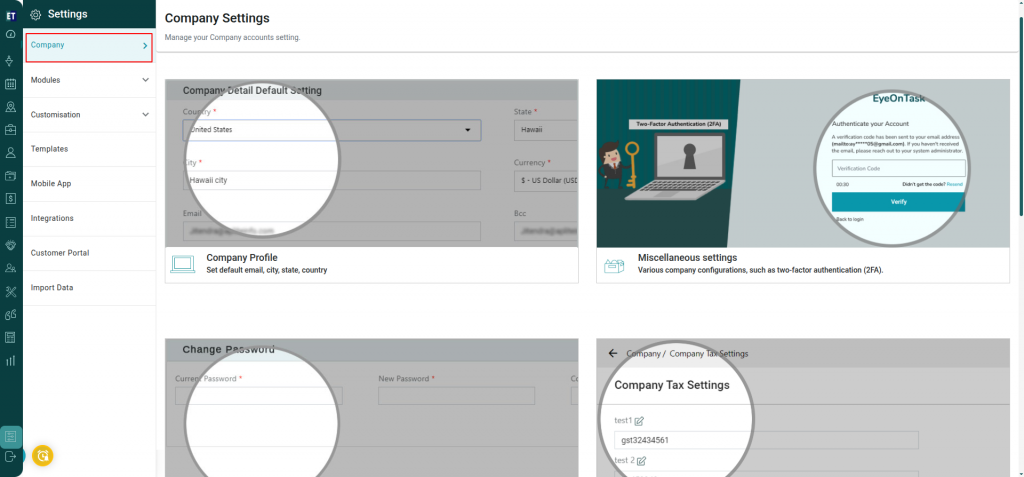 Proceed to the fifth option – Company Branches.
Proceed to the fifth option – Company Branches.
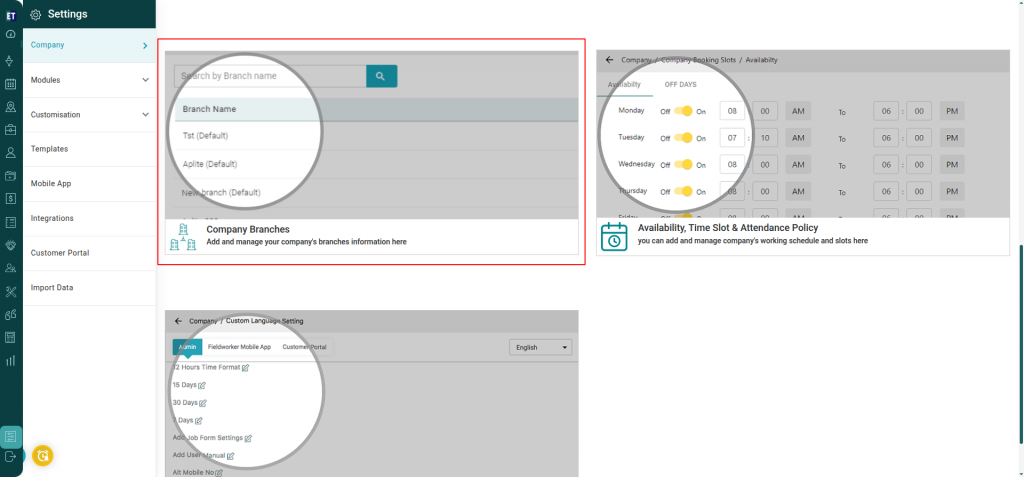 Selecting this, it will take you to the next page where you can add the company branch by selecting the Add New Branch option from the top right corner.
Selecting this, it will take you to the next page where you can add the company branch by selecting the Add New Branch option from the top right corner.
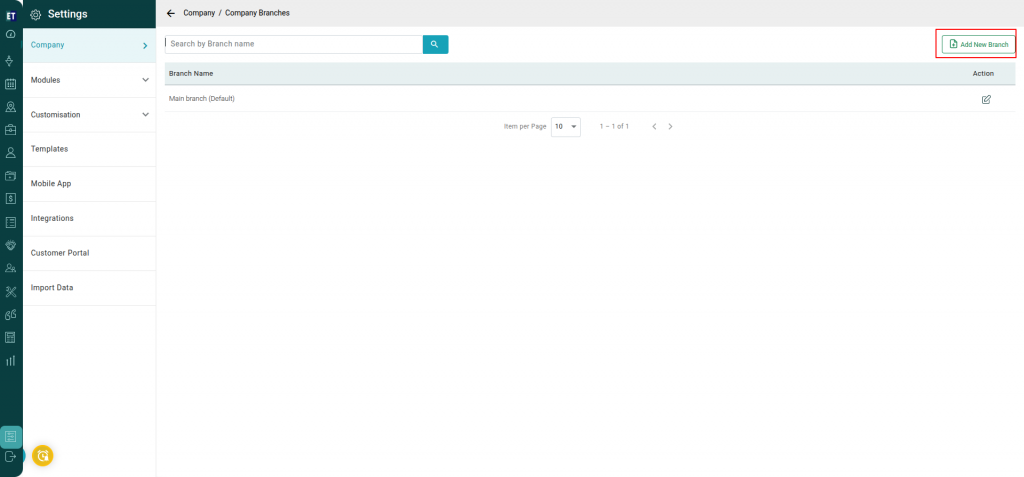 After this, a new Pop Window will appear, where you can add the details of the new branch like Branch Name, Country, State, City, Address.
After this, a new Pop Window will appear, where you can add the details of the new branch like Branch Name, Country, State, City, Address.
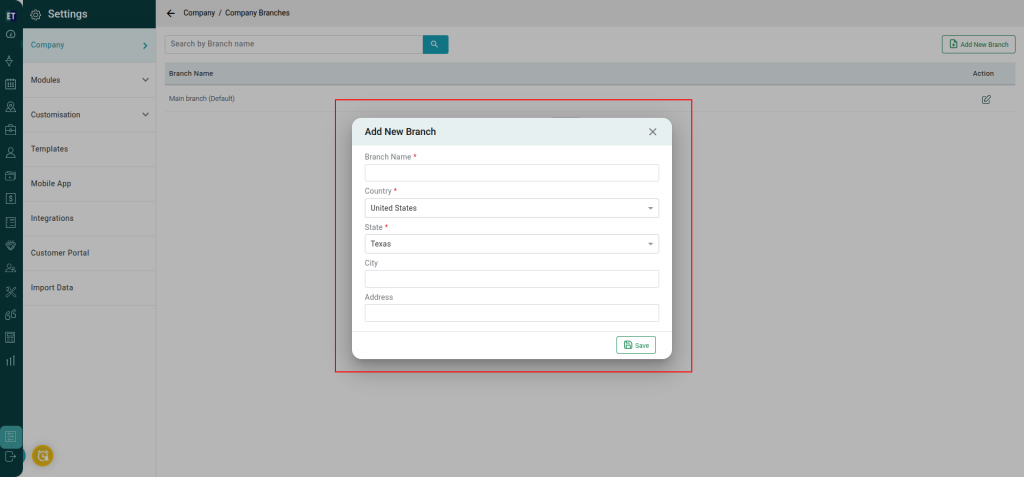 After filling all the details, click on Save button.
After filling all the details, click on Save button.
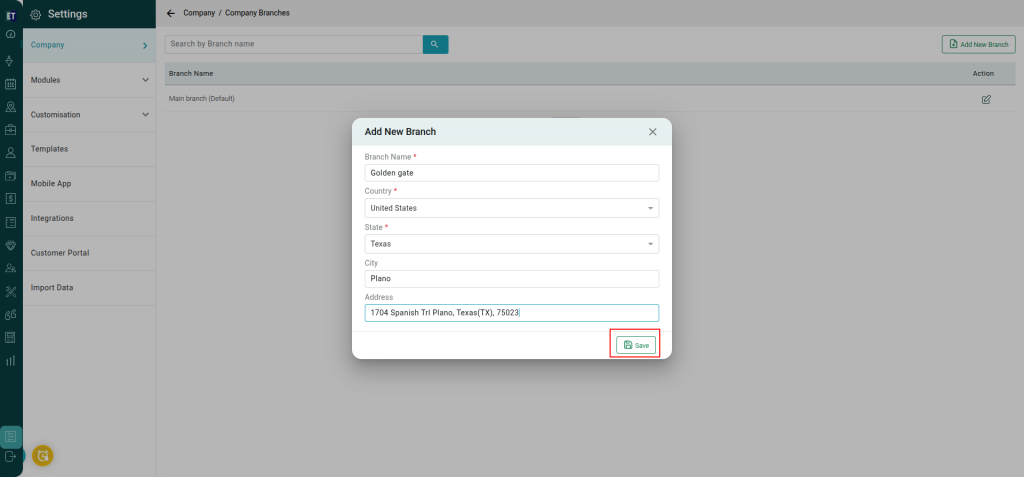 You can also update the details of an existing branch by clicking the Edit button next to the registered branch name
You can also update the details of an existing branch by clicking the Edit button next to the registered branch name
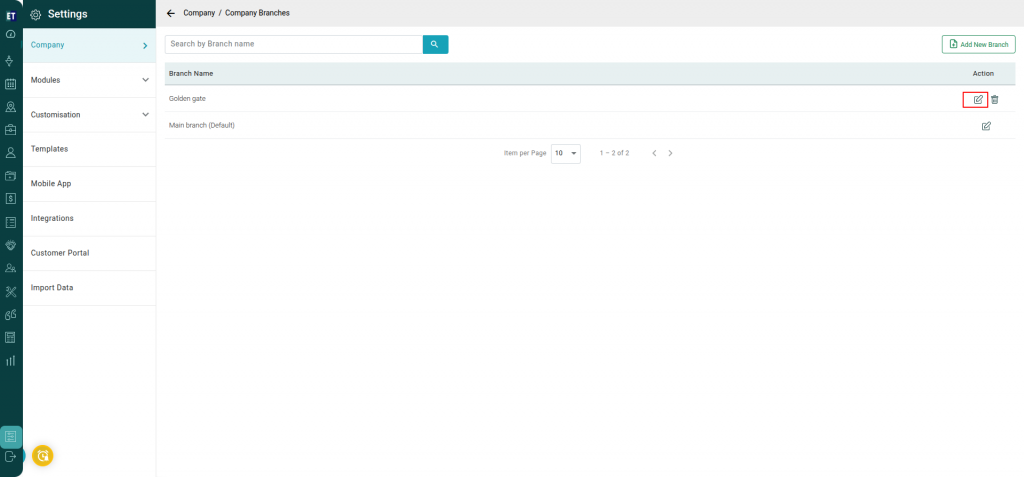 You can also delete any branch by clicking the Delete button next to the edit icon.
You can also delete any branch by clicking the Delete button next to the edit icon.